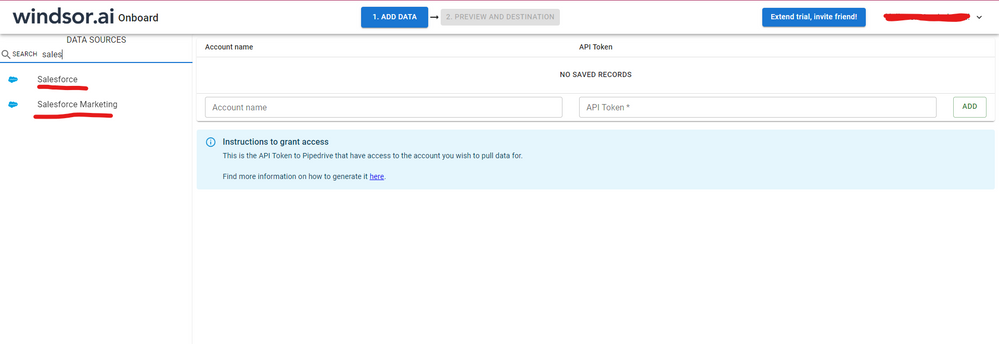- Power BI forums
- Updates
- News & Announcements
- Get Help with Power BI
- Desktop
- Service
- Report Server
- Power Query
- Mobile Apps
- Developer
- DAX Commands and Tips
- Custom Visuals Development Discussion
- Health and Life Sciences
- Power BI Spanish forums
- Translated Spanish Desktop
- Power Platform Integration - Better Together!
- Power Platform Integrations (Read-only)
- Power Platform and Dynamics 365 Integrations (Read-only)
- Training and Consulting
- Instructor Led Training
- Dashboard in a Day for Women, by Women
- Galleries
- Community Connections & How-To Videos
- COVID-19 Data Stories Gallery
- Themes Gallery
- Data Stories Gallery
- R Script Showcase
- Webinars and Video Gallery
- Quick Measures Gallery
- 2021 MSBizAppsSummit Gallery
- 2020 MSBizAppsSummit Gallery
- 2019 MSBizAppsSummit Gallery
- Events
- Ideas
- Custom Visuals Ideas
- Issues
- Issues
- Events
- Upcoming Events
- Community Blog
- Power BI Community Blog
- Custom Visuals Community Blog
- Community Support
- Community Accounts & Registration
- Using the Community
- Community Feedback
Register now to learn Fabric in free live sessions led by the best Microsoft experts. From Apr 16 to May 9, in English and Spanish.
- Power BI forums
- Forums
- Get Help with Power BI
- Power Query
- Need Help - Salesforce Object DataSource.Error
- Subscribe to RSS Feed
- Mark Topic as New
- Mark Topic as Read
- Float this Topic for Current User
- Bookmark
- Subscribe
- Printer Friendly Page
- Mark as New
- Bookmark
- Subscribe
- Mute
- Subscribe to RSS Feed
- Permalink
- Report Inappropriate Content
Need Help - Salesforce Object DataSource.Error
Hi all,
I have a number of dashboard which I have built using the Salesforce Object connector and they have been working great, last week when I went back to them to adjust a couple things I now keep getting the below error at the Navigation stage in the steps applied.
Please could someone shed some light on what is happening here and how I can fix this.
Thanks in advance
Atish
DataSource.Error: Web.Contents failed to get contents from 'https://hdscorp.my.salesforce.com/services/data/v29.0/query?q=SELECT%20Id%2CIsDeleted%2CMasterRecord...' (414): URI Too Long
Details:
DataSourceKind=Salesforce
DataSourcePath=https://hdscorp.my.salesforce.com/
Url=https://hdscorp.my.salesforce.com/services/data/v29.0/query?q=SELECT%20Id%2CIsDeleted%2CMasterRecord......
Solved! Go to Solution.
- Mark as New
- Bookmark
- Subscribe
- Mute
- Subscribe to RSS Feed
- Permalink
- Report Inappropriate Content
Hi @akhatri ,
You can use Table.Removecolumns() to remove the filtered columns from the source table to get the retain columns:
let
Source = Table.FromRows(Json.Document(Binary.Decompress(Binary.FromText("VdFdDsQgCATgu/S5SWXwr2dpev9rbEGdxRcStvLJuM9ziFxyISEd5yG4pHyN3NZ0K/oVZCv2m/qpxK/peE8nEIlKwkuxIlaqOdbC2zzKJDQSbRFovJHiOOVL2RbQReRIdBKyNh93ww40boEtSInEzSDCwcyZutlfO4kaCKRF6D9DX7n8TT2Di+BbtEgIgxRem+kQk+lMokcC2z/iQaBcoFGUbYs7EsotEtMICaXTxutOQlI0MtcAJ2WNj2AtlPf9AQ==", BinaryEncoding.Base64), Compression.Deflate)), let _t = ((type nullable text) meta [Serialized.Text = true]) in type table [Column1 = _t, Column2 = _t, Column3 = _t, Column4 = _t, Column5 = _t, Column6 = _t, Column7 = _t, Column8 = _t, Column9 = _t, Column10 = _t]),
#"Changed Type" = Table.TransformColumnTypes(Source,{{"Column1", type date}, {"Column2", type date}, {"Column3", Int64.Type}, {"Column4", Int64.Type}, {"Column5", Int64.Type}, {"Column6", Int64.Type}, {"Column7", Int64.Type}, {"Column8", Int64.Type}, {"Column9", Int64.Type}, {"Column10", Int64.Type}}),
#"Removed Other Columns" = Table.SelectColumns(#"Changed Type",{"Column1", "Column3", "Column4", "Column5", "Column6"}),
#"Remain columns" = Table.RemoveColumns(#"Changed Type",{"Column1", "Column3", "Column4", "Column5", "Column6"})
in
#"Remain columns"
#"Removed Other Columns" will return the filtered table and #"Remain columns" will return the retained table.
Best Regards,
Community Support Team _ Yingjie Li
If this post helps, then please consider Accept it as the solution to help the other members find it more quickly.
- Mark as New
- Bookmark
- Subscribe
- Mute
- Subscribe to RSS Feed
- Permalink
- Report Inappropriate Content
Hi @akhatri I know this reply is very late. I've used the Salesforce connector but I had some issues. As a workarodund, maybe you can try to test your connection with a 3rd party connector. I've tried windsor.ai, supermetrics and funnel.io. I stayed with windsor because it is much cheaper so just to let you know other options. In case you wonder, to make the connection first search for the Salesforce connector in the data sources list:
After that, just grant access to your Salesforce account using your credentials, then on preview and destination page you will see a preview of your Salesforce fields:
There just select the fields you need. It is also compatible with custom fields and custom objects, so you'll be able to export them through windsor. Finally, just select PBI as your data destination and finally just copy and paste the url on PBI --> Get Data --> Web --> Paste the url.
- Mark as New
- Bookmark
- Subscribe
- Mute
- Subscribe to RSS Feed
- Permalink
- Report Inappropriate Content
Hi @akhatri ,
As far as I know, too many columns in your source may could casue this issue, please try to remove some unnecessary columns or filter some columns when loading into power query.
Please refer:
- How to increase number of columns imported from Salesforce object or select the columns to load
- increase number of columns that can be imported using OData Feed
Best Regards,
Community Support Team _ Yingjie Li
If this post helps, then please consider Accept it as the solution to help the other members find it more quickly.
- Mark as New
- Bookmark
- Subscribe
- Mute
- Subscribe to RSS Feed
- Permalink
- Report Inappropriate Content
Hi V-yingjl
I am able to see the columns I have filtered to after I apply a "Removed Other Columns" function, however can only see the columns I have filtered to. I need to see which other columns are also available in the object.
My query is as follows:
let
Source = Salesforce.Data(),
Account1 = Source{[Name="Account"]}[Data],
#"Removed Other Columns" = Table.SelectColumns(Account1,{"Id", "IsDeleted", "Name", "OwnerId", "Account_Segmentation_Type__c", "Geo2__c", "Region2__c", "District2__c"}),
#"Filtered Rows" = Table.SelectRows(#"Removed Other Columns", each [IsDeleted] = false),
#"Filtered Rows1" = Table.SelectRows(#"Filtered Rows", each not Text.Contains([Name], "MCF") or not Text.Contains([Name], "Forecast")),
#"Filtered Rows2" = Table.SelectRows(#"Filtered Rows1", each not Text.Contains([Name], "Delete") or not Text.Contains([Name], "Do Not Use")),
#"Added Custom" = Table.AddColumn(#"Filtered Rows2", "Account Segmentation Index", each if [Account_Segmentation_Type__c] = "Global" then 1 else
if [Account_Segmentation_Type__c] = "Regional" then 2 else
if [Account_Segmentation_Type__c] = "Enterprise" then 3 else
if [Account_Segmentation_Type__c] = "Commercial" then 4 else
if [Account_Segmentation_Type__c] = "Partners" then 5 else 6)
in
#"Added Custom"
- Mark as New
- Bookmark
- Subscribe
- Mute
- Subscribe to RSS Feed
- Permalink
- Report Inappropriate Content
Hi @akhatri ,
You can use Table.Removecolumns() to remove the filtered columns from the source table to get the retain columns:
let
Source = Table.FromRows(Json.Document(Binary.Decompress(Binary.FromText("VdFdDsQgCATgu/S5SWXwr2dpev9rbEGdxRcStvLJuM9ziFxyISEd5yG4pHyN3NZ0K/oVZCv2m/qpxK/peE8nEIlKwkuxIlaqOdbC2zzKJDQSbRFovJHiOOVL2RbQReRIdBKyNh93ww40boEtSInEzSDCwcyZutlfO4kaCKRF6D9DX7n8TT2Di+BbtEgIgxRem+kQk+lMokcC2z/iQaBcoFGUbYs7EsotEtMICaXTxutOQlI0MtcAJ2WNj2AtlPf9AQ==", BinaryEncoding.Base64), Compression.Deflate)), let _t = ((type nullable text) meta [Serialized.Text = true]) in type table [Column1 = _t, Column2 = _t, Column3 = _t, Column4 = _t, Column5 = _t, Column6 = _t, Column7 = _t, Column8 = _t, Column9 = _t, Column10 = _t]),
#"Changed Type" = Table.TransformColumnTypes(Source,{{"Column1", type date}, {"Column2", type date}, {"Column3", Int64.Type}, {"Column4", Int64.Type}, {"Column5", Int64.Type}, {"Column6", Int64.Type}, {"Column7", Int64.Type}, {"Column8", Int64.Type}, {"Column9", Int64.Type}, {"Column10", Int64.Type}}),
#"Removed Other Columns" = Table.SelectColumns(#"Changed Type",{"Column1", "Column3", "Column4", "Column5", "Column6"}),
#"Remain columns" = Table.RemoveColumns(#"Changed Type",{"Column1", "Column3", "Column4", "Column5", "Column6"})
in
#"Remain columns"
#"Removed Other Columns" will return the filtered table and #"Remain columns" will return the retained table.
Best Regards,
Community Support Team _ Yingjie Li
If this post helps, then please consider Accept it as the solution to help the other members find it more quickly.
Helpful resources

Microsoft Fabric Learn Together
Covering the world! 9:00-10:30 AM Sydney, 4:00-5:30 PM CET (Paris/Berlin), 7:00-8:30 PM Mexico City

Power BI Monthly Update - April 2024
Check out the April 2024 Power BI update to learn about new features.