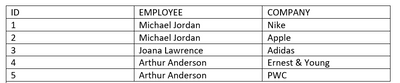- Power BI forums
- Updates
- News & Announcements
- Get Help with Power BI
- Desktop
- Service
- Report Server
- Power Query
- Mobile Apps
- Developer
- DAX Commands and Tips
- Custom Visuals Development Discussion
- Health and Life Sciences
- Power BI Spanish forums
- Translated Spanish Desktop
- Power Platform Integration - Better Together!
- Power Platform Integrations (Read-only)
- Power Platform and Dynamics 365 Integrations (Read-only)
- Training and Consulting
- Instructor Led Training
- Dashboard in a Day for Women, by Women
- Galleries
- Community Connections & How-To Videos
- COVID-19 Data Stories Gallery
- Themes Gallery
- Data Stories Gallery
- R Script Showcase
- Webinars and Video Gallery
- Quick Measures Gallery
- 2021 MSBizAppsSummit Gallery
- 2020 MSBizAppsSummit Gallery
- 2019 MSBizAppsSummit Gallery
- Events
- Ideas
- Custom Visuals Ideas
- Issues
- Issues
- Events
- Upcoming Events
- Community Blog
- Power BI Community Blog
- Custom Visuals Community Blog
- Community Support
- Community Accounts & Registration
- Using the Community
- Community Feedback
Register now to learn Fabric in free live sessions led by the best Microsoft experts. From Apr 16 to May 9, in English and Spanish.
- Power BI forums
- Forums
- Get Help with Power BI
- Desktop
- One person working for 2 different companies
- Subscribe to RSS Feed
- Mark Topic as New
- Mark Topic as Read
- Float this Topic for Current User
- Bookmark
- Subscribe
- Printer Friendly Page
- Mark as New
- Bookmark
- Subscribe
- Mute
- Subscribe to RSS Feed
- Permalink
- Report Inappropriate Content
One person working for 2 different companies
Hey Guys, so what's my deal here:
I have a data set where I am evaluating people who work for different companies within the same conglomerate. so I have a visualization by name of the company, so I know how many people work for that one company. Also, I have a matrix with all the people listed in there and yes it can be duplicated rows for the same person if he works per se for two different companies. So when I select in my dashboard, it only shows the information regarding one of the companies, but is it possible for me to show all the results for the people who work for more than one company?
Example
So i need to be able to select for example NIKE on my dashboard and it should bring that Michael Jordan Works for Nike but also should show me another line saying that Michel Jordan Also works for Apple.
and i cant have a filter by employee it has to be thru the company filtering, i know its wierd haha
Any suggestions ?
Solved! Go to Solution.
- Mark as New
- Bookmark
- Subscribe
- Mute
- Subscribe to RSS Feed
- Permalink
- Report Inappropriate Content
Hi @Brunobp96,
It sounds like the multiple-step filter effect the default power bi filter operations are not supported.
For this scenario, you need to create an unconnected table with values that you want to choose and write a measure formula with DAX expression to check current row context and selection values to return tag.
Measure =
VAR currEmployee =
SELECTEDVALUE ( Table[Employee] )
VAR selection =
VALUES ( NewTable[Company] )
VAR employeeList =
CALCULATETABLE (
VALUES ( Table[Employee] ),
FILTER ( ALLSELECTED ( Table ), [Company] IN selection )
)
RETURN
IF ( currEmployee IN employeeList, "Y", "N" )After these steps, you can use this measure on the visual to achieve filter effects.
Applying a measure filter in Power BI - SQLBI
Regards,
Xiaoxin Sheng
If this post helps, please consider accept as solution to help other members find it more quickly.
- Mark as New
- Bookmark
- Subscribe
- Mute
- Subscribe to RSS Feed
- Permalink
- Report Inappropriate Content
Hi @Brunobp96,
It sounds like the multiple-step filter effect the default power bi filter operations are not supported.
For this scenario, you need to create an unconnected table with values that you want to choose and write a measure formula with DAX expression to check current row context and selection values to return tag.
Measure =
VAR currEmployee =
SELECTEDVALUE ( Table[Employee] )
VAR selection =
VALUES ( NewTable[Company] )
VAR employeeList =
CALCULATETABLE (
VALUES ( Table[Employee] ),
FILTER ( ALLSELECTED ( Table ), [Company] IN selection )
)
RETURN
IF ( currEmployee IN employeeList, "Y", "N" )After these steps, you can use this measure on the visual to achieve filter effects.
Applying a measure filter in Power BI - SQLBI
Regards,
Xiaoxin Sheng
If this post helps, please consider accept as solution to help other members find it more quickly.
- Mark as New
- Bookmark
- Subscribe
- Mute
- Subscribe to RSS Feed
- Permalink
- Report Inappropriate Content
This is a variation of the "Filtering Up" pattern. You can do this with measures and pointer gymnastics.
Please provide sanitized sample data that fully covers your issue. If you paste the data into a table in your post or use one of the file services it will be easier to work with. Avoid posting screenshots of your source data if possible.
Please show the expected outcome based on the sample data you provided. Screenshots of the expected outcome are ok.
https://community.powerbi.com/t5/Desktop/How-to-Get-Your-Question-Answered-Quickly/m-p/1447523
Helpful resources

Microsoft Fabric Learn Together
Covering the world! 9:00-10:30 AM Sydney, 4:00-5:30 PM CET (Paris/Berlin), 7:00-8:30 PM Mexico City

Power BI Monthly Update - April 2024
Check out the April 2024 Power BI update to learn about new features.

| User | Count |
|---|---|
| 114 | |
| 105 | |
| 78 | |
| 68 | |
| 63 |
| User | Count |
|---|---|
| 148 | |
| 107 | |
| 106 | |
| 84 | |
| 70 |