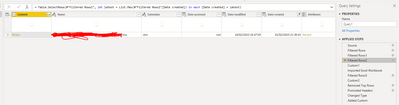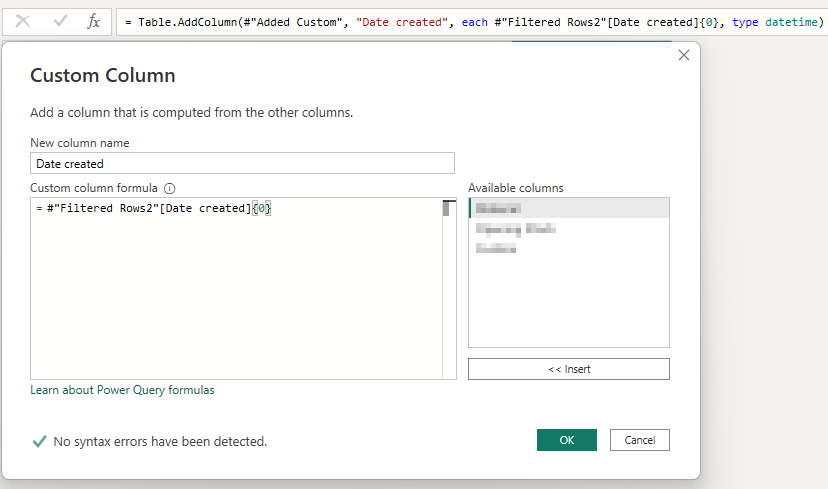- Power BI forums
- Updates
- News & Announcements
- Get Help with Power BI
- Desktop
- Service
- Report Server
- Power Query
- Mobile Apps
- Developer
- DAX Commands and Tips
- Custom Visuals Development Discussion
- Health and Life Sciences
- Power BI Spanish forums
- Translated Spanish Desktop
- Power Platform Integration - Better Together!
- Power Platform Integrations (Read-only)
- Power Platform and Dynamics 365 Integrations (Read-only)
- Training and Consulting
- Instructor Led Training
- Dashboard in a Day for Women, by Women
- Galleries
- Community Connections & How-To Videos
- COVID-19 Data Stories Gallery
- Themes Gallery
- Data Stories Gallery
- R Script Showcase
- Webinars and Video Gallery
- Quick Measures Gallery
- 2021 MSBizAppsSummit Gallery
- 2020 MSBizAppsSummit Gallery
- 2019 MSBizAppsSummit Gallery
- Events
- Ideas
- Custom Visuals Ideas
- Issues
- Issues
- Events
- Upcoming Events
- Community Blog
- Power BI Community Blog
- Custom Visuals Community Blog
- Community Support
- Community Accounts & Registration
- Using the Community
- Community Feedback
Register now to learn Fabric in free live sessions led by the best Microsoft experts. From Apr 16 to May 9, in English and Spanish.
- Power BI forums
- Forums
- Get Help with Power BI
- Desktop
- How to import excel creation date from sharepoint ...
- Subscribe to RSS Feed
- Mark Topic as New
- Mark Topic as Read
- Float this Topic for Current User
- Bookmark
- Subscribe
- Printer Friendly Page
- Mark as New
- Bookmark
- Subscribe
- Mute
- Subscribe to RSS Feed
- Permalink
- Report Inappropriate Content
How to import excel creation date from sharepoint into data table in Power BI
Hi,
I have an excel sheet in sharepoint that I want to import into power bi, I would also like to create a column once it's imported to store the date the file was created.
I have several steps in power query to filter for the correct excel.
The creation date of the file can be seen in the "Filtered Rows 2" below, is there a way I can create a new step after the "Added Custom" Step to add the this date to the data table?
Thanks
Solved! Go to Solution.
- Mark as New
- Bookmark
- Subscribe
- Mute
- Subscribe to RSS Feed
- Permalink
- Report Inappropriate Content
Hi @obriaincian
You can add a custom column using the Custom Column dialog box, where the expression to use for the column references the "Filtered Rows2" step, Date Created column first row.
The formula to enter in the dialog box would be:
= #"Filtered Rows2"[Date created]{0}
The code in the formula bar would be something like this:
= Table.AddColumn(#"Added Custom", "Date created", each #"Filtered Rows2"[Date created]{0}, type datetime)Here's a screenshot from a test query I created:
Does this work?
Regards,
- Mark as New
- Bookmark
- Subscribe
- Mute
- Subscribe to RSS Feed
- Permalink
- Report Inappropriate Content
@OwenAuger thank you for the above, I am having an issue however, when I try to create a custom column the page just stays on the loading phase and the column never gets created.
- Mark as New
- Bookmark
- Subscribe
- Mute
- Subscribe to RSS Feed
- Permalink
- Report Inappropriate Content
No problem, and sorry to hear that there seems to be a performance issue when adding this step.
One thing you could try:
1. Select the "Filtered Rows2" step
2. Edit the M code in the formula bar by wrapping it in Table.Buffer( ... 😞
= Table.Buffer ( Table.SelectRows(#"Filtered Rows1", let latest = List.Max(#"Filtered Rows1"[Date created]) in each [Date created] = latest) )3. Then add the "Date created" column as described earlier.
The idea her is to buffer the step that contains "Date created". This should prevent the query re-querying SharePoint just to fetch that date.
Does this work any better?
Another option would be to modify the steps of your query so that the "Date created" column remains in the table from step "Filtered Rows2" onwards, but you would need to tweak the steps transforming the Excel file. If you want to try that, could you post your entire M code here (if possible)?
Regards
- Mark as New
- Bookmark
- Subscribe
- Mute
- Subscribe to RSS Feed
- Permalink
- Report Inappropriate Content
Hi @obriaincian
You can add a custom column using the Custom Column dialog box, where the expression to use for the column references the "Filtered Rows2" step, Date Created column first row.
The formula to enter in the dialog box would be:
= #"Filtered Rows2"[Date created]{0}
The code in the formula bar would be something like this:
= Table.AddColumn(#"Added Custom", "Date created", each #"Filtered Rows2"[Date created]{0}, type datetime)Here's a screenshot from a test query I created:
Does this work?
Regards,
Helpful resources

Microsoft Fabric Learn Together
Covering the world! 9:00-10:30 AM Sydney, 4:00-5:30 PM CET (Paris/Berlin), 7:00-8:30 PM Mexico City

Power BI Monthly Update - April 2024
Check out the April 2024 Power BI update to learn about new features.

| User | Count |
|---|---|
| 104 | |
| 101 | |
| 79 | |
| 72 | |
| 64 |
| User | Count |
|---|---|
| 142 | |
| 108 | |
| 101 | |
| 81 | |
| 74 |