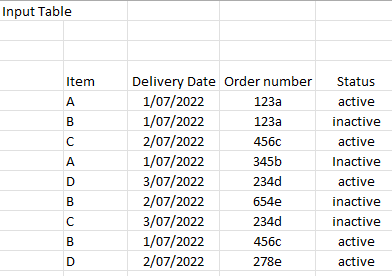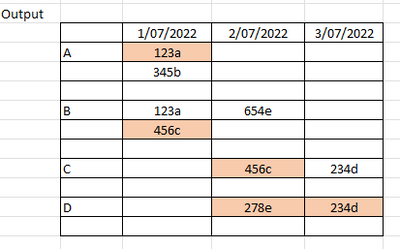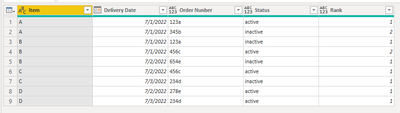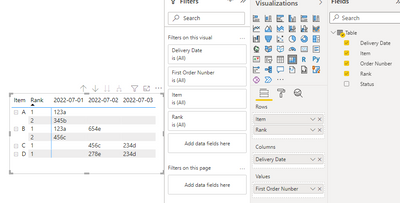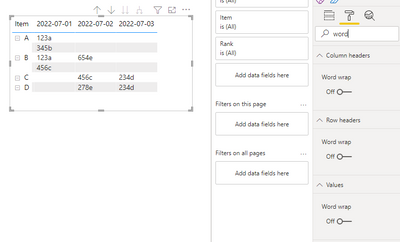Jumpstart your career with the Fabric Career Hub
Find everything you need to get certified on Fabric—skills challenges, live sessions, exam prep, role guidance, and a 50 percent discount on exams.
Get started- Power BI forums
- Updates
- News & Announcements
- Get Help with Power BI
- Desktop
- Service
- Report Server
- Power Query
- Mobile Apps
- Developer
- DAX Commands and Tips
- Custom Visuals Development Discussion
- Health and Life Sciences
- Power BI Spanish forums
- Translated Spanish Desktop
- Power Platform Integration - Better Together!
- Power Platform Integrations (Read-only)
- Power Platform and Dynamics 365 Integrations (Read-only)
- Training and Consulting
- Instructor Led Training
- Dashboard in a Day for Women, by Women
- Galleries
- Community Connections & How-To Videos
- COVID-19 Data Stories Gallery
- Themes Gallery
- Data Stories Gallery
- R Script Showcase
- Webinars and Video Gallery
- Quick Measures Gallery
- 2021 MSBizAppsSummit Gallery
- 2020 MSBizAppsSummit Gallery
- 2019 MSBizAppsSummit Gallery
- Events
- Ideas
- Custom Visuals Ideas
- Issues
- Issues
- Events
- Upcoming Events
- Community Blog
- Power BI Community Blog
- Custom Visuals Community Blog
- Community Support
- Community Accounts & Registration
- Using the Community
- Community Feedback
Earn a 50% discount on the DP-600 certification exam by completing the Fabric 30 Days to Learn It challenge.
- Power BI forums
- Forums
- Get Help with Power BI
- Desktop
- Re: Help with Matrix view
- Subscribe to RSS Feed
- Mark Topic as New
- Mark Topic as Read
- Float this Topic for Current User
- Bookmark
- Subscribe
- Printer Friendly Page
- Mark as New
- Bookmark
- Subscribe
- Mute
- Subscribe to RSS Feed
- Permalink
- Report Inappropriate Content
Help with Matrix view
My Input table is as below-
I need to get below output-
I tried with mtrix view but if I put Order Number in Values, it only gives me First Order number value, it does not give me all of them for same item and delivery date.
If I use Concat function, then I cannot do Conditional formatting, where I need to highlight Order Number whose status is Active.
Solved! Go to Solution.
- Mark as New
- Bookmark
- Subscribe
- Mute
- Subscribe to RSS Feed
- Permalink
- Report Inappropriate Content
Hi @learner03 ,
Here I suggest you to add a rank column in Power Query Editor for each item and delivery date.
For refernce: Nested Calculations In Power Query
let
Source = Table.FromRows(Json.Document(Binary.Decompress(Binary.FromText("i45WclTSUTIyMDLSNzDXNzAEcgyNjBOBVGJySWZZqlKsTrSSEw4lmXlIipyRFRkBOSamZsmo5mBYZWximoRujguyImMQx9gkBY97QFaZmZqk4nUPkjkoijB8huloF3TLjMwtUpGUxAIA", BinaryEncoding.Base64), Compression.Deflate)), let _t = ((type nullable text) meta [Serialized.Text = true]) in type table [Item = _t, #"Delivery Date" = _t, #"Order Nunber" = _t, Status = _t]),
#"Changed Type" = Table.TransformColumnTypes(Source,{{"Item", type text}, {"Delivery Date", type date}, {"Order Nunber", type text}, {"Status", type text}}),
#"Sorted Rows" = Table.Sort(#"Changed Type",{{"Item", Order.Ascending}, {"Delivery Date", Order.Ascending}}),
#"Grouped Rows" = Table.Group(#"Sorted Rows", {"Item", "Delivery Date"}, {{"Rows", each _, type table [Item=nullable text, Delivery Date=nullable date, Order Nunber=nullable text, Status=nullable text]}}),
#"Added Custom" = Table.AddColumn(#"Grouped Rows", "Custom", each Table.AddIndexColumn([Rows],"Rank",1,1)),
#"Expanded Custom" = Table.ExpandTableColumn(#"Added Custom", "Custom", {"Order Nunber", "Status", "Rank"}, {"Custom.Order Nunber", "Custom.Status", "Custom.Rank"}),
#"Removed Columns" = Table.RemoveColumns(#"Expanded Custom",{"Rows"}),
#"Renamed Columns" = Table.RenameColumns(#"Removed Columns",{{"Custom.Order Nunber", "Order Nunber"}, {"Custom.Status", "Status"}, {"Custom.Rank", "Rank"}})
in
#"Renamed Columns"New table:
Create a matrix as below. Turn off "Stepped layout" in Row headers.
Then turn off word wraps and reduce the width of [Rank] in matrix to 0.
Best Regards,
Rico Zhou
If this post helps, then please consider Accept it as the solution to help the other members find it more quickly.
- Mark as New
- Bookmark
- Subscribe
- Mute
- Subscribe to RSS Feed
- Permalink
- Report Inappropriate Content
@learner03 , You have to use Item, Order Number, on Row, Delivery Date on Column and Again Order Number on Values
Microsoft Power BI Learning Resources, 2023 !!
Learn Power BI - Full Course with Dec-2022, with Window, Index, Offset, 100+ Topics !!
Did I answer your question? Mark my post as a solution! Appreciate your Kudos !! Proud to be a Super User! !!
- Mark as New
- Bookmark
- Subscribe
- Mute
- Subscribe to RSS Feed
- Permalink
- Report Inappropriate Content
@amitchandak Thanks it works. But, How can I make the Order Number that is in row to be hidden or no color , so that it does not show on Matrix?
- Mark as New
- Bookmark
- Subscribe
- Mute
- Subscribe to RSS Feed
- Permalink
- Report Inappropriate Content
Hi @learner03 ,
Here I suggest you to add a rank column in Power Query Editor for each item and delivery date.
For refernce: Nested Calculations In Power Query
let
Source = Table.FromRows(Json.Document(Binary.Decompress(Binary.FromText("i45WclTSUTIyMDLSNzDXNzAEcgyNjBOBVGJySWZZqlKsTrSSEw4lmXlIipyRFRkBOSamZsmo5mBYZWximoRujguyImMQx9gkBY97QFaZmZqk4nUPkjkoijB8huloF3TLjMwtUpGUxAIA", BinaryEncoding.Base64), Compression.Deflate)), let _t = ((type nullable text) meta [Serialized.Text = true]) in type table [Item = _t, #"Delivery Date" = _t, #"Order Nunber" = _t, Status = _t]),
#"Changed Type" = Table.TransformColumnTypes(Source,{{"Item", type text}, {"Delivery Date", type date}, {"Order Nunber", type text}, {"Status", type text}}),
#"Sorted Rows" = Table.Sort(#"Changed Type",{{"Item", Order.Ascending}, {"Delivery Date", Order.Ascending}}),
#"Grouped Rows" = Table.Group(#"Sorted Rows", {"Item", "Delivery Date"}, {{"Rows", each _, type table [Item=nullable text, Delivery Date=nullable date, Order Nunber=nullable text, Status=nullable text]}}),
#"Added Custom" = Table.AddColumn(#"Grouped Rows", "Custom", each Table.AddIndexColumn([Rows],"Rank",1,1)),
#"Expanded Custom" = Table.ExpandTableColumn(#"Added Custom", "Custom", {"Order Nunber", "Status", "Rank"}, {"Custom.Order Nunber", "Custom.Status", "Custom.Rank"}),
#"Removed Columns" = Table.RemoveColumns(#"Expanded Custom",{"Rows"}),
#"Renamed Columns" = Table.RenameColumns(#"Removed Columns",{{"Custom.Order Nunber", "Order Nunber"}, {"Custom.Status", "Status"}, {"Custom.Rank", "Rank"}})
in
#"Renamed Columns"New table:
Create a matrix as below. Turn off "Stepped layout" in Row headers.
Then turn off word wraps and reduce the width of [Rank] in matrix to 0.
Best Regards,
Rico Zhou
If this post helps, then please consider Accept it as the solution to help the other members find it more quickly.
Helpful resources
| User | Count |
|---|---|
| 90 | |
| 74 | |
| 67 | |
| 63 | |
| 55 |
| User | Count |
|---|---|
| 101 | |
| 92 | |
| 74 | |
| 60 | |
| 59 |