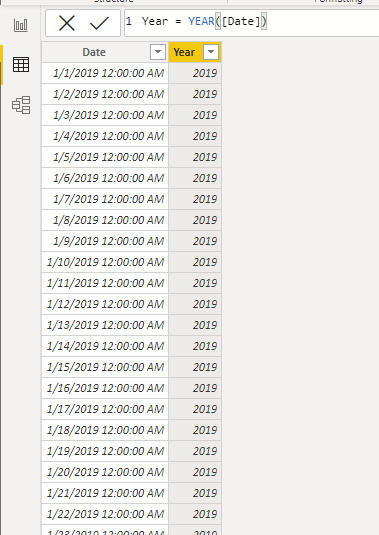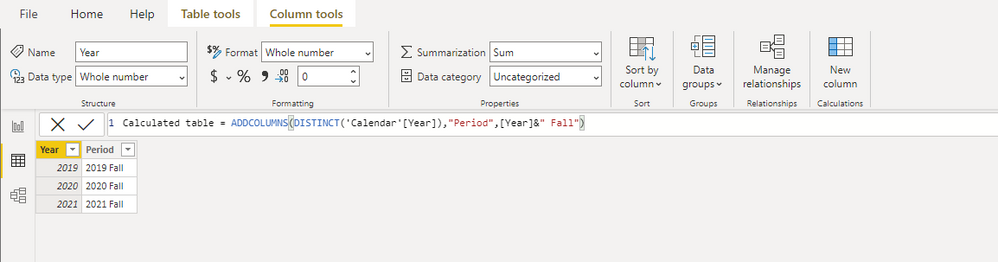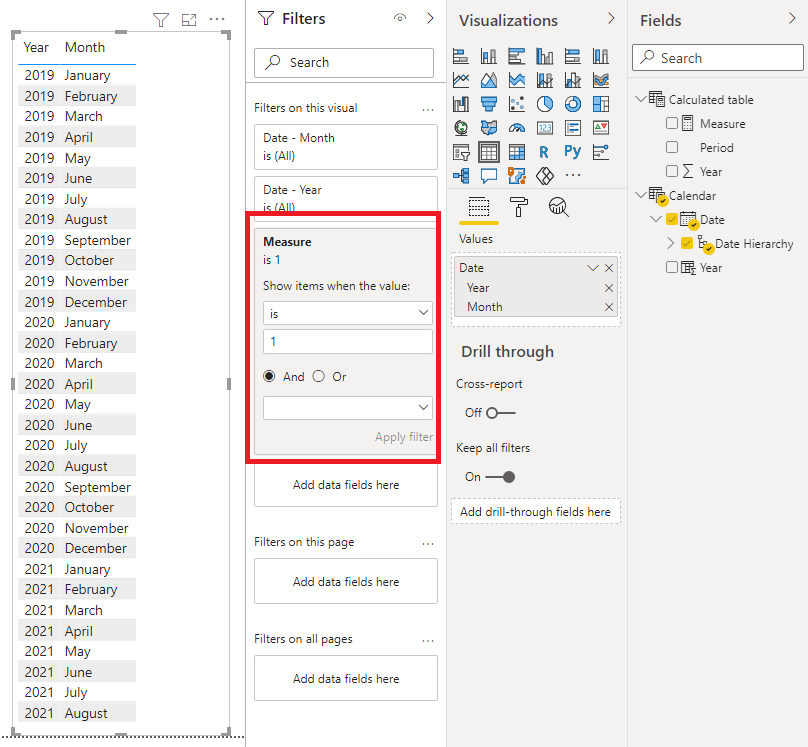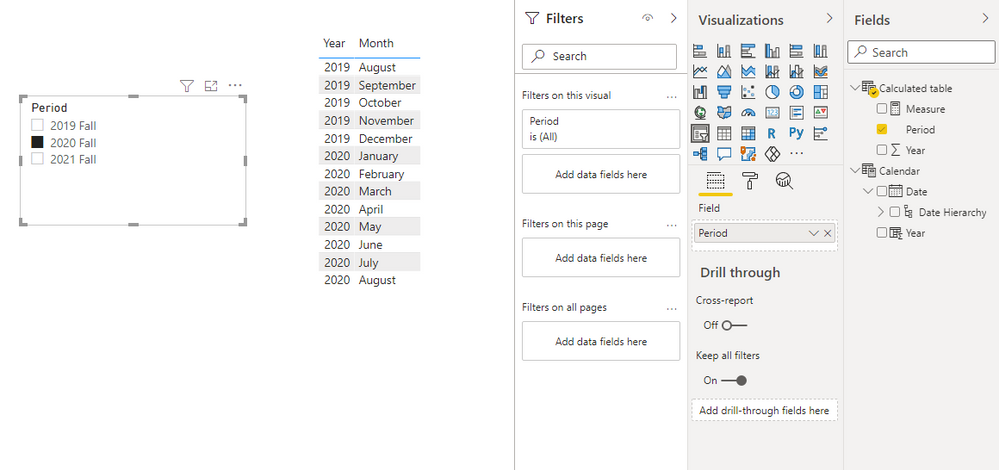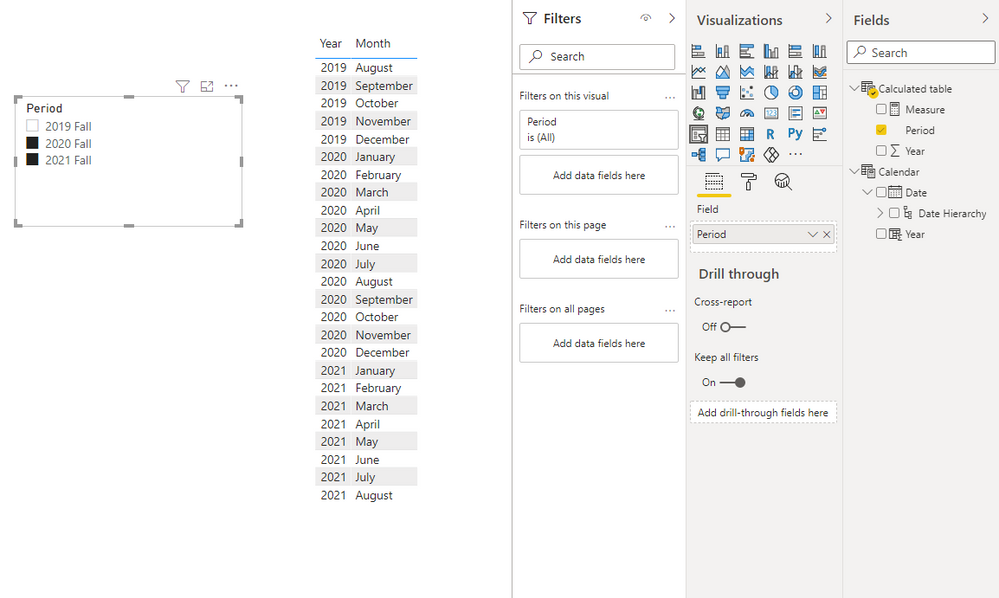- Power BI forums
- Updates
- News & Announcements
- Get Help with Power BI
- Desktop
- Service
- Report Server
- Power Query
- Mobile Apps
- Developer
- DAX Commands and Tips
- Custom Visuals Development Discussion
- Health and Life Sciences
- Power BI Spanish forums
- Translated Spanish Desktop
- Power Platform Integration - Better Together!
- Power Platform Integrations (Read-only)
- Power Platform and Dynamics 365 Integrations (Read-only)
- Training and Consulting
- Instructor Led Training
- Dashboard in a Day for Women, by Women
- Galleries
- Community Connections & How-To Videos
- COVID-19 Data Stories Gallery
- Themes Gallery
- Data Stories Gallery
- R Script Showcase
- Webinars and Video Gallery
- Quick Measures Gallery
- 2021 MSBizAppsSummit Gallery
- 2020 MSBizAppsSummit Gallery
- 2019 MSBizAppsSummit Gallery
- Events
- Ideas
- Custom Visuals Ideas
- Issues
- Issues
- Events
- Upcoming Events
- Community Blog
- Power BI Community Blog
- Custom Visuals Community Blog
- Community Support
- Community Accounts & Registration
- Using the Community
- Community Feedback
Register now to learn Fabric in free live sessions led by the best Microsoft experts. From Apr 16 to May 9, in English and Spanish.
- Power BI forums
- Forums
- Get Help with Power BI
- Desktop
- Best practice for date table(s) - education time p...
- Subscribe to RSS Feed
- Mark Topic as New
- Mark Topic as Read
- Float this Topic for Current User
- Bookmark
- Subscribe
- Printer Friendly Page
- Mark as New
- Bookmark
- Subscribe
- Mute
- Subscribe to RSS Feed
- Permalink
- Report Inappropriate Content
Best practice for date table(s) - education time periods
Hi all,
In general, what is the best practice for configuring a date table to handle a university-type scenario? For example, we'll have a term, say Fall 2021. There are three primary time periods associated with this term:
Fall 2021 Application cycle - runs from say 11/1/2020 to 9/1/2021
Fall 2021 Enrollment cycle - runs from 4/1/2021 to 9/1/2021
Fall 2021 Term cycle (actual time period of the semester from start to end) - 9/1/2021 to 12/20/2021
Terms are denoted by an ID number, so I have a lookup table with the ID and term description. I initially started my project by adding a Term ID field to my calendar table for the enrollment time period only (so Fall 2021 = 2150, dates from 9/1/ to 12/20 have 2150 in this custom column). For the most part that does some of what I want to do, but only for that particular period. Should I have a separate table for each time period that relates to a standard calendar table? Should all time periods be denoted within the single calendar table? A little stuck at this point.
Ideally I'd like to be able to compare application/enrollment numbers across terms (say Fall '21 compared with Fall '20 during the same application/enrollment cycle for that term). Also, start/end dates may not always fall on the same date each year, so I imagine I'd want to compare for example Fall 21 application period to Fall 20 application period.
Any guidance appreciated!
**ADDED:
I should also mention that time periods overlap at certain points. For example, on 4/15/2021 the following would be true:
Fall 2021 registration period open
Fall 2021 application period open
Spring 2021 term in progress
Spring 2022 application period open
Solved! Go to Solution.
- Mark as New
- Bookmark
- Subscribe
- Mute
- Subscribe to RSS Feed
- Permalink
- Report Inappropriate Content
Hi @bretts ,
You can use the calendar to create a separate calculated table, and the fields inside will be put into the slicer.
Here's the workaround.
1.Make sure the calendar has the year column
Year = YEAR([Date])
2.Create the calculated table
Calculated table = ADDCOLUMNS(DISTINCT('Calendar'[Year]),"Period",[Year]&" Fall")
3.Create the following measure and put it into Filters. Set as follows.
Measure =
var _min=MIN('Calculated table'[Year])
var _max=MAX('Calculated table'[Year])
return IF(MAX('Calendar'[Date])>= DATE(_min-1,8,1) && MAX('Calendar'[Date])<=DATE(_max,8,31),1,0)
If you want to compare, just hold down Ctrl and select multiple.
Best Regards,
Stephen Tao
If this post helps, then please consider Accept it as the solution to help the other members find it more quickly.
- Mark as New
- Bookmark
- Subscribe
- Mute
- Subscribe to RSS Feed
- Permalink
- Report Inappropriate Content
- Mark as New
- Bookmark
- Subscribe
- Mute
- Subscribe to RSS Feed
- Permalink
- Report Inappropriate Content
I have a calendar table built, but basically what I want is to have some visuals on a page with a 'period' slicer. So for application data... if someone picks Fall 2021 it displays related info for dates 8/1/2020 to 9/1/2021 because that is the application period for that term. If they also pick Fall 2020 on the slicer it should display Fall '21 info plus Fall '20 info (dates 8/1/2019 to 9/1/2020). As you can see those two periods overlap which is what is confusing me.
Do I need boolean columns in the calendar table to denote which period belongs to each date? i.e. 'isSpringTerm', 'isFallTerm', etc. so a single date, for example 8/15/2020 would have 'true' for both columns?
Terms are identified in increments of 10 starting with 2060, so was trying to figure out a way to work MOD into a calculated column to identify fall, spring, and summer terms:
2150 = fall '21. MOD(2150/30) = 20. Any term that this mod function equals 20 is a fall term
2140 = summer '21. MOD(2140/30) = 10. Any term that this mod function equals 10 is a summer term
2130 = spring '21. MOD(2130/30) = 0.
2120 = fall '20. Mod returns 20 on 2120/30 (fall term)
and so on.
- Mark as New
- Bookmark
- Subscribe
- Mute
- Subscribe to RSS Feed
- Permalink
- Report Inappropriate Content
Hi @bretts ,
You can use the calendar to create a separate calculated table, and the fields inside will be put into the slicer.
Here's the workaround.
1.Make sure the calendar has the year column
Year = YEAR([Date])
2.Create the calculated table
Calculated table = ADDCOLUMNS(DISTINCT('Calendar'[Year]),"Period",[Year]&" Fall")
3.Create the following measure and put it into Filters. Set as follows.
Measure =
var _min=MIN('Calculated table'[Year])
var _max=MAX('Calculated table'[Year])
return IF(MAX('Calendar'[Date])>= DATE(_min-1,8,1) && MAX('Calendar'[Date])<=DATE(_max,8,31),1,0)
If you want to compare, just hold down Ctrl and select multiple.
Best Regards,
Stephen Tao
If this post helps, then please consider Accept it as the solution to help the other members find it more quickly.
- Mark as New
- Bookmark
- Subscribe
- Mute
- Subscribe to RSS Feed
- Permalink
- Report Inappropriate Content
@bretts So basically you need a custom date table. You can create this in DAX or Power Query. In DAX, start with the CALENDAR function to create the table and then add columns to it to denote your custom intervals, "Fall", "Winter", etc. I created a custom 445 calendar in DAX so it may provide some guidance. https://community.powerbi.com/t5/Quick-Measures-Gallery/DAX-Custom-445-Calendar/m-p/1388582#M627
@ me in replies or I'll lose your thread!!!
Instead of a Kudo, please vote for this idea
Become an expert!: Enterprise DNA
External Tools: MSHGQM
YouTube Channel!: Microsoft Hates Greg
Latest book!: The Definitive Guide to Power Query (M)
DAX is easy, CALCULATE makes DAX hard...
Helpful resources

Microsoft Fabric Learn Together
Covering the world! 9:00-10:30 AM Sydney, 4:00-5:30 PM CET (Paris/Berlin), 7:00-8:30 PM Mexico City

Power BI Monthly Update - April 2024
Check out the April 2024 Power BI update to learn about new features.

| User | Count |
|---|---|
| 105 | |
| 97 | |
| 80 | |
| 67 | |
| 63 |
| User | Count |
|---|---|
| 147 | |
| 110 | |
| 108 | |
| 85 | |
| 64 |