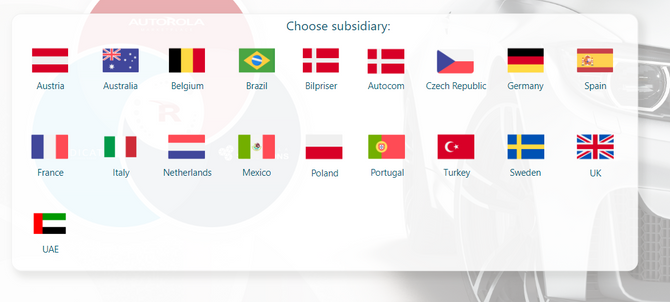- Power BI forums
- Updates
- News & Announcements
- Get Help with Power BI
- Desktop
- Service
- Report Server
- Power Query
- Mobile Apps
- Developer
- DAX Commands and Tips
- Custom Visuals Development Discussion
- Health and Life Sciences
- Power BI Spanish forums
- Translated Spanish Desktop
- Power Platform Integration - Better Together!
- Power Platform Integrations (Read-only)
- Power Platform and Dynamics 365 Integrations (Read-only)
- Training and Consulting
- Instructor Led Training
- Dashboard in a Day for Women, by Women
- Galleries
- Community Connections & How-To Videos
- COVID-19 Data Stories Gallery
- Themes Gallery
- Data Stories Gallery
- R Script Showcase
- Webinars and Video Gallery
- Quick Measures Gallery
- 2021 MSBizAppsSummit Gallery
- 2020 MSBizAppsSummit Gallery
- 2019 MSBizAppsSummit Gallery
- Events
- Ideas
- Custom Visuals Ideas
- Issues
- Issues
- Events
- Upcoming Events
- Community Blog
- Power BI Community Blog
- Custom Visuals Community Blog
- Community Support
- Community Accounts & Registration
- Using the Community
- Community Feedback
Register now to learn Fabric in free live sessions led by the best Microsoft experts. From Apr 16 to May 9, in English and Spanish.
- Power BI forums
- Forums
- Get Help with Power BI
- Service
- Re: Restrict access to certain pages with no data ...
- Subscribe to RSS Feed
- Mark Topic as New
- Mark Topic as Read
- Float this Topic for Current User
- Bookmark
- Subscribe
- Printer Friendly Page
- Mark as New
- Bookmark
- Subscribe
- Mute
- Subscribe to RSS Feed
- Permalink
- Report Inappropriate Content
Restrict access to certain pages with no data (only page navigation buttons)
Hi all,
I am trying to create a PowerBI landing page for my PowerBI portal. We as a company have 18 subsidiaries all around the world, and i am looking for a solution to whereas country manager in each of the subsidiaries only can navigative over to their specific country page.
Imagine the following scenario:
- You as a user can log into a powerbi landing page where you get options below
- If you are the manager for, lets say Australia, and you are logged in you should not be able to be navigated on the page of spain. So when you click on spain, you will just get either an error or an empty page.
Please be aware that i have no data. This is just a landing page, with page navigation buttons that navigate over to specific pages based on what the user press on.
So i want to be able to restric access to each page based on what the user are signed in as? How can this be done?
- Mark as New
- Bookmark
- Subscribe
- Mute
- Subscribe to RSS Feed
- Permalink
- Report Inappropriate Content
Hi @jaweher899 ,
Could you please give more details about the 5th step? I cannot fiind either the ellipsis next to the page name.
Thanks!
- Mark as New
- Bookmark
- Subscribe
- Mute
- Subscribe to RSS Feed
- Permalink
- Report Inappropriate Content
You can use Row-level security (RLS) in Power BI to restrict access to certain pages based on the user's role or permissions.
Here's an overview of how you can set up RLS in Power BI to achieve what you're looking for:
Create a table in your data model that contains the user's role or permission level and the corresponding country they have access to.
In the Power BI desktop, go to the Modeling tab and click on "Manage Roles".
Create a new role for each country and define the DAX expression for the role. For example, if the user's role is "Australia", the DAX expression would be something like: Country[Name] = "Australia"
Assign each user to their corresponding role in the Manage Roles dialog.
On each page, go to the Visualizations pane and click on the ellipsis (...) next to the page name. Then, select "Page Information" and go to the "Security" tab.
In the Security tab, select the role you want to restrict access for and choose "Hide" or "Show a custom message" depending on how you want to handle access to the page.
By setting up RLS in this way, users will only be able to access pages that are relevant to their role or permission level. Pages that are restricted will either be hidden or show a custom message indicating that the user does not have permission to access the page
- Mark as New
- Bookmark
- Subscribe
- Mute
- Subscribe to RSS Feed
- Permalink
- Report Inappropriate Content
dear jaweher899,
in step 5, I can't find the ellipse on Power BIdesktop, could you please take a screenshot for us?
thanks in advance.
Helpful resources

Microsoft Fabric Learn Together
Covering the world! 9:00-10:30 AM Sydney, 4:00-5:30 PM CET (Paris/Berlin), 7:00-8:30 PM Mexico City

Power BI Monthly Update - April 2024
Check out the April 2024 Power BI update to learn about new features.

| User | Count |
|---|---|
| 58 | |
| 20 | |
| 19 | |
| 18 | |
| 9 |