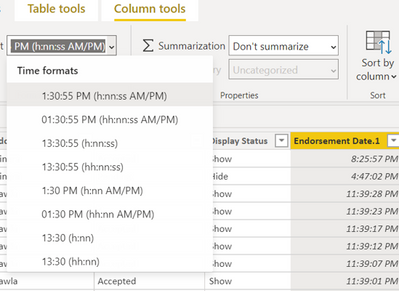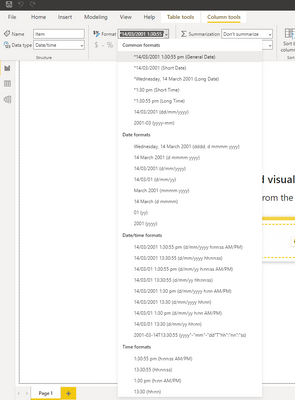- Power BI forums
- Updates
- News & Announcements
- Get Help with Power BI
- Desktop
- Service
- Report Server
- Power Query
- Mobile Apps
- Developer
- DAX Commands and Tips
- Custom Visuals Development Discussion
- Health and Life Sciences
- Power BI Spanish forums
- Translated Spanish Desktop
- Power Platform Integration - Better Together!
- Power Platform Integrations (Read-only)
- Power Platform and Dynamics 365 Integrations (Read-only)
- Training and Consulting
- Instructor Led Training
- Dashboard in a Day for Women, by Women
- Galleries
- Community Connections & How-To Videos
- COVID-19 Data Stories Gallery
- Themes Gallery
- Data Stories Gallery
- R Script Showcase
- Webinars and Video Gallery
- Quick Measures Gallery
- 2021 MSBizAppsSummit Gallery
- 2020 MSBizAppsSummit Gallery
- 2019 MSBizAppsSummit Gallery
- Events
- Ideas
- Custom Visuals Ideas
- Issues
- Issues
- Events
- Upcoming Events
- Community Blog
- Power BI Community Blog
- Custom Visuals Community Blog
- Community Support
- Community Accounts & Registration
- Using the Community
- Community Feedback
Earn a 50% discount on the DP-600 certification exam by completing the Fabric 30 Days to Learn It challenge.
- Power BI forums
- Forums
- Get Help with Power BI
- Power Query
- Re: convert DateTime format from dd/mm/yyyy hh:mm:...
- Subscribe to RSS Feed
- Mark Topic as New
- Mark Topic as Read
- Float this Topic for Current User
- Bookmark
- Subscribe
- Printer Friendly Page
- Mark as New
- Bookmark
- Subscribe
- Mute
- Subscribe to RSS Feed
- Permalink
- Report Inappropriate Content
convert DateTime format from dd/mm/yyyy hh:mm:ss AM to hh:mm:ss
Hello,
Please let me know how to convert a DateTime format from dd/mm/yyyy hh:mm:ss AM to hh:mm:ss in Power Query Editor.
I uploaded call center data from excel and the data importe example 12/31/1899 12:01:26 AM instead of 00:01:26 for AHT. I will need to show (1) line chart for each interval of the day and (2) a chart with the aggregated AHT for a line of business.
I have Power BI professional not sure what version. I was able to update from Power BI desktop to Pro this year.
I tried this using using this formula HOUR([AHT])*3600+MINUTE([AHT])*60+SECOND([AHT]) but I received an error
- Mark as New
- Bookmark
- Subscribe
- Mute
- Subscribe to RSS Feed
- Permalink
- Report Inappropriate Content
Also, can we convert dd/mm/yyyy hh:mm:ss AM/PM to hh AM/PM to plot a 24 hour timeline.
- Mark as New
- Bookmark
- Subscribe
- Mute
- Subscribe to RSS Feed
- Permalink
- Report Inappropriate Content
You can convert it to a duration with
= [DateTimeColumn] - #datetime(1899,12,31,0,0,0)
But to do math with that column, you should wrap that in Duration.TotalHours (other related functions too).
= Duration.TotalHours([DateTimeColumn] - #datetime(1899,12,31,0,0,0))
You will get the hours in decimal form so you can add them up, average, etc.
Regards,
Pat
Did I answer your question? Mark my post as a solution! Kudos are also appreciated!
To learn more about Power BI, follow me on Twitter or subscribe on YouTube.
@mahoneypa HoosierBI on YouTube
- Mark as New
- Bookmark
- Subscribe
- Mute
- Subscribe to RSS Feed
- Permalink
- Report Inappropriate Content
Hi @llyons ,
Two ways to do it:
1) Create a new custom column using the below M query:
= DateTime.ToText([Date],"hh:mm:ss")
My code looked something like this:
= Table.AddColumn(#"Changed Type2", "Date Format", each DateTime.ToText([Date1],"hh:mm:ss"))
2) The second way is in the main Power Bi desktop. Steps below:
a) Convert the column into 'Time' DataType
b) In ColumTools, select the format that you want. Screenshot for your help below:
Let me know if it solves your purpose.
Please mark this as solution if this was exactly you were looking for
- Mark as New
- Bookmark
- Subscribe
- Mute
- Subscribe to RSS Feed
- Permalink
- Report Inappropriate Content
Hi @llyons ,
There are two ways to do it:
1)You can split the date and time in Power query by clicking on the column --> Split --> By delimiter --> select space
This will give you two columns with date and time separately.
The corresponding M query will be something like:
= Table.SplitColumn(#"Table", "DateTime", Splitter.SplitTextByEachDelimiter({" "}, QuoteStyle.Csv, false), {"Date", "Time"})
2) The second way is to right click and change the data type to time instead of DateTime. The corresponding M query code is as below:
= Table.TransformColumnTypes(#"Table",{{"DateTime", type time}})
I would recommend to take appraoch 1 as it will enable you to retain the date data for future use.
Let me know if this is what you were looking for.
Thankyou
- Mark as New
- Bookmark
- Subscribe
- Mute
- Subscribe to RSS Feed
- Permalink
- Report Inappropriate Content
when I use your suggestion I cannot show the time in a chart or add to create a total for a particular month.
- Mark as New
- Bookmark
- Subscribe
- Mute
- Subscribe to RSS Feed
- Permalink
- Report Inappropriate Content
Thank you for your responds.
When I split the column my time example is 12:01:26 AM . I need the result to show 00:01:26 because it is not 12 hours nor do I need the AM. Is there a DAX code I could use?
- Mark as New
- Bookmark
- Subscribe
- Mute
- Subscribe to RSS Feed
- Permalink
- Report Inappropriate Content
I think this is rather Column Tools -> Format
You should not need any DAX for that.
- Mark as New
- Bookmark
- Subscribe
- Mute
- Subscribe to RSS Feed
- Permalink
- Report Inappropriate Content
But I don't see hh AM/PM choice. Any idea on how we can achieve this ?
- Mark as New
- Bookmark
- Subscribe
- Mute
- Subscribe to RSS Feed
- Permalink
- Report Inappropriate Content
For example:
DAX (as custom column)
Column = FORMAT('Table'[Time], "hh AM/PM")
Do not forget to set sorting for [Column] by [Time] in the Column tools menu.
Do you alsowant to show 12 AM as 0AM?