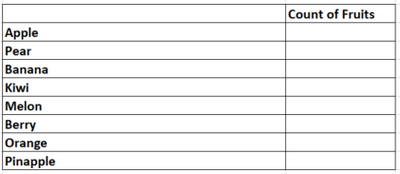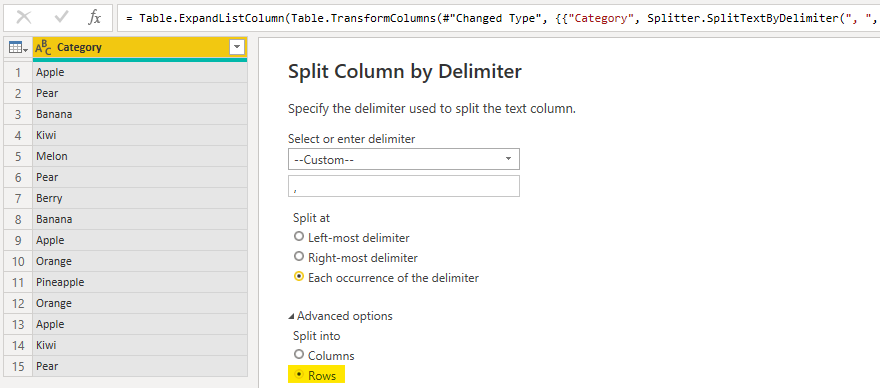- Power BI forums
- Updates
- News & Announcements
- Get Help with Power BI
- Desktop
- Service
- Report Server
- Power Query
- Mobile Apps
- Developer
- DAX Commands and Tips
- Custom Visuals Development Discussion
- Health and Life Sciences
- Power BI Spanish forums
- Translated Spanish Desktop
- Power Platform Integration - Better Together!
- Power Platform Integrations (Read-only)
- Power Platform and Dynamics 365 Integrations (Read-only)
- Training and Consulting
- Instructor Led Training
- Dashboard in a Day for Women, by Women
- Galleries
- Community Connections & How-To Videos
- COVID-19 Data Stories Gallery
- Themes Gallery
- Data Stories Gallery
- R Script Showcase
- Webinars and Video Gallery
- Quick Measures Gallery
- 2021 MSBizAppsSummit Gallery
- 2020 MSBizAppsSummit Gallery
- 2019 MSBizAppsSummit Gallery
- Events
- Ideas
- Custom Visuals Ideas
- Issues
- Issues
- Events
- Upcoming Events
- Community Blog
- Power BI Community Blog
- Custom Visuals Community Blog
- Community Support
- Community Accounts & Registration
- Using the Community
- Community Feedback
Earn a 50% discount on the DP-600 certification exam by completing the Fabric 30 Days to Learn It challenge.
- Power BI forums
- Forums
- Get Help with Power BI
- Power Query
- Splitting Cell Values and then distinct counting t...
- Subscribe to RSS Feed
- Mark Topic as New
- Mark Topic as Read
- Float this Topic for Current User
- Bookmark
- Subscribe
- Printer Friendly Page
- Mark as New
- Bookmark
- Subscribe
- Mute
- Subscribe to RSS Feed
- Permalink
- Report Inappropriate Content
Splitting Cell Values and then distinct counting them
Hi there,
I am trying to split a column with multiple cell values and then hoping to create a visual to count how many times these values appear. I've found the answer to splitting the cells but am having trouble trying to create the visual. I am currently stuck at step 2 as I'm not too sure how we can combine the different columns that were broken down and put them into a visual. Any help would be great 🙂
Step 1: Splitting values
Step 2: Distinct Count how many times each value appear (What I want to achieve on my Canvas)
Solved! Go to Solution.
- Mark as New
- Bookmark
- Subscribe
- Mute
- Subscribe to RSS Feed
- Permalink
- Report Inappropriate Content
I'd recommend changing step one to split into rows instead of columns.
If you do this, then you can finish with two clicks: Group By > OK.
Here's a full sample query you can paste into the Advanced Editor:
let
Source = Table.FromRows(Json.Document(Binary.Decompress(Binary.FromText("i45WciwoyEnVUQhITSzSUXBKzANCpVidaCXvzPJMHQXf1Jz8PIgsWNQptaioEsICK9VRgOr3L0rMS08FywRk5qUmIovCFUHMhBgWCwA=", BinaryEncoding.Base64), Compression.Deflate)), let _t = ((type nullable text) meta [Serialized.Text = true]) in type table [Category = _t]),
#"Split Column by Delimiter" = Table.ExpandListColumn(Table.TransformColumns(Source, {{"Category", Splitter.SplitTextByDelimiter(", ", QuoteStyle.Csv), let itemType = (type nullable text) meta [Serialized.Text = true] in type {itemType}}}), "Category"),
#"Grouped Rows" = Table.Group(#"Split Column by Delimiter", {"Category"}, {{"Count", each Table.RowCount(_), Int64.Type}})
in
#"Grouped Rows"- Mark as New
- Bookmark
- Subscribe
- Mute
- Subscribe to RSS Feed
- Permalink
- Report Inappropriate Content
I'd recommend changing step one to split into rows instead of columns.
If you do this, then you can finish with two clicks: Group By > OK.
Here's a full sample query you can paste into the Advanced Editor:
let
Source = Table.FromRows(Json.Document(Binary.Decompress(Binary.FromText("i45WciwoyEnVUQhITSzSUXBKzANCpVidaCXvzPJMHQXf1Jz8PIgsWNQptaioEsICK9VRgOr3L0rMS08FywRk5qUmIovCFUHMhBgWCwA=", BinaryEncoding.Base64), Compression.Deflate)), let _t = ((type nullable text) meta [Serialized.Text = true]) in type table [Category = _t]),
#"Split Column by Delimiter" = Table.ExpandListColumn(Table.TransformColumns(Source, {{"Category", Splitter.SplitTextByDelimiter(", ", QuoteStyle.Csv), let itemType = (type nullable text) meta [Serialized.Text = true] in type {itemType}}}), "Category"),
#"Grouped Rows" = Table.Group(#"Split Column by Delimiter", {"Category"}, {{"Count", each Table.RowCount(_), Int64.Type}})
in
#"Grouped Rows"- Mark as New
- Bookmark
- Subscribe
- Mute
- Subscribe to RSS Feed
- Permalink
- Report Inappropriate Content
Thank you so much! This made everything so much simplier~
- Mark as New
- Bookmark
- Subscribe
- Mute
- Subscribe to RSS Feed
- Permalink
- Report Inappropriate Content
You should unpivot the columns those columns to make your analysis easier. Select the first column in the query editor, right click and choose "Unpivot Other Columns". Delete the first column. Then you should have two columns - "Attribute" (Fruit1, Fruit2, Fruit3, ...) and "Value" (Apple, Pear, Melon, Orange, ...). You can then put the Value column in a table (Don't Aggregate) and a simple measure of COUNTROWS(YourTableName).
Pat
Did I answer your question? Mark my post as a solution! Kudos are also appreciated!
To learn more about Power BI, follow me on Twitter or subscribe on YouTube.
@mahoneypa HoosierBI on YouTube
- Mark as New
- Bookmark
- Subscribe
- Mute
- Subscribe to RSS Feed
- Permalink
- Report Inappropriate Content
Hi there, thanks for this solution! 🙂