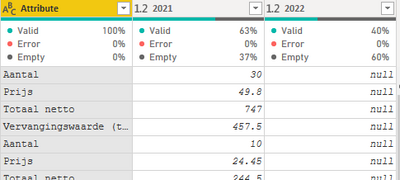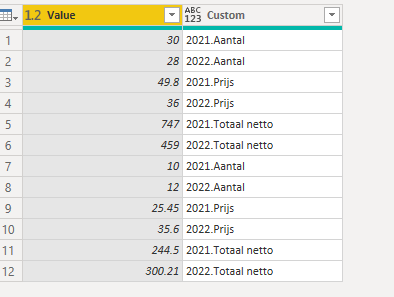- Power BI forums
- Updates
- News & Announcements
- Get Help with Power BI
- Desktop
- Service
- Report Server
- Power Query
- Mobile Apps
- Developer
- DAX Commands and Tips
- Custom Visuals Development Discussion
- Health and Life Sciences
- Power BI Spanish forums
- Translated Spanish Desktop
- Power Platform Integration - Better Together!
- Power Platform Integrations (Read-only)
- Power Platform and Dynamics 365 Integrations (Read-only)
- Training and Consulting
- Instructor Led Training
- Dashboard in a Day for Women, by Women
- Galleries
- Community Connections & How-To Videos
- COVID-19 Data Stories Gallery
- Themes Gallery
- Data Stories Gallery
- R Script Showcase
- Webinars and Video Gallery
- Quick Measures Gallery
- 2021 MSBizAppsSummit Gallery
- 2020 MSBizAppsSummit Gallery
- 2019 MSBizAppsSummit Gallery
- Events
- Ideas
- Custom Visuals Ideas
- Issues
- Issues
- Events
- Upcoming Events
- Community Blog
- Power BI Community Blog
- Custom Visuals Community Blog
- Community Support
- Community Accounts & Registration
- Using the Community
- Community Feedback
Register now to learn Fabric in free live sessions led by the best Microsoft experts. From Apr 16 to May 9, in English and Spanish.
- Power BI forums
- Forums
- Get Help with Power BI
- Power Query
- Re: Put financial years and labels in rows (not co...
- Subscribe to RSS Feed
- Mark Topic as New
- Mark Topic as Read
- Float this Topic for Current User
- Bookmark
- Subscribe
- Printer Friendly Page
- Mark as New
- Bookmark
- Subscribe
- Mute
- Subscribe to RSS Feed
- Permalink
- Report Inappropriate Content
Put financial years and labels in rows (not columns)
Hi experts,
I am desperately trying to get my financial data next to each other. In short, I want to have 4/5 columns with customer information and then show sales, quantity and costs for each line for 2021 AND 2022. Right now they are under each other,
but I want them next to each other (so 2021.Aantal, 2022.Aantal etc). Can anyone tell me the the magic trick? Thank you very much in advance!
Solved! Go to Solution.
- Mark as New
- Bookmark
- Subscribe
- Mute
- Subscribe to RSS Feed
- Permalink
- Report Inappropriate Content
Hi @Bundi009 ,
If you want this:
Please follow the steps——Unpivot-->Add column-->Remove other columns. Below is the whole M syntax:
let
Source = Table.FromRows(Json.Document(Binary.Decompress(Binary.FromText("i45WckzMK0nMUdJRMjYAEkYWSrE60UoBRZlZxUCuiaWeBUjKDCwakl+SmJijkJdaUpIPFDU3MQcpMbUES8LNMQSZY2iEYo6RqZ6JKcggUz2sRhmZmOiB5Q0M9IwMlWJjAQ==", BinaryEncoding.Base64), Compression.Deflate)), let _t = ((type nullable text) meta [Serialized.Text = true]) in type table [Attribute = _t, #"2021" = _t, #"2022" = _t]),
#"Changed Type" = Table.TransformColumnTypes(Source,{{"Attribute", type text}, {"2021", type number}, {"2022", type number}}),
#"Unpivoted Other Columns" = Table.UnpivotOtherColumns(#"Changed Type", {"Attribute"}, "Attribute.1", "Value"),
#"Added Custom" = Table.AddColumn(#"Unpivoted Other Columns", "Custom", each [Attribute.1] &"."& [Attribute]),
#"Removed Columns" = Table.RemoveColumns(#"Added Custom",{"Attribute", "Attribute.1"})
in
#"Removed Columns"
Or if you want this:
Then use "Pivot" after the steps above.
Best Regards,
Eyelyn Qin
If this post helps, then please consider Accept it as the solution to help the other members find it more quickly.
- Mark as New
- Bookmark
- Subscribe
- Mute
- Subscribe to RSS Feed
- Permalink
- Report Inappropriate Content
Hi @Bundi009 ,
If you want this:
Please follow the steps——Unpivot-->Add column-->Remove other columns. Below is the whole M syntax:
let
Source = Table.FromRows(Json.Document(Binary.Decompress(Binary.FromText("i45WckzMK0nMUdJRMjYAEkYWSrE60UoBRZlZxUCuiaWeBUjKDCwakl+SmJijkJdaUpIPFDU3MQcpMbUES8LNMQSZY2iEYo6RqZ6JKcggUz2sRhmZmOiB5Q0M9IwMlWJjAQ==", BinaryEncoding.Base64), Compression.Deflate)), let _t = ((type nullable text) meta [Serialized.Text = true]) in type table [Attribute = _t, #"2021" = _t, #"2022" = _t]),
#"Changed Type" = Table.TransformColumnTypes(Source,{{"Attribute", type text}, {"2021", type number}, {"2022", type number}}),
#"Unpivoted Other Columns" = Table.UnpivotOtherColumns(#"Changed Type", {"Attribute"}, "Attribute.1", "Value"),
#"Added Custom" = Table.AddColumn(#"Unpivoted Other Columns", "Custom", each [Attribute.1] &"."& [Attribute]),
#"Removed Columns" = Table.RemoveColumns(#"Added Custom",{"Attribute", "Attribute.1"})
in
#"Removed Columns"
Or if you want this:
Then use "Pivot" after the steps above.
Best Regards,
Eyelyn Qin
If this post helps, then please consider Accept it as the solution to help the other members find it more quickly.
- Mark as New
- Bookmark
- Subscribe
- Mute
- Subscribe to RSS Feed
- Permalink
- Report Inappropriate Content
Perfect - thank you!
- Mark as New
- Bookmark
- Subscribe
- Mute
- Subscribe to RSS Feed
- Permalink
- Report Inappropriate Content
You can select Attribute column and Unpivot the financial year columns (2021 and 2022) to get each attribute in single rows
Helpful resources

Microsoft Fabric Learn Together
Covering the world! 9:00-10:30 AM Sydney, 4:00-5:30 PM CET (Paris/Berlin), 7:00-8:30 PM Mexico City

Power BI Monthly Update - April 2024
Check out the April 2024 Power BI update to learn about new features.