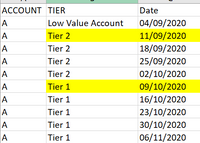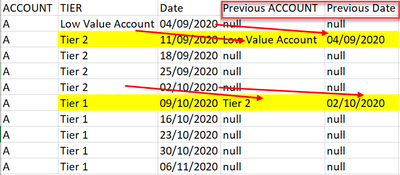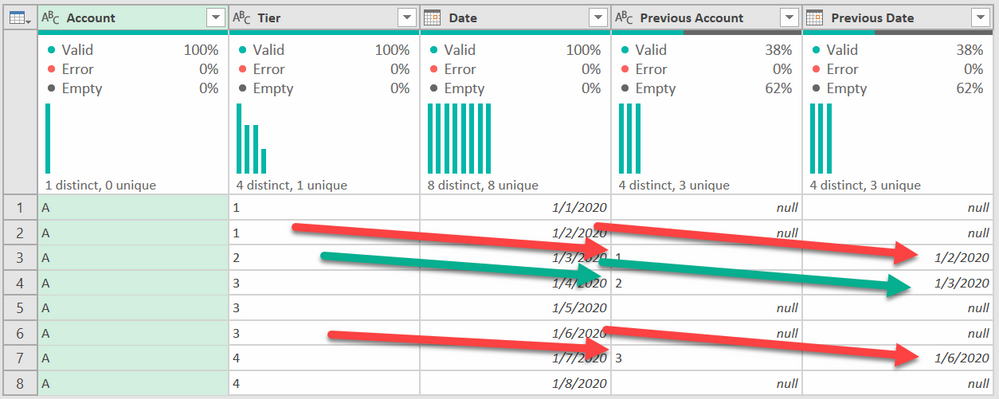Jumpstart your career with the Fabric Career Hub
Find everything you need to get certified on Fabric—skills challenges, live sessions, exam prep, role guidance, and a 50 percent discount on exams.
Get started- Power BI forums
- Updates
- News & Announcements
- Get Help with Power BI
- Desktop
- Service
- Report Server
- Power Query
- Mobile Apps
- Developer
- DAX Commands and Tips
- Custom Visuals Development Discussion
- Health and Life Sciences
- Power BI Spanish forums
- Translated Spanish Desktop
- Power Platform Integration - Better Together!
- Power Platform Integrations (Read-only)
- Power Platform and Dynamics 365 Integrations (Read-only)
- Training and Consulting
- Instructor Led Training
- Dashboard in a Day for Women, by Women
- Galleries
- Community Connections & How-To Videos
- COVID-19 Data Stories Gallery
- Themes Gallery
- Data Stories Gallery
- R Script Showcase
- Webinars and Video Gallery
- Quick Measures Gallery
- 2021 MSBizAppsSummit Gallery
- 2020 MSBizAppsSummit Gallery
- 2019 MSBizAppsSummit Gallery
- Events
- Ideas
- Custom Visuals Ideas
- Issues
- Issues
- Events
- Upcoming Events
- Community Blog
- Power BI Community Blog
- Custom Visuals Community Blog
- Community Support
- Community Accounts & Registration
- Using the Community
- Community Feedback
Earn a 50% discount on the DP-600 certification exam by completing the Fabric 30 Days to Learn It challenge.
- Power BI forums
- Forums
- Get Help with Power BI
- Power Query
- Re: Previous Transaction values when change occurs
- Subscribe to RSS Feed
- Mark Topic as New
- Mark Topic as Read
- Float this Topic for Current User
- Bookmark
- Subscribe
- Printer Friendly Page
- Mark as New
- Bookmark
- Subscribe
- Mute
- Subscribe to RSS Feed
- Permalink
- Report Inappropriate Content
Previous Transaction values when change occurs
Hello community,
I want to add 2 new columns with previous values (Date and Tier) when there is a change of Tier:
I want to be like this:
Thanks in advance
Solved! Go to Solution.
- Mark as New
- Bookmark
- Subscribe
- Mute
- Subscribe to RSS Feed
- Permalink
- Report Inappropriate Content
See the following code @rmeng - it returns this data:
The code and method may seem more complex than you would expect, but there is no good way to get a previous row in Power Query. There are methods that will create indexes then do an offset and merge with each other, but those are only useful on small datasets. They breakdown on large data sets.
This method turns the first 3 columns into a set of lists, then it creates 2 more lists offset by one row, for a total of 5 lists. Then it puts them back together into one table, then does some if/then/else logic to get the values or nulls as applicable.
If you need more help, please post usable data per the links below.
let
Source = Table.FromRows(Json.Document(Binary.Decompress(Binary.FromText("i45WclTSUTIEYX1DfSMDIwOlWB1kQSNUQSOwoDGqoDFY0ASboCk2QTNUQROwoDk2QQuoYCwA", BinaryEncoding.Base64), Compression.Deflate)), let _t = ((type nullable text) meta [Serialized.Text = true]) in type table [Account = _t, Tier = _t, Date = _t]),
#"Changed Type" = Table.TransformColumnTypes(Source,{{"Date", type date}}),
ShiftedList1 = {null} & List.RemoveLastN(Table.Column(#"Changed Type", "Tier"), 1),
ShiftedList2 = {null} & List.RemoveLastN(Table.Column(#"Changed Type", "Date"), 1),
AllLists = Table.ToColumns(#"Changed Type") & {ShiftedList1} & {ShiftedList2},
NewTable =
Table.FromColumns(
AllLists,
Table.ColumnNames(#"Changed Type") & {"Temp Tier", "Temp Date"}
),
#"Added Previous Account" = Table.AddColumn(NewTable, "Previous Account", each if [Temp Tier] <> null and [Temp Tier] <> [Tier] then [Temp Tier] else null, Text.Type),
#"Added Previous Date" = Table.AddColumn(#"Added Previous Account", "Previous Date", each if [Temp Tier] <> null and [Temp Tier] <> [Tier] then [Temp Date] else null, Date.Type),
#"Removed Other Columns" = Table.SelectColumns(#"Added Previous Date",{"Account", "Tier", "Date", "Previous Account", "Previous Date"})
in
#"Removed Other Columns"How to use M code provided in a blank query:
1) In Power Query, select New Source, then Blank Query
2) On the Home ribbon, select "Advanced Editor" button
3) Remove everything you see, then paste the M code I've given you in that box.
4) Press Done
5) See this article if you need help using this M code in your model.
How to get good help fast. Help us help you.
How To Ask A Technical Question If you Really Want An Answer
How to Get Your Question Answered Quickly - Give us a good and concise explanation
How to provide sample data in the Power BI Forum - Provide data in a table format per the link, or share an Excel/CSV file via OneDrive, Dropbox, etc.. Provide expected output using a screenshot of Excel or other image. Do not provide a screenshot of the source data. I cannot paste an image into Power BI tables.
Did I answer your question? Mark my post as a solution!
Did my answers help arrive at a solution? Give it a kudos by clicking the Thumbs Up!
DAX is for Analysis. Power Query is for Data Modeling
Proud to be a Super User!
MCSA: BI Reporting- Mark as New
- Bookmark
- Subscribe
- Mute
- Subscribe to RSS Feed
- Permalink
- Report Inappropriate Content
- Mark as New
- Bookmark
- Subscribe
- Mute
- Subscribe to RSS Feed
- Permalink
- Report Inappropriate Content
See the following code @rmeng - it returns this data:
The code and method may seem more complex than you would expect, but there is no good way to get a previous row in Power Query. There are methods that will create indexes then do an offset and merge with each other, but those are only useful on small datasets. They breakdown on large data sets.
This method turns the first 3 columns into a set of lists, then it creates 2 more lists offset by one row, for a total of 5 lists. Then it puts them back together into one table, then does some if/then/else logic to get the values or nulls as applicable.
If you need more help, please post usable data per the links below.
let
Source = Table.FromRows(Json.Document(Binary.Decompress(Binary.FromText("i45WclTSUTIEYX1DfSMDIwOlWB1kQSNUQSOwoDGqoDFY0ASboCk2QTNUQROwoDk2QQuoYCwA", BinaryEncoding.Base64), Compression.Deflate)), let _t = ((type nullable text) meta [Serialized.Text = true]) in type table [Account = _t, Tier = _t, Date = _t]),
#"Changed Type" = Table.TransformColumnTypes(Source,{{"Date", type date}}),
ShiftedList1 = {null} & List.RemoveLastN(Table.Column(#"Changed Type", "Tier"), 1),
ShiftedList2 = {null} & List.RemoveLastN(Table.Column(#"Changed Type", "Date"), 1),
AllLists = Table.ToColumns(#"Changed Type") & {ShiftedList1} & {ShiftedList2},
NewTable =
Table.FromColumns(
AllLists,
Table.ColumnNames(#"Changed Type") & {"Temp Tier", "Temp Date"}
),
#"Added Previous Account" = Table.AddColumn(NewTable, "Previous Account", each if [Temp Tier] <> null and [Temp Tier] <> [Tier] then [Temp Tier] else null, Text.Type),
#"Added Previous Date" = Table.AddColumn(#"Added Previous Account", "Previous Date", each if [Temp Tier] <> null and [Temp Tier] <> [Tier] then [Temp Date] else null, Date.Type),
#"Removed Other Columns" = Table.SelectColumns(#"Added Previous Date",{"Account", "Tier", "Date", "Previous Account", "Previous Date"})
in
#"Removed Other Columns"How to use M code provided in a blank query:
1) In Power Query, select New Source, then Blank Query
2) On the Home ribbon, select "Advanced Editor" button
3) Remove everything you see, then paste the M code I've given you in that box.
4) Press Done
5) See this article if you need help using this M code in your model.
How to get good help fast. Help us help you.
How To Ask A Technical Question If you Really Want An Answer
How to Get Your Question Answered Quickly - Give us a good and concise explanation
How to provide sample data in the Power BI Forum - Provide data in a table format per the link, or share an Excel/CSV file via OneDrive, Dropbox, etc.. Provide expected output using a screenshot of Excel or other image. Do not provide a screenshot of the source data. I cannot paste an image into Power BI tables.
Did I answer your question? Mark my post as a solution!
Did my answers help arrive at a solution? Give it a kudos by clicking the Thumbs Up!
DAX is for Analysis. Power Query is for Data Modeling
Proud to be a Super User!
MCSA: BI Reporting- Mark as New
- Bookmark
- Subscribe
- Mute
- Subscribe to RSS Feed
- Permalink
- Report Inappropriate Content
- Mark as New
- Bookmark
- Subscribe
- Mute
- Subscribe to RSS Feed
- Permalink
- Report Inappropriate Content
Glad I was able to assist with your project @rmeng 👍
Did I answer your question? Mark my post as a solution!
Did my answers help arrive at a solution? Give it a kudos by clicking the Thumbs Up!
DAX is for Analysis. Power Query is for Data Modeling
Proud to be a Super User!
MCSA: BI Reporting