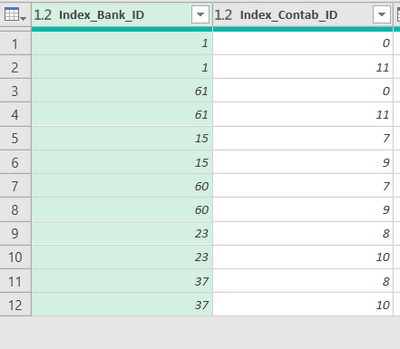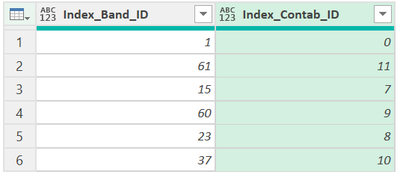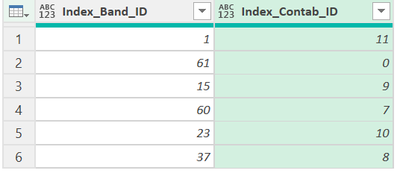- Power BI forums
- Updates
- News & Announcements
- Get Help with Power BI
- Desktop
- Service
- Report Server
- Power Query
- Mobile Apps
- Developer
- DAX Commands and Tips
- Custom Visuals Development Discussion
- Health and Life Sciences
- Power BI Spanish forums
- Translated Spanish Desktop
- Power Platform Integration - Better Together!
- Power Platform Integrations (Read-only)
- Power Platform and Dynamics 365 Integrations (Read-only)
- Training and Consulting
- Instructor Led Training
- Dashboard in a Day for Women, by Women
- Galleries
- Community Connections & How-To Videos
- COVID-19 Data Stories Gallery
- Themes Gallery
- Data Stories Gallery
- R Script Showcase
- Webinars and Video Gallery
- Quick Measures Gallery
- 2021 MSBizAppsSummit Gallery
- 2020 MSBizAppsSummit Gallery
- 2019 MSBizAppsSummit Gallery
- Events
- Ideas
- Custom Visuals Ideas
- Issues
- Issues
- Events
- Upcoming Events
- Community Blog
- Power BI Community Blog
- Custom Visuals Community Blog
- Community Support
- Community Accounts & Registration
- Using the Community
- Community Feedback
Earn a 50% discount on the DP-600 certification exam by completing the Fabric 30 Days to Learn It challenge.
- Power BI forums
- Forums
- Get Help with Power BI
- Power Query
- Re: Power Query: Unique values in both columns
- Subscribe to RSS Feed
- Mark Topic as New
- Mark Topic as Read
- Float this Topic for Current User
- Bookmark
- Subscribe
- Printer Friendly Page
- Mark as New
- Bookmark
- Subscribe
- Mute
- Subscribe to RSS Feed
- Permalink
- Report Inappropriate Content
Power Query: Unique values in both columns
Hello all!
I have a doubt regarding Power Query.
I have 2 columns, with duplicates. I want to keep only those that are unique in both. For instance:
If I remove duplicates from column1, I only want to remove if they stay unique in column2.
I.e, if I remove row 1 I can't remove row 3 otherwise I would have two "11".
I hope my explanation made sense.
Thanks in advance.
Solved! Go to Solution.
- Mark as New
- Bookmark
- Subscribe
- Mute
- Subscribe to RSS Feed
- Permalink
- Report Inappropriate Content
Use below Query to achieve this output
let
Source = Excel.CurrentWorkbook(){[Name="Table1"]}[Content],
#"Added Index" = Table.AddIndexColumn(Source, "Index", 0, 1, Int64.Type),
#"Inserted Modulo" = Table.AddColumn(#"Added Index", "Modulo", each Number.Mod([Index], 4), type number),
#"Filtered Rows" = Table.SelectRows(#"Inserted Modulo", each ([Modulo] = 0 or [Modulo] = 3)),
#"Removed Columns" = Table.RemoveColumns(#"Filtered Rows",{"Index", "Modulo"})
in
#"Removed Columns"
To achieve the below output, replace [Modulo] = 0 or [Modulo] = 3 in 5th row of the code above
with [Modulo] = 1 or [Modulo] = 2
Updated code is below
let
Source = Excel.CurrentWorkbook(){[Name="Table1"]}[Content],
#"Added Index" = Table.AddIndexColumn(Source, "Index", 0, 1, Int64.Type),
#"Inserted Modulo" = Table.AddColumn(#"Added Index", "Modulo", each Number.Mod([Index], 4), type number),
#"Filtered Rows" = Table.SelectRows(#"Inserted Modulo", each [Modulo] = 1 or [Modulo] = 2),
#"Removed Columns" = Table.RemoveColumns(#"Filtered Rows",{"Index", "Modulo"})
in
#"Removed Columns"
- Mark as New
- Bookmark
- Subscribe
- Mute
- Subscribe to RSS Feed
- Permalink
- Report Inappropriate Content
Use below Query to achieve this output
let
Source = Excel.CurrentWorkbook(){[Name="Table1"]}[Content],
#"Added Index" = Table.AddIndexColumn(Source, "Index", 0, 1, Int64.Type),
#"Inserted Modulo" = Table.AddColumn(#"Added Index", "Modulo", each Number.Mod([Index], 4), type number),
#"Filtered Rows" = Table.SelectRows(#"Inserted Modulo", each ([Modulo] = 0 or [Modulo] = 3)),
#"Removed Columns" = Table.RemoveColumns(#"Filtered Rows",{"Index", "Modulo"})
in
#"Removed Columns"
To achieve the below output, replace [Modulo] = 0 or [Modulo] = 3 in 5th row of the code above
with [Modulo] = 1 or [Modulo] = 2
Updated code is below
let
Source = Excel.CurrentWorkbook(){[Name="Table1"]}[Content],
#"Added Index" = Table.AddIndexColumn(Source, "Index", 0, 1, Int64.Type),
#"Inserted Modulo" = Table.AddColumn(#"Added Index", "Modulo", each Number.Mod([Index], 4), type number),
#"Filtered Rows" = Table.SelectRows(#"Inserted Modulo", each [Modulo] = 1 or [Modulo] = 2),
#"Removed Columns" = Table.RemoveColumns(#"Filtered Rows",{"Index", "Modulo"})
in
#"Removed Columns"
- Mark as New
- Bookmark
- Subscribe
- Mute
- Subscribe to RSS Feed
- Permalink
- Report Inappropriate Content
That worked, thank you.