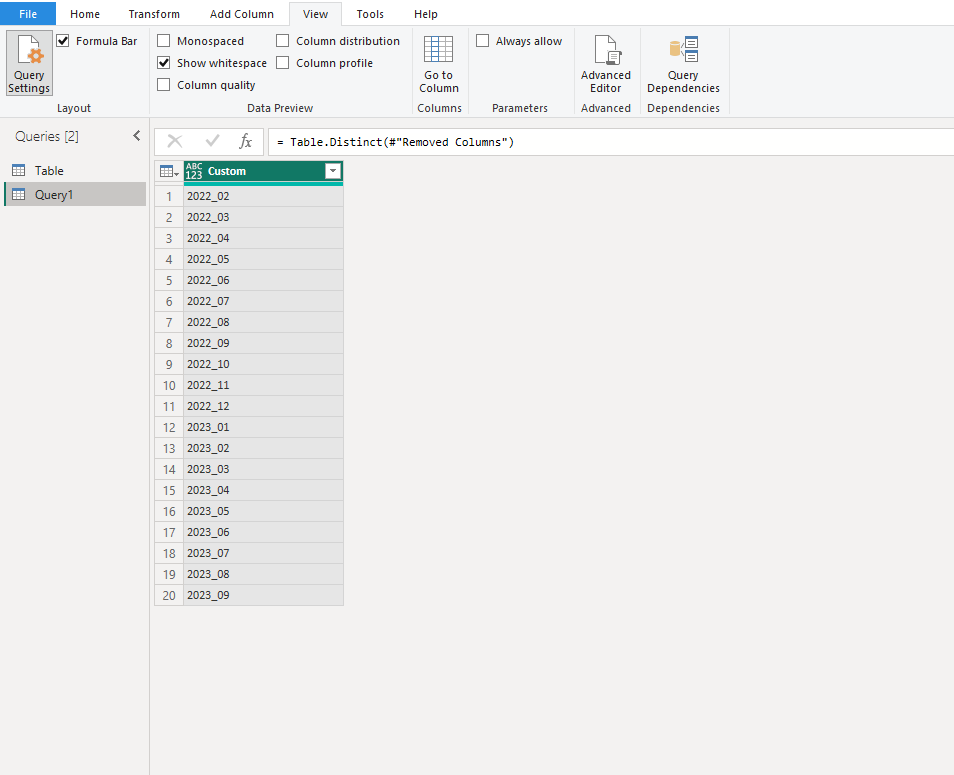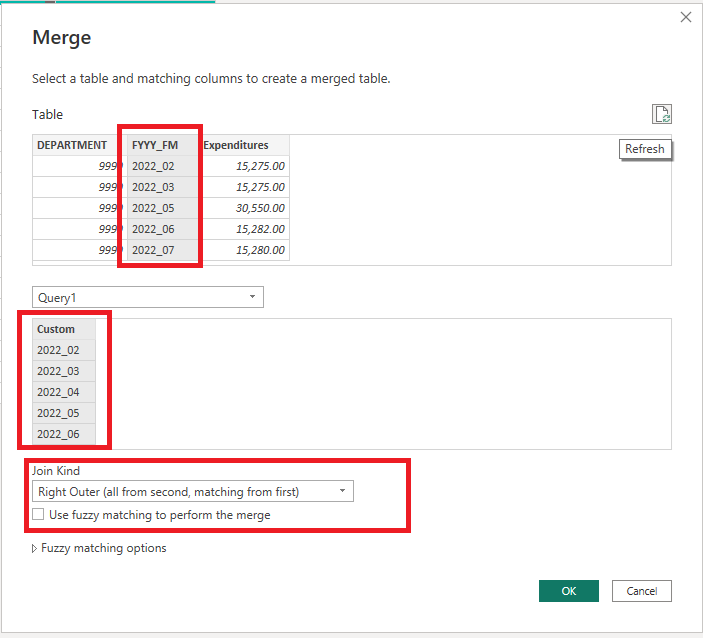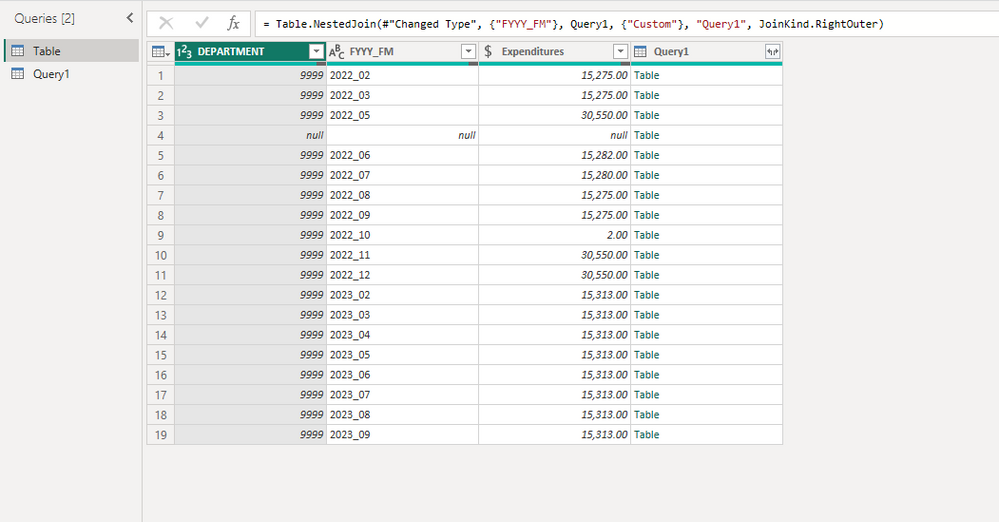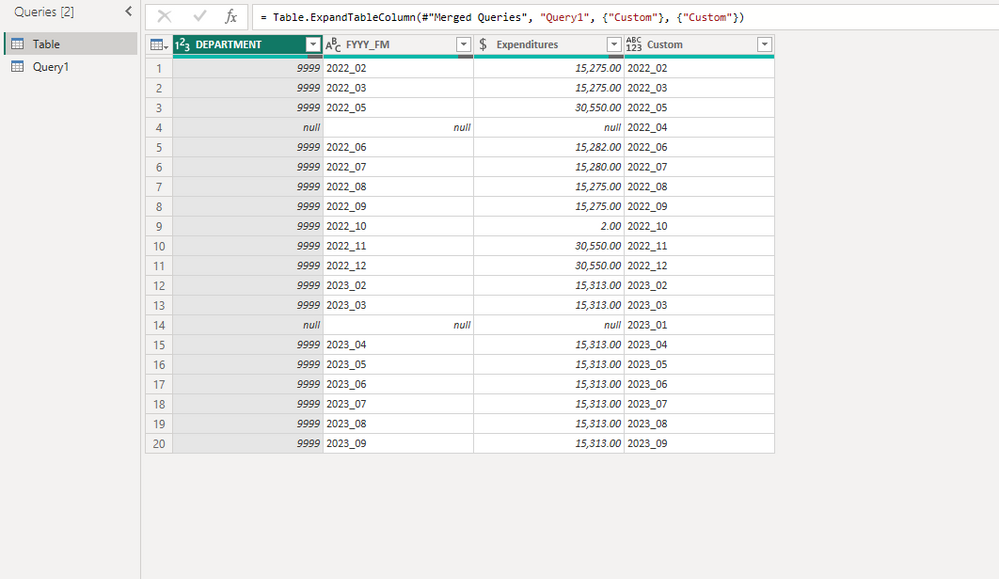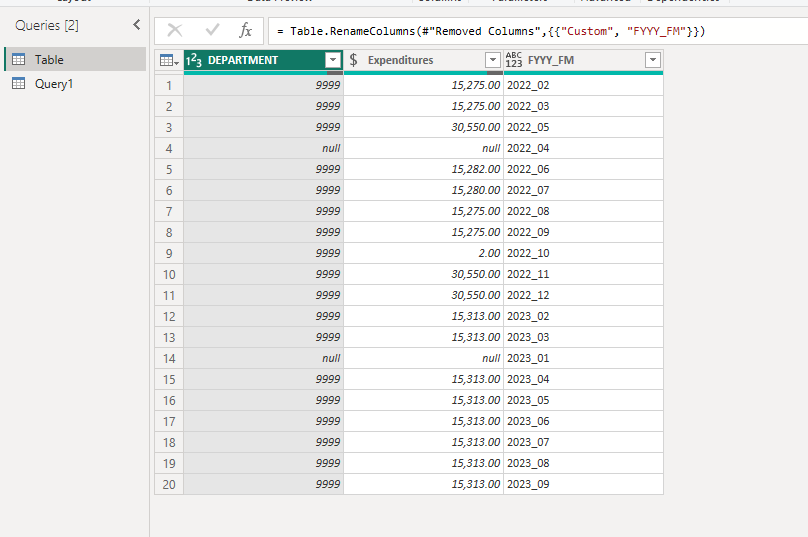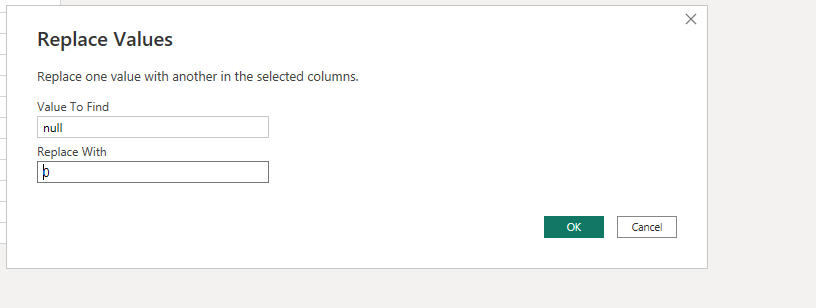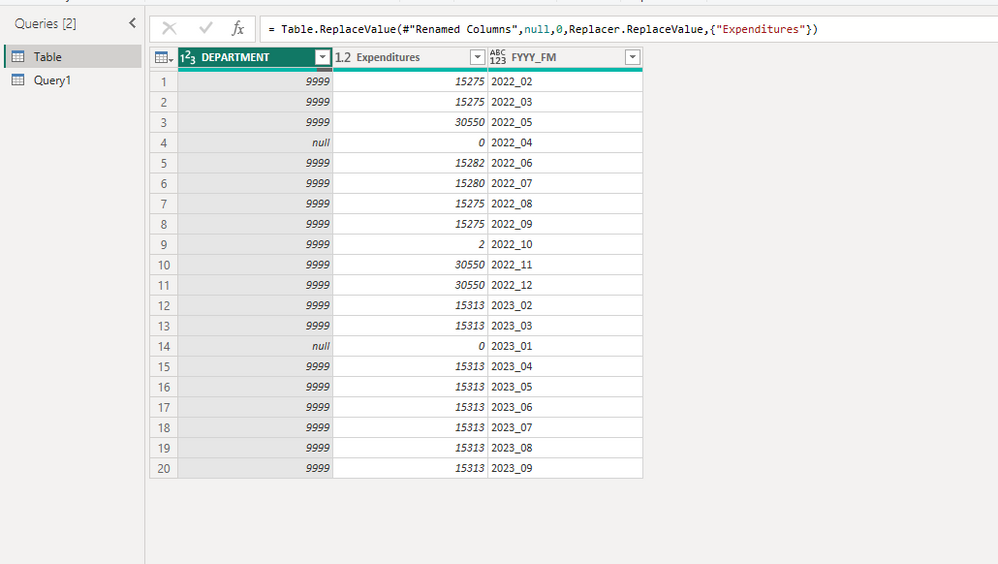- Power BI forums
- Updates
- News & Announcements
- Get Help with Power BI
- Desktop
- Service
- Report Server
- Power Query
- Mobile Apps
- Developer
- DAX Commands and Tips
- Custom Visuals Development Discussion
- Health and Life Sciences
- Power BI Spanish forums
- Translated Spanish Desktop
- Power Platform Integration - Better Together!
- Power Platform Integrations (Read-only)
- Power Platform and Dynamics 365 Integrations (Read-only)
- Training and Consulting
- Instructor Led Training
- Dashboard in a Day for Women, by Women
- Galleries
- Community Connections & How-To Videos
- COVID-19 Data Stories Gallery
- Themes Gallery
- Data Stories Gallery
- R Script Showcase
- Webinars and Video Gallery
- Quick Measures Gallery
- 2021 MSBizAppsSummit Gallery
- 2020 MSBizAppsSummit Gallery
- 2019 MSBizAppsSummit Gallery
- Events
- Ideas
- Custom Visuals Ideas
- Issues
- Issues
- Events
- Upcoming Events
- Community Blog
- Power BI Community Blog
- Custom Visuals Community Blog
- Community Support
- Community Accounts & Registration
- Using the Community
- Community Feedback
Register now to learn Fabric in free live sessions led by the best Microsoft experts. From Apr 16 to May 9, in English and Spanish.
- Power BI forums
- Forums
- Get Help with Power BI
- Power Query
- Re: Power Query: How do I ensure every grouped rec...
- Subscribe to RSS Feed
- Mark Topic as New
- Mark Topic as Read
- Float this Topic for Current User
- Bookmark
- Subscribe
- Printer Friendly Page
- Mark as New
- Bookmark
- Subscribe
- Mute
- Subscribe to RSS Feed
- Permalink
- Report Inappropriate Content
Power Query: How do I ensure every grouped record includes one of each item in a list
Our Fiscal Year ends on June 30th of each calendar year.
Each record of our database contains fields for the FYYY_FM, Department, and a Monetary_Amount.
I need to extract data for periods of 24 consecutive months from our database by Department.
Sometimes the data is historical and the Department may not have expenditures in that FYYY-FM and sometimes the data may include future FYYY_FM (i.e., months with zero amounts as they have not occurred yet).
How can I make sure my Power Query will always return a record for each Department for each of the desired 24 consecutive months even if they have no historical expenditures for that FYYY_FM or for the future FYYY_FM that I want to display?
I'm assuming I will need to use a "list", but am not sure how to accomplish this.
Here is some code that I currently use:
#"Filter the Subdivision" = Table.SelectRows(dbo_HISTORY, each Text.StartsWith([SUBDIVISION], "410-74")),
#"Filter only Expenses" = Table.SelectRows(#"Filter the Subdivision", each [ACCOUNT] >= "5"),
#"Filter FYYYY_FM" = Table.SelectRows(#"Filter only Expenses", each [FYYY_FM] >= "2022_01" and [FYYY_FM] <= "2023_12"),
#"Grouped Rows" = Table.Group(#"Filter FYYYY_FM", {"DEPARTMENT", "FYYY_FM"}, {{"Expenditures", each List.Sum([MONETARY_AMOUNT]), type nullable number}}),
#"Sort by DEPARTMENT & FYYYY_FM" = Table.Sort(#"Grouped Rows",{{"DEPARTMENT", Order.Ascending}, {"FYYY_FM", Order.Ascending}})
Thanks in advance; your suggestions are appreciated.
| Currently get this: | Want this returned: | |||||
| DEPARTMENT | FYYY_FM | Expenditures | DEPARTMENT | FYYY_FM | Expenditures | |
| 9999 | 2022_02 | $ 15,275 | 9999 | 2022_01 | $ 0 | |
| 9999 | 2022_03 | $ 15,275 | 9999 | 2022_02 | $ 15,275 | |
| 9999 | 2022_05 | $ 30,550 | 9999 | 2022_03 | $ 15,275 | |
| 9999 | 2022_06 | $ 15,282 | 9999 | 2022_04 | $ 0 | |
| 9999 | 2022_07 | $ 15,280 | 9999 | 2022_05 | $ 30,550 | |
| 9999 | 2022_08 | $ 15,275 | 9999 | 2022_06 | $ 15,282 | |
| 9999 | 2022_09 | $ 15,275 | 9999 | 2022_07 | $ 15,280 | |
| 9999 | 2022_10 | $ 2 | 9999 | 2022_08 | $ 15,275 | |
| 9999 | 2022_11 | $ 30,550 | 9999 | 2022_09 | $ 15,275 | |
| 9999 | 2022_12 | $ 30,550 | 9999 | 2022_10 | $ 2 | |
| 9999 | 2023_02 | $ 15,313 | 9999 | 2022_11 | $ 30,550 | |
| 9999 | 2023_03 | $ 15,313 | 9999 | 2022_12 | $ 30,550 | |
| 9999 | 2023_04 | $ 15,313 | 9999 | 2023_01 | $ 0 | |
| 9999 | 2023_05 | $ 15,313 | 9999 | 2023_02 | $ 15,313 | |
| 9999 | 2023_06 | $ 15,313 | 9999 | 2023_03 | $ 15,313 | |
| 9999 | 2023_07 | $ 15,313 | 9999 | 2023_04 | $ 15,313 | |
| 9999 | 2023_08 | $ 15,313 | 9999 | 2023_05 | $ 15,313 | |
| 9999 | 2023_09 | $ 15,313 | 9999 | 2023_06 | $ 15,313 | |
| 9999 | 2023_07 | $ 15,313 | ||||
| 9999 | 2023_08 | $ 15,313 | ||||
| 9999 | 2023_09 | $ 15,313 | ||||
| 9999 | 2023_10 | $ 0 | ||||
| 9999 | 2023_11 | $ 0 | ||||
| 9999 | 2023_12 | $ 0 |
Solved! Go to Solution.
- Mark as New
- Bookmark
- Subscribe
- Mute
- Subscribe to RSS Feed
- Permalink
- Report Inappropriate Content
Hi @ND_Pard ,
You can create a complete yearmonth table and merge it into the main table.
1.Create a blank query in Power Query, hen copy and paste the following code into the advanced editor. You can also modify the specific date to change the start and end of the year.
let
Source = Table.FromRows(Json.Document(Binary.Decompress(Binary.FromText("i45WMjIwMtI10jVUio0FAA==", BinaryEncoding.Base64), Compression.Deflate)), let _t = ((type nullable text) meta [Serialized.Text = true]) in type table [StartDate = _t]),
#"Added Custom" = Table.AddColumn(Source, "EndDate", each Date.FromText("2023-9-30")),
#"Changed Type2" = Table.TransformColumnTypes(#"Added Custom",{{"EndDate", type date}}),
#"Changed Type" = Table.TransformColumnTypes(#"Changed Type2",{{"StartDate", type date}}),
#"Added Custom1" = Table.AddColumn(#"Changed Type", "Dates", each {Number.From([StartDate])..Number.From([EndDate])}),
#"Expanded Dates" = Table.ExpandListColumn(#"Added Custom1", "Dates"),
#"Changed Type1" = Table.TransformColumnTypes(#"Expanded Dates",{{"Dates", type date}}),
#"Removed Columns1" = Table.RemoveColumns(#"Changed Type1",{"StartDate", "EndDate"}),
#"Added Custom2" = Table.AddColumn(#"Removed Columns1", "Year", each Date.Year([Dates])),
#"Changed Type3" = Table.TransformColumnTypes(#"Added Custom2",{{"Year", type text}}),
#"Added Custom3" = Table.AddColumn(#"Changed Type3", "Month", each Text.PadStart(Text.From(Date.Month([Dates])),2,"0")),
#"Changed Type4" = Table.TransformColumnTypes(#"Added Custom3",{{"Month", type text}}),
#"Added Custom4" = Table.AddColumn(#"Changed Type4", "Custom", each [Year]&"_"&[Month]),
#"Removed Columns" = Table.RemoveColumns(#"Added Custom4",{"Dates", "Year", "Month"}),
#"Removed Duplicates" = Table.Distinct(#"Removed Columns")
in
#"Removed Duplicates"
2.Merge them. The matching column and the join kind are as follows.
3.Expand it and remove the original year-month column and rename the new one.
4.Replace null with 0.
You can also download my attachment for more details.
Best Regards,
Stephen Tao
If this post helps, then please consider Accept it as the solution to help the other members find it more quickly.
- Mark as New
- Bookmark
- Subscribe
- Mute
- Subscribe to RSS Feed
- Permalink
- Report Inappropriate Content
Hi @ND_Pard ,
You can create a complete yearmonth table and merge it into the main table.
1.Create a blank query in Power Query, hen copy and paste the following code into the advanced editor. You can also modify the specific date to change the start and end of the year.
let
Source = Table.FromRows(Json.Document(Binary.Decompress(Binary.FromText("i45WMjIwMtI10jVUio0FAA==", BinaryEncoding.Base64), Compression.Deflate)), let _t = ((type nullable text) meta [Serialized.Text = true]) in type table [StartDate = _t]),
#"Added Custom" = Table.AddColumn(Source, "EndDate", each Date.FromText("2023-9-30")),
#"Changed Type2" = Table.TransformColumnTypes(#"Added Custom",{{"EndDate", type date}}),
#"Changed Type" = Table.TransformColumnTypes(#"Changed Type2",{{"StartDate", type date}}),
#"Added Custom1" = Table.AddColumn(#"Changed Type", "Dates", each {Number.From([StartDate])..Number.From([EndDate])}),
#"Expanded Dates" = Table.ExpandListColumn(#"Added Custom1", "Dates"),
#"Changed Type1" = Table.TransformColumnTypes(#"Expanded Dates",{{"Dates", type date}}),
#"Removed Columns1" = Table.RemoveColumns(#"Changed Type1",{"StartDate", "EndDate"}),
#"Added Custom2" = Table.AddColumn(#"Removed Columns1", "Year", each Date.Year([Dates])),
#"Changed Type3" = Table.TransformColumnTypes(#"Added Custom2",{{"Year", type text}}),
#"Added Custom3" = Table.AddColumn(#"Changed Type3", "Month", each Text.PadStart(Text.From(Date.Month([Dates])),2,"0")),
#"Changed Type4" = Table.TransformColumnTypes(#"Added Custom3",{{"Month", type text}}),
#"Added Custom4" = Table.AddColumn(#"Changed Type4", "Custom", each [Year]&"_"&[Month]),
#"Removed Columns" = Table.RemoveColumns(#"Added Custom4",{"Dates", "Year", "Month"}),
#"Removed Duplicates" = Table.Distinct(#"Removed Columns")
in
#"Removed Duplicates"
2.Merge them. The matching column and the join kind are as follows.
3.Expand it and remove the original year-month column and rename the new one.
4.Replace null with 0.
You can also download my attachment for more details.
Best Regards,
Stephen Tao
If this post helps, then please consider Accept it as the solution to help the other members find it more quickly.
Helpful resources

Microsoft Fabric Learn Together
Covering the world! 9:00-10:30 AM Sydney, 4:00-5:30 PM CET (Paris/Berlin), 7:00-8:30 PM Mexico City

Power BI Monthly Update - April 2024
Check out the April 2024 Power BI update to learn about new features.