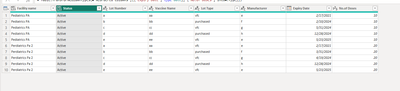- Power BI forums
- Updates
- News & Announcements
- Get Help with Power BI
- Desktop
- Service
- Report Server
- Power Query
- Mobile Apps
- Developer
- DAX Commands and Tips
- Custom Visuals Development Discussion
- Health and Life Sciences
- Power BI Spanish forums
- Translated Spanish Desktop
- Power Platform Integration - Better Together!
- Power Platform Integrations (Read-only)
- Power Platform and Dynamics 365 Integrations (Read-only)
- Training and Consulting
- Instructor Led Training
- Dashboard in a Day for Women, by Women
- Galleries
- Community Connections & How-To Videos
- COVID-19 Data Stories Gallery
- Themes Gallery
- Data Stories Gallery
- R Script Showcase
- Webinars and Video Gallery
- Quick Measures Gallery
- 2021 MSBizAppsSummit Gallery
- 2020 MSBizAppsSummit Gallery
- 2019 MSBizAppsSummit Gallery
- Events
- Ideas
- Custom Visuals Ideas
- Issues
- Issues
- Events
- Upcoming Events
- Community Blog
- Power BI Community Blog
- Custom Visuals Community Blog
- Community Support
- Community Accounts & Registration
- Using the Community
- Community Feedback
Register now to learn Fabric in free live sessions led by the best Microsoft experts. From Apr 16 to May 9, in English and Spanish.
- Power BI forums
- Forums
- Get Help with Power BI
- Power Query
- New Colum with Facility names
- Subscribe to RSS Feed
- Mark Topic as New
- Mark Topic as Read
- Float this Topic for Current User
- Bookmark
- Subscribe
- Printer Friendly Page
- Mark as New
- Bookmark
- Subscribe
- Mute
- Subscribe to RSS Feed
- Permalink
- Report Inappropriate Content
New Colum with Facility names
Hello,
I have something in need help with.
I have a table that shows the facility name on top, ant then list the items. then on the same table it shows the next facility name and list the items of that facility again, as shown in the picture
I like to have the facility name in each row, but don't know how to do it.
Thank you in advance for any help iIcan get.
Solved! Go to Solution.
- Mark as New
- Bookmark
- Subscribe
- Mute
- Subscribe to RSS Feed
- Permalink
- Report Inappropriate Content
You can put the following code to advanced editor in power query
let
Source = Table.FromRows(Json.Document(Binary.Decompress(Binary.FromText("1ZDBasMwDIZfxeRcllhZ2XYsdDttoYexS+hBUZTWsDbBccry9pNSOm9ljFwHRkj25x/xlWXyhOTeXRiTRbLh2mHwjnqzWckcz3ZRJs9tMK9jxzKvKLgT/0oUw6FiLzdvSOSObAo8KPnt9wsehwYpDH4CHz8650ezxqCPRXvTNmbd9txPmSh3qOXUkFRFIAObQmrvpLfZRFXSVlq6wdMee66lb87srbJZZDWG6Ctxd6GWaW4jpQF1fZW4v7AWUriPsG7FfL3kUiIhj9QP0z6qRgP/QzbMkZ2fNcLfskXhQ6TmyYZZspXafgI=", BinaryEncoding.Base64), Compression.Deflate)), let _t = ((type nullable text) meta [Serialized.Text = true]) in type table [Column1 = _t, Column2 = _t, Column3 = _t, Column4 = _t, Column5 = _t, Column6 = _t]),
#"Changed Type" = Table.TransformColumnTypes(Source,{{"Column1", type text}, {"Column2", type text}, {"Column3", type text}, {"Column4", type text}, {"Column5", type text}, {"Column6", type text}}),
#"Added Custom" = Table.AddColumn(#"Changed Type", "Facility name", each if [Column1] = "Facility" then [Column2] else null),
#"Added Custom1" = Table.AddColumn(#"Added Custom", "Lot Type", each if [Column1]="Lot Type" then [Column2] else null),
#"Filled Down" = Table.FillDown(#"Added Custom1",{"Facility name"}),
#"Filled Down1" = Table.FillDown(#"Filled Down",{"Lot Type"}),
#"Filled Up" = Table.FillUp(#"Filled Down1",{"Lot Type"}),
#"Filtered Rows" = Table.SelectRows(#"Filled Up", each ([Column1] <> "Facility" and [Column1] <> "Lot Type")),
#"Promoted Headers" = Table.PromoteHeaders(#"Filtered Rows", [PromoteAllScalars=true]),
#"Renamed Columns" = Table.RenameColumns(#"Promoted Headers",{{"Pediatrics PA", "Facility name"}, {"Active", "Status"}}),
#"Filtered Rows1" = Table.SelectRows(#"Renamed Columns", each ([Lot Number] <> "Lot Number")),
#"Reordered Columns" = Table.ReorderColumns(#"Filtered Rows1",{"Facility name", "Status", "Lot Number", "Vaccine Name", "Lot Type", "Manufacturer", "Expiry Date", "No.of Doses"}),
#"Changed Type1" = Table.TransformColumnTypes(#"Reordered Columns",{{"Expiry Date", type date}, {"No.of Doses", Int64.Type}})
in
#"Changed Type1"Output
Best Regards!
Yolo Zhu
If this post helps, then please consider Accept it as the solution to help the other members find it more quickly.
- Mark as New
- Bookmark
- Subscribe
- Mute
- Subscribe to RSS Feed
- Permalink
- Report Inappropriate Content
You can put the following code to advanced editor in power query
let
Source = Table.FromRows(Json.Document(Binary.Decompress(Binary.FromText("1ZDBasMwDIZfxeRcllhZ2XYsdDttoYexS+hBUZTWsDbBccry9pNSOm9ljFwHRkj25x/xlWXyhOTeXRiTRbLh2mHwjnqzWckcz3ZRJs9tMK9jxzKvKLgT/0oUw6FiLzdvSOSObAo8KPnt9wsehwYpDH4CHz8650ezxqCPRXvTNmbd9txPmSh3qOXUkFRFIAObQmrvpLfZRFXSVlq6wdMee66lb87srbJZZDWG6Ctxd6GWaW4jpQF1fZW4v7AWUriPsG7FfL3kUiIhj9QP0z6qRgP/QzbMkZ2fNcLfskXhQ6TmyYZZspXafgI=", BinaryEncoding.Base64), Compression.Deflate)), let _t = ((type nullable text) meta [Serialized.Text = true]) in type table [Column1 = _t, Column2 = _t, Column3 = _t, Column4 = _t, Column5 = _t, Column6 = _t]),
#"Changed Type" = Table.TransformColumnTypes(Source,{{"Column1", type text}, {"Column2", type text}, {"Column3", type text}, {"Column4", type text}, {"Column5", type text}, {"Column6", type text}}),
#"Added Custom" = Table.AddColumn(#"Changed Type", "Facility name", each if [Column1] = "Facility" then [Column2] else null),
#"Added Custom1" = Table.AddColumn(#"Added Custom", "Lot Type", each if [Column1]="Lot Type" then [Column2] else null),
#"Filled Down" = Table.FillDown(#"Added Custom1",{"Facility name"}),
#"Filled Down1" = Table.FillDown(#"Filled Down",{"Lot Type"}),
#"Filled Up" = Table.FillUp(#"Filled Down1",{"Lot Type"}),
#"Filtered Rows" = Table.SelectRows(#"Filled Up", each ([Column1] <> "Facility" and [Column1] <> "Lot Type")),
#"Promoted Headers" = Table.PromoteHeaders(#"Filtered Rows", [PromoteAllScalars=true]),
#"Renamed Columns" = Table.RenameColumns(#"Promoted Headers",{{"Pediatrics PA", "Facility name"}, {"Active", "Status"}}),
#"Filtered Rows1" = Table.SelectRows(#"Renamed Columns", each ([Lot Number] <> "Lot Number")),
#"Reordered Columns" = Table.ReorderColumns(#"Filtered Rows1",{"Facility name", "Status", "Lot Number", "Vaccine Name", "Lot Type", "Manufacturer", "Expiry Date", "No.of Doses"}),
#"Changed Type1" = Table.TransformColumnTypes(#"Reordered Columns",{{"Expiry Date", type date}, {"No.of Doses", Int64.Type}})
in
#"Changed Type1"Output
Best Regards!
Yolo Zhu
If this post helps, then please consider Accept it as the solution to help the other members find it more quickly.
- Mark as New
- Bookmark
- Subscribe
- Mute
- Subscribe to RSS Feed
- Permalink
- Report Inappropriate Content
NewStep=Table.SplitColumn(Table.FromPartitions("x",Table.Group(YourTable,"Column1",{"n",each {[Column2]{0}&","&[Column2]{1},Table.PromoteHeaders(Table.Skip(_,2))}},0,(x,y)=>Byte.From(y="Facility"))[n]),"x",each Text.Split(_,","),{"Facility","Lot Type"})
Helpful resources

Microsoft Fabric Learn Together
Covering the world! 9:00-10:30 AM Sydney, 4:00-5:30 PM CET (Paris/Berlin), 7:00-8:30 PM Mexico City

Power BI Monthly Update - April 2024
Check out the April 2024 Power BI update to learn about new features.