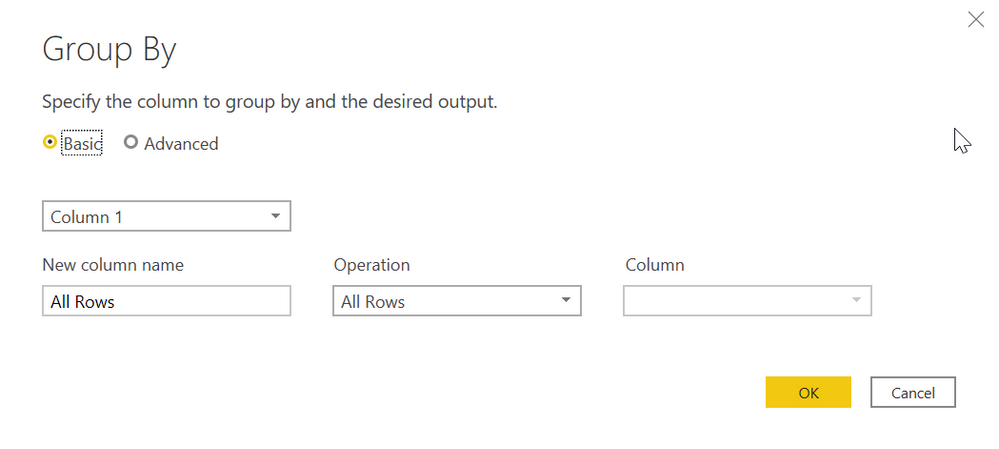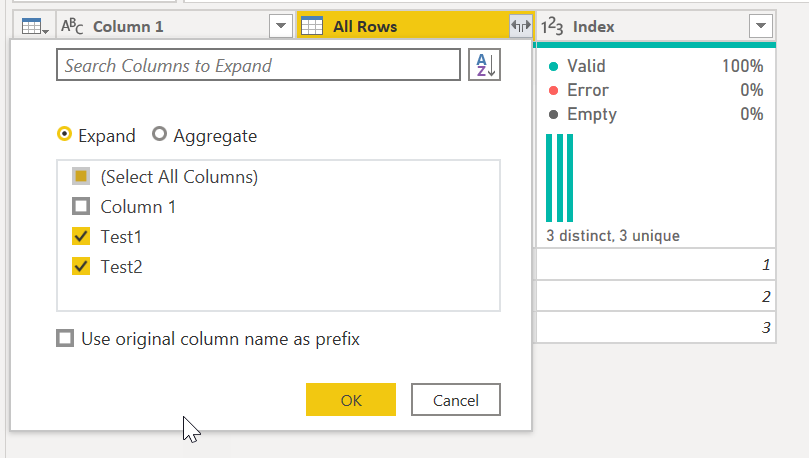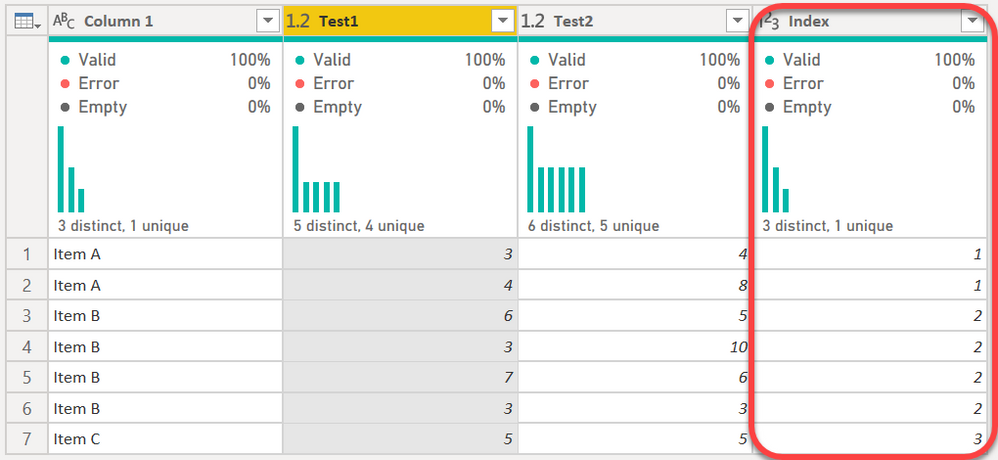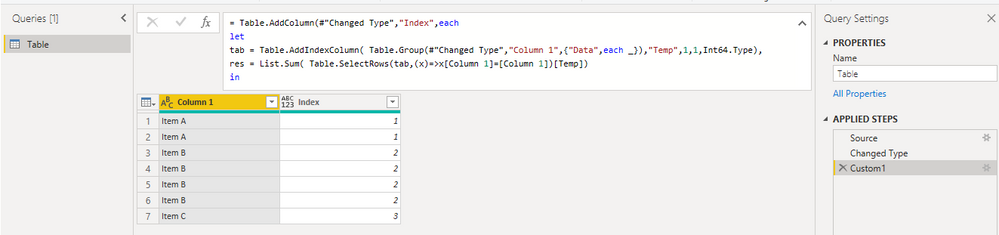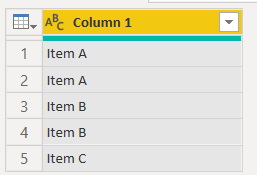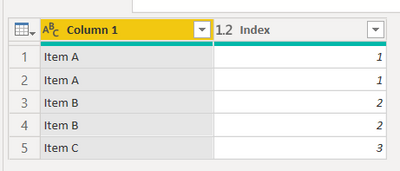- Power BI forums
- Updates
- News & Announcements
- Get Help with Power BI
- Desktop
- Service
- Report Server
- Power Query
- Mobile Apps
- Developer
- DAX Commands and Tips
- Custom Visuals Development Discussion
- Health and Life Sciences
- Power BI Spanish forums
- Translated Spanish Desktop
- Power Platform Integration - Better Together!
- Power Platform Integrations (Read-only)
- Power Platform and Dynamics 365 Integrations (Read-only)
- Training and Consulting
- Instructor Led Training
- Dashboard in a Day for Women, by Women
- Galleries
- Community Connections & How-To Videos
- COVID-19 Data Stories Gallery
- Themes Gallery
- Data Stories Gallery
- R Script Showcase
- Webinars and Video Gallery
- Quick Measures Gallery
- 2021 MSBizAppsSummit Gallery
- 2020 MSBizAppsSummit Gallery
- 2019 MSBizAppsSummit Gallery
- Events
- Ideas
- Custom Visuals Ideas
- Issues
- Issues
- Events
- Upcoming Events
- Community Blog
- Power BI Community Blog
- Custom Visuals Community Blog
- Community Support
- Community Accounts & Registration
- Using the Community
- Community Feedback
Register now to learn Fabric in free live sessions led by the best Microsoft experts. From Apr 16 to May 9, in English and Spanish.
- Power BI forums
- Forums
- Get Help with Power BI
- Power Query
- Re: Index column based on value/category
- Subscribe to RSS Feed
- Mark Topic as New
- Mark Topic as Read
- Float this Topic for Current User
- Bookmark
- Subscribe
- Printer Friendly Page
- Mark as New
- Bookmark
- Subscribe
- Mute
- Subscribe to RSS Feed
- Permalink
- Report Inappropriate Content
Index column based on value/category
Hi everyone,
I want to create a Index column which is based on values in another column...
This is what my index column shows now:
| Column 1 | Index |
| Item A | 1 |
| Item A | 2 |
| Item B | 3 |
| Item B | 4 |
| Item C | 5 |
But I want it to be like this:
| Column 1 | Index |
| Item A | 1 |
| Item A | 1 |
| Item B | 2 |
| Item B | 2 |
| Item B | 2 |
| Item B | 2 |
| Item C | 3 |
Is there a way to achieve this?
Thank you very much!
Jasmin
Solved! Go to Solution.
- Mark as New
- Bookmark
- Subscribe
- Mute
- Subscribe to RSS Feed
- Permalink
- Report Inappropriate Content
@Anonymous - See this. You can do this 100% through the user interface. It works with any number of columns.
- Group your table by the desired column you want the index based on. For the aggregation, type "All Rows" for the column name and then "All Rows" in the operation.
- Add the Index column.
- CLick on the expansion button for the All Rows column and expand ALL columns except the one you based the index on.
- End result:
let
Source = Table.FromRows(Json.Document(Binary.Decompress(Binary.FromText("i45W8ixJzVVwVNJRMgZiE6VYHSQhEyC2QAg5AblmQGyKKgTSaGiAKmYOVoqhzBgh5Aw2CGxYLAA=", BinaryEncoding.Base64), Compression.Deflate)), let _t = ((type nullable text) meta [Serialized.Text = true]) in type table [#"Column 1" = _t, Test1 = _t, Test2 = _t]),
#"Changed Type" = Table.TransformColumnTypes(Source,{{"Test1", Int64.Type}, {"Test2", Int64.Type}}),
#"Grouped Rows" = Table.Group(#"Changed Type", {"Column 1"}, {{"All Rows", each _, type table [Column 1=nullable text, Test1=nullable number, Test2=nullable number]}}),
#"Added Index" = Table.AddIndexColumn(#"Grouped Rows", "Index", 1, 1, Int64.Type),
#"Expanded All Rows" = Table.ExpandTableColumn(#"Added Index", "All Rows", {"Test1", "Test2"}, {"Test1", "Test2"})
in
#"Expanded All Rows" How to use M code provided in a blank query:
1) In Power Query, select New Source, then Blank Query
2) On the Home ribbon, select "Advanced Editor" button
3) Remove everything you see, then paste the M code I've given you in that box.
4) Press Done
5) See this article if you need help using this M code in your model.
Did I answer your question? Mark my post as a solution!
Did my answers help arrive at a solution? Give it a kudos by clicking the Thumbs Up!
DAX is for Analysis. Power Query is for Data Modeling
Proud to be a Super User!
MCSA: BI Reporting- Mark as New
- Bookmark
- Subscribe
- Mute
- Subscribe to RSS Feed
- Permalink
- Report Inappropriate Content
Hi, @Anonymous
Based on your description, I created data to reproduce your scenario. The pbix file is attached in the end.
Table:
You may add a new step with the following m codes.
= Table.AddColumn(#"Changed Type","Index",each
let
tab = Table.AddIndexColumn( Table.Group(#"Changed Type","Column 1",{"Data",each _}),"Temp",1,1,Int64.Type),
res = List.Sum( Table.SelectRows(tab,(x)=>x[Column 1]=[Column 1])[Temp])
in
res
)
Result:
Best Regards
Allan
If this post helps, then please consider Accept it as the solution to help the other members find it more quickly.
- Mark as New
- Bookmark
- Subscribe
- Mute
- Subscribe to RSS Feed
- Permalink
- Report Inappropriate Content
Hello @Anonymous
you have to group-by columns you want to add the index to and apply the function of All rows to keep all information. Then add the index column, delete the group-by-columns and expand the AllRows.
Here an example
let
Source = Table.FromRows(Json.Document(Binary.Decompress(Binary.FromText("i45W8ixJzVVwVIrVwWQ6YWU6K8XGAgA=", BinaryEncoding.Base64), Compression.Deflate)), let _t = ((type nullable text) meta [Serialized.Text = true]) in type table [#"Column 1" = _t]),
#"Changed Type" = Table.TransformColumnTypes(Source,{{"Column 1", type text}}),
#"Grouped Rows" = Table.Group(#"Changed Type", {"Column 1"}, {{"AllRows", each _, type table [Column 1=text]}}),
#"Added Index" = Table.AddIndexColumn(#"Grouped Rows", "Index", 1, 1),
#"Removed Columns" = Table.RemoveColumns(#"Added Index",{"Column 1"}),
#"Expanded AllRows" = Table.ExpandTableColumn(#"Removed Columns", "AllRows", {"Column 1"}, {"Column 1"})
in
#"Expanded AllRows"transforms this
into this
Copy paste this code to the advanced editor in a new blank query to see how the solution works.
If this post helps or solves your problem, please mark it as solution (to help other users find useful content and to acknowledge the work of users that helped you)
Kudoes are nice too
Have fun
Jimmy
- Mark as New
- Bookmark
- Subscribe
- Mute
- Subscribe to RSS Feed
- Permalink
- Report Inappropriate Content
Hi Thanks!!
I forgot to mention that I several other columns in this table. And I want the index column to refer just to one column *in this example column 1
Thanks!!
- Mark as New
- Bookmark
- Subscribe
- Mute
- Subscribe to RSS Feed
- Permalink
- Report Inappropriate Content
@Anonymous - See this. You can do this 100% through the user interface. It works with any number of columns.
- Group your table by the desired column you want the index based on. For the aggregation, type "All Rows" for the column name and then "All Rows" in the operation.
- Add the Index column.
- CLick on the expansion button for the All Rows column and expand ALL columns except the one you based the index on.
- End result:
let
Source = Table.FromRows(Json.Document(Binary.Decompress(Binary.FromText("i45W8ixJzVVwVNJRMgZiE6VYHSQhEyC2QAg5AblmQGyKKgTSaGiAKmYOVoqhzBgh5Aw2CGxYLAA=", BinaryEncoding.Base64), Compression.Deflate)), let _t = ((type nullable text) meta [Serialized.Text = true]) in type table [#"Column 1" = _t, Test1 = _t, Test2 = _t]),
#"Changed Type" = Table.TransformColumnTypes(Source,{{"Test1", Int64.Type}, {"Test2", Int64.Type}}),
#"Grouped Rows" = Table.Group(#"Changed Type", {"Column 1"}, {{"All Rows", each _, type table [Column 1=nullable text, Test1=nullable number, Test2=nullable number]}}),
#"Added Index" = Table.AddIndexColumn(#"Grouped Rows", "Index", 1, 1, Int64.Type),
#"Expanded All Rows" = Table.ExpandTableColumn(#"Added Index", "All Rows", {"Test1", "Test2"}, {"Test1", "Test2"})
in
#"Expanded All Rows" How to use M code provided in a blank query:
1) In Power Query, select New Source, then Blank Query
2) On the Home ribbon, select "Advanced Editor" button
3) Remove everything you see, then paste the M code I've given you in that box.
4) Press Done
5) See this article if you need help using this M code in your model.
Did I answer your question? Mark my post as a solution!
Did my answers help arrive at a solution? Give it a kudos by clicking the Thumbs Up!
DAX is for Analysis. Power Query is for Data Modeling
Proud to be a Super User!
MCSA: BI Reporting- Mark as New
- Bookmark
- Subscribe
- Mute
- Subscribe to RSS Feed
- Permalink
- Report Inappropriate Content
Your instruction just saved my life!!!! Thank you.
Helpful resources

Microsoft Fabric Learn Together
Covering the world! 9:00-10:30 AM Sydney, 4:00-5:30 PM CET (Paris/Berlin), 7:00-8:30 PM Mexico City

Power BI Monthly Update - April 2024
Check out the April 2024 Power BI update to learn about new features.