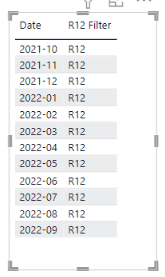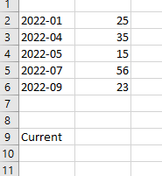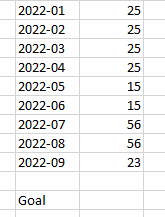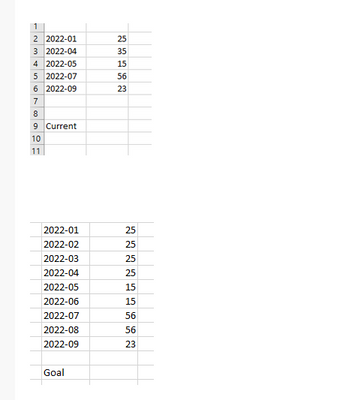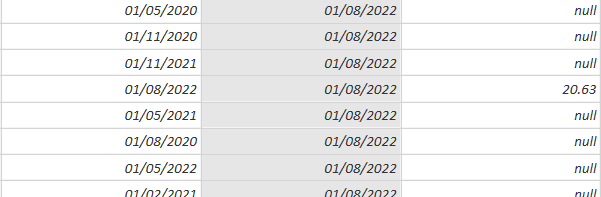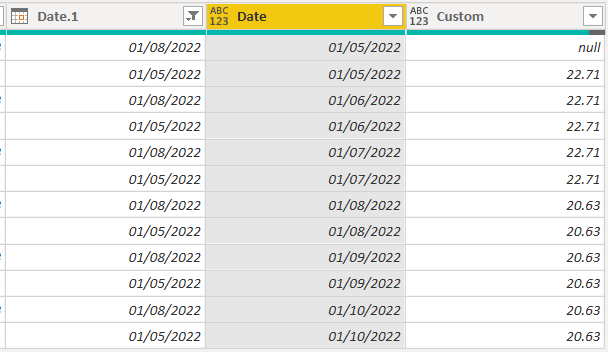- Power BI forums
- Updates
- News & Announcements
- Get Help with Power BI
- Desktop
- Service
- Report Server
- Power Query
- Mobile Apps
- Developer
- DAX Commands and Tips
- Custom Visuals Development Discussion
- Health and Life Sciences
- Power BI Spanish forums
- Translated Spanish Desktop
- Power Platform Integration - Better Together!
- Power Platform Integrations (Read-only)
- Power Platform and Dynamics 365 Integrations (Read-only)
- Training and Consulting
- Instructor Led Training
- Dashboard in a Day for Women, by Women
- Galleries
- Community Connections & How-To Videos
- COVID-19 Data Stories Gallery
- Themes Gallery
- Data Stories Gallery
- R Script Showcase
- Webinars and Video Gallery
- Quick Measures Gallery
- 2021 MSBizAppsSummit Gallery
- 2020 MSBizAppsSummit Gallery
- 2019 MSBizAppsSummit Gallery
- Events
- Ideas
- Custom Visuals Ideas
- Issues
- Issues
- Events
- Upcoming Events
- Community Blog
- Power BI Community Blog
- Custom Visuals Community Blog
- Community Support
- Community Accounts & Registration
- Using the Community
- Community Feedback
Earn a 50% discount on the DP-600 certification exam by completing the Fabric 30 Days to Learn It challenge.
- Power BI forums
- Forums
- Get Help with Power BI
- Power Query
- If there is no data for the new month, add data fr...
- Subscribe to RSS Feed
- Mark Topic as New
- Mark Topic as Read
- Float this Topic for Current User
- Bookmark
- Subscribe
- Printer Friendly Page
- Mark as New
- Bookmark
- Subscribe
- Mute
- Subscribe to RSS Feed
- Permalink
- Report Inappropriate Content
If there is no data for the new month, add data from the last month
Hello.
I would like to know if it is possible to create a column or measure that if there is no new data for a new month then to enter the last data that is, and in case the data is added is to add new updated data.
In my table I have a column with dates, but for each unit there is not the same month closing period. Some units send the report quarterly and some send the report monthly.
In addition, I have prepared a column with a formula that filters last R12 ( R12 Filter )
if Date.From(Date.AddMonths(DateTime.LocalNow(),-1))>= [Date] and [Date] > Date.From(Date.AddMonths(DateTime.LocalNow(),-13)) then "R12" else null
and i have it this view:
The goal is to create a view like the following images:
In red the latest data
In blue, data copied from Jun 2022, as there are no newer
If there is new data in October then for the month of October, you will see new values
Regards Piotr.
Solved! Go to Solution.
- Mark as New
- Bookmark
- Subscribe
- Mute
- Subscribe to RSS Feed
- Permalink
- Report Inappropriate Content
Hi @piotrgrendus87 ,
I started with the screenshot below:
(try to use the hybrid method. It's much easier and more efficient. The merge method returns everything, and I missed out on one step, i.e filtering.)
CalendarTable
let
startDate = #date(2022, 1, 1), //input your own start date
endDate = #date(2022, 12, 1), //input your own end date
dateList = List.Select( //select only the first date of the month
List.Transform( //convert number to date
{Number.From(startDate)..Number.From(endDate)}, //List of date
Date.From
),
each
Date.Day(_) = 1
)
in
dateList
MainTable
let
//data as per screenshot
Source = Excel.CurrentWorkbook(){[Name="Table1"]}[Content],
#"Changed Type" = Table.TransformColumnTypes(Source,{{"Date", type date}, {"Value", type number}}),
Gap = Table.FromList(
List.Difference(Date, #"Changed Type"[Date]), //use the list.difference function to find the gap
Splitter.SplitByNothing(),
{"Date"} //name the column as per the date column in the main table
),
Combine = Table.Combine({#"Changed Type", Gap}), //append the main table with the gap
#"Sorted Rows" = Table.Sort(Combine,{{"Date", Order.Ascending}}), //sort the date colummn
#"Filled Down" = Table.FillDown(#"Sorted Rows",{"Value"}) //fill down to fill the gap
in
#"Filled Down"
Regards
KT
- Mark as New
- Bookmark
- Subscribe
- Mute
- Subscribe to RSS Feed
- Permalink
- Report Inappropriate Content
Hi ,
There are multiple ways to achieve the outcome:
No code method:
- Create a complete date table (i.e. 2022-01, 2022-02 .....);
- Merge your main table with the date table;
- Sort by date;
- Apply the fill down function.
Hybrid:
- Create a calendar table:= List.Distinct(List.Transform({Number.From(#date(2022,1,1))..Number.From(#date(2022,12,1))}, each Date.ToText(Date.From(_),"yyyy-MM")))
- Go to the main table, add a custom step:Table.Combine( { Table.FromList( List.Difference(Calendar,PreviousStep[Date]), Splitter.SplitByNothing(), {"Date"} ), PreviousStep } )
- Sort the date column
- apply the fill down function.
Regards
KT
- Mark as New
- Bookmark
- Subscribe
- Mute
- Subscribe to RSS Feed
- Permalink
- Report Inappropriate Content
Hello.
I used this method and i received this result:
When I execute the fill down procedure I received this and the same value is duplicated several times in the rows:
but if removed duplicated by date column ( 01/08/2022) it is remove all my date in background so out of about 400,000 rows I finally see only 35 rows
and my goal is to see something like in column Date
Regards Piotr.
- Mark as New
- Bookmark
- Subscribe
- Mute
- Subscribe to RSS Feed
- Permalink
- Report Inappropriate Content
Hi @piotrgrendus87 ,
I started with the screenshot below:
(try to use the hybrid method. It's much easier and more efficient. The merge method returns everything, and I missed out on one step, i.e filtering.)
CalendarTable
let
startDate = #date(2022, 1, 1), //input your own start date
endDate = #date(2022, 12, 1), //input your own end date
dateList = List.Select( //select only the first date of the month
List.Transform( //convert number to date
{Number.From(startDate)..Number.From(endDate)}, //List of date
Date.From
),
each
Date.Day(_) = 1
)
in
dateList
MainTable
let
//data as per screenshot
Source = Excel.CurrentWorkbook(){[Name="Table1"]}[Content],
#"Changed Type" = Table.TransformColumnTypes(Source,{{"Date", type date}, {"Value", type number}}),
Gap = Table.FromList(
List.Difference(Date, #"Changed Type"[Date]), //use the list.difference function to find the gap
Splitter.SplitByNothing(),
{"Date"} //name the column as per the date column in the main table
),
Combine = Table.Combine({#"Changed Type", Gap}), //append the main table with the gap
#"Sorted Rows" = Table.Sort(Combine,{{"Date", Order.Ascending}}), //sort the date colummn
#"Filled Down" = Table.FillDown(#"Sorted Rows",{"Value"}) //fill down to fill the gap
in
#"Filled Down"
Regards
KT
- Mark as New
- Bookmark
- Subscribe
- Mute
- Subscribe to RSS Feed
- Permalink
- Report Inappropriate Content
Hi,
I tried this method but i received error message. Are you able to attach a file with this example of how you did it ?
Regards Piotr.
- Mark as New
- Bookmark
- Subscribe
- Mute
- Subscribe to RSS Feed
- Permalink
- Report Inappropriate Content