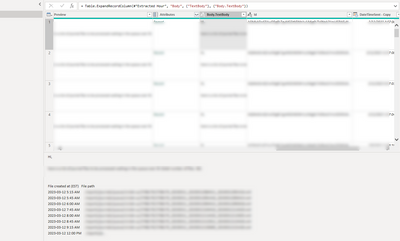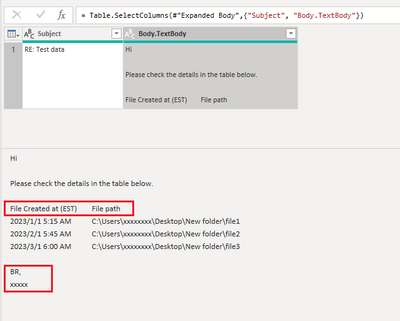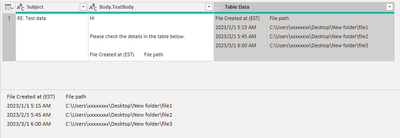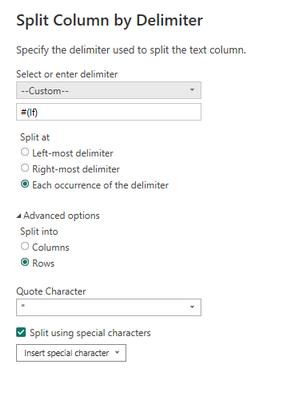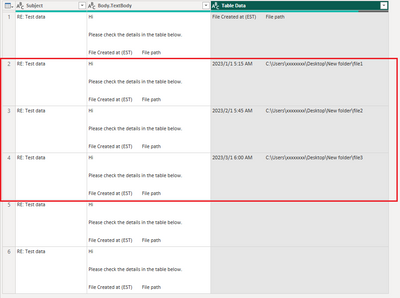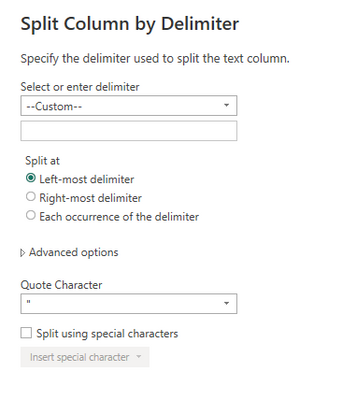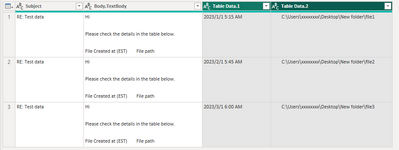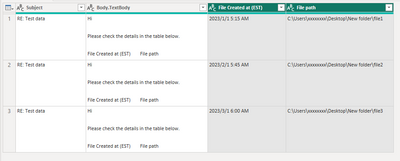- Power BI forums
- Updates
- News & Announcements
- Get Help with Power BI
- Desktop
- Service
- Report Server
- Power Query
- Mobile Apps
- Developer
- DAX Commands and Tips
- Custom Visuals Development Discussion
- Health and Life Sciences
- Power BI Spanish forums
- Translated Spanish Desktop
- Power Platform Integration - Better Together!
- Power Platform Integrations (Read-only)
- Power Platform and Dynamics 365 Integrations (Read-only)
- Training and Consulting
- Instructor Led Training
- Dashboard in a Day for Women, by Women
- Galleries
- Community Connections & How-To Videos
- COVID-19 Data Stories Gallery
- Themes Gallery
- Data Stories Gallery
- R Script Showcase
- Webinars and Video Gallery
- Quick Measures Gallery
- 2021 MSBizAppsSummit Gallery
- 2020 MSBizAppsSummit Gallery
- 2019 MSBizAppsSummit Gallery
- Events
- Ideas
- Custom Visuals Ideas
- Issues
- Issues
- Events
- Upcoming Events
- Community Blog
- Power BI Community Blog
- Custom Visuals Community Blog
- Community Support
- Community Accounts & Registration
- Using the Community
- Community Feedback
Register now to learn Fabric in free live sessions led by the best Microsoft experts. From Apr 16 to May 9, in English and Spanish.
- Power BI forums
- Forums
- Get Help with Power BI
- Power Query
- How to configure the Body.TextBody to import rows ...
- Subscribe to RSS Feed
- Mark Topic as New
- Mark Topic as Read
- Float this Topic for Current User
- Bookmark
- Subscribe
- Printer Friendly Page
- Mark as New
- Bookmark
- Subscribe
- Mute
- Subscribe to RSS Feed
- Permalink
- Report Inappropriate Content
How to configure the Body.TextBody to import rows from table in an email body
I am struggling to configure an expanded column (Body.TextBody) in a mail table to pick up each table row in the email message to create a record in Power BI. See a picture of the body.
Solved! Go to Solution.
- Mark as New
- Bookmark
- Subscribe
- Mute
- Subscribe to RSS Feed
- Permalink
- Report Inappropriate Content
Hi @vscott
You may try my solution as below.
First I assume your email body is similar to below. I assume that there is only one table in each email's body and the ending Sign-Off is "BR", so we need to extract the text starting from "File Created at ..." and ending before "BR".
We can add a custom column with below code to get the table data.
Text.Range([Body.TextBody], Text.PositionOf([Body.TextBody], "File Created at (EST)"), Text.PositionOf([Body.TextBody], "BR") - Text.PositionOf([Body.TextBody], "File Created at (EST)"))Then split the "Table Data" column by delimiter #(lf) and split it to rows.
Then remove the redundant rows to keep only the highted rows as above.
= Table.SelectRows(#"Split Column by Delimiter", each ([Table Data] <> "" and [Table Data] <> "#(cr)" and (not Text.Contains([Table Data], "File Created at (EST)"))))Split "Table Data" column by the left-most delimiter " " into columns. (Or use other split methods per your need.)
At last, trim the second column after splitting and rename both columns. Then you will have below result.
The full code is
let
Source = Exchange.Contents("xxxxxxxxxxxx@xxxxxxx.com"),
Mail1 = Source{[Name="Mail"]}[Data],
.......................,
#"Expanded Body" = Table.ExpandRecordColumn(#"Kept First Rows", "Body", {"TextBody"}, {"Body.TextBody"}),
#"Removed Other Columns" = Table.SelectColumns(#"Expanded Body",{"Subject", "Body.TextBody"}),
/* Replace above code with your source data */
#"Added Custom" = Table.AddColumn(#"Removed Other Columns", "Table Data", each Text.Range([Body.TextBody], Text.PositionOf([Body.TextBody], "File Created at (EST)"), Text.PositionOf([Body.TextBody], "BR") - Text.PositionOf([Body.TextBody], "File Created at (EST)"))),
#"Split Column by Delimiter" = Table.ExpandListColumn(Table.TransformColumns(#"Added Custom", {{"Table Data", Splitter.SplitTextByDelimiter("#(lf)", QuoteStyle.Csv), let itemType = (type nullable text) meta [Serialized.Text = true] in type {itemType}}}), "Table Data"),
#"Filtered Rows2" = Table.SelectRows(#"Split Column by Delimiter", each ([Table Data] <> "" and [Table Data] <> "#(cr)" and (not Text.Contains([Table Data], "File Created at (EST)")))),
#"Split Column by Delimiter1" = Table.SplitColumn(#"Filtered Rows2", "Table Data", Splitter.SplitTextByEachDelimiter({" "}, QuoteStyle.Csv, false), {"Table Data.1", "Table Data.2"}),
#"Trimmed Text" = Table.TransformColumns(#"Split Column by Delimiter1",{{"Table Data.2", Text.Trim, type text}}),
#"Renamed Columns" = Table.RenameColumns(#"Trimmed Text",{{"Table Data.1", "File Created at (EST)"}, {"Table Data.2", "File path"}})
in
#"Renamed Columns"
Hope this solution helps!
Best Regards,
Community Support Team _ Jing
If this post helps, please Accept it as Solution to help other members find it.
- Mark as New
- Bookmark
- Subscribe
- Mute
- Subscribe to RSS Feed
- Permalink
- Report Inappropriate Content
Hi @vscott
You may try my solution as below.
First I assume your email body is similar to below. I assume that there is only one table in each email's body and the ending Sign-Off is "BR", so we need to extract the text starting from "File Created at ..." and ending before "BR".
We can add a custom column with below code to get the table data.
Text.Range([Body.TextBody], Text.PositionOf([Body.TextBody], "File Created at (EST)"), Text.PositionOf([Body.TextBody], "BR") - Text.PositionOf([Body.TextBody], "File Created at (EST)"))Then split the "Table Data" column by delimiter #(lf) and split it to rows.
Then remove the redundant rows to keep only the highted rows as above.
= Table.SelectRows(#"Split Column by Delimiter", each ([Table Data] <> "" and [Table Data] <> "#(cr)" and (not Text.Contains([Table Data], "File Created at (EST)"))))Split "Table Data" column by the left-most delimiter " " into columns. (Or use other split methods per your need.)
At last, trim the second column after splitting and rename both columns. Then you will have below result.
The full code is
let
Source = Exchange.Contents("xxxxxxxxxxxx@xxxxxxx.com"),
Mail1 = Source{[Name="Mail"]}[Data],
.......................,
#"Expanded Body" = Table.ExpandRecordColumn(#"Kept First Rows", "Body", {"TextBody"}, {"Body.TextBody"}),
#"Removed Other Columns" = Table.SelectColumns(#"Expanded Body",{"Subject", "Body.TextBody"}),
/* Replace above code with your source data */
#"Added Custom" = Table.AddColumn(#"Removed Other Columns", "Table Data", each Text.Range([Body.TextBody], Text.PositionOf([Body.TextBody], "File Created at (EST)"), Text.PositionOf([Body.TextBody], "BR") - Text.PositionOf([Body.TextBody], "File Created at (EST)"))),
#"Split Column by Delimiter" = Table.ExpandListColumn(Table.TransformColumns(#"Added Custom", {{"Table Data", Splitter.SplitTextByDelimiter("#(lf)", QuoteStyle.Csv), let itemType = (type nullable text) meta [Serialized.Text = true] in type {itemType}}}), "Table Data"),
#"Filtered Rows2" = Table.SelectRows(#"Split Column by Delimiter", each ([Table Data] <> "" and [Table Data] <> "#(cr)" and (not Text.Contains([Table Data], "File Created at (EST)")))),
#"Split Column by Delimiter1" = Table.SplitColumn(#"Filtered Rows2", "Table Data", Splitter.SplitTextByEachDelimiter({" "}, QuoteStyle.Csv, false), {"Table Data.1", "Table Data.2"}),
#"Trimmed Text" = Table.TransformColumns(#"Split Column by Delimiter1",{{"Table Data.2", Text.Trim, type text}}),
#"Renamed Columns" = Table.RenameColumns(#"Trimmed Text",{{"Table Data.1", "File Created at (EST)"}, {"Table Data.2", "File path"}})
in
#"Renamed Columns"
Hope this solution helps!
Best Regards,
Community Support Team _ Jing
If this post helps, please Accept it as Solution to help other members find it.
Helpful resources

Microsoft Fabric Learn Together
Covering the world! 9:00-10:30 AM Sydney, 4:00-5:30 PM CET (Paris/Berlin), 7:00-8:30 PM Mexico City

Power BI Monthly Update - April 2024
Check out the April 2024 Power BI update to learn about new features.