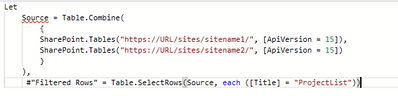- Power BI forums
- Updates
- News & Announcements
- Get Help with Power BI
- Desktop
- Service
- Report Server
- Power Query
- Mobile Apps
- Developer
- DAX Commands and Tips
- Custom Visuals Development Discussion
- Health and Life Sciences
- Power BI Spanish forums
- Translated Spanish Desktop
- Power Platform Integration - Better Together!
- Power Platform Integrations (Read-only)
- Power Platform and Dynamics 365 Integrations (Read-only)
- Training and Consulting
- Instructor Led Training
- Dashboard in a Day for Women, by Women
- Galleries
- Community Connections & How-To Videos
- COVID-19 Data Stories Gallery
- Themes Gallery
- Data Stories Gallery
- R Script Showcase
- Webinars and Video Gallery
- Quick Measures Gallery
- 2021 MSBizAppsSummit Gallery
- 2020 MSBizAppsSummit Gallery
- 2019 MSBizAppsSummit Gallery
- Events
- Ideas
- Custom Visuals Ideas
- Issues
- Issues
- Events
- Upcoming Events
- Community Blog
- Power BI Community Blog
- Custom Visuals Community Blog
- Community Support
- Community Accounts & Registration
- Using the Community
- Community Feedback
Register now to learn Fabric in free live sessions led by the best Microsoft experts. From Apr 16 to May 9, in English and Spanish.
- Power BI forums
- Forums
- Get Help with Power BI
- Power Query
- How to combine SharePoint List from multiple Share...
- Subscribe to RSS Feed
- Mark Topic as New
- Mark Topic as Read
- Float this Topic for Current User
- Bookmark
- Subscribe
- Printer Friendly Page
- Mark as New
- Bookmark
- Subscribe
- Mute
- Subscribe to RSS Feed
- Permalink
- Report Inappropriate Content
How to combine SharePoint List from multiple SharePoint sites
Hello
I want to combine SharePoint List from different SharePoint sites. All the list having same kind of structure. My Idea that I will create one SharePoint LIst which we will have four columns i.e. Tenant Name,SIte Name,List Name and Site code. Then I want to read the data from this list and append or merge all the list which are exist in above list.
Please let me know how can I achieve this. If any article or Video please let me know.
Regards
Avian
Solved! Go to Solution.
- Mark as New
- Bookmark
- Subscribe
- Mute
- Subscribe to RSS Feed
- Permalink
- Report Inappropriate Content
I cannot share the pbix sample but I can provide the explanation of the code:
The code is designed to fetch data from multiple SharePoint lists based on the URLs and list names provided in an Excel file.
The first part of the code reads an Excel file. This Excel file contains a list of SharePoint site URLs and corresponding list names. The Excel.Workbook function is used to load the Excel file, and the Table.RenameColumns function is used to rename the columns to "Site URL" and "List Name".
Next, a custom function named FetchList is defined. This function takes a SharePoint site URL as an argument and returns a table of all lists in the SharePoint site. The SharePoint.Tables function is used to fetch the lists from the SharePoint site.
Finally, a new column named "Custom" is added to the table. For each row in the table, the FetchList function is called with the site URL from that row. The result is a table with an additional column that contains the SharePoint lists for each site URL.
This code is a common pattern in Power Query M language for fetching and combining data from multiple sources based on a list of parameters.
- Mark as New
- Bookmark
- Subscribe
- Mute
- Subscribe to RSS Feed
- Permalink
- Report Inappropriate Content
I also tried following, but it is showing Token Eof
Not sure what is the issue?
However original question is still open
- Mark as New
- Bookmark
- Subscribe
- Mute
- Subscribe to RSS Feed
- Permalink
- Report Inappropriate Content
Where is the in? did you use in?
like
in
#"Filtered Rows"
also, modify the code this way,
let Combined = Table.Combine({SharePoint.Tables("https://main.sharepoint.com/site1", [ApiVersion = 15]){[Name="ProjectList"]}[Content], SharePoint.Tables("https://main.sharepoint.com/site2", [ApiVersion = 15]){[Name="ProjectList"]}[Content]}) in Combined
Did I answer your question? Mark my post as a solution!

Proud to be a Super User!
- Mark as New
- Bookmark
- Subscribe
- Mute
- Subscribe to RSS Feed
- Permalink
- Report Inappropriate Content
Hi, @avi081265
To combine SharePoint lists from different SharePoint sites, you can use Power Query in Power BI. Power Query allows you to connect to various data sources, including SharePoint lists, and perform data transformations.
Here is a step-by-step guide on how to achieve this:
Open Power BI Desktop and click on "Get Data" from the Home tab.
In the "Get Data" window, search for and select "SharePoint Online List" as the data source.
Enter the URL of one of the SharePoint sites containing the lists you want to combine. Click OK.
In the Navigator window, select the SharePoint list you want to import and click Edit. This will open the Power Query Editor.
In the Power Query Editor, you can perform any necessary data transformations, such as removing unnecessary columns or filtering rows. Make sure the column names and data types match across all the lists you want to combine.
Once you've finished transforming the data, click Close & Apply to load the data into Power BI.
Repeat steps 3 to 6 for each SharePoint site and list you want to include in the combined list.
After importing data from all the SharePoint lists, you will have multiple queries in the Power Query Editor. To merge or append the data, you can use the "Append Queries" or "Merge Queries" options from the Home tab.
Append Queries: Use this option to stack the rows of multiple tables vertically. The column names and data types must match for successful appending.
Merge Queries: Use this option when you have a common key column in all the queries and want to combine the columns horizontally based on that key.
Once you have appended or merged the queries, you can further refine the combined list if needed.
Finally, click Close & Apply to load the combined data into Power BI. You can now use this data to create visualizations and reports.
Did I answer your question? Mark my post as a solution!

Proud to be a Super User!
- Mark as New
- Bookmark
- Subscribe
- Mute
- Subscribe to RSS Feed
- Permalink
- Report Inappropriate Content
Hello Rubayart,
Thanks for quick response. I already followed these steps. As i mentioned earlier that I am maintain a list with site url and list name. I want that in what ever siteurl and list available in this list, should populate a common dataset instead of adding of each site and append.
Logic behind that, today I have 4 sites, in fuure I have more sites, so I have to add/update the url in particular list. so I need to update report every time.
Can you please guid here that how can I read the site url from particular site url list and combine or append all the site url in one dataset.
Thanks again
Avian
- Mark as New
- Bookmark
- Subscribe
- Mute
- Subscribe to RSS Feed
- Permalink
- Report Inappropriate Content
try this one.
let
// Get the list of SharePoint sites and corresponding list names
Source = SharePoint.Tables("https://main.sharepoint.com", [ApiVersion = 15]),
SitesList = Source{[Name="SitesList"]}[Content],
#"Changed Type" = Table.TransformColumnTypes(SitesList,{{"Site URL", type text}, {"List Name", type text}, {"Tenant Name", type text}, {"Site Code", type text}}),
// Add a custom function to fetch data from the corresponding SharePoint list for each SharePoint site
FetchList = (site as text, list as text) =>
let
Source = SharePoint.Tables(site, [ApiVersion = 15]),
List = Source{[Name=list]}[Content]
in
List,
// Add a new column "Custom" to call the custom function for each row
AppendLists = Table.AddColumn(#"Changed Type", "Custom", each FetchList([Site URL], [List Name])),
// Expand the tables from the "Custom" column into rows
#"Expanded Custom" = Table.ExpandTableColumn(AppendLists, "Custom", {"Employee ID", "Name", "Position"}, {"Employee ID", "Name", "Position"}),
// Select only the necessary columns
#"Removed Other Columns" = Table.SelectColumns(#"Expanded Custom",{"Tenant Name", "Site Code", "Employee ID", "Name", "Position"})
in
#"Removed Other Columns"
This script will:
- Fetch the list of SharePoint sites and their corresponding list names from your main SharePoint site.
- For each SharePoint site, it fetches the corresponding SharePoint list.
- It then expands each fetched SharePoint list into rows and appends these rows into the main table.
- Finally, it selects only the necessary columns.
Please replace "Employee ID", "Name", "Position" with your actual column names in the SharePoint Lists. If your lists have different structures, you'll need to modify the script accordingly to accommodate those differences.
Also, please replace "https://main.sharepoint.com" with your main SharePoint site URL and "SitesList" with your actual list name that contains the SharePoint site URLs and corresponding list names.
this is an experimental solution. you need to adjust it.
Did I answer your question? Mark my post as a solution!

Proud to be a Super User!
- Mark as New
- Bookmark
- Subscribe
- Mute
- Subscribe to RSS Feed
- Permalink
- Report Inappropriate Content
After editing your code with my own data, I was able to import multiple lists into Power BI. Howerver, I am stuck with refreshing the Dataset in Power BI Service because it does not support dynamic data source refreshing. I am aware of the solution for the Web.Contents function using RelativePath and Query headers but I am getting the authorization error when trying to use Web.Contents to fetch SharePoint lists even though I am admin of the SharePoint. Any suggestions on how to refresh dynamic data sources in Power BI Service when using SharePoint related function in Power Query?
- Mark as New
- Bookmark
- Subscribe
- Mute
- Subscribe to RSS Feed
- Permalink
- Report Inappropriate Content
Hello Samper,
Can you please share your code, I am not able to fetch the lists.
Avian
- Mark as New
- Bookmark
- Subscribe
- Mute
- Subscribe to RSS Feed
- Permalink
- Report Inappropriate Content
Sure here is my code:
let
// Get the list of SharePoint sites and corresponding list names
ParameterTable = Excel.Workbook(File.Contents("C:\myparameters.xlsx"), null, true),
Sheet1_Sheet = ParameterTable{[Item="Sheet1",Kind="Sheet"]}[Data],
#"Renamed Columns" = Table.RenameColumns(Sheet1_Sheet,{{"Column1", "Site URL"}}),
#"Changed Type" = Table.TransformColumnTypes(#"Renamed Columns",{{"Site URL", type text}, {"Column2", type text}}),
#"Renamed Columns1" = Table.RenameColumns(#"Changed Type",{{"Column2", "List Name"}}),
// Add a custom function to fetch data from the corresponding SharePoint list for each SharePoint site
FetchList = (site as text) =>
let
Source = SharePoint.Tables(site, [ApiVersion = 15])
in
Source,
// Add a new column "Custom" to call the custom function for each row
AppendLists = Table.AddColumn(#"Renamed Columns1", "Custom", each FetchList([Site URL]))
in
AppendListsand in the first comumn named "Site URL" of my parameter table, I have urls that look like this:
https://my.sharepoint.com/sites/AO1_FND
https://my.sharepoint.com/sites/AO1_FFF
and so on.
Unfortunately, refreshing dynamic data sources is not possible in Power BI Service and if I use the function Web.Contents I face the authentication error even though I am the admin of the SharePoint and I can import the data using the code above. I am so lost and so puzzled that such an issue does not have a straighforward solution. Maybe uploading the data to Dataverse could solve this issue?
- Mark as New
- Bookmark
- Subscribe
- Mute
- Subscribe to RSS Feed
- Permalink
- Report Inappropriate Content
Hello Samper,
Following function is not clear to me, you have column name "site url" which is fetching from excel. How this site url is relating with folllowing function, can you please explain anf if posible please share the sample power BI for more clarity.
// Add a custom function to fetch data from the corresponding SharePoint list for each SharePoint site FetchList = (site as text) =>
let Source = SharePoint.Tables(site, [ApiVersion = 15])
in Source
Regards
Avian
- Mark as New
- Bookmark
- Subscribe
- Mute
- Subscribe to RSS Feed
- Permalink
- Report Inappropriate Content
I cannot share the pbix sample but I can provide the explanation of the code:
The code is designed to fetch data from multiple SharePoint lists based on the URLs and list names provided in an Excel file.
The first part of the code reads an Excel file. This Excel file contains a list of SharePoint site URLs and corresponding list names. The Excel.Workbook function is used to load the Excel file, and the Table.RenameColumns function is used to rename the columns to "Site URL" and "List Name".
Next, a custom function named FetchList is defined. This function takes a SharePoint site URL as an argument and returns a table of all lists in the SharePoint site. The SharePoint.Tables function is used to fetch the lists from the SharePoint site.
Finally, a new column named "Custom" is added to the table. For each row in the table, the FetchList function is called with the site URL from that row. The result is a table with an additional column that contains the SharePoint lists for each site URL.
This code is a common pattern in Power Query M language for fetching and combining data from multiple sources based on a list of parameters.
- Mark as New
- Bookmark
- Subscribe
- Mute
- Subscribe to RSS Feed
- Permalink
- Report Inappropriate Content
Thanks for Explanation, I wil try and let you know if I have any more queries.
- Mark as New
- Bookmark
- Subscribe
- Mute
- Subscribe to RSS Feed
- Permalink
- Report Inappropriate Content
make sure you have access to the data. also try following these articles,
Solved: Scheduled Refresh using Dynamic Data Source - Microsoft Fabric Community
Dynamic Data Source in Power BI / Blogs / Perficient
Solved: Dynamic data sources aren't refreshed in the Power... - Microsoft Fabric Community
Did I answer your question? Mark my post as a solution!

Proud to be a Super User!
- Mark as New
- Bookmark
- Subscribe
- Mute
- Subscribe to RSS Feed
- Permalink
- Report Inappropriate Content
Hello
Thanks for the solution. I am newbie in Power BI, how to use above mentioned in Power BI?
- Mark as New
- Bookmark
- Subscribe
- Mute
- Subscribe to RSS Feed
- Permalink
- Report Inappropriate Content
Happy to help. Kudos will be more appropriated.
Go to power query. Open advanced editor. And try copy paste the code. But you need to adjust the code value with your own value.
Did I help? If yes, hit 👍
If this is helpfull, accept this post as a solution.
Did I answer your question? Mark my post as a solution!

Proud to be a Super User!
Helpful resources

Microsoft Fabric Learn Together
Covering the world! 9:00-10:30 AM Sydney, 4:00-5:30 PM CET (Paris/Berlin), 7:00-8:30 PM Mexico City

Power BI Monthly Update - April 2024
Check out the April 2024 Power BI update to learn about new features.