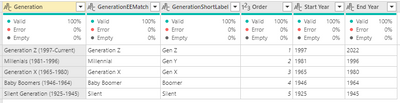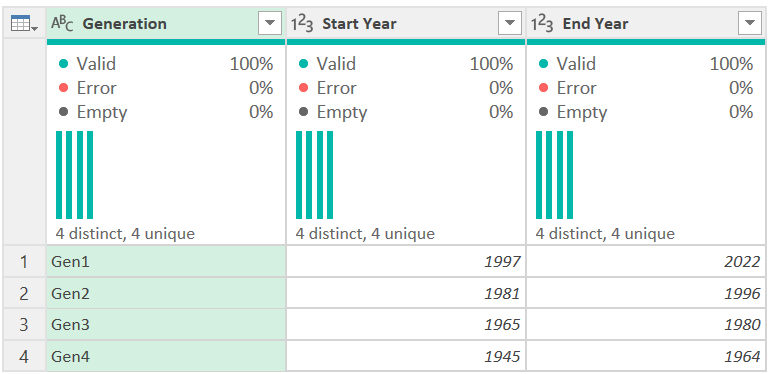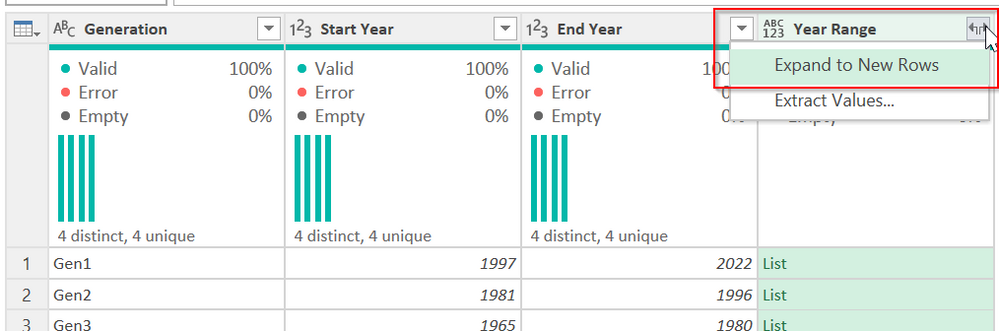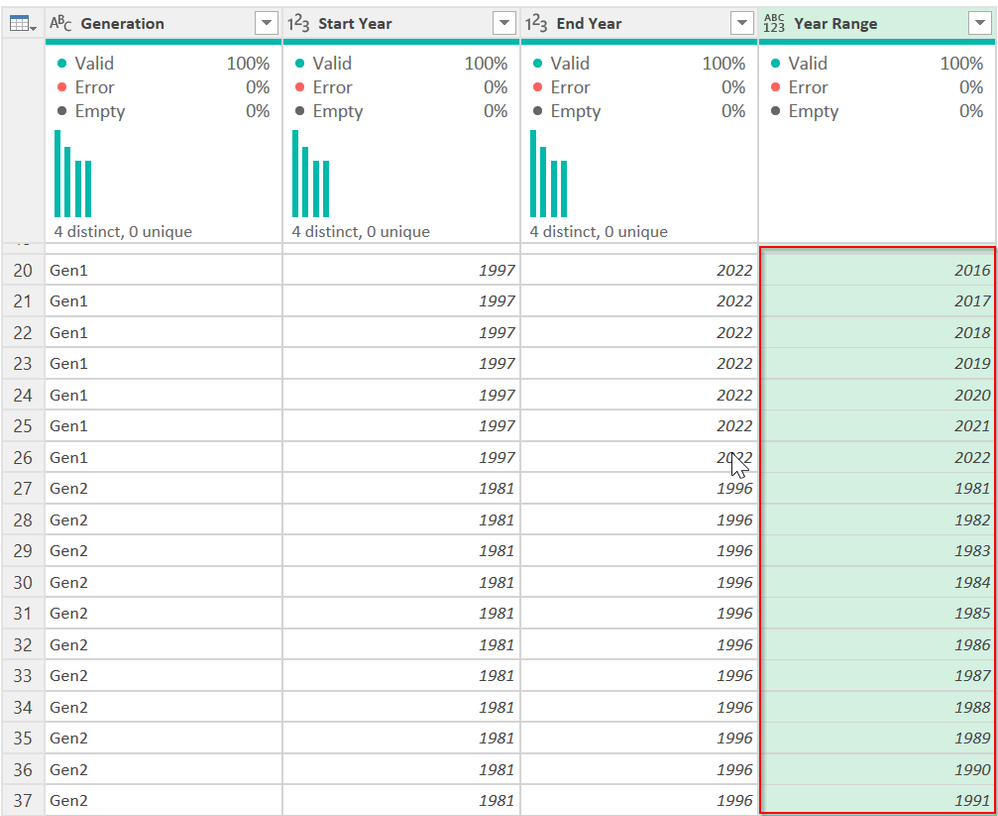- Power BI forums
- Updates
- News & Announcements
- Get Help with Power BI
- Desktop
- Service
- Report Server
- Power Query
- Mobile Apps
- Developer
- DAX Commands and Tips
- Custom Visuals Development Discussion
- Health and Life Sciences
- Power BI Spanish forums
- Translated Spanish Desktop
- Power Platform Integration - Better Together!
- Power Platform Integrations (Read-only)
- Power Platform and Dynamics 365 Integrations (Read-only)
- Training and Consulting
- Instructor Led Training
- Dashboard in a Day for Women, by Women
- Galleries
- Community Connections & How-To Videos
- COVID-19 Data Stories Gallery
- Themes Gallery
- Data Stories Gallery
- R Script Showcase
- Webinars and Video Gallery
- Quick Measures Gallery
- 2021 MSBizAppsSummit Gallery
- 2020 MSBizAppsSummit Gallery
- 2019 MSBizAppsSummit Gallery
- Events
- Ideas
- Custom Visuals Ideas
- Issues
- Issues
- Events
- Upcoming Events
- Community Blog
- Power BI Community Blog
- Custom Visuals Community Blog
- Community Support
- Community Accounts & Registration
- Using the Community
- Community Feedback
Register now to learn Fabric in free live sessions led by the best Microsoft experts. From Apr 16 to May 9, in English and Spanish.
- Power BI forums
- Forums
- Get Help with Power BI
- Power Query
- Re: Determining Generation
- Subscribe to RSS Feed
- Mark Topic as New
- Mark Topic as Read
- Float this Topic for Current User
- Bookmark
- Subscribe
- Printer Friendly Page
- Mark as New
- Bookmark
- Subscribe
- Mute
- Subscribe to RSS Feed
- Permalink
- Report Inappropriate Content
Determining Generation
Hey all!
I've got a table that has employee information, including Date of Birth. Then I also have a reference table that lists each generation with a start year and end year.
I'd like to take the value of Date.Year([Date Of Birth) in Table1 and pull back which generation it is in. That is, see if the year value of the first table is between the upper and lower limits columns in the second table and return associated information from another column in the second table.
Solved! Go to Solution.
- Mark as New
- Bookmark
- Subscribe
- Mute
- Subscribe to RSS Feed
- Permalink
- Report Inappropriate Content
Hi @zfrank67 ,
You will either want to do this in DAX where it is very fast to filter tables between ranges, or you need to expand this table for the "lookup" so all values are listed. I started with this mockup:
I then added a new Year Range column with the following formula:
={[Start Year]..[End Year]}That adds a new column where every year from start to finish is listed. Expand that to new rows:
You will get this, one record for every year:
Now just use the Merge feature of Power Query. Merge the birth year to this column, then expand the Generation column you want to display.
This table would only be used as a lookup. I would not bring this table into a data model without knowing more about what you are doing.
Full code here:
let
Source = Table.FromRows(Json.Document(Binary.Decompress(Binary.FromText("i45Wck/NM1TSUTK0tDQHUkYGRkZKsTpgYSOwsAVU1gwmbAzmm5lCZA1gwiZgvglE2MxEKTYWAA==", BinaryEncoding.Base64), Compression.Deflate)), let _t = ((type nullable text) meta [Serialized.Text = true]) in type table [Generation = _t, #"Start Year" = _t, #"End Year" = _t]),
#"Changed Type" = Table.TransformColumnTypes(Source,{{"Start Year", Int64.Type}, {"End Year", Int64.Type}}),
#"Added Year Range" = Table.AddColumn(#"Changed Type", "Year Range", each {[Start Year]..[End Year]}),
#"Expanded Year Range" = Table.ExpandListColumn(#"Added Year Range", "Year Range")
in
#"Expanded Year Range"How to use M code provided in a blank query:
1) In Power Query, select New Source, then Blank Query
2) On the Home ribbon, select "Advanced Editor" button
3) Remove everything you see, then paste the M code I've given you in that box.
4) Press Done
5) See this article if you need help using this M code in your model.
Did I answer your question? Mark my post as a solution!
Did my answers help arrive at a solution? Give it a kudos by clicking the Thumbs Up!
DAX is for Analysis. Power Query is for Data Modeling
Proud to be a Super User!
MCSA: BI Reporting- Mark as New
- Bookmark
- Subscribe
- Mute
- Subscribe to RSS Feed
- Permalink
- Report Inappropriate Content
@edhans Took me a few days to be able to test, but this worked perfectly. Thank you!
- Mark as New
- Bookmark
- Subscribe
- Mute
- Subscribe to RSS Feed
- Permalink
- Report Inappropriate Content
Great @zfrank67 - glad I was able to assist.
Did I answer your question? Mark my post as a solution!
Did my answers help arrive at a solution? Give it a kudos by clicking the Thumbs Up!
DAX is for Analysis. Power Query is for Data Modeling
Proud to be a Super User!
MCSA: BI Reporting- Mark as New
- Bookmark
- Subscribe
- Mute
- Subscribe to RSS Feed
- Permalink
- Report Inappropriate Content
Hi @zfrank67 ,
You will either want to do this in DAX where it is very fast to filter tables between ranges, or you need to expand this table for the "lookup" so all values are listed. I started with this mockup:
I then added a new Year Range column with the following formula:
={[Start Year]..[End Year]}That adds a new column where every year from start to finish is listed. Expand that to new rows:
You will get this, one record for every year:
Now just use the Merge feature of Power Query. Merge the birth year to this column, then expand the Generation column you want to display.
This table would only be used as a lookup. I would not bring this table into a data model without knowing more about what you are doing.
Full code here:
let
Source = Table.FromRows(Json.Document(Binary.Decompress(Binary.FromText("i45Wck/NM1TSUTK0tDQHUkYGRkZKsTpgYSOwsAVU1gwmbAzmm5lCZA1gwiZgvglE2MxEKTYWAA==", BinaryEncoding.Base64), Compression.Deflate)), let _t = ((type nullable text) meta [Serialized.Text = true]) in type table [Generation = _t, #"Start Year" = _t, #"End Year" = _t]),
#"Changed Type" = Table.TransformColumnTypes(Source,{{"Start Year", Int64.Type}, {"End Year", Int64.Type}}),
#"Added Year Range" = Table.AddColumn(#"Changed Type", "Year Range", each {[Start Year]..[End Year]}),
#"Expanded Year Range" = Table.ExpandListColumn(#"Added Year Range", "Year Range")
in
#"Expanded Year Range"How to use M code provided in a blank query:
1) In Power Query, select New Source, then Blank Query
2) On the Home ribbon, select "Advanced Editor" button
3) Remove everything you see, then paste the M code I've given you in that box.
4) Press Done
5) See this article if you need help using this M code in your model.
Did I answer your question? Mark my post as a solution!
Did my answers help arrive at a solution? Give it a kudos by clicking the Thumbs Up!
DAX is for Analysis. Power Query is for Data Modeling
Proud to be a Super User!
MCSA: BI ReportingHelpful resources

Microsoft Fabric Learn Together
Covering the world! 9:00-10:30 AM Sydney, 4:00-5:30 PM CET (Paris/Berlin), 7:00-8:30 PM Mexico City

Power BI Monthly Update - April 2024
Check out the April 2024 Power BI update to learn about new features.