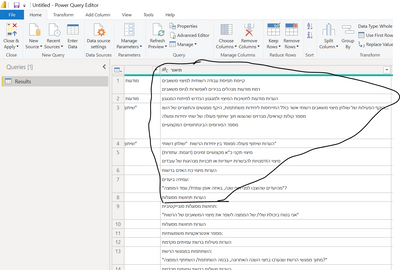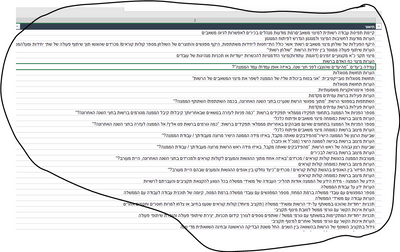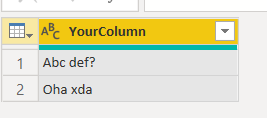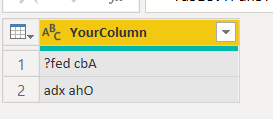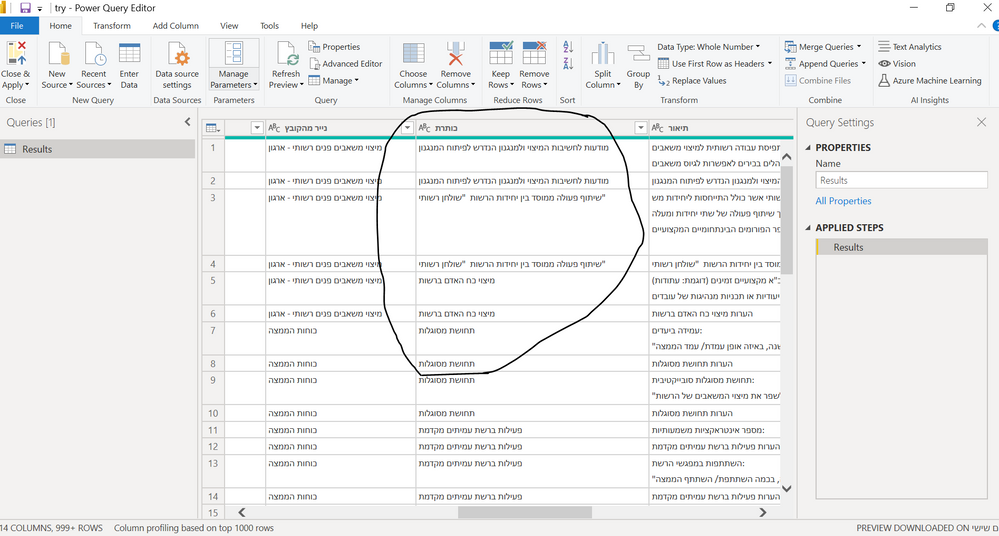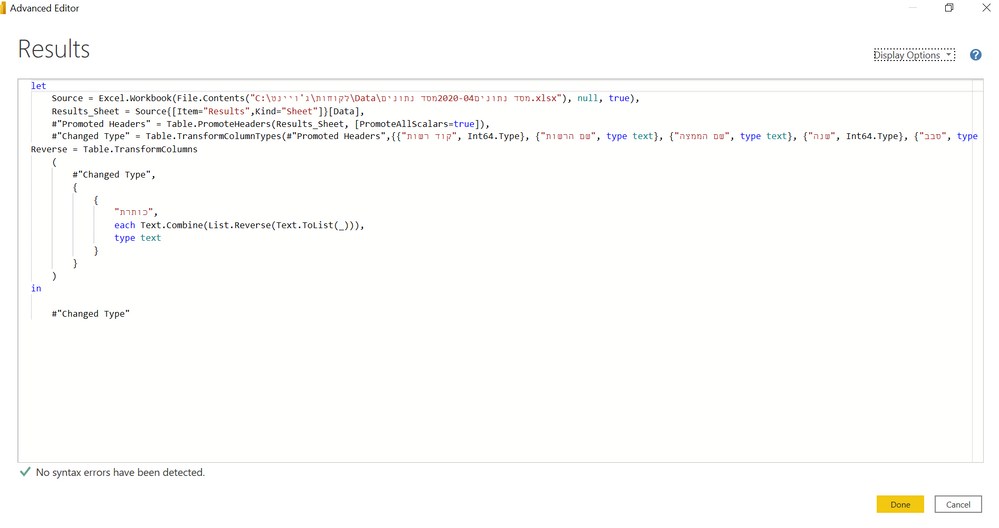- Power BI forums
- Updates
- News & Announcements
- Get Help with Power BI
- Desktop
- Service
- Report Server
- Power Query
- Mobile Apps
- Developer
- DAX Commands and Tips
- Custom Visuals Development Discussion
- Health and Life Sciences
- Power BI Spanish forums
- Translated Spanish Desktop
- Power Platform Integration - Better Together!
- Power Platform Integrations (Read-only)
- Power Platform and Dynamics 365 Integrations (Read-only)
- Training and Consulting
- Instructor Led Training
- Dashboard in a Day for Women, by Women
- Galleries
- Community Connections & How-To Videos
- COVID-19 Data Stories Gallery
- Themes Gallery
- Data Stories Gallery
- R Script Showcase
- Webinars and Video Gallery
- Quick Measures Gallery
- 2021 MSBizAppsSummit Gallery
- 2020 MSBizAppsSummit Gallery
- 2019 MSBizAppsSummit Gallery
- Events
- Ideas
- Custom Visuals Ideas
- Issues
- Issues
- Events
- Upcoming Events
- Community Blog
- Power BI Community Blog
- Custom Visuals Community Blog
- Community Support
- Community Accounts & Registration
- Using the Community
- Community Feedback
Register now to learn Fabric in free live sessions led by the best Microsoft experts. From Apr 16 to May 9, in English and Spanish.
- Power BI forums
- Forums
- Get Help with Power BI
- Power Query
- Data left to right
- Subscribe to RSS Feed
- Mark Topic as New
- Mark Topic as Read
- Float this Topic for Current User
- Bookmark
- Subscribe
- Printer Friendly Page
- Mark as New
- Bookmark
- Subscribe
- Mute
- Subscribe to RSS Feed
- Permalink
- Report Inappropriate Content
Data left to right
Hello everyone!
My data comes from left to right (in Hebrew you read from right to left)
Anyone know how to change them so that they come from right to left?
Did I answer your question?
Mark my post as a solution!
Appreciate your Kudos!
Connect on Linkedin
linkedin.com/in/netanel-shriki
Solved! Go to Solution.
- Mark as New
- Bookmark
- Subscribe
- Mute
- Subscribe to RSS Feed
- Permalink
- Report Inappropriate Content
Hello @netanel
you are almost there. Just replace the changed type at the very end of your code with Reverse. Be aware, its case sensitive...
If this post helps or solves your problem, please mark it as solution (to help other users find useful content and to acknowledge the work of users that helped you)
Kudoes are nice too
Have fun
Jimmy
- Mark as New
- Bookmark
- Subscribe
- Mute
- Subscribe to RSS Feed
- Permalink
- Report Inappropriate Content
Hello @netanel
you can transform you column (you could basically also add a custom column, but that would only make more unneccessary data) and apply the function in my code
Reverse = Table.TransformColumns
(
#"Changed Type",
{
{
"YourColumn",
each Text.Combine(List.Reverse(Text.ToList(_))),
type text
}
}
)if you need more columns to be transformed, you have to add a another nested list. In case I can show you that too. Here a complete code example to see how it works
let
Source = Table.FromRows(Json.Document(Binary.Decompress(Binary.FromText("i45WckxKVkhJTbNXitWJVvLPSFSoSElUio0FAA==", BinaryEncoding.Base64), Compression.Deflate)), let _t = ((type nullable text) meta [Serialized.Text = true]) in type table [YourColumn = _t]),
#"Changed Type" = Table.TransformColumnTypes(Source,{{"YourColumn", type text}}),
Reverse = Table.TransformColumns
(
#"Changed Type",
{
{
"YourColumn",
each Text.Combine(List.Reverse(Text.ToList(_))),
type text
}
}
)
in
Reversetransforms this
into this
If this post helps or solves your problem, please mark it as solution (to help other users find useful content and to acknowledge the work of users that helped you)
Kudoes are nice too
Have fun
Jimmy
- Mark as New
- Bookmark
- Subscribe
- Mute
- Subscribe to RSS Feed
- Permalink
- Report Inappropriate Content
hi, you can also bring me the M function (custom column)
just to see if its solve my problem
thanks
Did I answer your question?
Mark my post as a solution!
Appreciate your Kudos!
Connect on Linkedin
linkedin.com/in/netanel-shriki
- Mark as New
- Bookmark
- Subscribe
- Mute
- Subscribe to RSS Feed
- Permalink
- Report Inappropriate Content
Hi @Jimmy801
this my PBI https://1drv.ms/u/s!AonyYI-TdspHgVUVK2rJpCsY7yoh?e=a2Pm7n
Did I answer your question?
Mark my post as a solution!
Appreciate your Kudos!
Connect on Linkedin
linkedin.com/in/netanel-shriki
- Mark as New
- Bookmark
- Subscribe
- Mute
- Subscribe to RSS Feed
- Permalink
- Report Inappropriate Content
Hi @Jimmy801
Thanks for the response
Are you mean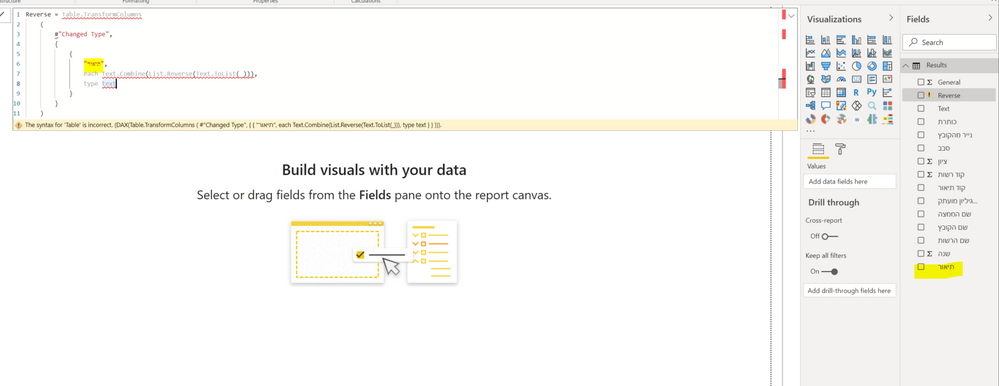
It does not work for me
Did I answer your question?
Mark my post as a solution!
Appreciate your Kudos!
Connect on Linkedin
linkedin.com/in/netanel-shriki
- Mark as New
- Bookmark
- Subscribe
- Mute
- Subscribe to RSS Feed
- Permalink
- Report Inappropriate Content
Hello @netanel
what datasource you are accessing? The solution is in power query - as a query - not in DAX. SO you have to change your datasource quering and transform there your data.
BR
Jimmy
- Mark as New
- Bookmark
- Subscribe
- Mute
- Subscribe to RSS Feed
- Permalink
- Report Inappropriate Content
Hi @Jimmy801
My Datasource is excel file.
I'm a little new to writing code, am I doing something wrong?
Because it does not work for me
Did I answer your question?
Mark my post as a solution!
Appreciate your Kudos!
Connect on Linkedin
linkedin.com/in/netanel-shriki
- Mark as New
- Bookmark
- Subscribe
- Mute
- Subscribe to RSS Feed
- Permalink
- Report Inappropriate Content
Hello @netanel
you are almost there. Just replace the changed type at the very end of your code with Reverse. Be aware, its case sensitive...
If this post helps or solves your problem, please mark it as solution (to help other users find useful content and to acknowledge the work of users that helped you)
Kudoes are nice too
Have fun
Jimmy
Helpful resources

Microsoft Fabric Learn Together
Covering the world! 9:00-10:30 AM Sydney, 4:00-5:30 PM CET (Paris/Berlin), 7:00-8:30 PM Mexico City

Power BI Monthly Update - April 2024
Check out the April 2024 Power BI update to learn about new features.