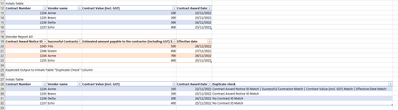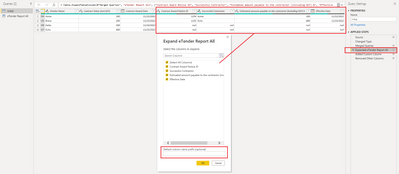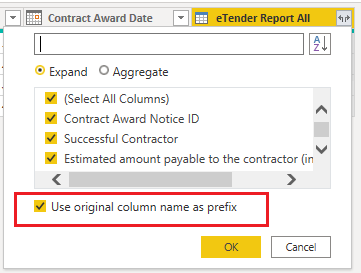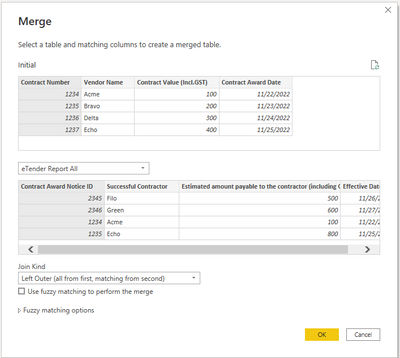- Power BI forums
- Updates
- News & Announcements
- Get Help with Power BI
- Desktop
- Service
- Report Server
- Power Query
- Mobile Apps
- Developer
- DAX Commands and Tips
- Custom Visuals Development Discussion
- Health and Life Sciences
- Power BI Spanish forums
- Translated Spanish Desktop
- Power Platform Integration - Better Together!
- Power Platform Integrations (Read-only)
- Power Platform and Dynamics 365 Integrations (Read-only)
- Training and Consulting
- Instructor Led Training
- Dashboard in a Day for Women, by Women
- Galleries
- Community Connections & How-To Videos
- COVID-19 Data Stories Gallery
- Themes Gallery
- Data Stories Gallery
- R Script Showcase
- Webinars and Video Gallery
- Quick Measures Gallery
- 2021 MSBizAppsSummit Gallery
- 2020 MSBizAppsSummit Gallery
- 2019 MSBizAppsSummit Gallery
- Events
- Ideas
- Custom Visuals Ideas
- Issues
- Issues
- Events
- Upcoming Events
- Community Blog
- Power BI Community Blog
- Custom Visuals Community Blog
- Community Support
- Community Accounts & Registration
- Using the Community
- Community Feedback
Register now to learn Fabric in free live sessions led by the best Microsoft experts. From Apr 16 to May 9, in English and Spanish.
- Power BI forums
- Forums
- Get Help with Power BI
- Power Query
- Re: Check Values from another Table
- Subscribe to RSS Feed
- Mark Topic as New
- Mark Topic as Read
- Float this Topic for Current User
- Bookmark
- Subscribe
- Printer Friendly Page
- Mark as New
- Bookmark
- Subscribe
- Mute
- Subscribe to RSS Feed
- Permalink
- Report Inappropriate Content
Check Values from another Table
Hi,
New to Power Query and have been searching for days for what I think should be not too hard to do, but have not been able to find anyting that I can get working...
Thanking you in advance...
The first table called "Initials", I need to check the below 4 columns and against the second table called "eTender Report All"
“Initial” Table column to check-
Contract Number (This is Text format)
Vendor Name (This is Text format)
Contract Value (Incl. GST) (This is Currency format)
Contract Aware Date (This is date format)
“eTender Report All” Table columns to check-
Contract Award Notice ID (This is Text Format)
Successful Contractor (This is Text Format)
Estimated amount payable to the contractor (including GST) $ (This is Currency format)
Effective Date (This is Date format)
These columns are matched for the same type of data
I need to return the values that match into a new column called “Duplicate Check” in the “Initials” table with the first match being between the” Initials” table “Contract Number” column, and the “eTender Report All” table, “Contract Award Notice ID” column. If this does not match, then update the new column called “Duplicate Check” with “No Contract ID Match” and end the check.
If the Contract Number and the Contract ID Award Notice do match, then I need to check the other 3 columns for matches and add updates to the new column call Duplicate Check for all the fields that match in the following or similar format-
“Duplicate Check” Column Output
Contract Award Notice ID Match |Successful Contractor Match | Estimated amount payable to the contractor (including GST) $ Match | Effective Date Match
Link to data file- Sample Data
Regards,
Peter
Solved! Go to Solution.
- Mark as New
- Bookmark
- Subscribe
- Mute
- Subscribe to RSS Feed
- Permalink
- Report Inappropriate Content
Hi @Anonymous
Please check the step "Expanded Table2Name". Do you have any string as default column name prefex (optional) when expanding? If the prefex is blank, the columns from Table2 will be expanded with their original names.
If the prefex is not blank, the columns after expanding will have column names like Table2Name.ColumnName. When you expand the table column at first time, it will use the table name as prefex by default. You need to uncheck the option "Use original column name as prefix" if you don't want that prefex.
When creating a custom column, to avoid entering an incorrect column name, you can select a column in Available columns box and click "< < Insert" button to enter this column to the formula, or double-click on a column in Available columns box.
Hope this would be helpful.
Best Regards,
Community Support Team _ Jing
If this post helps, please Accept it as Solution to help other members find it.
- Mark as New
- Bookmark
- Subscribe
- Mute
- Subscribe to RSS Feed
- Permalink
- Report Inappropriate Content
Hi @Anonymous
I think the Merge queries feature would be helpful. In "Initials" table, click on "Merge Queries" to open the Merge window. Select "Contract Number" (in "Initials" table) and “Contract Award Notice ID” (in “eTender Report All” table) as the matching column. Use Left Outer join kind.
You will get a matching table column in "Initials" table. Expand the table column. Then add a custom column with below code. Finally remove unnecessary columns.
if [Contract Award Notice ID] = null then "No Contract ID Match" else "Contract Award Notice ID Match" & (if [Vendor Name] = [Successful Contractor] then " | Successful Contractor Match" else "") & (if [#"Contract Value (Incl.GST)"] = [#"Estimated amount payable to the contractor (including GST) $"] then " | Contract Value (Incl.GST) Match" else "") & (if [Contract Award Date] = [Effective Date] then " | Effective Date Match" else "")
The sample file has been attached at bottom.
Best Regards,
Community Support Team _ Jing
If this post helps, please Accept it as Solution to help other members find it.
- Mark as New
- Bookmark
- Subscribe
- Mute
- Subscribe to RSS Feed
- Permalink
- Report Inappropriate Content
Hi Jing,
Thank you so much for your help on this issue I have.
I have reviewed your file and followed the instructions, but I am getting one issue that is causing an error in the Duplicate Check column that I am not understanding...
Expression.Error: The field 'Successful Contractor' of the record wasn't found.
That error, as I understand it is telling me that it was unable to find the column 'Successful Contractor'...
But when I look at the error text I can see that is retrieving the correct information-
Vendor Name=Madeupcompany Pty Limited
Successful Contractor=Made Up Company Name Pty Ltd
I do note that the Vendor Name and Company Name have dirrerent formatting, so I changed this field to be the Company Number and the result was the same error for the different field...
Thank you again...
Regards,
Peter
- Mark as New
- Bookmark
- Subscribe
- Mute
- Subscribe to RSS Feed
- Permalink
- Report Inappropriate Content
Hi @Anonymous
Please check the step "Expanded Table2Name". Do you have any string as default column name prefex (optional) when expanding? If the prefex is blank, the columns from Table2 will be expanded with their original names.
If the prefex is not blank, the columns after expanding will have column names like Table2Name.ColumnName. When you expand the table column at first time, it will use the table name as prefex by default. You need to uncheck the option "Use original column name as prefix" if you don't want that prefex.
When creating a custom column, to avoid entering an incorrect column name, you can select a column in Available columns box and click "< < Insert" button to enter this column to the formula, or double-click on a column in Available columns box.
Hope this would be helpful.
Best Regards,
Community Support Team _ Jing
If this post helps, please Accept it as Solution to help other members find it.
- Mark as New
- Bookmark
- Subscribe
- Mute
- Subscribe to RSS Feed
- Permalink
- Report Inappropriate Content
Thank you so much that worked!
Regards,
Petre
- Mark as New
- Bookmark
- Subscribe
- Mute
- Subscribe to RSS Feed
- Permalink
- Report Inappropriate Content
Hi All- is anyone able to give me a hint with this one please?
Sorry for being a pain but I have some time restraints on this...
cheers,
peter
Helpful resources

Microsoft Fabric Learn Together
Covering the world! 9:00-10:30 AM Sydney, 4:00-5:30 PM CET (Paris/Berlin), 7:00-8:30 PM Mexico City

Power BI Monthly Update - April 2024
Check out the April 2024 Power BI update to learn about new features.