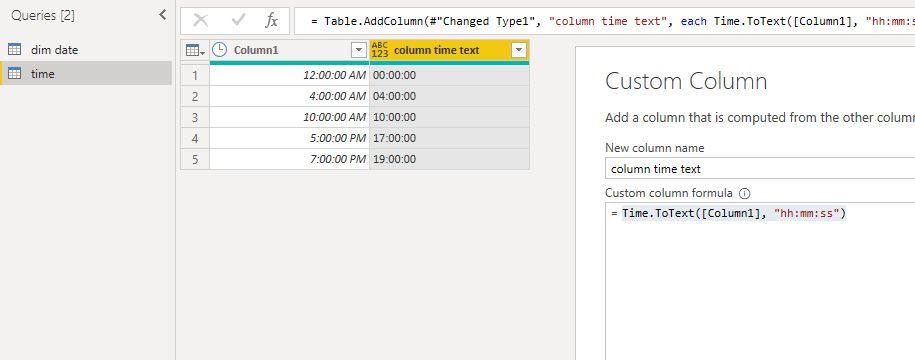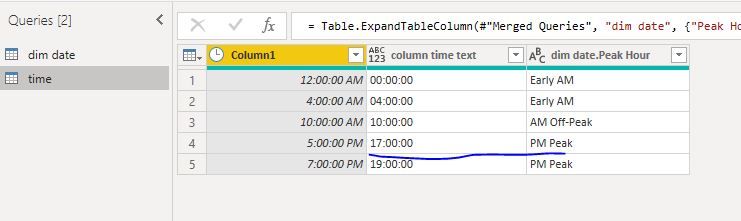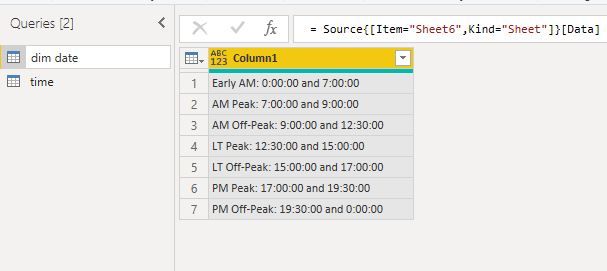- Power BI forums
- Updates
- News & Announcements
- Get Help with Power BI
- Desktop
- Service
- Report Server
- Power Query
- Mobile Apps
- Developer
- DAX Commands and Tips
- Custom Visuals Development Discussion
- Health and Life Sciences
- Power BI Spanish forums
- Translated Spanish Desktop
- Power Platform Integration - Better Together!
- Power Platform Integrations (Read-only)
- Power Platform and Dynamics 365 Integrations (Read-only)
- Training and Consulting
- Instructor Led Training
- Dashboard in a Day for Women, by Women
- Galleries
- Community Connections & How-To Videos
- COVID-19 Data Stories Gallery
- Themes Gallery
- Data Stories Gallery
- R Script Showcase
- Webinars and Video Gallery
- Quick Measures Gallery
- 2021 MSBizAppsSummit Gallery
- 2020 MSBizAppsSummit Gallery
- 2019 MSBizAppsSummit Gallery
- Events
- Ideas
- Custom Visuals Ideas
- Issues
- Issues
- Events
- Upcoming Events
- Community Blog
- Power BI Community Blog
- Custom Visuals Community Blog
- Community Support
- Community Accounts & Registration
- Using the Community
- Community Feedback
Register now to learn Fabric in free live sessions led by the best Microsoft experts. From Apr 16 to May 9, in English and Spanish.
- Power BI forums
- Forums
- Get Help with Power BI
- Power Query
- Re: Assign value (text) based on time range
- Subscribe to RSS Feed
- Mark Topic as New
- Mark Topic as Read
- Float this Topic for Current User
- Bookmark
- Subscribe
- Printer Friendly Page
- Mark as New
- Bookmark
- Subscribe
- Mute
- Subscribe to RSS Feed
- Permalink
- Report Inappropriate Content
Assign value (text) based on time range
Hello,
This is a two part question:
Part 1:
change time to 24-hour format. Currently the date format is looking like this:
0:00:00 AM
4:00:00 AM
10:00:00 AM
17:00:00 PM
19:00:00 PM
Part 2:
assign a value (Peak Hour) into a new column based on whether another column (Time) belongs to one of the folllowing ranges:
Early AM: 0:00:00 and 7:00:00
AM Peak: 7:00:00 and 9:00:00
AM Off-Peak: 9:00:00 and 12:30:00
LT Peak: 12:30:00 and 15:00:00
LT Off-Peak: 15:00:00 and 17:00:00
PM Peak: 17:00:00 and 19:30:00
PM Off-Peak: 19:30:00 and 0:00:00
The output would look something like this:
Time Peak_Hour 0:00:00 Early AM 4:00:00 Early AM 10:00:00 AM Off-Peak 17:00:00 LT Off-Peak 19:00:00 PM Peak
I'm not sure if this is doable on Power Bi. I'd rather not use the IF formula in excel because the csv file I'm using is really large.
Thanks.
- Mark as New
- Bookmark
- Subscribe
- Mute
- Subscribe to RSS Feed
- Permalink
- Report Inappropriate Content
Hi @Anonymous
Part 1:
change time to 24-hour format.
answer:
Time.ToText([Column1], "hh:mm:ss")
Part2:
As tested, if the time range is
Early AM: 0:00:00 and 7:00:00 (0:00<=Early AM<7:00:00)
AM Peak: 7:00:00 and 9:00:00 (7:00:00 <=AM Peak<9:00:00)
The result should be
To get this, i create a query "dim date" using the following data as data source
et
Source = Excel.Workbook(File.Contents("C:\Users\maggiel\Desktop\case\8\8.12\8.12.xlsx"), null, true),
Sheet6_Sheet = Source{[Item="Sheet6",Kind="Sheet"]}[Data],
#"Changed Type" = Table.TransformColumnTypes(Sheet6_Sheet,{{"Column1", type text}}),
#"Split Column by Delimiter" = Table.SplitColumn(#"Changed Type", "Column1", Splitter.SplitTextByEachDelimiter({":"}, QuoteStyle.Csv, false), {"Column1.1", "Column1.2"}),
#"Changed Type1" = Table.TransformColumnTypes(#"Split Column by Delimiter",{{"Column1.1", type text}, {"Column1.2", type text}}),
#"Split Column by Delimiter1" = Table.SplitColumn(#"Changed Type1", "Column1.2", Splitter.SplitTextByDelimiter("and", QuoteStyle.Csv), {"Column1.2.1", "Column1.2.2"}),
#"Changed Type2" = Table.TransformColumnTypes(#"Split Column by Delimiter1",{{"Column1.2.1", type time}, {"Column1.2.2", type time}}),
#"Trimmed Text" = Table.TransformColumns(#"Changed Type2",{{"Column1.1", Text.Trim, type text}}),
#"Cleaned Text" = Table.TransformColumns(#"Trimmed Text",{{"Column1.1", Text.Clean, type text}}),
#"Renamed Columns" = Table.RenameColumns(#"Cleaned Text",{{"Column1.1", "Peak Hour"}, {"Column1.2.1", "start"}, {"Column1.2.2", "end"}}),
#"Added Custom2" = Table.AddColumn(#"Renamed Columns", "Custom", each List.Times(#time(0, 0, 0), 48, #duration(0, 0, 30, 0))),
#"Expanded Custom" = Table.ExpandListColumn(#"Added Custom2", "Custom"),
#"Changed Type3" = Table.TransformColumnTypes(#"Expanded Custom",{{"Custom", type time}}),
#"Added Custom3" = Table.AddColumn(#"Changed Type3", "Custom.1", each if ([Custom] >= [start] and [Custom]<[end]) or ([end]=#time(0, 0, 0) and [Custom]>=[start]) then 1 else null),
#"Filtered Rows" = Table.SelectRows(#"Added Custom3", each [Custom.1] <> null and [Custom.1] <> ""),
#"Added Custom" = Table.AddColumn(#"Filtered Rows", "Custom.2", each Time.ToText([Custom], "hh:mm:ss")),
#"Removed Columns" = Table.RemoveColumns(#"Added Custom",{"start", "end", "Custom.1"}),
#"Renamed Columns1" = Table.RenameColumns(#"Removed Columns",{{"Custom", "TIME"}, {"Custom.2", "TIME TEXT"}})
in
#"Renamed Columns1"
Then in "Time" table, merge queries
let
Source = Table.FromRows(Json.Document(Binary.Decompress(Binary.FromText("i45WMrEyMAAiBUdfpVidaCVDAzS+OZQfAOVbIvFjAQ==", BinaryEncoding.Base64), Compression.Deflate)), let _t = ((type text) meta [Serialized.Text = true]) in type table [#"12:00:00 AM" = _t]),
#"Changed Type" = Table.TransformColumnTypes(Source,{{"12:00:00 AM", type time}}),
#"Demoted Headers" = Table.DemoteHeaders(#"Changed Type"),
#"Changed Type1" = Table.TransformColumnTypes(#"Demoted Headers",{{"Column1", type time}}),
#"Added Custom" = Table.AddColumn(#"Changed Type1", "column time text", each Time.ToText([Column1], "hh:mm:ss")),
#"Merged Queries" = Table.NestedJoin(#"Added Custom", {"column time text"}, #"dim date", {"TIME TEXT"}, "dim date", JoinKind.LeftOuter),
#"Expanded dim date" = Table.ExpandTableColumn(#"Merged Queries", "dim date", {"Peak Hour"}, {"dim date.Peak Hour"})
in
#"Expanded dim date"
You could open my file to see details.
Best Regards
Maggie
Community Support Team _ Maggie Li
If this post helps, then please consider Accept it as the solution to help the other members find it more quickly.
- Mark as New
- Bookmark
- Subscribe
- Mute
- Subscribe to RSS Feed
- Permalink
- Report Inappropriate Content
Hello Maggie,
Thanks for the response. Could you please attach the excel sheets as well so that I can follow with Column headings in your query?
Azza
- Mark as New
- Bookmark
- Subscribe
- Mute
- Subscribe to RSS Feed
- Permalink
- Report Inappropriate Content
Hi @Anonymous
Nolock 's solution should be helpful.
If your second table has a structure as below
Early AM: 0:00:00 and 7:00:00
You could convert time range into a list, so that you could get a DIM table called "Peak_Hour_DIM" as Nolock provided.
https://community.powerbi.com/t5/Desktop/Convert-date-ranges-into-list-of-dates/td-p/129418
If it is not sloved, please let me know.
Best Regards
Maggie
Community Support Team _ Maggie Li
If this post helps, then please consider Accept it as the solution to help the other members find it more quickly.
- Mark as New
- Bookmark
- Subscribe
- Mute
- Subscribe to RSS Feed
- Permalink
- Report Inappropriate Content
Hi @Anonymous,
to the part Nr. 1: just change the data type to time and it will be converted automatically.
let
Source = Table.FromRows(Json.Document(Binary.Decompress(Binary.FromText("i45WMrAyACEFR1+lWJ1oJRNUriFCWgEiYA4VCIAqsETixwIA", BinaryEncoding.Base64), Compression.Deflate)), let _t = ((type text) meta [Serialized.Text = true]) in type table [TimeColumn = _t]),
#"Changed Type" = Table.TransformColumnTypes(Source,{{"TimeColumn", type time}})
in
#"Changed Type"
To the part Nr. 2:
Create a DIM table called "Peak_Hour_DIM" with peak hours by 30 minutes steps:
let
Source = Table.FromRows(Json.Document(Binary.Decompress(Binary.FromText("bdCrDsJAEIXhV2lWl2RnZ6+yAkdDBa6pqKAGFI63J82K0rPHfub8M/NsrOnNdf28v90wmqWfjSA4BEXwCAEhIiSEjFCasDa1aZUmVppa2XOHsZue66tCQIgICSFXuG/b5cBC0FmGwtAxVIae4X7F7XE0uoiQEDJCAVBb4bSkwtAxVIZ7/fT3TA0IESEhZIRS4bTkLUNh6BgqQ88wMIwME+LyAw==", BinaryEncoding.Base64), Compression.Deflate)), let _t = ((type text) meta [Serialized.Text = true]) in type table [TimeHalfHour = _t, Peak_Hour = _t]),
#"Changed Type" = Table.TransformColumnTypes(Source,{{"TimeHalfHour", Int64.Type}})
in
#"Changed Type"Convert time into 30 minutes intervals and join the DIM table with your time values:
let
Source = Table.FromRows(Json.Document(Binary.Decompress(Binary.FromText("i45WMrAyACGlWJ1oJRMktiGyhKE5MscSmWNkZYzMMULmmEA4sQA=", BinaryEncoding.Base64), Compression.Deflate)), let _t = ((type text) meta [Serialized.Text = true]) in type table [Time = _t]),
#"Changed Type" = Table.TransformColumnTypes(Source,{{"Time", type time}}),
#"Added Custom" = Table.AddColumn(#"Changed Type", "TimeToHalfHour", each Time.Hour([Time]) * 2 + Number.RoundDown(Time.Minute([Time]) / 30)),
#"Merged Queries" = Table.Join(#"Added Custom", {"TimeToHalfHour"}, Peak_Hour_DIM, {"TimeHalfHour"}, JoinKind.Inner),
#"Removed Columns" = Table.RemoveColumns(#"Merged Queries",{"TimeToHalfHour", "TimeHalfHour"})
in
#"Removed Columns"
Helpful resources

Microsoft Fabric Learn Together
Covering the world! 9:00-10:30 AM Sydney, 4:00-5:30 PM CET (Paris/Berlin), 7:00-8:30 PM Mexico City

Power BI Monthly Update - April 2024
Check out the April 2024 Power BI update to learn about new features.