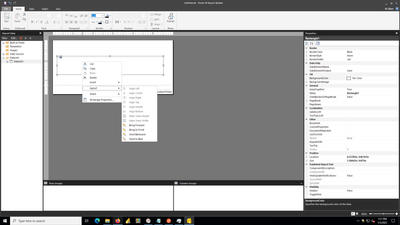- Power BI forums
- Updates
- News & Announcements
- Get Help with Power BI
- Desktop
- Service
- Report Server
- Power Query
- Mobile Apps
- Developer
- DAX Commands and Tips
- Custom Visuals Development Discussion
- Health and Life Sciences
- Power BI Spanish forums
- Translated Spanish Desktop
- Power Platform Integration - Better Together!
- Power Platform Integrations (Read-only)
- Power Platform and Dynamics 365 Integrations (Read-only)
- Training and Consulting
- Instructor Led Training
- Dashboard in a Day for Women, by Women
- Galleries
- Community Connections & How-To Videos
- COVID-19 Data Stories Gallery
- Themes Gallery
- Data Stories Gallery
- R Script Showcase
- Webinars and Video Gallery
- Quick Measures Gallery
- 2021 MSBizAppsSummit Gallery
- 2020 MSBizAppsSummit Gallery
- 2019 MSBizAppsSummit Gallery
- Events
- Ideas
- Custom Visuals Ideas
- Issues
- Issues
- Events
- Upcoming Events
- Community Blog
- Power BI Community Blog
- Custom Visuals Community Blog
- Community Support
- Community Accounts & Registration
- Using the Community
- Community Feedback
Register now to learn Fabric in free live sessions led by the best Microsoft experts. From Apr 16 to May 9, in English and Spanish.
- Power BI forums
- Forums
- Get Help with Power BI
- Developer
- Re: Power BI report Builder - Divide overflwoing r...
- Subscribe to RSS Feed
- Mark Topic as New
- Mark Topic as Read
- Float this Topic for Current User
- Bookmark
- Subscribe
- Printer Friendly Page
- Mark as New
- Bookmark
- Subscribe
- Mute
- Subscribe to RSS Feed
- Permalink
- Report Inappropriate Content
Power BI report Builder - Divide overflwoing row into next row instead of next page
Hi, I have a row with data
Attribute 1 | Attribute 2 | Attribute 3 | Attribute 4 | Attribute 5 | Attribute 6 | Attribute 7 | Attribute 8
Right now its flow from Right to Left(RTL) on a next page. Is it possible to start a new row for attributes after fixed number of columns, lets say 4?
Attribute 1 | Attribute 2 | Attribute 3 | Attribute 4
Attribute 5 | Attribute 6 | Attribute 7 | Attribute 8
Solved! Go to Solution.
- Mark as New
- Bookmark
- Subscribe
- Mute
- Subscribe to RSS Feed
- Permalink
- Report Inappropriate Content
- Mark as New
- Bookmark
- Subscribe
- Mute
- Subscribe to RSS Feed
- Permalink
- Report Inappropriate Content
- Mark as New
- Bookmark
- Subscribe
- Mute
- Subscribe to RSS Feed
- Permalink
- Report Inappropriate Content
I've had a look at my version of Report Builder and after updating, I can not find the layout or format areas for a rectangle (one for me to investigate as I'm sure it was there previously). There is another method I can recommend.
One option is to use the "Matrix" visual in your report. The Matrix visual allows you to display your data in a grid, and you can specify the number of columns that you want to include in each row.
To use the Matrix visual, follow these steps:
In the Power BI Report Builder, select the "Insert" tab and click on the "Matrix" icon.
In the "Fields" pane, drag the attributes that you want to include in the grid and drop them into the "Rows" or "Columns" area of the Matrix visual.
In the "Format" pane (which should be on the right side of the window), go to the "Layout" section.
Under "Columns per row", enter the number of columns that you want to include in each row of the grid.
The Matrix visual should now display your data in a grid with the specified number of columns per row.
I hope this helps! Let me know if you have any further questions.
- Mark as New
- Bookmark
- Subscribe
- Mute
- Subscribe to RSS Feed
- Permalink
- Report Inappropriate Content
Hi @MatthRichardsUK ,
Thanks for replying. I am having hard time following step 3. Can you please see the attached screenshot and guide me on how to find Grid Layout option.
Thanks.
- Mark as New
- Bookmark
- Subscribe
- Mute
- Subscribe to RSS Feed
- Permalink
- Report Inappropriate Content
Yes, it is possible to create a new row in your Power BI report after a fixed number of columns. You can do this by adding a rectangle shape to your report and placing the attributes inside the rectangle. You can then set the width of the rectangle to be the same as the width of four columns, and set the layout of the attributes inside the rectangle to be in a grid.
To do this, follow these steps:
In the Power BI Report Builder, select the "Insert" tab and click on the "Rectangle" icon.
Draw the rectangle on the report canvas, making sure that it is large enough to hold four columns of attributes.
Select the rectangle and go to the "Format" tab. Under the "Layout" section, click on the "Layout" dropdown and select "Grid".
Drag the attributes from the "Fields" pane and drop them into the grid cells in the rectangle.
Adjust the width of the rectangle as needed so that it is the same width as four columns.
Repeat this process for any additional rows of attributes that you want to create.
I hope this helps!
Helpful resources

Microsoft Fabric Learn Together
Covering the world! 9:00-10:30 AM Sydney, 4:00-5:30 PM CET (Paris/Berlin), 7:00-8:30 PM Mexico City

Power BI Monthly Update - April 2024
Check out the April 2024 Power BI update to learn about new features.

| User | Count |
|---|---|
| 16 | |
| 2 | |
| 1 | |
| 1 | |
| 1 |