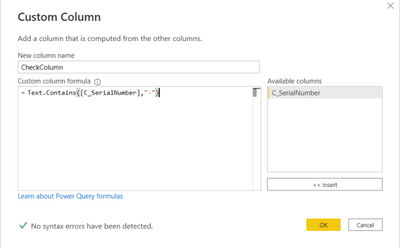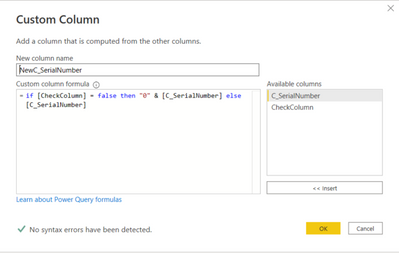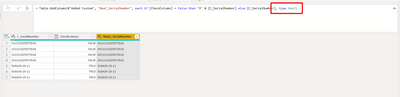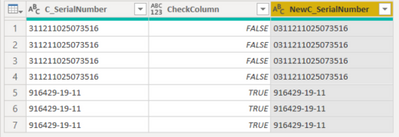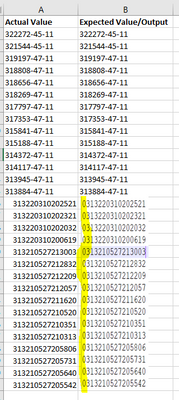- Power BI forums
- Updates
- News & Announcements
- Get Help with Power BI
- Desktop
- Service
- Report Server
- Power Query
- Mobile Apps
- Developer
- DAX Commands and Tips
- Custom Visuals Development Discussion
- Health and Life Sciences
- Power BI Spanish forums
- Translated Spanish Desktop
- Power Platform Integration - Better Together!
- Power Platform Integrations (Read-only)
- Power Platform and Dynamics 365 Integrations (Read-only)
- Training and Consulting
- Instructor Led Training
- Dashboard in a Day for Women, by Women
- Galleries
- Community Connections & How-To Videos
- COVID-19 Data Stories Gallery
- Themes Gallery
- Data Stories Gallery
- R Script Showcase
- Webinars and Video Gallery
- Quick Measures Gallery
- 2021 MSBizAppsSummit Gallery
- 2020 MSBizAppsSummit Gallery
- 2019 MSBizAppsSummit Gallery
- Events
- Ideas
- Custom Visuals Ideas
- Issues
- Issues
- Events
- Upcoming Events
- Community Blog
- Power BI Community Blog
- Custom Visuals Community Blog
- Community Support
- Community Accounts & Registration
- Using the Community
- Community Feedback
Earn a 50% discount on the DP-600 certification exam by completing the Fabric 30 Days to Learn It challenge.
- Power BI forums
- Forums
- Get Help with Power BI
- Developer
- Re: Help for Calculated/Conditional/Custom Column
- Subscribe to RSS Feed
- Mark Topic as New
- Mark Topic as Read
- Float this Topic for Current User
- Bookmark
- Subscribe
- Printer Friendly Page
- Mark as New
- Bookmark
- Subscribe
- Mute
- Subscribe to RSS Feed
- Permalink
- Report Inappropriate Content
Help for Calculated/Conditional/Custom Column
Hi @tamerj1 @amitchandak @SpartaBI, @Jihwan_Kim
Could you please help me in achieving this either in DAX or PowerQuery.
One of my column in table has values like this.
I wanted to create another column in same table by adding "0" in the begining for the values which dose not contain "-" and other value which contains "-" should remains same as it is.
For example column 'C_SerialNumber' have values like "311211025073516" and "916429-19-11"
I wanted to add '0' in the begining if the value DOES NOT Contain '-'. So the output will be "0311211025073516" and other values remains same.
Thanks
RK
Solved! Go to Solution.
- Mark as New
- Bookmark
- Subscribe
- Mute
- Subscribe to RSS Feed
- Permalink
- Report Inappropriate Content
Dear @raghukumarch ,
I have implemented your scenario, Here's the few steps to achieve the required output.
Go to Home - > Transform Data
Open the Query which contains the column C_SerialNumber.
Go to - > Add Column - > Custom Column
New Column Name: CheckColumn
Custom column formula: Text.Contains([C_SerialNumber],"-")
Now click on OK.
Now again click on Add Column - > Custom Column
New Column Name: NewC_SerialNumber
Custom column formula: if [CheckColumn] = false then "0" & [C_SerialNumber] else [C_SerialNumber]
Now click on OK.
Now, check on the formula bar, if the type isn't set to text then write it in a way as below screen short and click on the tick.
Here's the desire output in a new column.
Please like the reply and accept it as a solution to help the Power BI Community.
- Mark as New
- Bookmark
- Subscribe
- Mute
- Subscribe to RSS Feed
- Permalink
- Report Inappropriate Content
Dear @raghukumarch ,
I have implemented your scenario, Here's the few steps to achieve the required output.
Go to Home - > Transform Data
Open the Query which contains the column C_SerialNumber.
Go to - > Add Column - > Custom Column
New Column Name: CheckColumn
Custom column formula: Text.Contains([C_SerialNumber],"-")
Now click on OK.
Now again click on Add Column - > Custom Column
New Column Name: NewC_SerialNumber
Custom column formula: if [CheckColumn] = false then "0" & [C_SerialNumber] else [C_SerialNumber]
Now click on OK.
Now, check on the formula bar, if the type isn't set to text then write it in a way as below screen short and click on the tick.
Here's the desire output in a new column.
Please like the reply and accept it as a solution to help the Power BI Community.
- Mark as New
- Bookmark
- Subscribe
- Mute
- Subscribe to RSS Feed
- Permalink
- Report Inappropriate Content
Hi @Greg_Deckler Thanks for the quick response. Please find the attachment for sample data. and expected results. I couldn't find an option to attach sample data in xlsx. hence sharing a screenshot here.
- Mark as New
- Bookmark
- Subscribe
- Mute
- Subscribe to RSS Feed
- Permalink
- Report Inappropriate Content
@raghukumarch DAX Help for Custom/Conditional Column - Microsoft Power BI Community
Please don't cross-post. Sorry, having trouble following, can you post sample data as text and expected output?
Not really enough information to go on, please first check if your issue is a common issue listed here: https://community.powerbi.com/t5/Community-Blog/Before-You-Post-Read-This/ba-p/1116882
Also, please see this post regarding How to Get Your Question Answered Quickly: https://community.powerbi.com/t5/Community-Blog/How-to-Get-Your-Question-Answered-Quickly/ba-p/38490
The most important parts are:
1. Sample data as text, use the table tool in the editing bar
2. Expected output from sample data
3. Explanation in words of how to get from 1. to 2.
@ me in replies or I'll lose your thread!!!
Instead of a Kudo, please vote for this idea
Become an expert!: Enterprise DNA
External Tools: MSHGQM
YouTube Channel!: Microsoft Hates Greg
Latest book!: The Definitive Guide to Power Query (M)
DAX is easy, CALCULATE makes DAX hard...