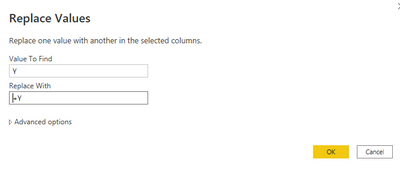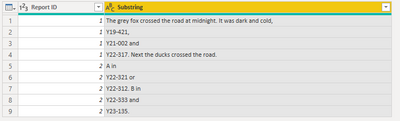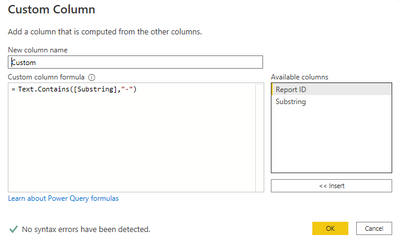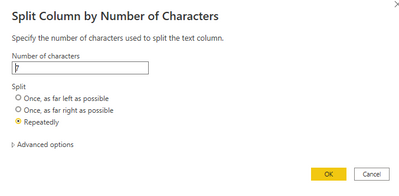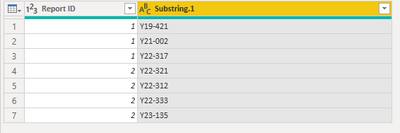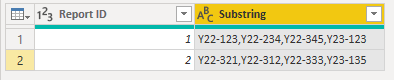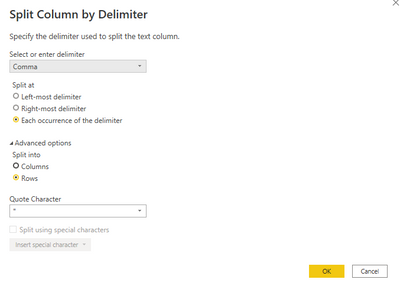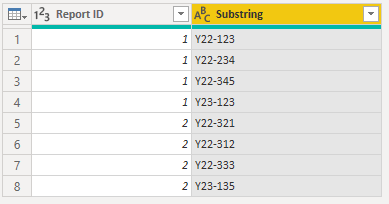- Power BI forums
- Updates
- News & Announcements
- Get Help with Power BI
- Desktop
- Service
- Report Server
- Power Query
- Mobile Apps
- Developer
- DAX Commands and Tips
- Custom Visuals Development Discussion
- Health and Life Sciences
- Power BI Spanish forums
- Translated Spanish Desktop
- Power Platform Integration - Better Together!
- Power Platform Integrations (Read-only)
- Power Platform and Dynamics 365 Integrations (Read-only)
- Training and Consulting
- Instructor Led Training
- Dashboard in a Day for Women, by Women
- Galleries
- Community Connections & How-To Videos
- COVID-19 Data Stories Gallery
- Themes Gallery
- Data Stories Gallery
- R Script Showcase
- Webinars and Video Gallery
- Quick Measures Gallery
- 2021 MSBizAppsSummit Gallery
- 2020 MSBizAppsSummit Gallery
- 2019 MSBizAppsSummit Gallery
- Events
- Ideas
- Custom Visuals Ideas
- Issues
- Issues
- Events
- Upcoming Events
- Community Blog
- Power BI Community Blog
- Custom Visuals Community Blog
- Community Support
- Community Accounts & Registration
- Using the Community
- Community Feedback
Register now to learn Fabric in free live sessions led by the best Microsoft experts. From Apr 16 to May 9, in English and Spanish.
- Power BI forums
- Forums
- Get Help with Power BI
- Developer
- Get multiple substrings and create a new row
- Subscribe to RSS Feed
- Mark Topic as New
- Mark Topic as Read
- Float this Topic for Current User
- Bookmark
- Subscribe
- Printer Friendly Page
- Mark as New
- Bookmark
- Subscribe
- Mute
- Subscribe to RSS Feed
- Permalink
- Report Inappropriate Content
Get multiple substrings and create a new row
Hi,
I have a table (report table) that contains a column with a large text including multiple substrings that I would like to extract and create a new row in a different table (extract table).
My substring always have the same length and is based on a sequence so its easy to find.
To illustrate values in my report table:
Report column (with report id 1)
"The grey fox crossed the road at midnight. It was dark and cold, Y19-421, Y21-002 and Y22-317.
Next the ducks crossed the road."
The string is very long (+2000 chars) and will contain different types of chars (letters, special chars like =, > and ;). Example of a substring: Y22-123
I would like to extract these substrings into a table:
| Report ID | Substring |
| 1 | Substring1 |
| 1 | Substring2 |
Do you have any good suggestion of how to do that?
Solved! Go to Solution.
- Mark as New
- Bookmark
- Subscribe
- Mute
- Subscribe to RSS Feed
- Permalink
- Report Inappropriate Content
Hi @AndreasAh ,
My Sample:
Here I suggest you to add a special delimiter that not contained in your orginal table like “+” before "Y".
Then Split Column by Delimiter"+" by rows.
Then add a custom column to check whether your row contains "-"
Filter "True" in Custom column> Replace " "(space) by nothing. Spliter by position 7 by rows.
Finally remove some columns you don't need. Result is as below.
Whole M code:
let
Source = Table.FromRows(Json.Document(Binary.Decompress(Binary.FromText("ZY6xCsIwGIRf5cjchP5/FHHUzcXJpZQOoYltqW0giVjf3lCLi9txx313dS1IFOLWO3TBvXH3C9rgY3QWKZvBGwuTMA12Hro+KVwSXibCmjDCzBatf9gCFR3ljikLJlmWvEYVs9R0ULi6Ja04+2zH+DegRFPUgvOPE4b5W2OCDxuBFc6/QOuNrSXpfa42Hw==", BinaryEncoding.Base64), Compression.Deflate)), let _t = ((type nullable text) meta [Serialized.Text = true]) in type table [#"Report ID" = _t, Substring = _t]),
#"Changed Type" = Table.TransformColumnTypes(Source,{{"Report ID", Int64.Type}, {"Substring", type text}}),
#"Replaced Value" = Table.ReplaceValue(#"Changed Type","Y","+Y",Replacer.ReplaceText,{"Substring"}),
#"Split Column by Delimiter" = Table.ExpandListColumn(Table.TransformColumns(#"Replaced Value", {{"Substring", Splitter.SplitTextByDelimiter("+", QuoteStyle.Csv), let itemType = (type nullable text) meta [Serialized.Text = true] in type {itemType}}}), "Substring"),
#"Changed Type1" = Table.TransformColumnTypes(#"Split Column by Delimiter",{{"Substring", type text}}),
#"Added Custom" = Table.AddColumn(#"Changed Type1", "Custom", each Text.Contains([Substring],"-")),
#"Filtered Rows" = Table.SelectRows(#"Added Custom", each ([Custom] = true)),
#"Replaced Value1" = Table.ReplaceValue(#"Filtered Rows"," ","",Replacer.ReplaceText,{"Substring"}),
#"Split Column by Position" = Table.SplitColumn(#"Replaced Value1", "Substring", Splitter.SplitTextByRepeatedLengths(7), {"Substring.1", "Substring.2"}),
#"Changed Type2" = Table.TransformColumnTypes(#"Split Column by Position",{{"Substring.1", type text}, {"Substring.2", type text}}),
#"Removed Columns" = Table.RemoveColumns(#"Changed Type2",{"Substring.2", "Custom"})
in
#"Removed Columns"
Best Regards,
Rico Zhou
If this post helps, then please consider Accept it as the solution to help the other members find it more quickly.
- Mark as New
- Bookmark
- Subscribe
- Mute
- Subscribe to RSS Feed
- Permalink
- Report Inappropriate Content
Hi @AndreasAh ,
If your substring in same ID is separated by commas, here I suggest you to try Split Column by Delimiter"," by rows.
For reference: Split columns by delimiter
My Sample:
Result is as below.
Best Regards,
Rico Zhou
If this post helps, then please consider Accept it as the solution to help the other members find it more quickly.
- Mark as New
- Bookmark
- Subscribe
- Mute
- Subscribe to RSS Feed
- Permalink
- Report Inappropriate Content
Hi Rico Zhou,
I realiezed that my post was not clear enough so I've updated it. Will your solution work for the following example:
"The grey fox crossed the road at midnight. It was dark and cold, Y19-421, Y21-002 and Y22-317.
Next the ducks crossed the road."
To my understanding I will get the following table:
The grey fox crossed the road at midnight. It was dark and cold
Y19-421
Y21-002 and Y22-317. Next the ducks crossed the road."
Best Regards
Andreas
- Mark as New
- Bookmark
- Subscribe
- Mute
- Subscribe to RSS Feed
- Permalink
- Report Inappropriate Content
Hi @AndreasAh ,
My Sample:
Here I suggest you to add a special delimiter that not contained in your orginal table like “+” before "Y".
Then Split Column by Delimiter"+" by rows.
Then add a custom column to check whether your row contains "-"
Filter "True" in Custom column> Replace " "(space) by nothing. Spliter by position 7 by rows.
Finally remove some columns you don't need. Result is as below.
Whole M code:
let
Source = Table.FromRows(Json.Document(Binary.Decompress(Binary.FromText("ZY6xCsIwGIRf5cjchP5/FHHUzcXJpZQOoYltqW0giVjf3lCLi9txx313dS1IFOLWO3TBvXH3C9rgY3QWKZvBGwuTMA12Hro+KVwSXibCmjDCzBatf9gCFR3ljikLJlmWvEYVs9R0ULi6Ja04+2zH+DegRFPUgvOPE4b5W2OCDxuBFc6/QOuNrSXpfa42Hw==", BinaryEncoding.Base64), Compression.Deflate)), let _t = ((type nullable text) meta [Serialized.Text = true]) in type table [#"Report ID" = _t, Substring = _t]),
#"Changed Type" = Table.TransformColumnTypes(Source,{{"Report ID", Int64.Type}, {"Substring", type text}}),
#"Replaced Value" = Table.ReplaceValue(#"Changed Type","Y","+Y",Replacer.ReplaceText,{"Substring"}),
#"Split Column by Delimiter" = Table.ExpandListColumn(Table.TransformColumns(#"Replaced Value", {{"Substring", Splitter.SplitTextByDelimiter("+", QuoteStyle.Csv), let itemType = (type nullable text) meta [Serialized.Text = true] in type {itemType}}}), "Substring"),
#"Changed Type1" = Table.TransformColumnTypes(#"Split Column by Delimiter",{{"Substring", type text}}),
#"Added Custom" = Table.AddColumn(#"Changed Type1", "Custom", each Text.Contains([Substring],"-")),
#"Filtered Rows" = Table.SelectRows(#"Added Custom", each ([Custom] = true)),
#"Replaced Value1" = Table.ReplaceValue(#"Filtered Rows"," ","",Replacer.ReplaceText,{"Substring"}),
#"Split Column by Position" = Table.SplitColumn(#"Replaced Value1", "Substring", Splitter.SplitTextByRepeatedLengths(7), {"Substring.1", "Substring.2"}),
#"Changed Type2" = Table.TransformColumnTypes(#"Split Column by Position",{{"Substring.1", type text}, {"Substring.2", type text}}),
#"Removed Columns" = Table.RemoveColumns(#"Changed Type2",{"Substring.2", "Custom"})
in
#"Removed Columns"
Best Regards,
Rico Zhou
If this post helps, then please consider Accept it as the solution to help the other members find it more quickly.
- Mark as New
- Bookmark
- Subscribe
- Mute
- Subscribe to RSS Feed
- Permalink
- Report Inappropriate Content
Your solution is good for the majority of cases therefore I accepted your solution as an answer.
For other readers intrest I will also post the solution that I ended up using:
I didn't solve anything in in PowerBI, instead I used an SQL query when I loaded my data:
1. To prepare my data for pattern matching I removed (replaced) all "," " " 'tab' and newline with ",". I did this by extracting my data off intrest into a temporary table. Then I used Split_String() with delemiter "," to get a table where each "word" was in its own row.
2. To dynamicaly extract the information I need, I used LIKE funktion.
This gave me a table with only Y19-421 in powerbi.
Helpful resources

Microsoft Fabric Learn Together
Covering the world! 9:00-10:30 AM Sydney, 4:00-5:30 PM CET (Paris/Berlin), 7:00-8:30 PM Mexico City

Power BI Monthly Update - April 2024
Check out the April 2024 Power BI update to learn about new features.

| User | Count |
|---|---|
| 15 | |
| 3 | |
| 1 | |
| 1 | |
| 1 |
| User | Count |
|---|---|
| 26 | |
| 3 | |
| 2 | |
| 2 | |
| 2 |