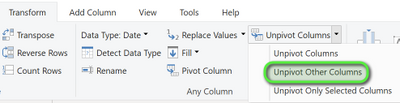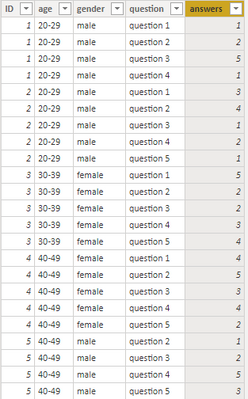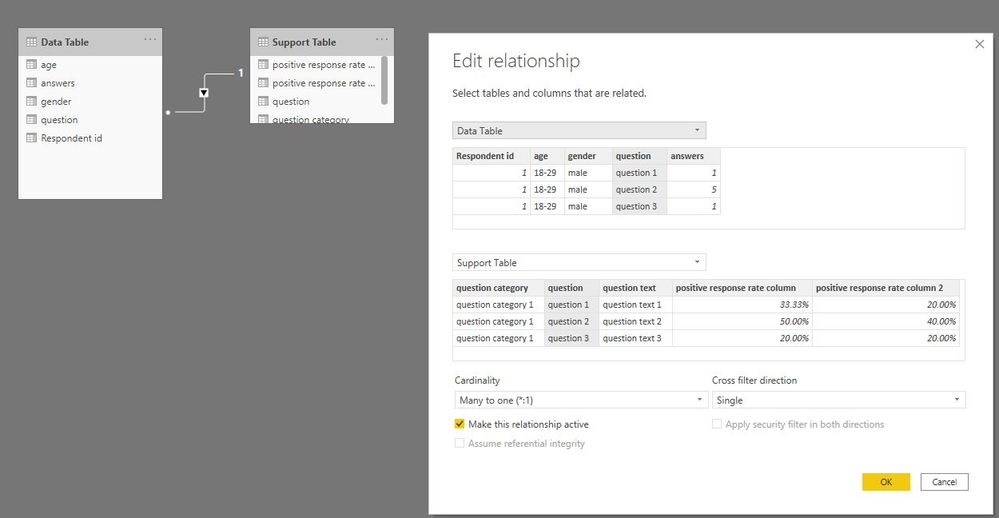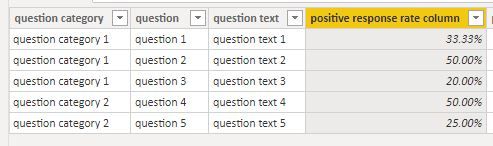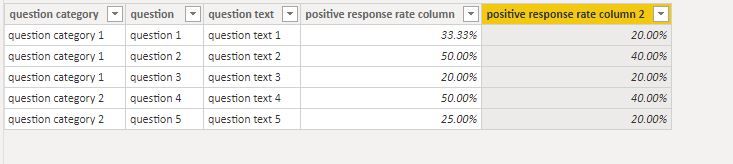- Power BI forums
- Updates
- News & Announcements
- Get Help with Power BI
- Desktop
- Service
- Report Server
- Power Query
- Mobile Apps
- Developer
- DAX Commands and Tips
- Custom Visuals Development Discussion
- Health and Life Sciences
- Power BI Spanish forums
- Translated Spanish Desktop
- Power Platform Integration - Better Together!
- Power Platform Integrations (Read-only)
- Power Platform and Dynamics 365 Integrations (Read-only)
- Training and Consulting
- Instructor Led Training
- Dashboard in a Day for Women, by Women
- Galleries
- Community Connections & How-To Videos
- COVID-19 Data Stories Gallery
- Themes Gallery
- Data Stories Gallery
- R Script Showcase
- Webinars and Video Gallery
- Quick Measures Gallery
- 2021 MSBizAppsSummit Gallery
- 2020 MSBizAppsSummit Gallery
- 2019 MSBizAppsSummit Gallery
- Events
- Ideas
- Custom Visuals Ideas
- Issues
- Issues
- Events
- Upcoming Events
- Community Blog
- Power BI Community Blog
- Custom Visuals Community Blog
- Community Support
- Community Accounts & Registration
- Using the Community
- Community Feedback
Register now to learn Fabric in free live sessions led by the best Microsoft experts. From Apr 16 to May 9, in English and Spanish.
- Power BI forums
- Forums
- Get Help with Power BI
- Desktop
- Re: positive response rate for large tables
- Subscribe to RSS Feed
- Mark Topic as New
- Mark Topic as Read
- Float this Topic for Current User
- Bookmark
- Subscribe
- Printer Friendly Page
- Mark as New
- Bookmark
- Subscribe
- Mute
- Subscribe to RSS Feed
- Permalink
- Report Inappropriate Content
positive response rate for large tables
Dear community,
I am currently working on a Dashboard for a very large survey. Most of the questions are answered in a scale 1-5 and I need to calculate the positive response rate (# of 4, 5 / number of answers). I do have a DAX formula to calculate that, but I need to create a new measure for each question individually, which is problematic since the survey has 400+ questions. In addition to that I have another table that structures the questions and gives additional information.
data table:
| Respondent id | age | gender | question 1 | question 2 | question 3 | question 4 | question 5 |
| 1 | 18-29 | male | 1 | 5 | 1 | 1 | 2 |
| 2 | 30-39 | male | 3 | 2 | 5 | ||
| 3 | 30-39 | female | 5 | 5 | 4 | 5 | 5 |
| 4 | 40-49 | female | 2 | 3 | 1 | ||
| 5 | 50-59 | male | 1 | 1 | 2 | 1 |
support table:
| question category | question | question text |
| question category 1 | question 1 | question text 1 |
| question category 1 | question 2 | question text 2 |
| question category 1 | question 3 | question text 3 |
| question category 2 | question 4 | question text 4 |
| question category 2 | question 5 | question text 5 |
I would like to add a custom column in the support table that calculates the positive response rate for each question based on the results from the data table. I tried a few things but I just can't get it to work. Can Power BI do that?
In the end I need to filter the results by question category and demographics.
Any help is appreciated!
Thanks!
Solved! Go to Solution.
- Mark as New
- Bookmark
- Subscribe
- Mute
- Subscribe to RSS Feed
- Permalink
- Report Inappropriate Content
Hi @Therseb ,
Please check if this post could help you: Slope powerpivot.
The SLOPE function is based on a linear regression so that the slope is calculated as the covariance of
xandydivided by the variance ofx:
In DAX, the calculation for the entire table (rather than just the previous five) would look like this:
Slope = VAR AvgX = CALCULATE(AVERAGE(Data[Date]), ALL(Data)) VAR AvgY = CALCULATE(AVERAGE(Data[Flow]), ALL(Data)) RETURN DIVIDE(SUMX(Data, (Data[Date] - AvgX) * (Data[Flow] - AvgY)), SUMX(Data, (Data[Date] - AvgX) * (Data[Date] - AvgX)))In order to get just the previous five, we need to change the filter we use when calculating the averages.
Slope = VAR Filtered = TOPN(5, FILTER(Data, Data[Date] <= EARLIER(Data[Date])), Data[Date]) VAR AvgX = CALCULATE(AVERAGE(Data[Date]), Filtered) VAR AvgY = CALCULATE(AVERAGE(Data[Flow]), Filtered) RETURN DIVIDE(SUMX(Filtered, (Data[Date] - AvgX) * (Data[Flow] - AvgY)), SUMX(Filtered, (Data[Date] - AvgX) * (Data[Date] - AvgX)))You can add a condition if you want to only return a value if it has five data points to average:
RETURN IF(COUNTROWS(Filtered) < 5, BLANK(), DIVIDE([...]))
Best Regards,
Icey
If this post helps, then please consider Accept it as the solution to help the other members find it more quickly.
- Mark as New
- Bookmark
- Subscribe
- Mute
- Subscribe to RSS Feed
- Permalink
- Report Inappropriate Content
I would start by unpivoting the question columns in your data table. In Power Query, select the first three columns, and select Transform --> Unpivot Other Columns. Then rename the columns as desired.
Did I answer your question? Mark my post as a solution!
Proud to be a Super User!
- Mark as New
- Bookmark
- Subscribe
- Mute
- Subscribe to RSS Feed
- Permalink
- Report Inappropriate Content
I did that, now I have a table with a lot of rows that look like this:
How do I proceed?
Thanks!
- Mark as New
- Bookmark
- Subscribe
- Mute
- Subscribe to RSS Feed
- Permalink
- Report Inappropriate Content
Hi @Therseb ,
Then, create relationship between your data table and support table.
After this, you can create a column like so:
positive response rate column =
CALCULATE ( COUNTROWS ( 'Data Table' ), 'Data Table'[answers] IN { 4, 5 } )
/ CALCULATE ( COUNTROWS ( 'Data Table' ) )
If the blank values also needed to be considered, in other words, consider the number of respondents.
data table:
Respondent id age gender question 1 question 2 question 3 question 4 question 5 1 18-29 male 1 5 1 1 2 2 30-39 male 3 (if needed to be considered) 2 5 (if needed to be considered) 3 30-39 female 5 5 4 5 5 4 40-49 female (if needed to be considered) 2 3 (if needed to be considered) 1 5 50-59 male (if needed to be considered) 1 1 2 1
Please try this:
positive response rate column 2 =
CALCULATE ( COUNTROWS ( 'Data Table' ), 'Data Table'[answers] IN { 4, 5 } )
/ DISTINCTCOUNT ( 'Data Table'[Respondent id] )
Best Regards,
Icey
If this post helps, then please consider Accept it as the solution to help the other members find it more quickly.
- Mark as New
- Bookmark
- Subscribe
- Mute
- Subscribe to RSS Feed
- Permalink
- Report Inappropriate Content
Hi @Icey
Thanks for the support. It works now and I created the colum successfully.
However, how does the filtering by demographics work now? Do I have to do something special? I tried to filter by gender but it doesn't do anything after I created a chart.
Thanks and best regards!
- Mark as New
- Bookmark
- Subscribe
- Mute
- Subscribe to RSS Feed
- Permalink
- Report Inappropriate Content
Hi @Therseb ,
Sorry, I ignored this request. Please try to create a measure.
positive response rate measure =
CALCULATE ( COUNTROWS ( 'Data Table' ), 'Data Table'[answers] IN { 4, 5 } )
/ CALCULATE ( COUNTROWS ( 'Data Table' ) )
Best Regards,
Icey
If this post helps, then please consider Accept it as the solution to help the other members find it more quickly.
- Mark as New
- Bookmark
- Subscribe
- Mute
- Subscribe to RSS Feed
- Permalink
- Report Inappropriate Content
Hi Icey,
Thanks for the reply, sorry for the late response! This week is really busy...
Your tips really help me a lot.
I actually have one last request since I did a lot of research but just can't find a solution to it:
I need to calculate the beta score (how much does a change of 1 impact the other variable) for some questions. In excel I can just use the "slope"-function, but how do I do that with Power BI?
I need the beta score between two questions and then filter it by country.
Thanks again in advance!
- Mark as New
- Bookmark
- Subscribe
- Mute
- Subscribe to RSS Feed
- Permalink
- Report Inappropriate Content
Hi @Therseb ,
Please check if this post could help you: Slope powerpivot.
The SLOPE function is based on a linear regression so that the slope is calculated as the covariance of
xandydivided by the variance ofx:
In DAX, the calculation for the entire table (rather than just the previous five) would look like this:
Slope = VAR AvgX = CALCULATE(AVERAGE(Data[Date]), ALL(Data)) VAR AvgY = CALCULATE(AVERAGE(Data[Flow]), ALL(Data)) RETURN DIVIDE(SUMX(Data, (Data[Date] - AvgX) * (Data[Flow] - AvgY)), SUMX(Data, (Data[Date] - AvgX) * (Data[Date] - AvgX)))In order to get just the previous five, we need to change the filter we use when calculating the averages.
Slope = VAR Filtered = TOPN(5, FILTER(Data, Data[Date] <= EARLIER(Data[Date])), Data[Date]) VAR AvgX = CALCULATE(AVERAGE(Data[Date]), Filtered) VAR AvgY = CALCULATE(AVERAGE(Data[Flow]), Filtered) RETURN DIVIDE(SUMX(Filtered, (Data[Date] - AvgX) * (Data[Flow] - AvgY)), SUMX(Filtered, (Data[Date] - AvgX) * (Data[Date] - AvgX)))You can add a condition if you want to only return a value if it has five data points to average:
RETURN IF(COUNTROWS(Filtered) < 5, BLANK(), DIVIDE([...]))
Best Regards,
Icey
If this post helps, then please consider Accept it as the solution to help the other members find it more quickly.
- Mark as New
- Bookmark
- Subscribe
- Mute
- Subscribe to RSS Feed
- Permalink
- Report Inappropriate Content
Hi @Icey ,
Thanks for the quick reply!
Can I actually do that with the table I created in the first step?
In the DAY I need to reference two different colums (questions), but I only have a single column for all questions now?! How would the Dax be in this case then if I want to measure the influence of question 1 on question 2?
Thanks and best regards!
- Mark as New
- Bookmark
- Subscribe
- Mute
- Subscribe to RSS Feed
- Permalink
- Report Inappropriate Content
@Therseb, you'll need a measure if you want to filter. Try this:
Positive Response Rate =
VAR vNumerator =
CALCULATE (
COUNT ( 'Data Table'[Respondent id] ),
FILTER ( 'Data Table', 'Data Table'[answers] IN { 4, 5 } )
)
VAR vDenominator =
COUNT ( 'Data Table'[Respondent id] )
VAR vResult =
DIVIDE ( vNumerator, vDenominator )
RETURN
vResultDid I answer your question? Mark my post as a solution!
Proud to be a Super User!
Helpful resources

Microsoft Fabric Learn Together
Covering the world! 9:00-10:30 AM Sydney, 4:00-5:30 PM CET (Paris/Berlin), 7:00-8:30 PM Mexico City

Power BI Monthly Update - April 2024
Check out the April 2024 Power BI update to learn about new features.

| User | Count |
|---|---|
| 97 | |
| 95 | |
| 76 | |
| 72 | |
| 65 |
| User | Count |
|---|---|
| 136 | |
| 109 | |
| 104 | |
| 82 | |
| 73 |