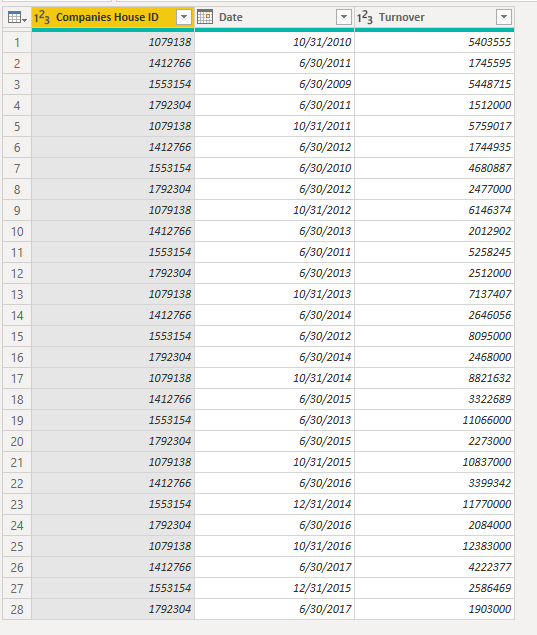Jumpstart your career with the Fabric Career Hub
Find everything you need to get certified on Fabric—skills challenges, live sessions, exam prep, role guidance, and more.
Get started- Power BI forums
- Updates
- News & Announcements
- Get Help with Power BI
- Desktop
- Service
- Report Server
- Power Query
- Mobile Apps
- Developer
- DAX Commands and Tips
- Custom Visuals Development Discussion
- Health and Life Sciences
- Power BI Spanish forums
- Translated Spanish Desktop
- Power Platform Integration - Better Together!
- Power Platform Integrations (Read-only)
- Power Platform and Dynamics 365 Integrations (Read-only)
- Training and Consulting
- Instructor Led Training
- Dashboard in a Day for Women, by Women
- Galleries
- Community Connections & How-To Videos
- COVID-19 Data Stories Gallery
- Themes Gallery
- Data Stories Gallery
- R Script Showcase
- Webinars and Video Gallery
- Quick Measures Gallery
- 2021 MSBizAppsSummit Gallery
- 2020 MSBizAppsSummit Gallery
- 2019 MSBizAppsSummit Gallery
- Events
- Ideas
- Custom Visuals Ideas
- Issues
- Issues
- Events
- Upcoming Events
- Community Blog
- Power BI Community Blog
- Custom Visuals Community Blog
- Community Support
- Community Accounts & Registration
- Using the Community
- Community Feedback
Grow your Fabric skills and prepare for the DP-600 certification exam by completing the latest Microsoft Fabric challenge.
- Power BI forums
- Forums
- Get Help with Power BI
- Desktop
- Re: plot graphs with multiple dates
- Subscribe to RSS Feed
- Mark Topic as New
- Mark Topic as Read
- Float this Topic for Current User
- Bookmark
- Subscribe
- Printer Friendly Page
- Mark as New
- Bookmark
- Subscribe
- Mute
- Subscribe to RSS Feed
- Permalink
- Report Inappropriate Content
plot graphs with multiple dates
So I have a table with multiple dates and values.
I want those dates on a shared axis and want to plot a line plot.
X-Axis should have Year (Date)
Y-Axis should have Turnovers (Values)
how can this be done?
data example:
| Companies House ID | Date 1 | Turnover 1 | Date 2 | Turnover 2 | Date 3 | Turnover 3 | Date 4 | Turnover 4 | Date 5 | Turnover 5 | Date 6 | Turnover 6 | Date 7 | Turnover 7 |
| 1079138 | 2010-10-31 | 5403555 | 2011-10-31 | 5759017 | 2012-10-31 | 6146374 | 2013-10-31 | 7137407 | 2014-10-31 | 8821632 | 2015-10-31 | 10837000 | 2016-10-31 | 12383000 |
| 1412766 | 2011-06-30 | 1745595 | 2012-06-30 | 1744935 | 2013-06-30 | 2012902 | 2014-06-30 | 2646056 | 2015-06-30 | 3322689 | 2016-06-30 | 3399342 | 2017-06-30 | 4222377 |
| 1553154 | 2009-06-30 | 5448715 | 2010-06-30 | 4680887 | 2011-06-30 | 5258245 | 2012-06-30 | 8095000 | 2013-06-30 | 11066000 | 2014-12-31 | 11770000 | 2015-12-31 | 2586469 |
| 1792304 | 2011-06-30 | 1512000 | 2012-06-30 | 2477000 | 2013-06-30 | 2512000 | 2014-06-30 | 2468000 | 2015-06-30 | 2273000 | 2016-06-30 | 2084000 | 2017-06-30 | 1903000 |
Solved! Go to Solution.
- Mark as New
- Bookmark
- Subscribe
- Mute
- Subscribe to RSS Feed
- Permalink
- Report Inappropriate Content
Hi @Anonymous ,
In Power Query Advance Editor:
let
Source = Table.FromRows(Json.Document(Binary.Decompress(Binary.FromText("bZJLDsIwDETv0jVI4799FsT9r0GqNE4FSN30yU7fTPp6HYQokjweB4PwHI/QeDGFmNnEtHFYgWJibuykLqETS+OgAXFNa+NMJhee2BoTUgLA5L45S8rJ34+hq8ThvrzgTzkXKNSsbHndsJbY8lr4nCnw8mrs6jBfXguLMHvW0tq4SvQ6JBorM0vElDUTslkLqkdMNYNsVd6bnsiM72jGlqw/0RJlXdaORgT35qNzvkqkOLtFl37xcfhIXVM3igX6060R9+YWYI34I8D36Vu3Z7r9+cYccrvyfUGpjXe3VJg/wvsD", BinaryEncoding.Base64), Compression.Deflate)), let _t = ((type nullable text) meta [Serialized.Text = true]) in type table [#"Companies House ID" = _t, #"Date 1" = _t, #"Turnover 1" = _t, #"Date 2" = _t, #"Turnover 2" = _t, #"Date 3" = _t, #"Turnover 3" = _t, #"Date 4" = _t, #"Turnover 4" = _t, #"Date 5" = _t, #"Turnover 5" = _t, #"Date 6" = _t, #"Turnover 6" = _t, #"Date 7" = _t, #"Turnover 7" = _t]),
#"Reordered Columns" = Table.ReorderColumns(Source,{"Companies House ID", "Date 1", "Date 2", "Date 3", "Date 4", "Date 5", "Date 6", "Date 7", "Turnover 1", "Turnover 2", "Turnover 3", "Turnover 4", "Turnover 5", "Turnover 6", "Turnover 7"}),
#"Changed Type" = Table.TransformColumnTypes(#"Reordered Columns",{{"Companies House ID", Int64.Type}, {"Date 1", type date}, {"Date 2", type date}, {"Date 3", type date}, {"Date 4", type date}, {"Date 5", type date}, {"Date 6", type date}, {"Date 7", type date}, {"Turnover 1", Int64.Type}, {"Turnover 2", Int64.Type}, {"Turnover 3", Int64.Type}, {"Turnover 4", Int64.Type}, {"Turnover 5", Int64.Type}, {"Turnover 6", Int64.Type}, {"Turnover 7", Int64.Type}}),
Count = 7,
DATES = List.FirstN(List.Skip(Table.ColumnNames(#"Changed Type")),Count),
Tables = let Cols = Table.ToColumns(#"Changed Type"), st = Cols{0}, cols = List.Zip(List.Split(List.Skip(Cols),Count)) in List.Transform(cols, each Table.FromColumns({st} & _, {"Companies House ID","Date","Turnover"})),
#"Added DATES" = Table.Combine(List.Transform({0..Count-1}, each Table.AddColumn(Tables{_}, "DATES", (r) => DATES{_}))),
#"Removed Columns" = Table.RemoveColumns(#"Added DATES",{"DATES"})
in
#"Removed Columns"
Best Regards,
Jay
If this post helps, then please consider Accept it as the solution to help the other members find it.
- Mark as New
- Bookmark
- Subscribe
- Mute
- Subscribe to RSS Feed
- Permalink
- Report Inappropriate Content
Hi @Anonymous ,
In Power Query Advance Editor:
let
Source = Table.FromRows(Json.Document(Binary.Decompress(Binary.FromText("bZJLDsIwDETv0jVI4799FsT9r0GqNE4FSN30yU7fTPp6HYQokjweB4PwHI/QeDGFmNnEtHFYgWJibuykLqETS+OgAXFNa+NMJhee2BoTUgLA5L45S8rJ34+hq8ThvrzgTzkXKNSsbHndsJbY8lr4nCnw8mrs6jBfXguLMHvW0tq4SvQ6JBorM0vElDUTslkLqkdMNYNsVd6bnsiM72jGlqw/0RJlXdaORgT35qNzvkqkOLtFl37xcfhIXVM3igX6060R9+YWYI34I8D36Vu3Z7r9+cYccrvyfUGpjXe3VJg/wvsD", BinaryEncoding.Base64), Compression.Deflate)), let _t = ((type nullable text) meta [Serialized.Text = true]) in type table [#"Companies House ID" = _t, #"Date 1" = _t, #"Turnover 1" = _t, #"Date 2" = _t, #"Turnover 2" = _t, #"Date 3" = _t, #"Turnover 3" = _t, #"Date 4" = _t, #"Turnover 4" = _t, #"Date 5" = _t, #"Turnover 5" = _t, #"Date 6" = _t, #"Turnover 6" = _t, #"Date 7" = _t, #"Turnover 7" = _t]),
#"Reordered Columns" = Table.ReorderColumns(Source,{"Companies House ID", "Date 1", "Date 2", "Date 3", "Date 4", "Date 5", "Date 6", "Date 7", "Turnover 1", "Turnover 2", "Turnover 3", "Turnover 4", "Turnover 5", "Turnover 6", "Turnover 7"}),
#"Changed Type" = Table.TransformColumnTypes(#"Reordered Columns",{{"Companies House ID", Int64.Type}, {"Date 1", type date}, {"Date 2", type date}, {"Date 3", type date}, {"Date 4", type date}, {"Date 5", type date}, {"Date 6", type date}, {"Date 7", type date}, {"Turnover 1", Int64.Type}, {"Turnover 2", Int64.Type}, {"Turnover 3", Int64.Type}, {"Turnover 4", Int64.Type}, {"Turnover 5", Int64.Type}, {"Turnover 6", Int64.Type}, {"Turnover 7", Int64.Type}}),
Count = 7,
DATES = List.FirstN(List.Skip(Table.ColumnNames(#"Changed Type")),Count),
Tables = let Cols = Table.ToColumns(#"Changed Type"), st = Cols{0}, cols = List.Zip(List.Split(List.Skip(Cols),Count)) in List.Transform(cols, each Table.FromColumns({st} & _, {"Companies House ID","Date","Turnover"})),
#"Added DATES" = Table.Combine(List.Transform({0..Count-1}, each Table.AddColumn(Tables{_}, "DATES", (r) => DATES{_}))),
#"Removed Columns" = Table.RemoveColumns(#"Added DATES",{"DATES"})
in
#"Removed Columns"
Best Regards,
Jay
If this post helps, then please consider Accept it as the solution to help the other members find it.
- Mark as New
- Bookmark
- Subscribe
- Mute
- Subscribe to RSS Feed
- Permalink
- Report Inappropriate Content
@Anonymous , First Unpivot the all columns other than Companies House ID, You will get attributes and value
Then split attributes using split by delimiters .
You will get date/turnover in one column. and 1,2,3,4 in another column
delete the later one. Then Pivot the attribute(part 1) and value again, You should get date and turnover
Microsoft Power BI Learning Resources, 2023 !!
Learn Power BI - Full Course with Dec-2022, with Window, Index, Offset, 100+ Topics !!
Did I answer your question? Mark my post as a solution! Appreciate your Kudos !! Proud to be a Super User! !!
Helpful resources
| User | Count |
|---|---|
| 80 | |
| 74 | |
| 62 | |
| 61 | |
| 45 |
| User | Count |
|---|---|
| 108 | |
| 97 | |
| 88 | |
| 81 | |
| 61 |