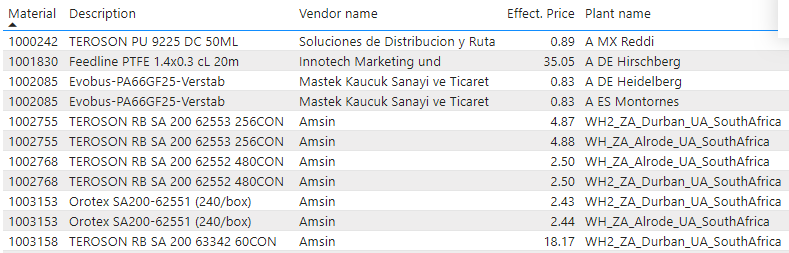- Power BI forums
- Updates
- News & Announcements
- Get Help with Power BI
- Desktop
- Service
- Report Server
- Power Query
- Mobile Apps
- Developer
- DAX Commands and Tips
- Custom Visuals Development Discussion
- Health and Life Sciences
- Power BI Spanish forums
- Translated Spanish Desktop
- Power Platform Integration - Better Together!
- Power Platform Integrations (Read-only)
- Power Platform and Dynamics 365 Integrations (Read-only)
- Training and Consulting
- Instructor Led Training
- Dashboard in a Day for Women, by Women
- Galleries
- Community Connections & How-To Videos
- COVID-19 Data Stories Gallery
- Themes Gallery
- Data Stories Gallery
- R Script Showcase
- Webinars and Video Gallery
- Quick Measures Gallery
- 2021 MSBizAppsSummit Gallery
- 2020 MSBizAppsSummit Gallery
- 2019 MSBizAppsSummit Gallery
- Events
- Ideas
- Custom Visuals Ideas
- Issues
- Issues
- Events
- Upcoming Events
- Community Blog
- Power BI Community Blog
- Custom Visuals Community Blog
- Community Support
- Community Accounts & Registration
- Using the Community
- Community Feedback
Register now to learn Fabric in free live sessions led by the best Microsoft experts. From Apr 16 to May 9, in English and Spanish.
- Power BI forums
- Forums
- Get Help with Power BI
- Desktop
- how to highlight the duplicate cells in Power BI t...
- Subscribe to RSS Feed
- Mark Topic as New
- Mark Topic as Read
- Float this Topic for Current User
- Bookmark
- Subscribe
- Printer Friendly Page
- Mark as New
- Bookmark
- Subscribe
- Mute
- Subscribe to RSS Feed
- Permalink
- Report Inappropriate Content
how to highlight the duplicate cells in Power BI table in Desktop
Hi all, I created a table in Power bi desktop, I want to highlight duplicate values in some columns and fill in the background color. Here I want to highlight "Material","Description","Vendor name" and "Plant" columns.
Solved! Go to Solution.
- Mark as New
- Bookmark
- Subscribe
- Mute
- Subscribe to RSS Feed
- Permalink
- Report Inappropriate Content
First create a measure to calculate the row count based on your criteria.
Row Count =
//returns 0 if there's no duplicate, otherwise 1
IF (
CALCULATE (
COUNTROWS ( 'Table' ),
ALLEXCEPT ( 'Table', 'Table'[Column1], 'Table'[Column2], 'Table'[Column3] )
) = 1,
0,
1
Add the columns to a table.
In fields in visualizations pane,
- click the arrow down next to the field name then click Conditional Formatting then Background Color.
- Select Rules from Format by.
- Search the newly created measure in Based on field.
- Select is then enter 1 into the value field and then select Number. Choose the desired color.
Only those with 1 Row Count will be highlighted.
Note: Conditional formatting is to be done for each field.
Did I answer your question? Mark my post as a solution!
Proud to be a Super User!
"Tell me and I’ll forget; show me and I may remember; involve me and I’ll understand."
Need Power BI consultation, get in touch with me on LinkedIn or hire me on UpWork.
Learn with me on YouTube @DAXJutsu or follow my page on Facebook @DAXJutsuPBI.
- Mark as New
- Bookmark
- Subscribe
- Mute
- Subscribe to RSS Feed
- Permalink
- Report Inappropriate Content
Hi @caiying100126,
Any availed columns that can be used as index? If not I'd like to suggest you add it in query editor.
Then you can try to use the following measure formula to calculate row count and return color and use on conditional formatting features to highlight specific rows.
Measure =
VAR currIndex =
MAX ( Table[Index] )
VAR currItem =
SELECTEDVALUE ( Table[Column] )
VAR dc =
COUNTROWS (
FILTER ( ALLSELECTED ( Table ), [Column] = currItem && [Index] < currIndex )
)
RETURN
IF ( dc > 1, "Red", "Black" )
Regards,
Xiaoxin Sheng
If this post helps, please consider accept as solution to help other members find it more quickly.
- Mark as New
- Bookmark
- Subscribe
- Mute
- Subscribe to RSS Feed
- Permalink
- Report Inappropriate Content
First create a measure to calculate the row count based on your criteria.
Row Count =
//returns 0 if there's no duplicate, otherwise 1
IF (
CALCULATE (
COUNTROWS ( 'Table' ),
ALLEXCEPT ( 'Table', 'Table'[Column1], 'Table'[Column2], 'Table'[Column3] )
) = 1,
0,
1
Add the columns to a table.
In fields in visualizations pane,
- click the arrow down next to the field name then click Conditional Formatting then Background Color.
- Select Rules from Format by.
- Search the newly created measure in Based on field.
- Select is then enter 1 into the value field and then select Number. Choose the desired color.
Only those with 1 Row Count will be highlighted.
Note: Conditional formatting is to be done for each field.
Did I answer your question? Mark my post as a solution!
Proud to be a Super User!
"Tell me and I’ll forget; show me and I may remember; involve me and I’ll understand."
Need Power BI consultation, get in touch with me on LinkedIn or hire me on UpWork.
Learn with me on YouTube @DAXJutsu or follow my page on Facebook @DAXJutsuPBI.
- Mark as New
- Bookmark
- Subscribe
- Mute
- Subscribe to RSS Feed
- Permalink
- Report Inappropriate Content
Create a measure like this. You have to do it for each column.
Color sales = if(countrown(Table)>1,"red","green")
Go to conditional formatting. Based on font or background choose advance control. There choose the option of field and use this measure
Microsoft Power BI Learning Resources, 2023 !!
Learn Power BI - Full Course with Dec-2022, with Window, Index, Offset, 100+ Topics !!
Did I answer your question? Mark my post as a solution! Appreciate your Kudos !! Proud to be a Super User! !!
- Mark as New
- Bookmark
- Subscribe
- Mute
- Subscribe to RSS Feed
- Permalink
- Report Inappropriate Content
Also refer: https://www.mssqltips.com/sqlservertip/6265/power-bi-conditional-formatting-for-matrix-and-table-vis...
Refer to section: Power BI Field Value Conditional Formatting
Microsoft Power BI Learning Resources, 2023 !!
Learn Power BI - Full Course with Dec-2022, with Window, Index, Offset, 100+ Topics !!
Did I answer your question? Mark my post as a solution! Appreciate your Kudos !! Proud to be a Super User! !!
Helpful resources

Microsoft Fabric Learn Together
Covering the world! 9:00-10:30 AM Sydney, 4:00-5:30 PM CET (Paris/Berlin), 7:00-8:30 PM Mexico City

Power BI Monthly Update - April 2024
Check out the April 2024 Power BI update to learn about new features.

| User | Count |
|---|---|
| 105 | |
| 105 | |
| 88 | |
| 73 | |
| 66 |
| User | Count |
|---|---|
| 124 | |
| 113 | |
| 98 | |
| 81 | |
| 72 |