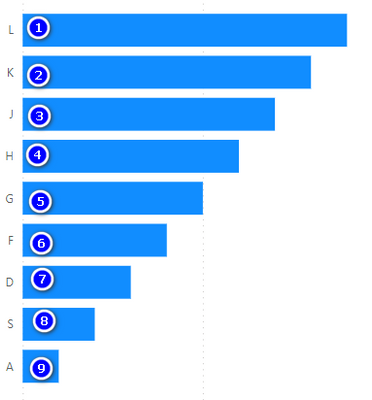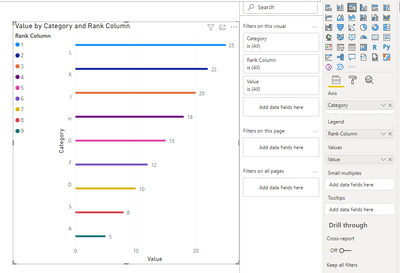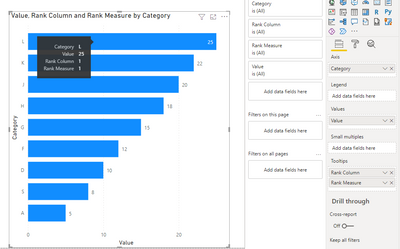- Power BI forums
- Updates
- News & Announcements
- Get Help with Power BI
- Desktop
- Service
- Report Server
- Power Query
- Mobile Apps
- Developer
- DAX Commands and Tips
- Custom Visuals Development Discussion
- Health and Life Sciences
- Power BI Spanish forums
- Translated Spanish Desktop
- Power Platform Integration - Better Together!
- Power Platform Integrations (Read-only)
- Power Platform and Dynamics 365 Integrations (Read-only)
- Training and Consulting
- Instructor Led Training
- Dashboard in a Day for Women, by Women
- Galleries
- Community Connections & How-To Videos
- COVID-19 Data Stories Gallery
- Themes Gallery
- Data Stories Gallery
- R Script Showcase
- Webinars and Video Gallery
- Quick Measures Gallery
- 2021 MSBizAppsSummit Gallery
- 2020 MSBizAppsSummit Gallery
- 2019 MSBizAppsSummit Gallery
- Events
- Ideas
- Custom Visuals Ideas
- Issues
- Issues
- Events
- Upcoming Events
- Community Blog
- Power BI Community Blog
- Custom Visuals Community Blog
- Community Support
- Community Accounts & Registration
- Using the Community
- Community Feedback
Register now to learn Fabric in free live sessions led by the best Microsoft experts. From Apr 16 to May 9, in English and Spanish.
- Power BI forums
- Forums
- Get Help with Power BI
- Desktop
- how to add ranking in clustered column chart
- Subscribe to RSS Feed
- Mark Topic as New
- Mark Topic as Read
- Float this Topic for Current User
- Bookmark
- Subscribe
- Printer Friendly Page
- Mark as New
- Bookmark
- Subscribe
- Mute
- Subscribe to RSS Feed
- Permalink
- Report Inappropriate Content
how to add ranking in clustered column chart
similar like the image below ?, I'd like to add 1,2,3,4,5... in clustered column chart
Solved! Go to Solution.
- Mark as New
- Bookmark
- Subscribe
- Mute
- Subscribe to RSS Feed
- Permalink
- Report Inappropriate Content
Hi @jsjcjsjc ,
Here I will give you some suggestions.
Firstly, you can create rank measure or rank calculated column.
Rank Measure =
RANKX(ALL('Table'),CALCULATE(SUM('Table'[Value]),ALLEXCEPT('Table','Table'[Category])),,DESC,Dense)Rank Column =
RANKX('Table',CALCULATE(SUM('Table'[Value]),ALLEXCEPT('Table','Table'[Category])),,DESC,Dense)1. You can add Rank Column in Legend.
2. You can add Rank Column/Rank Measure in Tooltips. However, rank will only appear when you hang over your mouse.
3. You can refer to this post to achieve your goal by creating calculation group in Tabular Editor.
For reference:
Data Labels! Formatting 100.00% as 100%
Best Regards,
Rico Zhou
If this post helps, then please consider Accept it as the solution to help the other members find it more quickly.
- Mark as New
- Bookmark
- Subscribe
- Mute
- Subscribe to RSS Feed
- Permalink
- Report Inappropriate Content
Hi @jsjcjsjc ,
Here I will give you some suggestions.
Firstly, you can create rank measure or rank calculated column.
Rank Measure =
RANKX(ALL('Table'),CALCULATE(SUM('Table'[Value]),ALLEXCEPT('Table','Table'[Category])),,DESC,Dense)Rank Column =
RANKX('Table',CALCULATE(SUM('Table'[Value]),ALLEXCEPT('Table','Table'[Category])),,DESC,Dense)1. You can add Rank Column in Legend.
2. You can add Rank Column/Rank Measure in Tooltips. However, rank will only appear when you hang over your mouse.
3. You can refer to this post to achieve your goal by creating calculation group in Tabular Editor.
For reference:
Data Labels! Formatting 100.00% as 100%
Best Regards,
Rico Zhou
If this post helps, then please consider Accept it as the solution to help the other members find it more quickly.
- Mark as New
- Bookmark
- Subscribe
- Mute
- Subscribe to RSS Feed
- Permalink
- Report Inappropriate Content
Cool ! Thanks
Helpful resources

Microsoft Fabric Learn Together
Covering the world! 9:00-10:30 AM Sydney, 4:00-5:30 PM CET (Paris/Berlin), 7:00-8:30 PM Mexico City

Power BI Monthly Update - April 2024
Check out the April 2024 Power BI update to learn about new features.

| User | Count |
|---|---|
| 105 | |
| 102 | |
| 79 | |
| 71 | |
| 65 |
| User | Count |
|---|---|
| 141 | |
| 107 | |
| 100 | |
| 82 | |
| 74 |