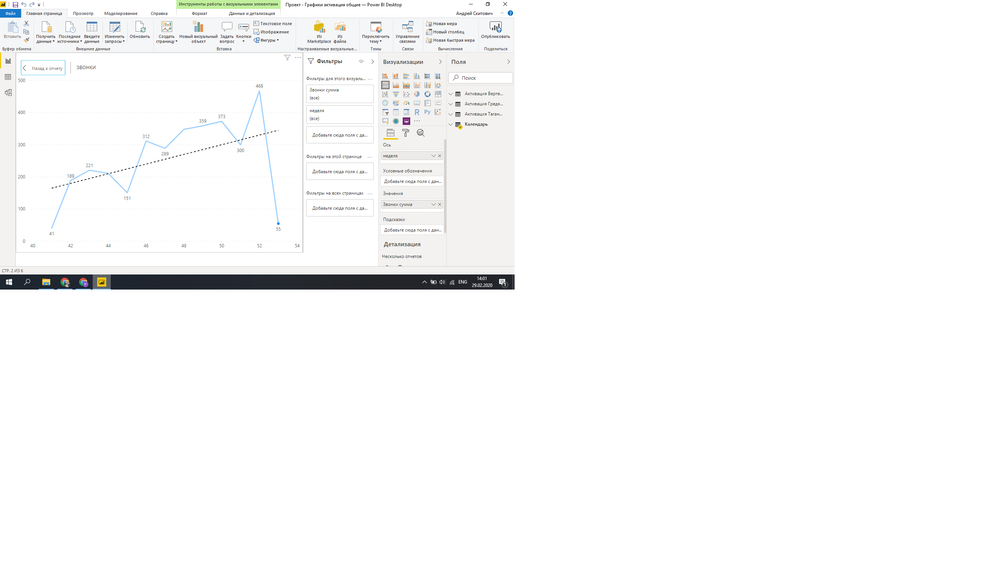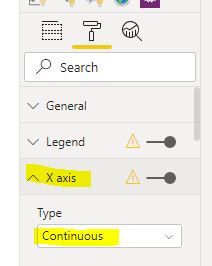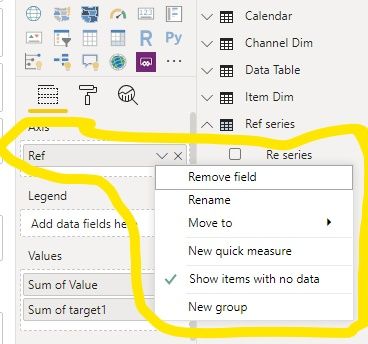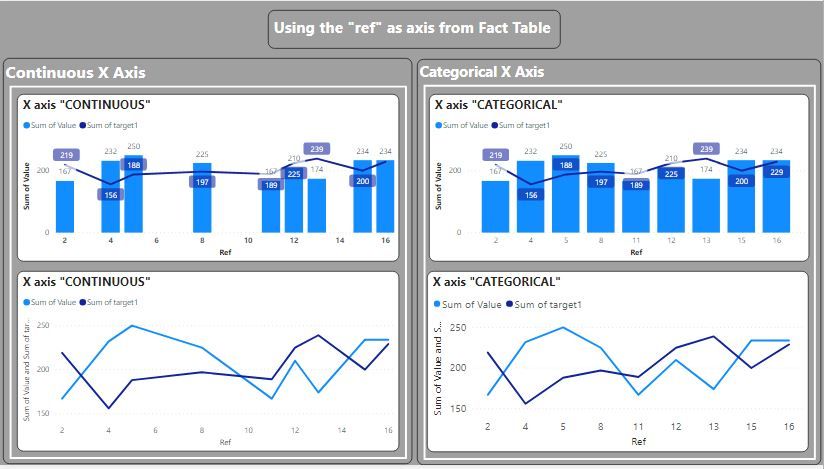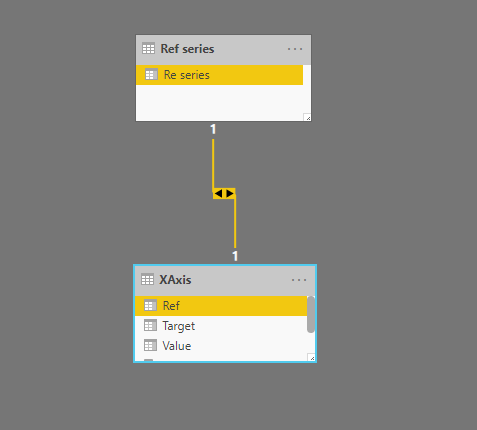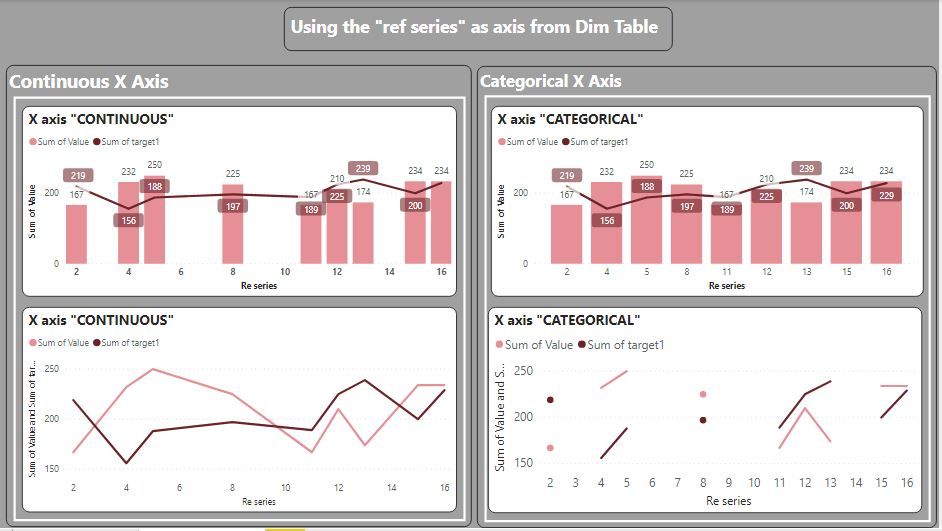- Power BI forums
- Updates
- News & Announcements
- Get Help with Power BI
- Desktop
- Service
- Report Server
- Power Query
- Mobile Apps
- Developer
- DAX Commands and Tips
- Custom Visuals Development Discussion
- Health and Life Sciences
- Power BI Spanish forums
- Translated Spanish Desktop
- Power Platform Integration - Better Together!
- Power Platform Integrations (Read-only)
- Power Platform and Dynamics 365 Integrations (Read-only)
- Training and Consulting
- Instructor Led Training
- Dashboard in a Day for Women, by Women
- Galleries
- Community Connections & How-To Videos
- COVID-19 Data Stories Gallery
- Themes Gallery
- Data Stories Gallery
- R Script Showcase
- Webinars and Video Gallery
- Quick Measures Gallery
- 2021 MSBizAppsSummit Gallery
- 2020 MSBizAppsSummit Gallery
- 2019 MSBizAppsSummit Gallery
- Events
- Ideas
- Custom Visuals Ideas
- Issues
- Issues
- Events
- Upcoming Events
- Community Blog
- Power BI Community Blog
- Custom Visuals Community Blog
- Community Support
- Community Accounts & Registration
- Using the Community
- Community Feedback
Register now to learn Fabric in free live sessions led by the best Microsoft experts. From Apr 16 to May 9, in English and Spanish.
- Power BI forums
- Forums
- Get Help with Power BI
- Desktop
- help with markup
- Subscribe to RSS Feed
- Mark Topic as New
- Mark Topic as Read
- Float this Topic for Current User
- Bookmark
- Subscribe
- Printer Friendly Page
- Mark as New
- Bookmark
- Subscribe
- Mute
- Subscribe to RSS Feed
- Permalink
- Report Inappropriate Content
help with markup
Hello everybody. You do not know how to put the marking 40,41,42 and so on instead of 40, 42, 44?
Solved! Go to Solution.
- Mark as New
- Bookmark
- Subscribe
- Mute
- Subscribe to RSS Feed
- Permalink
- Report Inappropriate Content
Where are the values from the x-axis coming from?
You can make the axis sequential by setting it as "Continuous" under the x Axis formatting options:
And enable Show Items with no data:
This will give you this (I've included a combined bar chart and line chart to illustrate the problem of using a line chart visual: namely, the actual lines are misleading.
As an alternative, create a Dim table of your x-axis values with a continuous series using something like:
Ref series = GENERATESERIES(MIN(XAxis[Ref]); MAX(XAxis[Ref]); 1)
And set the model like this:
You can then use the field from the Dim Table as your x axis. Here are the same charts as above, but using the Dim Table field as the axis: (note the difference both line chart visuals; the one on the right is the actual true representation of the data since there are blank values in the dataset)
So it is up to you which you use of course. But depending on which visual you choose, you may be in effect inducing "wrong" insights
Did I answer your question? Mark my post as a solution!
In doing so, you are also helping me. Thank you!
Proud to be a Super User!
Paul on Linkedin.
- Mark as New
- Bookmark
- Subscribe
- Mute
- Subscribe to RSS Feed
- Permalink
- Report Inappropriate Content
Where are the values from the x-axis coming from?
You can make the axis sequential by setting it as "Continuous" under the x Axis formatting options:
And enable Show Items with no data:
This will give you this (I've included a combined bar chart and line chart to illustrate the problem of using a line chart visual: namely, the actual lines are misleading.
As an alternative, create a Dim table of your x-axis values with a continuous series using something like:
Ref series = GENERATESERIES(MIN(XAxis[Ref]); MAX(XAxis[Ref]); 1)
And set the model like this:
You can then use the field from the Dim Table as your x axis. Here are the same charts as above, but using the Dim Table field as the axis: (note the difference both line chart visuals; the one on the right is the actual true representation of the data since there are blank values in the dataset)
So it is up to you which you use of course. But depending on which visual you choose, you may be in effect inducing "wrong" insights
Did I answer your question? Mark my post as a solution!
In doing so, you are also helping me. Thank you!
Proud to be a Super User!
Paul on Linkedin.
Helpful resources

Microsoft Fabric Learn Together
Covering the world! 9:00-10:30 AM Sydney, 4:00-5:30 PM CET (Paris/Berlin), 7:00-8:30 PM Mexico City

Power BI Monthly Update - April 2024
Check out the April 2024 Power BI update to learn about new features.

| User | Count |
|---|---|
| 105 | |
| 97 | |
| 80 | |
| 66 | |
| 62 |
| User | Count |
|---|---|
| 145 | |
| 113 | |
| 105 | |
| 85 | |
| 65 |