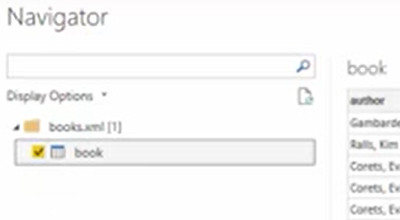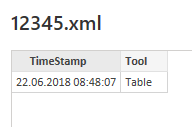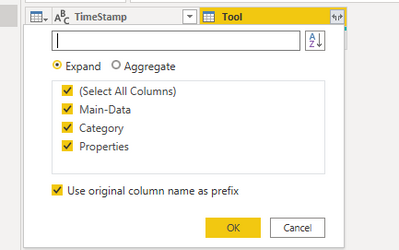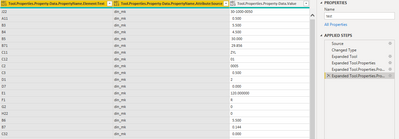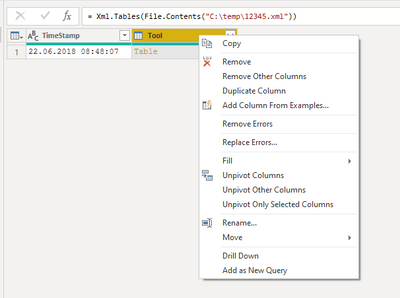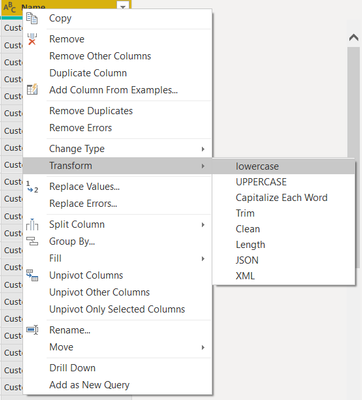- Power BI forums
- Updates
- News & Announcements
- Get Help with Power BI
- Desktop
- Service
- Report Server
- Power Query
- Mobile Apps
- Developer
- DAX Commands and Tips
- Custom Visuals Development Discussion
- Health and Life Sciences
- Power BI Spanish forums
- Translated Spanish Desktop
- Power Platform Integration - Better Together!
- Power Platform Integrations (Read-only)
- Power Platform and Dynamics 365 Integrations (Read-only)
- Training and Consulting
- Instructor Led Training
- Dashboard in a Day for Women, by Women
- Galleries
- Community Connections & How-To Videos
- COVID-19 Data Stories Gallery
- Themes Gallery
- Data Stories Gallery
- R Script Showcase
- Webinars and Video Gallery
- Quick Measures Gallery
- 2021 MSBizAppsSummit Gallery
- 2020 MSBizAppsSummit Gallery
- 2019 MSBizAppsSummit Gallery
- Events
- Ideas
- Custom Visuals Ideas
- Issues
- Issues
- Events
- Upcoming Events
- Community Blog
- Power BI Community Blog
- Custom Visuals Community Blog
- Community Support
- Community Accounts & Registration
- Using the Community
- Community Feedback
Register now to learn Fabric in free live sessions led by the best Microsoft experts. From Apr 16 to May 9, in English and Spanish.
- Power BI forums
- Forums
- Get Help with Power BI
- Desktop
- Re: XML-Import: Navigator not appearing
- Subscribe to RSS Feed
- Mark Topic as New
- Mark Topic as Read
- Float this Topic for Current User
- Bookmark
- Subscribe
- Printer Friendly Page
- Mark as New
- Bookmark
- Subscribe
- Mute
- Subscribe to RSS Feed
- Permalink
- Report Inappropriate Content
XML-Import: Navigator not appearing
I plan to import a folder containing XML-Files - I´d like to have one row per file.
However I even fail to import a single XML-file.
In all tutorials I´ve seen on YouTube a Navigator-window appears which should look something like this:
However when I try to import the XML-file in Power BI only this appears:
I already have seen in another thread that it might help to click on the gear in Source and to change File origin to "1252: Western European (Windows)" (I am located in Germany and I work on Windows).
But this did not help.
Here is the complete XML:
<?xml version="1.0" encoding="utf-8"?>
<!DOCTYPE Tool-Data SYSTEM "DIN_4000_Schema.dtd">
<Tool-Data>
<TimeStamp>22.06.2018 08:48:07</TimeStamp>
<Tool>
<Main-Data>
<Manufacturer></Manufacturer>
<Supplier></Supplier>
<ID21002 Desc_DE="Kundensachnummer">12345</ID21002>
</Main-Data>
<Category>
<Category-Data>
<Source>DIN</Source>
<Level>1</Level>
<PropertyName Source="din_mk">NSM</PropertyName>
<Value>DIN4000-81</Value>
</Category-Data>
<Category-Data>
<Source>DIN</Source>
<Level>2</Level>
<PropertyName Source="din_mk">BLD</PropertyName>
<Value>1</Value>
</Category-Data>
</Category>
<Properties>
<Property-Data>
<PropertyName Source="din_mk">J22</PropertyName>
<Value>30-1000-0050</Value>
</Property-Data>
<Property-Data>
<PropertyName Source="din_mk">A11</PropertyName>
<Value> 0.500</Value>
</Property-Data>
<Property-Data>
<PropertyName Source="din_mk">B3</PropertyName>
<Value> 5.500</Value>
</Property-Data>
<Property-Data>
<PropertyName Source="din_mk">B4</PropertyName>
<Value> 4.500</Value>
</Property-Data>
<Property-Data>
<PropertyName Source="din_mk">B5</PropertyName>
<Value> 30.000</Value>
</Property-Data>
<Property-Data>
<PropertyName Source="din_mk">B71</PropertyName>
<Value> 29.856</Value>
</Property-Data>
<Property-Data>
<PropertyName Source="din_mk">C11</PropertyName>
<Value>ZYL</Value>
</Property-Data>
<Property-Data>
<PropertyName Source="din_mk">C12</PropertyName>
<Value>01</Value>
</Property-Data>
<Property-Data>
<PropertyName Source="din_mk">C2</PropertyName>
<Value>0005</Value>
</Property-Data>
<Property-Data>
<PropertyName Source="din_mk">C3</PropertyName>
<Value> 0.500</Value>
</Property-Data>
<Property-Data>
<PropertyName Source="din_mk">D1</PropertyName>
<Value>2</Value>
</Property-Data>
<Property-Data>
<PropertyName Source="din_mk">D7</PropertyName>
<Value> 0.000</Value>
</Property-Data>
<Property-Data>
<PropertyName Source="din_mk">E1</PropertyName>
<Value>120.000000</Value>
</Property-Data>
<Property-Data>
<PropertyName Source="din_mk">F1</PropertyName>
<Value>R</Value>
</Property-Data>
<Property-Data>
<PropertyName Source="din_mk">G2</PropertyName>
<Value>0</Value>
</Property-Data>
<Property-Data>
<PropertyName Source="din_mk">H22</PropertyName>
<Value>0</Value>
</Property-Data>
<Property-Data>
<PropertyName Source="din_mk">B6</PropertyName>
<Value> 5.500</Value>
</Property-Data>
<Property-Data>
<PropertyName Source="din_mk">B7</PropertyName>
<Value> 0.144</Value>
</Property-Data>
<Property-Data>
<PropertyName Source="din_mk">C32</PropertyName>
<Value> 0.000</Value>
</Property-Data>
<Property-Data>
<PropertyName Source="din_mk">C33</PropertyName>
<Value> 0.000</Value>
</Property-Data>
<Property-Data>
<PropertyName Source="din_mk">C4</PropertyName>
<Value> 24.500</Value>
</Property-Data>
<Property-Data>
<PropertyName Source="din_mk">D2</PropertyName>
<Value>R</Value>
</Property-Data>
<Property-Data>
<PropertyName Source="din_mk">D3</PropertyName>
<Value> 30.000000</Value>
</Property-Data>
<Property-Data>
<PropertyName Source="din_mk">D4</PropertyName>
<Value> 2.721</Value>
</Property-Data>
<Property-Data>
<PropertyName Source="din_mk">D6</PropertyName>
<Value>0</Value>
</Property-Data>
<Property-Data>
<PropertyName Source="din_mk">G5</PropertyName>
<Value>0</Value>
</Property-Data>
<Property-Data>
<PropertyName Source="din_mk">H21</PropertyName>
<Value>0</Value>
</Property-Data>
<Property-Data>
<PropertyName Source="din_mk">J7</PropertyName>
<Value>0</Value>
</Property-Data>
</Properties>
</Tool>
</Tool-Data>
I there something wrong with the XML or is there anything else I can do?
Thank you!
Solved! Go to Solution.
- Mark as New
- Bookmark
- Subscribe
- Mute
- Subscribe to RSS Feed
- Permalink
- Report Inappropriate Content
Hi @cosmicyes
Thanks for reaching out to us.
Since its attribute is table, it does not have "transform" option, you need to click the extend button first
result
Best Regards,
Community Support Team _Tang
If this post helps, please consider Accept it as the solution to help the other members find it more quickly.
- Mark as New
- Bookmark
- Subscribe
- Mute
- Subscribe to RSS Feed
- Permalink
- Report Inappropriate Content
Hi @cosmicyes
Thanks for reaching out to us.
Since its attribute is table, it does not have "transform" option, you need to click the extend button first
result
Best Regards,
Community Support Team _Tang
If this post helps, please consider Accept it as the solution to help the other members find it more quickly.
- Mark as New
- Bookmark
- Subscribe
- Mute
- Subscribe to RSS Feed
- Permalink
- Report Inappropriate Content
Thank you.
This helps me a lot.
- Mark as New
- Bookmark
- Subscribe
- Mute
- Subscribe to RSS Feed
- Permalink
- Report Inappropriate Content
@amitchandak
Thank you for your quick response.
I have tried but my menu looks different than yours and there is no transform
Any idea?
- Mark as New
- Bookmark
- Subscribe
- Mute
- Subscribe to RSS Feed
- Permalink
- Report Inappropriate Content
@cosmicyes , Right click on the second column and under transform mark it as XML, then you should get an option to expand
Microsoft Power BI Learning Resources, 2023 !!
Learn Power BI - Full Course with Dec-2022, with Window, Index, Offset, 100+ Topics !!
Did I answer your question? Mark my post as a solution! Appreciate your Kudos !! Proud to be a Super User! !!
Helpful resources

Microsoft Fabric Learn Together
Covering the world! 9:00-10:30 AM Sydney, 4:00-5:30 PM CET (Paris/Berlin), 7:00-8:30 PM Mexico City

Power BI Monthly Update - April 2024
Check out the April 2024 Power BI update to learn about new features.

| User | Count |
|---|---|
| 114 | |
| 105 | |
| 78 | |
| 68 | |
| 63 |
| User | Count |
|---|---|
| 148 | |
| 107 | |
| 106 | |
| 83 | |
| 70 |