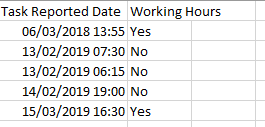Jumpstart your career with the Fabric Career Hub
Find everything you need to get certified on Fabric—skills challenges, live sessions, exam prep, role guidance, and more.
Get started- Power BI forums
- Updates
- News & Announcements
- Get Help with Power BI
- Desktop
- Service
- Report Server
- Power Query
- Mobile Apps
- Developer
- DAX Commands and Tips
- Custom Visuals Development Discussion
- Health and Life Sciences
- Power BI Spanish forums
- Translated Spanish Desktop
- Power Platform Integration - Better Together!
- Power Platform Integrations (Read-only)
- Power Platform and Dynamics 365 Integrations (Read-only)
- Training and Consulting
- Instructor Led Training
- Dashboard in a Day for Women, by Women
- Galleries
- Community Connections & How-To Videos
- COVID-19 Data Stories Gallery
- Themes Gallery
- Data Stories Gallery
- R Script Showcase
- Webinars and Video Gallery
- Quick Measures Gallery
- 2021 MSBizAppsSummit Gallery
- 2020 MSBizAppsSummit Gallery
- 2019 MSBizAppsSummit Gallery
- Events
- Ideas
- Custom Visuals Ideas
- Issues
- Issues
- Events
- Upcoming Events
- Community Blog
- Power BI Community Blog
- Custom Visuals Community Blog
- Community Support
- Community Accounts & Registration
- Using the Community
- Community Feedback
Grow your Fabric skills and prepare for the DP-600 certification exam by completing the latest Microsoft Fabric challenge.
- Power BI forums
- Forums
- Get Help with Power BI
- Desktop
- Re: Working hours column is only returning true va...
- Subscribe to RSS Feed
- Mark Topic as New
- Mark Topic as Read
- Float this Topic for Current User
- Bookmark
- Subscribe
- Printer Friendly Page
- Mark as New
- Bookmark
- Subscribe
- Mute
- Subscribe to RSS Feed
- Permalink
- Report Inappropriate Content
Working hours column is only returning true value.
Hi guys,
I'm currently working on a report where I need to measure the time in minutes and seconds between 2 date columns (Task Reported Date, Task Saved Date) considering only working days and working hours 08:00-18:00 Mon - Fri.
To achieve this I have created a calculated column with an IF statement which seperates the working days from non working days as a simple Yes or No.
However, only the value for true is returned. Regardless of the filters. And I am unsure why this is the case. When I add the column to my report, it only shows "No" and not the other results.
Here is the code for the column
I will also attach a small sample of the data so you can see what is happening.
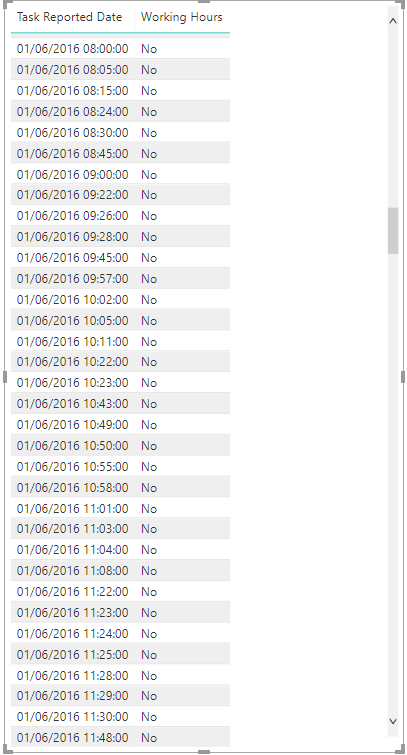
Solved! Go to Solution.
- Mark as New
- Bookmark
- Subscribe
- Mute
- Subscribe to RSS Feed
- Permalink
- Report Inappropriate Content
@Anonymous -
Try:
Column 3 =
IF (
WEEKDAY ( Table1[TaskReportedDate], 3 ) < 5,
IF (
AND (
TIME ( HOUR ( Table1[TaskReportedDate] ), MINUTE ( Table1[TaskReportedDate] ), 0 )
> TIME ( 8, 0, 0 ),
TIME ( HOUR ( Table1[TaskReportedDate] ), MINUTE ( Table1[TaskReportedDate] ), 0 )
< TIME ( 18, 0, 0 )
),
"yes",
"no"
)
)
Did I answer your question? Mark my post as a solution!
Did my answers help arrive at a solution? Give it a kudos by clicking the Thumbs Up!
Proud to be a Super User!
- Mark as New
- Bookmark
- Subscribe
- Mute
- Subscribe to RSS Feed
- Permalink
- Report Inappropriate Content
You are looking in between 8-18 Hrs < I think you should chnage logic :
Working Hours = IF(OR(FM_Task_Detail[Task Reported Date] > TIME(08,00,00), FM_Task_Detail[Task Reported Date] < TIME(18,00,00)), "No", "Yes")
- Mark as New
- Bookmark
- Subscribe
- Mute
- Subscribe to RSS Feed
- Permalink
- Report Inappropriate Content
Hi,
Thanks for getting back to me. I added the code given. Still having the same issue, but the formula makes more sense logically.
- Mark as New
- Bookmark
- Subscribe
- Mute
- Subscribe to RSS Feed
- Permalink
- Report Inappropriate Content
What Error Is u getting? and please post expected output
- Mark as New
- Bookmark
- Subscribe
- Mute
- Subscribe to RSS Feed
- Permalink
- Report Inappropriate Content
The data source for this file is Direct Query, so I wouldn't be able to share unfortunately (Corporate Data).
Also, I'm not receiving any kind of error. The column is just not returning the expected output.
This is an example of what I would expect the output to be.
Anything between Monday to Friday 08:00-18:00, excluding weekends. Working Hours should return "Yes".
Before 08:00 and after 18:00,Including weekends should return "No".
Here is the column code also
- Mark as New
- Bookmark
- Subscribe
- Mute
- Subscribe to RSS Feed
- Permalink
- Report Inappropriate Content
@Anonymous -
Try:
Column 3 =
IF (
WEEKDAY ( Table1[TaskReportedDate], 3 ) < 5,
IF (
AND (
TIME ( HOUR ( Table1[TaskReportedDate] ), MINUTE ( Table1[TaskReportedDate] ), 0 )
> TIME ( 8, 0, 0 ),
TIME ( HOUR ( Table1[TaskReportedDate] ), MINUTE ( Table1[TaskReportedDate] ), 0 )
< TIME ( 18, 0, 0 )
),
"yes",
"no"
)
)
Did I answer your question? Mark my post as a solution!
Did my answers help arrive at a solution? Give it a kudos by clicking the Thumbs Up!
Proud to be a Super User!
- Mark as New
- Bookmark
- Subscribe
- Mute
- Subscribe to RSS Feed
- Permalink
- Report Inappropriate Content
Excellent!
Thank you very much Chris 🙂
- Mark as New
- Bookmark
- Subscribe
- Mute
- Subscribe to RSS Feed
- Permalink
- Report Inappropriate Content
Try this :
- Mark as New
- Bookmark
- Subscribe
- Mute
- Subscribe to RSS Feed
- Permalink
- Report Inappropriate Content
Could you possibly share the csv file?
Helpful resources
| User | Count |
|---|---|
| 85 | |
| 76 | |
| 73 | |
| 70 | |
| 57 |
| User | Count |
|---|---|
| 98 | |
| 97 | |
| 92 | |
| 78 | |
| 70 |