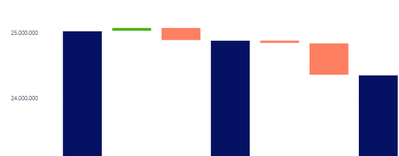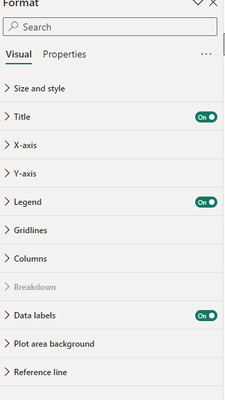- Power BI forums
- Updates
- News & Announcements
- Get Help with Power BI
- Desktop
- Service
- Report Server
- Power Query
- Mobile Apps
- Developer
- DAX Commands and Tips
- Custom Visuals Development Discussion
- Health and Life Sciences
- Power BI Spanish forums
- Translated Spanish Desktop
- Power Platform Integration - Better Together!
- Power Platform Integrations (Read-only)
- Power Platform and Dynamics 365 Integrations (Read-only)
- Training and Consulting
- Instructor Led Training
- Dashboard in a Day for Women, by Women
- Galleries
- Community Connections & How-To Videos
- COVID-19 Data Stories Gallery
- Themes Gallery
- Data Stories Gallery
- R Script Showcase
- Webinars and Video Gallery
- Quick Measures Gallery
- 2021 MSBizAppsSummit Gallery
- 2020 MSBizAppsSummit Gallery
- 2019 MSBizAppsSummit Gallery
- Events
- Ideas
- Custom Visuals Ideas
- Issues
- Issues
- Events
- Upcoming Events
- Community Blog
- Power BI Community Blog
- Custom Visuals Community Blog
- Community Support
- Community Accounts & Registration
- Using the Community
- Community Feedback
Register now to learn Fabric in free live sessions led by the best Microsoft experts. From Apr 16 to May 9, in English and Spanish.
- Power BI forums
- Forums
- Get Help with Power BI
- Desktop
- Re: Waterfall chart connector line between bars
- Subscribe to RSS Feed
- Mark Topic as New
- Mark Topic as Read
- Float this Topic for Current User
- Bookmark
- Subscribe
- Printer Friendly Page
- Mark as New
- Bookmark
- Subscribe
- Mute
- Subscribe to RSS Feed
- Permalink
- Report Inappropriate Content
Waterfall chart connector line between bars
Hi everybody!
I'm encountering an easy, yet peculiar issue.
Where did the format settings for the connector line between bars within the waterfall chart go?
I'm positive that at some point I was able to use them with formating options for line colour and line width and so on,
but now I'm struggling to find those 😄
If somebody knows where they're currently hiding or if someone has the correct json expression for the theme file...
Everything is highly appreciated!
Thanks!
- Mark as New
- Bookmark
- Subscribe
- Mute
- Subscribe to RSS Feed
- Permalink
- Report Inappropriate Content
I, of course, tried the above mentioned steps, but was unable to find any configuartion options for the connector lines as I went through all of the below depicted sections multiple times 😄
However, I was able to detect the mistake.
- The connector lines were on, were however, falsely defined to the colour white in the customised Theme.
- As there currently is no option to change the colour of the lines in Power BI Desktop, I looked through the json file and found the respectice section and changed the colour of "foregroundNeutralTertiary" to the desired colour 🙂
- Mark as New
- Bookmark
- Subscribe
- Mute
- Subscribe to RSS Feed
- Permalink
- Report Inappropriate Content
Hi @Viktoria
For your question, please try the following:
Select the Waterfall Chart: Click on the Waterfall chart in your Power BI report to make it active.
Open the Format Pane: In the Visualizations pane, click on the paint roller icon to open the Format settings.
Connector Line Options: Scroll down within the Format pane until you find the 'Series' or 'Shapes' section (the exact name may vary based on the Power BI version). This is where you can find settings related to connector lines.
You should see options to toggle connector lines on or off.
Additionally, there may be settings for the color, line width, and style of the connector lines.
Please try the steps mentioned above to see if you can access the connector line settings. If you're still unable to find or adjust these settings, you may want to consider the following actions:
Check for Updates: Ensure that your Power BI Desktop is up to date with the latest version. Sometimes features or UI elements are updated, which may change how options are accessed.
Regards,
Nono Chen
If this post helps, then please consider Accept it as the solution to help the other members find it more quickly.
Helpful resources

Microsoft Fabric Learn Together
Covering the world! 9:00-10:30 AM Sydney, 4:00-5:30 PM CET (Paris/Berlin), 7:00-8:30 PM Mexico City

Power BI Monthly Update - April 2024
Check out the April 2024 Power BI update to learn about new features.

| User | Count |
|---|---|
| 98 | |
| 98 | |
| 80 | |
| 76 | |
| 66 |
| User | Count |
|---|---|
| 135 | |
| 109 | |
| 104 | |
| 83 | |
| 73 |