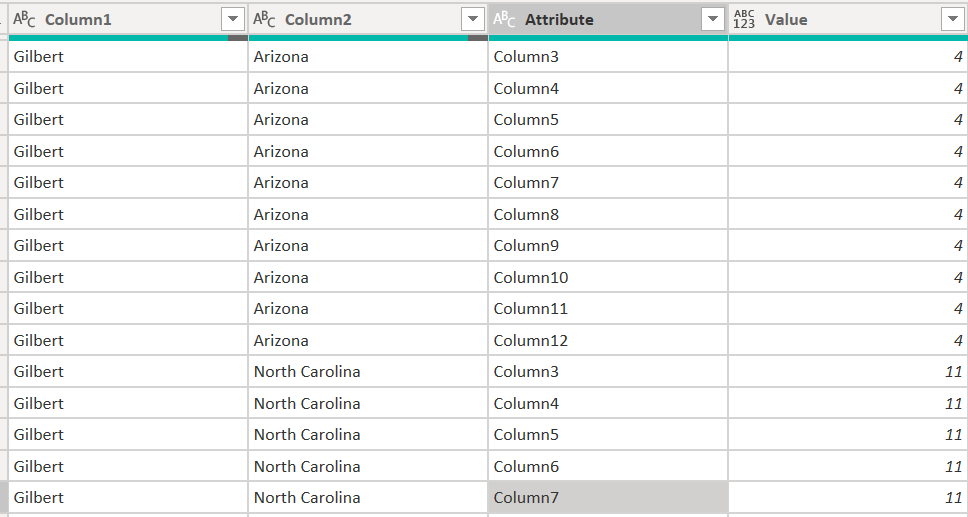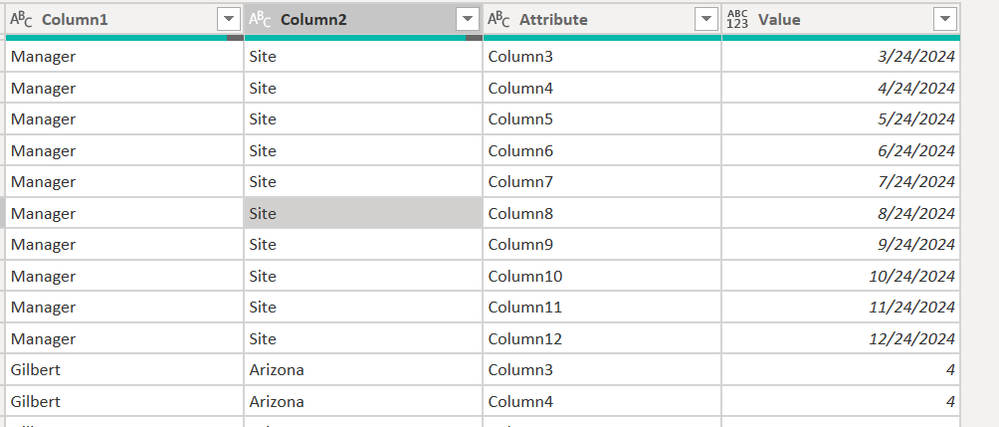- Power BI forums
- Updates
- News & Announcements
- Get Help with Power BI
- Desktop
- Service
- Report Server
- Power Query
- Mobile Apps
- Developer
- DAX Commands and Tips
- Custom Visuals Development Discussion
- Health and Life Sciences
- Power BI Spanish forums
- Translated Spanish Desktop
- Power Platform Integration - Better Together!
- Power Platform Integrations (Read-only)
- Power Platform and Dynamics 365 Integrations (Read-only)
- Training and Consulting
- Instructor Led Training
- Dashboard in a Day for Women, by Women
- Galleries
- Community Connections & How-To Videos
- COVID-19 Data Stories Gallery
- Themes Gallery
- Data Stories Gallery
- R Script Showcase
- Webinars and Video Gallery
- Quick Measures Gallery
- 2021 MSBizAppsSummit Gallery
- 2020 MSBizAppsSummit Gallery
- 2019 MSBizAppsSummit Gallery
- Events
- Ideas
- Custom Visuals Ideas
- Issues
- Issues
- Events
- Upcoming Events
- Community Blog
- Power BI Community Blog
- Custom Visuals Community Blog
- Community Support
- Community Accounts & Registration
- Using the Community
- Community Feedback
Register now to learn Fabric in free live sessions led by the best Microsoft experts. From Apr 16 to May 9, in English and Spanish.
- Power BI forums
- Forums
- Get Help with Power BI
- Desktop
- Trying to import a seemingly simple excel sheet.
- Subscribe to RSS Feed
- Mark Topic as New
- Mark Topic as Read
- Float this Topic for Current User
- Bookmark
- Subscribe
- Printer Friendly Page
- Mark as New
- Bookmark
- Subscribe
- Mute
- Subscribe to RSS Feed
- Permalink
- Report Inappropriate Content
Trying to import a seemingly simple excel sheet.
While this seems straight-forward, I'm getting tripped up. Below is data from Excel that shows a management team and their projected Headcount needs for the rest of the year. (Between the Youtube videos and searched threads, it's obvious I need to stop thinking they way I do in Excel.)
What I'd like to do is show the sum total headcount (last row) forecast over time in a line chart. What I've done so far is deleted the top row, and then transposed it. That gets me to columns that I can work with but when deleting the top row, I've lost the time axis. (I could change it in Excel but I don't own the file). How can I either transform the data below to maintain the remaining months in 2024 or, is it possible to do what I've done but insert a column with time?
| Manager | Site | Mar 2024 | Apr 2024 | May 2024 | Jun 2024 | Jul 2024 | Aug 2024 | Sep 2024 | Oct 2024 | Nov 2024 | Dec 2024 |
| Gilbert | Arizona | 4 | 4 | 4 | 4 | 4 | 4 | 4 | 4 | 4 | 4 |
| Gilbert | North Carolina | 11 | 11 | 11 | 11 | 11 | 11 | 11 | 11 | 11 | 11 |
| Gilbert | Colorado | 3 | 3 | 3 | 3 | 3 | 3 | 3 | 3 | 3 | 3 |
| Thomas | Washington | 2 | 2 | 2 | 3 | 3 | 3 | 2 | 2 | 2 | 2 |
| Thomas | Oregon | 5 | 5 | 5 | 5 | 5 | 5 | 5 | 7 | 7 | 7 |
| Delores | Kentucky | 1 | 1 | 1 | 1 | 1 | 1 | 1 | 1 | 1 | 1 |
| Delores | Ohio | 2 | 2 | 2 | 2 | 2 | 2 | 2 | 2 | 2 | 2 |
| Delores | Iowa | 2 | 2 | 2 | 2 | 1 | 1 | 1 | 1 | 1 | 1 |
| Beaufort | Florida | 5 | 5 | 5 | 5 | 5 | 5 | 5 | 5 | 5 | 5 |
| Beaufort | Georgia | 0 | 0 | 0 | 0 | 0 | 0 | 0 | 0 | 0 | 0 |
| Beaufort | Alabama | 10 | 10 | 9 | 9 | 9 | 10 | 10 | 10 | 10 | 10 |
| Beaufort | Tennessee | 2 | 2 | 2 | 2 | 2 | 2 | 2 | 2 | 2 | 2 |
| Total | 47 | 47 | 46 | 47 | 46 | 47 | 46 | 48 | 48 | 48 |
Solved! Go to Solution.
- Mark as New
- Bookmark
- Subscribe
- Mute
- Subscribe to RSS Feed
- Permalink
- Report Inappropriate Content
You have to select all columns other than the Month column and then use "Unpivot Other Columns". Before that ensure that there are no total/subtotal rows. Also, in the Source step itself, the headers of the table should be the ones that you posted in the first message.
Regards,
Ashish Mathur
http://www.ashishmathur.com
https://www.linkedin.com/in/excelenthusiasts/
- Mark as New
- Bookmark
- Subscribe
- Mute
- Subscribe to RSS Feed
- Permalink
- Report Inappropriate Content
Thank you, Thank you!
- Mark as New
- Bookmark
- Subscribe
- Mute
- Subscribe to RSS Feed
- Permalink
- Report Inappropriate Content
You are welcome.
Regards,
Ashish Mathur
http://www.ashishmathur.com
https://www.linkedin.com/in/excelenthusiasts/
- Mark as New
- Bookmark
- Subscribe
- Mute
- Subscribe to RSS Feed
- Permalink
- Report Inappropriate Content
Hi,
In the Query Editor, select the first 2 columns, right click and select "Unpivot Other Columns". Rename the attribute column as Date. Ensure that the data types are proper. Click on Close and Apply. Now build your visuals/write your measures.
Regards,
Ashish Mathur
http://www.ashishmathur.com
https://www.linkedin.com/in/excelenthusiasts/
- Mark as New
- Bookmark
- Subscribe
- Mute
- Subscribe to RSS Feed
- Permalink
- Report Inappropriate Content
Thank you! I think you've got me just about there. I can rename the 'Attribute' column to 'Date' but the values in there are just text (see below) and not actually the dates. I should mention, the below is if I delete the top row from my original post.
If I don't delete the top row from the original post, I end up with the below.
- Mark as New
- Bookmark
- Subscribe
- Mute
- Subscribe to RSS Feed
- Permalink
- Report Inappropriate Content
You have to select all columns other than the Month column and then use "Unpivot Other Columns". Before that ensure that there are no total/subtotal rows. Also, in the Source step itself, the headers of the table should be the ones that you posted in the first message.
Regards,
Ashish Mathur
http://www.ashishmathur.com
https://www.linkedin.com/in/excelenthusiasts/
Helpful resources

Microsoft Fabric Learn Together
Covering the world! 9:00-10:30 AM Sydney, 4:00-5:30 PM CET (Paris/Berlin), 7:00-8:30 PM Mexico City

Power BI Monthly Update - April 2024
Check out the April 2024 Power BI update to learn about new features.

| User | Count |
|---|---|
| 105 | |
| 96 | |
| 75 | |
| 63 | |
| 62 |
| User | Count |
|---|---|
| 135 | |
| 105 | |
| 104 | |
| 80 | |
| 65 |