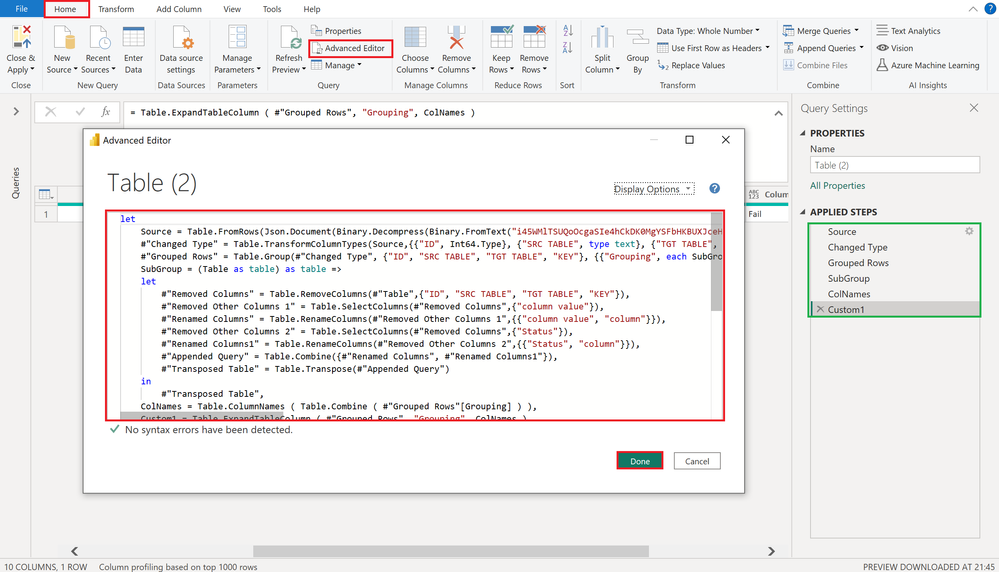- Power BI forums
- Updates
- News & Announcements
- Get Help with Power BI
- Desktop
- Service
- Report Server
- Power Query
- Mobile Apps
- Developer
- DAX Commands and Tips
- Custom Visuals Development Discussion
- Health and Life Sciences
- Power BI Spanish forums
- Translated Spanish Desktop
- Power Platform Integration - Better Together!
- Power Platform Integrations (Read-only)
- Power Platform and Dynamics 365 Integrations (Read-only)
- Training and Consulting
- Instructor Led Training
- Dashboard in a Day for Women, by Women
- Galleries
- Community Connections & How-To Videos
- COVID-19 Data Stories Gallery
- Themes Gallery
- Data Stories Gallery
- R Script Showcase
- Webinars and Video Gallery
- Quick Measures Gallery
- 2021 MSBizAppsSummit Gallery
- 2020 MSBizAppsSummit Gallery
- 2019 MSBizAppsSummit Gallery
- Events
- Ideas
- Custom Visuals Ideas
- Issues
- Issues
- Events
- Upcoming Events
- Community Blog
- Power BI Community Blog
- Custom Visuals Community Blog
- Community Support
- Community Accounts & Registration
- Using the Community
- Community Feedback
Register now to learn Fabric in free live sessions led by the best Microsoft experts. From Apr 16 to May 9, in English and Spanish.
- Power BI forums
- Forums
- Get Help with Power BI
- Desktop
- Transpose multiple rows in to multiple columns
- Subscribe to RSS Feed
- Mark Topic as New
- Mark Topic as Read
- Float this Topic for Current User
- Bookmark
- Subscribe
- Printer Friendly Page
- Mark as New
- Bookmark
- Subscribe
- Mute
- Subscribe to RSS Feed
- Permalink
- Report Inappropriate Content
Transpose multiple rows in to multiple columns
Source : Sql server.
For a Source table name , Target Table name , Key combination , Column value (Comparing the values against the source and target values being stored in this ) , Status .
I want to see only own row for a key , columns can be varied.
| ID | SRC TABLE | TGT TABLE | KEY | column value | Status |
| 1 | SRC | TGT | 123 | {"src_Typ":"B","tgt_Typ":"B"} | Pass |
| 1 | SRC | TGT | 123 | {"src_colb":"D","tgt_colb":"B"} | Fail |
| 1 | SRC | TGT | 123 | {"src_colc":"B","tgt_colc":"B"} | Pass |
Need in this format
| ID | SRC TABLE | TGT TABLE | KEY | col1 | col2 | col3 | col4 | col5 | col6 |
| 1 | SRC | TGT | 123 | {"src_Typ":"B","tgt_Typ":"B"} | Pass | {"src_colb":"D","tgt_colb":"B"} | Fail | {"src_colc":"B","tgt_colc":"B"} | Pass |
and how we can display the data in power bi automatically when the columns increases/decreases
Solved! Go to Solution.
- Mark as New
- Bookmark
- Subscribe
- Mute
- Subscribe to RSS Feed
- Permalink
- Report Inappropriate Content
Hi @Anonymous ,
How about this:
let
Source = Table.FromRows(Json.Document(Binary.Decompress(Binary.FromText("i45WMlTSUQoOcgaSIe4hCkDK0MgYSFbHKBUXJceHVBbEKFnFKDnFKOnEKJWklyCL1ALVBSQWFyvF6hAyJzk/JwmszQVuEFwIapJbYmYOcSYlozkJWQjhplgA", BinaryEncoding.Base64), Compression.Deflate)), let _t = ((type nullable text) meta [Serialized.Text = true]) in type table [ID = _t, #"SRC TABLE" = _t, #"TGT TABLE" = _t, KEY = _t, #"column value" = _t, Status = _t]),
#"Changed Type" = Table.TransformColumnTypes(Source,{{"ID", Int64.Type}, {"SRC TABLE", type text}, {"TGT TABLE", type text}, {"KEY", Int64.Type}, {"column value", type text}, {"Status", type text}}),
#"Grouped Rows" = Table.Group(#"Changed Type", {"ID", "SRC TABLE", "TGT TABLE", "KEY"}, {{"Grouping", each SubGroup(_), type table [column value=nullable text, Status=nullable text]}}),
SubGroup = (Table as table) as table =>
let
#"Removed Columns 1" = Table.RemoveColumns(#"Table",{"ID", "SRC TABLE", "TGT TABLE", "KEY"}),
#"Unpivoted Columns" = Table.UnpivotOtherColumns(#"Removed Columns 1", {}, "Attribute", "column"),
#"Removed Columns 2" = Table.RemoveColumns(#"Unpivoted Columns",{"Attribute"}),
#"Transposed Table" = Table.Transpose(#"Removed Columns 2")
in
#"Transposed Table",
ColNames = Table.ColumnNames ( Table.Combine ( #"Grouped Rows"[Grouping] ) ),
Custom = Table.ExpandTableColumn ( #"Grouped Rows", "Grouping", ColNames )
in
Custom
Let me know 🙂
/Tom
https://www.tackytech.blog/
https://www.instagram.com/tackytechtom/
| Did I answer your question❓➡️ Please, mark my post as a solution ✔️ |
| Also happily accepting Kudos 🙂 |
| Feel free to connect with me on LinkedIn! | |
| #proudtobeasuperuser |  |
- Mark as New
- Bookmark
- Subscribe
- Mute
- Subscribe to RSS Feed
- Permalink
- Report Inappropriate Content
thanks for the quick reply appreciate it. But it how to display all the columns automatically in power bi . When we convert the rows to column , some times it might turn into 5 columns to 100 columns.
How we can automatically diplay the fields instead of manually selecting the fields to the report ?
- Mark as New
- Bookmark
- Subscribe
- Mute
- Subscribe to RSS Feed
- Permalink
- Report Inappropriate Content
Hi @Anonymous ,
I do not think this is possible. You always need to provide a visual with certain columns. If the number of columns is changing you need to add or remove those manually from the visual.
I suggest to think about your data design once more 🙂
Do not forget to mark the answer as the solution for the specific query you had here. Thanks!
/Tom
https://www.tackytech.blog/
https://www.instagram.com/tackytechtom/
| Did I answer your question❓➡️ Please, mark my post as a solution ✔️ |
| Also happily accepting Kudos 🙂 |
| Feel free to connect with me on LinkedIn! | |
| #proudtobeasuperuser |  |
- Mark as New
- Bookmark
- Subscribe
- Mute
- Subscribe to RSS Feed
- Permalink
- Report Inappropriate Content
- Mark as New
- Bookmark
- Subscribe
- Mute
- Subscribe to RSS Feed
- Permalink
- Report Inappropriate Content
Hi @Anonymous ,
Does this one already solve your query? 🙂
You can paste the subsequent M code into the advanced editor. Check out the steps on the right to get an idea of what the code is doing:
let
Source = Table.FromRows(Json.Document(Binary.Decompress(Binary.FromText("i45WMlTSUQoOcgaSIe4hCkDK0MgYSFbHKBUXJceHVBbEKFnFKDnFKOnEKJWklyCL1ALVBSQWFyvF6hAyJzk/JwmszQVuEFwIapJbYmYOcSYlozkJWQjhplgA", BinaryEncoding.Base64), Compression.Deflate)), let _t = ((type nullable text) meta [Serialized.Text = true]) in type table [ID = _t, #"SRC TABLE" = _t, #"TGT TABLE" = _t, KEY = _t, #"column value" = _t, Status = _t]),
#"Changed Type" = Table.TransformColumnTypes(Source,{{"ID", Int64.Type}, {"SRC TABLE", type text}, {"TGT TABLE", type text}, {"KEY", Int64.Type}, {"column value", type text}, {"Status", type text}}),
#"Grouped Rows" = Table.Group(#"Changed Type", {"ID", "SRC TABLE", "TGT TABLE", "KEY"}, {{"Grouping", each SubGroup(_), type table [column value=nullable text, Status=nullable text]}}),
SubGroup = (Table as table) as table =>
let
#"Removed Columns" = Table.RemoveColumns(#"Table",{"ID", "SRC TABLE", "TGT TABLE", "KEY"}),
#"Removed Other Columns 1" = Table.SelectColumns(#"Removed Columns",{"column value"}),
#"Renamed Columns" = Table.RenameColumns(#"Removed Other Columns 1",{{"column value", "column"}}),
#"Removed Other Columns 2" = Table.SelectColumns(#"Removed Columns",{"Status"}),
#"Renamed Columns1" = Table.RenameColumns(#"Removed Other Columns 2",{{"Status", "column"}}),
#"Appended Query" = Table.Combine({#"Renamed Columns", #"Renamed Columns1"}),
#"Transposed Table" = Table.Transpose(#"Appended Query")
in
#"Transposed Table",
ColNames = Table.ColumnNames ( Table.Combine ( #"Grouped Rows"[Grouping] ) ),
Custom1 = Table.ExpandTableColumn ( #"Grouped Rows", "Grouping", ColNames )
in
Custom1
Let me know if this helps you 🙂
/Tom
https://www.tackytech.blog/
https://www.instagram.com/tackytechtom/
| Did I answer your question❓➡️ Please, mark my post as a solution ✔️ |
| Also happily accepting Kudos 🙂 |
| Feel free to connect with me on LinkedIn! | |
| #proudtobeasuperuser |  |
- Mark as New
- Bookmark
- Subscribe
- Mute
- Subscribe to RSS Feed
- Permalink
- Report Inappropriate Content
It worked for most of the part , the only part where it missed is value and status column should ne next to each other, but according to your code all the values are displayed and status are next to it.
Because of this I can't know which column value is passed or failed
- Mark as New
- Bookmark
- Subscribe
- Mute
- Subscribe to RSS Feed
- Permalink
- Report Inappropriate Content
Hi @Anonymous ,
How about this:
let
Source = Table.FromRows(Json.Document(Binary.Decompress(Binary.FromText("i45WMlTSUQoOcgaSIe4hCkDK0MgYSFbHKBUXJceHVBbEKFnFKDnFKOnEKJWklyCL1ALVBSQWFyvF6hAyJzk/JwmszQVuEFwIapJbYmYOcSYlozkJWQjhplgA", BinaryEncoding.Base64), Compression.Deflate)), let _t = ((type nullable text) meta [Serialized.Text = true]) in type table [ID = _t, #"SRC TABLE" = _t, #"TGT TABLE" = _t, KEY = _t, #"column value" = _t, Status = _t]),
#"Changed Type" = Table.TransformColumnTypes(Source,{{"ID", Int64.Type}, {"SRC TABLE", type text}, {"TGT TABLE", type text}, {"KEY", Int64.Type}, {"column value", type text}, {"Status", type text}}),
#"Grouped Rows" = Table.Group(#"Changed Type", {"ID", "SRC TABLE", "TGT TABLE", "KEY"}, {{"Grouping", each SubGroup(_), type table [column value=nullable text, Status=nullable text]}}),
SubGroup = (Table as table) as table =>
let
#"Removed Columns 1" = Table.RemoveColumns(#"Table",{"ID", "SRC TABLE", "TGT TABLE", "KEY"}),
#"Unpivoted Columns" = Table.UnpivotOtherColumns(#"Removed Columns 1", {}, "Attribute", "column"),
#"Removed Columns 2" = Table.RemoveColumns(#"Unpivoted Columns",{"Attribute"}),
#"Transposed Table" = Table.Transpose(#"Removed Columns 2")
in
#"Transposed Table",
ColNames = Table.ColumnNames ( Table.Combine ( #"Grouped Rows"[Grouping] ) ),
Custom = Table.ExpandTableColumn ( #"Grouped Rows", "Grouping", ColNames )
in
Custom
Let me know 🙂
/Tom
https://www.tackytech.blog/
https://www.instagram.com/tackytechtom/
| Did I answer your question❓➡️ Please, mark my post as a solution ✔️ |
| Also happily accepting Kudos 🙂 |
| Feel free to connect with me on LinkedIn! | |
| #proudtobeasuperuser |  |
Helpful resources

Microsoft Fabric Learn Together
Covering the world! 9:00-10:30 AM Sydney, 4:00-5:30 PM CET (Paris/Berlin), 7:00-8:30 PM Mexico City

Power BI Monthly Update - April 2024
Check out the April 2024 Power BI update to learn about new features.

| User | Count |
|---|---|
| 96 | |
| 93 | |
| 82 | |
| 70 | |
| 64 |
| User | Count |
|---|---|
| 118 | |
| 106 | |
| 93 | |
| 79 | |
| 72 |