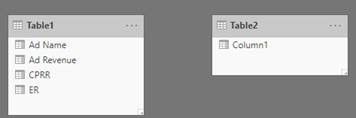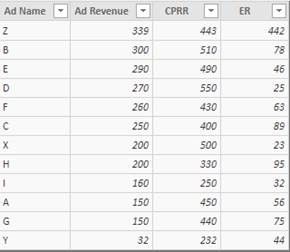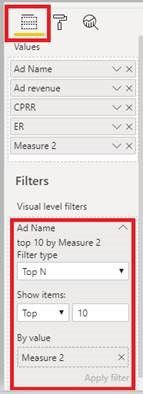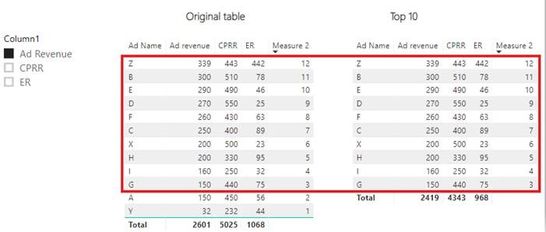- Power BI forums
- Updates
- News & Announcements
- Get Help with Power BI
- Desktop
- Service
- Report Server
- Power Query
- Mobile Apps
- Developer
- DAX Commands and Tips
- Custom Visuals Development Discussion
- Health and Life Sciences
- Power BI Spanish forums
- Translated Spanish Desktop
- Power Platform Integration - Better Together!
- Power Platform Integrations (Read-only)
- Power Platform and Dynamics 365 Integrations (Read-only)
- Training and Consulting
- Instructor Led Training
- Dashboard in a Day for Women, by Women
- Galleries
- Community Connections & How-To Videos
- COVID-19 Data Stories Gallery
- Themes Gallery
- Data Stories Gallery
- R Script Showcase
- Webinars and Video Gallery
- Quick Measures Gallery
- 2021 MSBizAppsSummit Gallery
- 2020 MSBizAppsSummit Gallery
- 2019 MSBizAppsSummit Gallery
- Events
- Ideas
- Custom Visuals Ideas
- Issues
- Issues
- Events
- Upcoming Events
- Community Blog
- Power BI Community Blog
- Custom Visuals Community Blog
- Community Support
- Community Accounts & Registration
- Using the Community
- Community Feedback
Register now to learn Fabric in free live sessions led by the best Microsoft experts. From Apr 16 to May 9, in English and Spanish.
- Power BI forums
- Forums
- Get Help with Power BI
- Desktop
- Top 10 Rank based on user filter selection
- Subscribe to RSS Feed
- Mark Topic as New
- Mark Topic as Read
- Float this Topic for Current User
- Bookmark
- Subscribe
- Printer Friendly Page
- Mark as New
- Bookmark
- Subscribe
- Mute
- Subscribe to RSS Feed
- Permalink
- Report Inappropriate Content
Top 10 Rank based on user filter selection
Hi Everyone,
This is my first post here, so please excuse me if i happen to violate any of the communities's etiquettes.
So i am working with the below dataset:
| Ad Name | Ad Revenue | CPRR | ER |
| X | 200 | 500 | 23 |
| Y | 32 | 232 | 44 |
| Z | 339 | 443 | 442 |
Now, i want to display the top 10 Names based on a filter. The filter will contain the above three columns : Ad Revenue, CPRP, & ER.
Basically, the top 10 ad names will be displayed based on whataver filter selection i am chosing. PLease note the i have these as seperate columns in my current data.
Need urgent help with this. I am stuck to figure out on how to handle the dynamic user input and calcuate rank/top10 based on that.
Thanks,
Aman
Solved! Go to Solution.
- Mark as New
- Bookmark
- Subscribe
- Mute
- Subscribe to RSS Feed
- Permalink
- Report Inappropriate Content
Hi @Anonymous ,
The following is my sample for display top 10 based on Ad Revenue. You can reference to modify your report.
I have two tables. One is the sample you post. Another just contained one column of the column name from Table1. It will be used to a slicer.
- Creat a measure
Measure 2 =
VAR se = SELECTEDVALUE ( 'Table2'[Column1])
RETURN
SWITCH( TRUE(),
se = "Ad Revenue",
COUNTROWS(FILTER(ALL('Table1'),ISONORAFTER('Table1'[Ad Revenue],SELECTEDVALUE('Table1'[Ad Revenue]),DESC,'Table1'[Ad Name],SELECTEDVALUE('Table1'[Ad Name]),DESC))),
se = "CPRR",
COUNTROWS(FILTER(ALL('Table1'),ISONORAFTER('Table1'[CPRR],SELECTEDVALUE('Table1'[CPRR]),DESC,'Table1'[CPRR],SELECTEDVALUE('Table1'[CPRR]),DESC))),
se = "ER",
COUNTROWS(FILTER(ALL('Table1'),ISONORAFTER('Table1'[ER],SELECTEDVALUE('Table1'[ER]),DESC,'Table1'[ER],SELECTEDVALUE('Table1'[ER]),DESC))),
BLANK()
)- Drag the measure to Visual level filters.
Filter type -- > change to Top N -- > show items : Top 10 -- > drag Rank to By value -- > Apply filter
Best Regards,
Xue Ding
If this post helps, then please consider Accept it as the solution to help the other members find it more quickly.
Xue Ding
If this post helps, then please consider Accept it as the solution to help the other members find it more quickly.
- Mark as New
- Bookmark
- Subscribe
- Mute
- Subscribe to RSS Feed
- Permalink
- Report Inappropriate Content
Hi @Anonymous ,
The following is my sample for display top 10 based on Ad Revenue. You can reference to modify your report.
I have two tables. One is the sample you post. Another just contained one column of the column name from Table1. It will be used to a slicer.
- Creat a measure
Measure 2 =
VAR se = SELECTEDVALUE ( 'Table2'[Column1])
RETURN
SWITCH( TRUE(),
se = "Ad Revenue",
COUNTROWS(FILTER(ALL('Table1'),ISONORAFTER('Table1'[Ad Revenue],SELECTEDVALUE('Table1'[Ad Revenue]),DESC,'Table1'[Ad Name],SELECTEDVALUE('Table1'[Ad Name]),DESC))),
se = "CPRR",
COUNTROWS(FILTER(ALL('Table1'),ISONORAFTER('Table1'[CPRR],SELECTEDVALUE('Table1'[CPRR]),DESC,'Table1'[CPRR],SELECTEDVALUE('Table1'[CPRR]),DESC))),
se = "ER",
COUNTROWS(FILTER(ALL('Table1'),ISONORAFTER('Table1'[ER],SELECTEDVALUE('Table1'[ER]),DESC,'Table1'[ER],SELECTEDVALUE('Table1'[ER]),DESC))),
BLANK()
)- Drag the measure to Visual level filters.
Filter type -- > change to Top N -- > show items : Top 10 -- > drag Rank to By value -- > Apply filter
Best Regards,
Xue Ding
If this post helps, then please consider Accept it as the solution to help the other members find it more quickly.
Xue Ding
If this post helps, then please consider Accept it as the solution to help the other members find it more quickly.
Helpful resources

Microsoft Fabric Learn Together
Covering the world! 9:00-10:30 AM Sydney, 4:00-5:30 PM CET (Paris/Berlin), 7:00-8:30 PM Mexico City

Power BI Monthly Update - April 2024
Check out the April 2024 Power BI update to learn about new features.

| User | Count |
|---|---|
| 105 | |
| 105 | |
| 88 | |
| 73 | |
| 66 |
| User | Count |
|---|---|
| 122 | |
| 112 | |
| 98 | |
| 79 | |
| 72 |