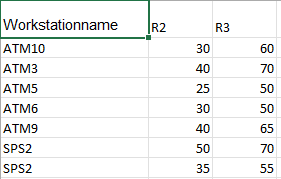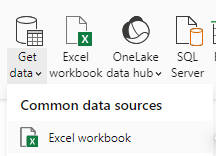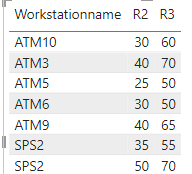- Power BI forums
- Updates
- News & Announcements
- Get Help with Power BI
- Desktop
- Service
- Report Server
- Power Query
- Mobile Apps
- Developer
- DAX Commands and Tips
- Custom Visuals Development Discussion
- Health and Life Sciences
- Power BI Spanish forums
- Translated Spanish Desktop
- Power Platform Integration - Better Together!
- Power Platform Integrations (Read-only)
- Power Platform and Dynamics 365 Integrations (Read-only)
- Training and Consulting
- Instructor Led Training
- Dashboard in a Day for Women, by Women
- Galleries
- Community Connections & How-To Videos
- COVID-19 Data Stories Gallery
- Themes Gallery
- Data Stories Gallery
- R Script Showcase
- Webinars and Video Gallery
- Quick Measures Gallery
- 2021 MSBizAppsSummit Gallery
- 2020 MSBizAppsSummit Gallery
- 2019 MSBizAppsSummit Gallery
- Events
- Ideas
- Custom Visuals Ideas
- Issues
- Issues
- Events
- Upcoming Events
- Community Blog
- Power BI Community Blog
- Custom Visuals Community Blog
- Community Support
- Community Accounts & Registration
- Using the Community
- Community Feedback
Earn a 50% discount on the DP-600 certification exam by completing the Fabric 30 Days to Learn It challenge.
- Power BI forums
- Forums
- Get Help with Power BI
- Desktop
- Tachometer dynamic target setting
- Subscribe to RSS Feed
- Mark Topic as New
- Mark Topic as Read
- Float this Topic for Current User
- Bookmark
- Subscribe
- Printer Friendly Page
- Mark as New
- Bookmark
- Subscribe
- Mute
- Subscribe to RSS Feed
- Permalink
- Report Inappropriate Content
Tachometer dynamic target setting
I have multiple tachometer for multiple machines ,and it must change its target values as per given in excel the values of r2 and R3 changes if we do change in excel numbers .
but when excel is imported in pbi its shows aggregated data not exact values for exact machine
i have machinename , r2 ,r3
| Workstationname | R2 | R3 |
| ATM10 | 30 | 60 |
| ATM3 | 40 | 70 |
| ATM5 | 25 | 50 |
| ATM6 | 30 | 50 |
| ATM9 | 40 | 65 |
| SPS1 | 50 | 70 |
| SPS2 | 35 | 55 |
- Mark as New
- Bookmark
- Subscribe
- Mute
- Subscribe to RSS Feed
- Permalink
- Report Inappropriate Content
Hi @Sanket1234 ,
First of all, many thanks to for your very quick and effective replies.
Based on my testing, the excel is imported in pbi it is shows exact values.
please try the following methods:
1.Create the excel file.
2.Get the data from excel file in power bi desktop.
3.The result is shown below.
Best Regards,
Wisdom Wu
If this post helps, then please consider Accept it as the solution to help the other members find it more quickly.
- Mark as New
- Bookmark
- Subscribe
- Mute
- Subscribe to RSS Feed
- Permalink
- Report Inappropriate Content
1. Make sure that the data types in Power BI for R2 and R3 are set to not aggregate by default. In your Power BI data model, select the columns R2 and R3, then in the Modeling tab, set the 'Default Summarization' to 'Don't Summarize'. This change will prevent Power BI from automatically aggregating these columns in visuals.
2. To display the exact values for each machine without any aggregation, drag a Table visual onto your report canvas. Place the 'Workstationname' in the first column, then add 'R2' and 'R3' to the table. This setup should display the values as they appear in your Excel sheet without any summation or averaging.
3. Ensure that when you import the Excel data, you are not inadvertently summarizing or changing the data in the query editor. Verify this by going through the steps in Power Query and looking at each applied step to confirm that no aggregation functions are applied upon import.
4. After making changes in your Excel source, make sure to refresh your data in Power BI to reflect the updated values.
If this post helps, please consider Accepting it as the solution to help the other members find it more quickly.
Appreciate your Kudo 👍
- Mark as New
- Bookmark
- Subscribe
- Mute
- Subscribe to RSS Feed
- Permalink
- Report Inappropriate Content
Hi @AnalyticsWizard and @v-jiewu-msft
i have tried both the technique and apply it on tachometer but when i place that column on R2 and R3 its aggrigate it and gives aggregated result and i have taken thise records from excel only i have created the table and gives target to it . As tachometer shows colour on r2 and r3 thats why i ahve set range target for them but target range for each machine i snot changing.
if you have any other ideas please share with me.
thanks
sanket
Helpful resources

Microsoft Fabric Learn Together
Covering the world! 9:00-10:30 AM Sydney, 4:00-5:30 PM CET (Paris/Berlin), 7:00-8:30 PM Mexico City

Power BI Monthly Update - April 2024
Check out the April 2024 Power BI update to learn about new features.

| User | Count |
|---|---|
| 109 | |
| 102 | |
| 86 | |
| 77 | |
| 69 |
| User | Count |
|---|---|
| 120 | |
| 110 | |
| 95 | |
| 82 | |
| 77 |