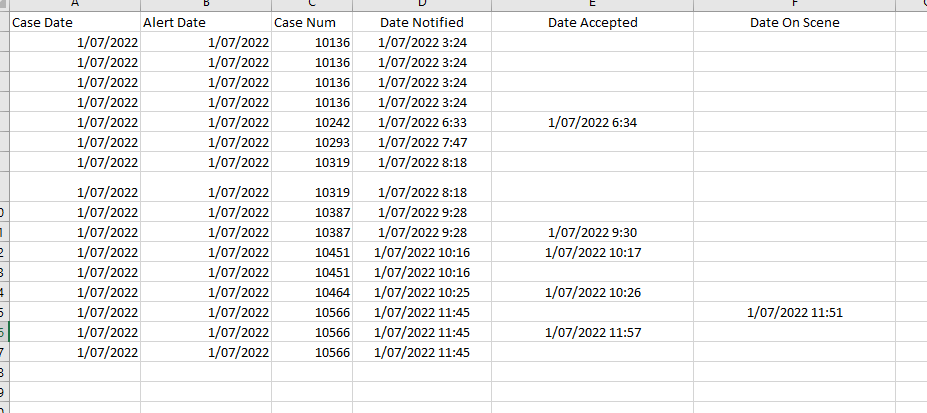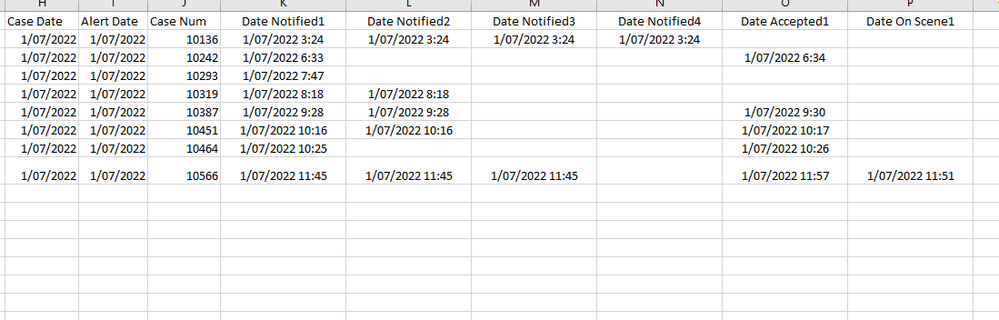- Power BI forums
- Updates
- News & Announcements
- Get Help with Power BI
- Desktop
- Service
- Report Server
- Power Query
- Mobile Apps
- Developer
- DAX Commands and Tips
- Custom Visuals Development Discussion
- Health and Life Sciences
- Power BI Spanish forums
- Translated Spanish Desktop
- Power Platform Integration - Better Together!
- Power Platform Integrations (Read-only)
- Power Platform and Dynamics 365 Integrations (Read-only)
- Training and Consulting
- Instructor Led Training
- Dashboard in a Day for Women, by Women
- Galleries
- Community Connections & How-To Videos
- COVID-19 Data Stories Gallery
- Themes Gallery
- Data Stories Gallery
- R Script Showcase
- Webinars and Video Gallery
- Quick Measures Gallery
- 2021 MSBizAppsSummit Gallery
- 2020 MSBizAppsSummit Gallery
- 2019 MSBizAppsSummit Gallery
- Events
- Ideas
- Custom Visuals Ideas
- Issues
- Issues
- Events
- Upcoming Events
- Community Blog
- Power BI Community Blog
- Custom Visuals Community Blog
- Community Support
- Community Accounts & Registration
- Using the Community
- Community Feedback
Register now to learn Fabric in free live sessions led by the best Microsoft experts. From Apr 16 to May 9, in English and Spanish.
- Power BI forums
- Forums
- Get Help with Power BI
- Desktop
- Re: Restructure data in data transformation
- Subscribe to RSS Feed
- Mark Topic as New
- Mark Topic as Read
- Float this Topic for Current User
- Bookmark
- Subscribe
- Printer Friendly Page
- Mark as New
- Bookmark
- Subscribe
- Mute
- Subscribe to RSS Feed
- Permalink
- Report Inappropriate Content
Restructure data in data transformation
Hi,
I need some help restructuring the rows into columns at Edit query transformation level
Based on the case date and case number - I'm trying to create the "Date notified", "Date accepted" and "Date on Scene" columns. The column needs to be added based on the number of rows existing. For example, if 10 "Date accepted" values are available for a case, then all those rows need to be transposed to individual columns for that case date and case num.
Can someone please shed some light? I tried Pivot and transpose, but they are not working. I'm not sure it is possible to do it here.
So, the case date and number need to be considered to get a unique row. The case number will repeat.
10136 on 1/07/2022 has four notifications, none date accepted and DateDate on scene
10387 on 1/07/2022 has two notifications, one DateDate accepted and no date on scene
Current structure
Required
Many thanks
DD
Solved! Go to Solution.
- Mark as New
- Bookmark
- Subscribe
- Mute
- Subscribe to RSS Feed
- Permalink
- Report Inappropriate Content
- Mark as New
- Bookmark
- Subscribe
- Mute
- Subscribe to RSS Feed
- Permalink
- Report Inappropriate Content
@devika
Create a blank Query, go to the Advanced Editor, clear the existing code, and paste the codes give below and follow the steps.
let
Source = Table.FromRows(Json.Document(Binary.Decompress(Binary.FromText("3ZBLCsMwDAWvYrIORD9Ltq4Scv9rxJQuIgeKaKCLLgxmYIZn7/uCG9hGQLSs8Q7IemWFnWSA8jrH+lcqSWBFnXkGkun0qJmLJScw9qA2x/YDtVlQu9ND9QoYEh2pGDQER70Re1DKvEZUZpfqjWiiVHVajy71vSLQsfa7UqxkfubTpuEeJw==", BinaryEncoding.Base64), Compression.Deflate)), let _t = ((type nullable text) meta [Serialized.Text = true]) in type table [#"Case Date" = _t, #"Alert Date" = _t, #"Case Num" = _t, #"Date Notified" = _t, #"Date Accepted" = _t, #"Date On Scene" = _t]),
#"Changed Type1" = Table.TransformColumnTypes(Source,{{"Case Date", type date}, {"Alert Date", type date}, {"Date Notified", type datetime}, {"Date Accepted", type datetime}, {"Date On Scene", type datetime}}),
#"Grouped Rows1" =
Table.Group(
#"Changed Type1", {"Case Date", "Alert Date", "Case Num"},
{
{"Count", each
let t = Table.FromValue(Text.Combine(List.Transform(_[Date Notified], Text.From), "|")) ,
t2 = Table.RenameColumns(t,{{"Value", "Date Notified"}}),
t3 = Table.SplitColumn(t2 , "Date Notified", Splitter.SplitTextByDelimiter("|", QuoteStyle.Csv))
in
t3
},
{"Count2", each
let t = Table.FromValue(Text.Combine(List.Transform(_[Date Accepted], Text.From), "|")) ,
t2 = Table.RenameColumns(t,{{"Value", "Date Accepted"}}),
t3 = Table.SplitColumn(t2 , "Date Accepted", Splitter.SplitTextByDelimiter("|", QuoteStyle.Csv))
in
t3
},
{"Count3", each
let t = Table.FromValue(Text.Combine(List.Transform(_[Date On Scene], Text.From), "|")) ,
t2 = Table.RenameColumns(t,{{"Value", "Date on Scene"}}),
t3 = Table.SplitColumn(t2 , "Date on Scene", Splitter.SplitTextByDelimiter("|", QuoteStyle.Csv))
in
t3
}
}
),
#"Expanded Count" = Table.ExpandTableColumn(#"Grouped Rows1", "Count", Table.ColumnNames(Table.Combine(#"Grouped Rows1"[Count]) ) ),
#"Expanded Count2" = Table.ExpandTableColumn(#"Expanded Count", "Count2", Table.ColumnNames(Table.Combine(#"Grouped Rows1"[Count2]))),
#"Expanded Count3" = Table.ExpandTableColumn(#"Expanded Count2", "Count3", Table.ColumnNames(Table.Combine(#"Grouped Rows1"[Count3])))
in
#"Expanded Count3"
Result:
⭕ Subscribe and learn Power BI from these videos
⚪ Website ⚪ LinkedIn ⚪ PBI User Group
- Mark as New
- Bookmark
- Subscribe
- Mute
- Subscribe to RSS Feed
- Permalink
- Report Inappropriate Content
@devika
Create a blank Query, go to the Advanced Editor, clear the existing code, and paste the codes give below and follow the steps.
let
Source = Table.FromRows(Json.Document(Binary.Decompress(Binary.FromText("3ZBLCsMwDAWvYrIORD9Ltq4Scv9rxJQuIgeKaKCLLgxmYIZn7/uCG9hGQLSs8Q7IemWFnWSA8jrH+lcqSWBFnXkGkun0qJmLJScw9qA2x/YDtVlQu9ND9QoYEh2pGDQER70Re1DKvEZUZpfqjWiiVHVajy71vSLQsfa7UqxkfubTpuEeJw==", BinaryEncoding.Base64), Compression.Deflate)), let _t = ((type nullable text) meta [Serialized.Text = true]) in type table [#"Case Date" = _t, #"Alert Date" = _t, #"Case Num" = _t, #"Date Notified" = _t, #"Date Accepted" = _t, #"Date On Scene" = _t]),
#"Changed Type1" = Table.TransformColumnTypes(Source,{{"Case Date", type date}, {"Alert Date", type date}, {"Date Notified", type datetime}, {"Date Accepted", type datetime}, {"Date On Scene", type datetime}}),
#"Grouped Rows1" =
Table.Group(
#"Changed Type1", {"Case Date", "Alert Date", "Case Num"},
{
{"Count", each
let t = Table.FromValue(Text.Combine(List.Transform(_[Date Notified], Text.From), "|")) ,
t2 = Table.RenameColumns(t,{{"Value", "Date Notified"}}),
t3 = Table.SplitColumn(t2 , "Date Notified", Splitter.SplitTextByDelimiter("|", QuoteStyle.Csv))
in
t3
},
{"Count2", each
let t = Table.FromValue(Text.Combine(List.Transform(_[Date Accepted], Text.From), "|")) ,
t2 = Table.RenameColumns(t,{{"Value", "Date Accepted"}}),
t3 = Table.SplitColumn(t2 , "Date Accepted", Splitter.SplitTextByDelimiter("|", QuoteStyle.Csv))
in
t3
},
{"Count3", each
let t = Table.FromValue(Text.Combine(List.Transform(_[Date On Scene], Text.From), "|")) ,
t2 = Table.RenameColumns(t,{{"Value", "Date on Scene"}}),
t3 = Table.SplitColumn(t2 , "Date on Scene", Splitter.SplitTextByDelimiter("|", QuoteStyle.Csv))
in
t3
}
}
),
#"Expanded Count" = Table.ExpandTableColumn(#"Grouped Rows1", "Count", Table.ColumnNames(Table.Combine(#"Grouped Rows1"[Count]) ) ),
#"Expanded Count2" = Table.ExpandTableColumn(#"Expanded Count", "Count2", Table.ColumnNames(Table.Combine(#"Grouped Rows1"[Count2]))),
#"Expanded Count3" = Table.ExpandTableColumn(#"Expanded Count2", "Count3", Table.ColumnNames(Table.Combine(#"Grouped Rows1"[Count3])))
in
#"Expanded Count3"
Result:
⭕ Subscribe and learn Power BI from these videos
⚪ Website ⚪ LinkedIn ⚪ PBI User Group
- Mark as New
- Bookmark
- Subscribe
- Mute
- Subscribe to RSS Feed
- Permalink
- Report Inappropriate Content
@Fowmy & @PijushRoy - Really appreciate your time, worked perfectly
Now, I'm working to understand what you have done step by step.
M is complex but same time super fun
- Mark as New
- Bookmark
- Subscribe
- Mute
- Subscribe to RSS Feed
- Permalink
- Report Inappropriate Content
- Mark as New
- Bookmark
- Subscribe
- Mute
- Subscribe to RSS Feed
- Permalink
- Report Inappropriate Content
- Mark as New
- Bookmark
- Subscribe
- Mute
- Subscribe to RSS Feed
- Permalink
- Report Inappropriate Content
@PijushRoy Thanks for your time.
Here is the table format, it looks quite not readable, but if you copy below table to excel it is fine. I'm not sure what is the other ways to show it nicely here.
Current structure
| Case Date | Alert Date | Case Num | Date Notified | Date Accepted | Date On Scene |
| 1/07/2022 | 1/07/2022 | 10136 | 1/07/2022 3:24 | ||
| 1/07/2022 | 1/07/2022 | 10136 | 1/07/2022 3:24 | ||
| 1/07/2022 | 1/07/2022 | 10136 | 1/07/2022 3:24 | ||
| 1/07/2022 | 1/07/2022 | 10136 | 1/07/2022 3:24 | ||
| 1/07/2022 | 1/07/2022 | 10242 | 1/07/2022 6:33 | 1/07/2022 6:34 | |
| 1/07/2022 | 1/07/2022 | 10293 | 1/07/2022 7:47 | ||
| 1/07/2022 | 1/07/2022 | 10319 | 1/07/2022 8:18 | ||
| 1/07/2022 | 1/07/2022 | 10319 | 1/07/2022 8:18 | ||
| 1/07/2022 | 1/07/2022 | 10387 | 1/07/2022 9:28 | ||
| 1/07/2022 | 1/07/2022 | 10387 | 1/07/2022 9:28 | 1/07/2022 9:30 | |
| 1/07/2022 | 1/07/2022 | 10451 | 1/07/2022 10:16 | 1/07/2022 10:17 | |
| 1/07/2022 | 1/07/2022 | 10451 | 1/07/2022 10:16 | ||
| 1/07/2022 | 1/07/2022 | 10464 | 1/07/2022 10:25 | 1/07/2022 10:26 | |
| 1/07/2022 | 1/07/2022 | 10566 | 1/07/2022 11:45 | 1/07/2022 11:51 | |
| 1/07/2022 | 1/07/2022 | 10566 | 1/07/2022 11:45 | 1/07/2022 11:57 | |
| 1/07/2022 | 1/07/2022 | 10566 | 1/07/2022 11:45 | ||
Required format
| Case Date | Alert Date | Case Num | Date Notified1 | Date Notified2 | Date Notified3 | Date Notified4 | Date Accepted1 | Date On Scene1 |
| 1/07/2022 | 1/07/2022 | 10136 | 1/07/2022 3:24 | 1/07/2022 3:24 | 1/07/2022 3:24 | 1/07/2022 3:24 | ||
| 1/07/2022 | 1/07/2022 | 10242 | 1/07/2022 6:33 | 1/07/2022 6:34 | ||||
| 1/07/2022 | 1/07/2022 | 10293 | 1/07/2022 7:47 | |||||
| 1/07/2022 | 1/07/2022 | 10319 | 1/07/2022 8:18 | 1/07/2022 8:18 | ||||
| 1/07/2022 | 1/07/2022 | 10387 | 1/07/2022 9:28 | 1/07/2022 9:28 | 1/07/2022 9:30 | |||
| 1/07/2022 | 1/07/2022 | 10451 | 1/07/2022 10:16 | 1/07/2022 10:16 | 1/07/2022 10:17 | |||
| 1/07/2022 | 1/07/2022 | 10464 | 1/07/2022 10:25 | 1/07/2022 10:26 | ||||
| 1/07/2022 | 1/07/2022 | 10566 | 1/07/2022 11:45 | 1/07/2022 11:45 | 1/07/2022 11:45 | 1/07/2022 11:57 | 1/07/2022 11:51 |
- Mark as New
- Bookmark
- Subscribe
- Mute
- Subscribe to RSS Feed
- Permalink
- Report Inappropriate Content
Helpful resources

Microsoft Fabric Learn Together
Covering the world! 9:00-10:30 AM Sydney, 4:00-5:30 PM CET (Paris/Berlin), 7:00-8:30 PM Mexico City

Power BI Monthly Update - April 2024
Check out the April 2024 Power BI update to learn about new features.

| User | Count |
|---|---|
| 114 | |
| 105 | |
| 79 | |
| 68 | |
| 63 |
| User | Count |
|---|---|
| 148 | |
| 107 | |
| 106 | |
| 82 | |
| 70 |