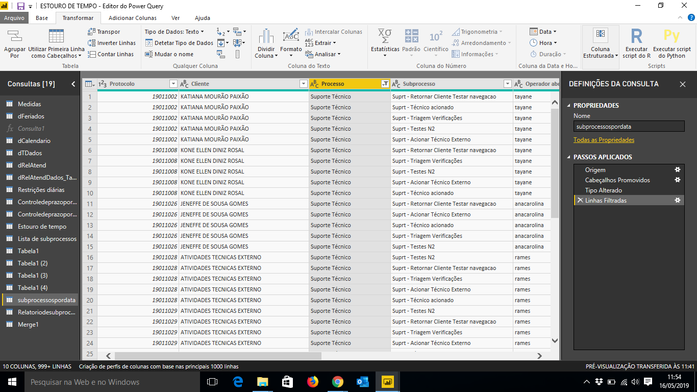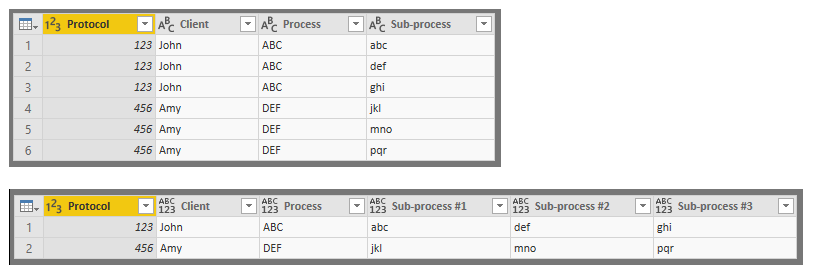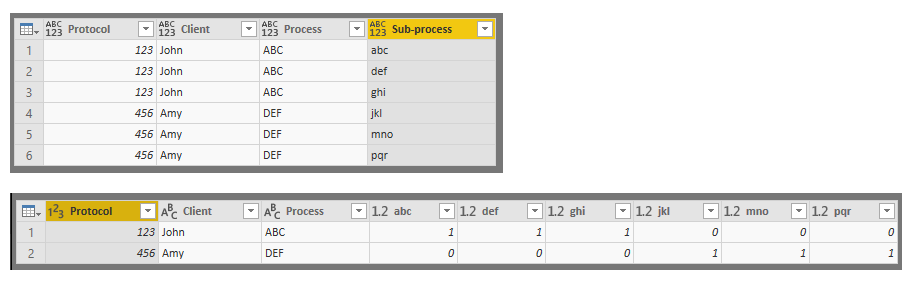Jumpstart your career with the Fabric Career Hub
Find everything you need to get certified on Fabric—skills challenges, live sessions, exam prep, role guidance, and a 50 percent discount on exams.
Get started- Power BI forums
- Updates
- News & Announcements
- Get Help with Power BI
- Desktop
- Service
- Report Server
- Power Query
- Mobile Apps
- Developer
- DAX Commands and Tips
- Custom Visuals Development Discussion
- Health and Life Sciences
- Power BI Spanish forums
- Translated Spanish Desktop
- Power Platform Integration - Better Together!
- Power Platform Integrations (Read-only)
- Power Platform and Dynamics 365 Integrations (Read-only)
- Training and Consulting
- Instructor Led Training
- Dashboard in a Day for Women, by Women
- Galleries
- Community Connections & How-To Videos
- COVID-19 Data Stories Gallery
- Themes Gallery
- Data Stories Gallery
- R Script Showcase
- Webinars and Video Gallery
- Quick Measures Gallery
- 2021 MSBizAppsSummit Gallery
- 2020 MSBizAppsSummit Gallery
- 2019 MSBizAppsSummit Gallery
- Events
- Ideas
- Custom Visuals Ideas
- Issues
- Issues
- Events
- Upcoming Events
- Community Blog
- Power BI Community Blog
- Custom Visuals Community Blog
- Community Support
- Community Accounts & Registration
- Using the Community
- Community Feedback
Earn a 50% discount on the DP-600 certification exam by completing the Fabric 30 Days to Learn It challenge.
- Power BI forums
- Forums
- Get Help with Power BI
- Desktop
- Re: Reorder rows
- Subscribe to RSS Feed
- Mark Topic as New
- Mark Topic as Read
- Float this Topic for Current User
- Bookmark
- Subscribe
- Printer Friendly Page
- Mark as New
- Bookmark
- Subscribe
- Mute
- Subscribe to RSS Feed
- Permalink
- Report Inappropriate Content
Reorder rows
Good Morning, I have a database where the protocol number is repeated in multiple lines according to the subprocesses of the service, so I would like each protocol to appear in only one line and its processes be shown in different columns. How can I do this
Solved! Go to Solution.
- Mark as New
- Bookmark
- Subscribe
- Mute
- Subscribe to RSS Feed
- Permalink
- Report Inappropriate Content
Try this:
let
Source = Excel.Workbook(File.Contents("C:\Users\rlosurdo\Desktop\SampleData_Process.xlsx"), null, true),
Process_Sheet = Source{[Item="Process",Kind="Sheet"]}[Data],
#"Promoted Headers" = Table.PromoteHeaders(Process_Sheet, [PromoteAllScalars=true]),
#"Changed Type" = Table.TransformColumnTypes(#"Promoted Headers",{{"Protocol", Int64.Type}, {"Client", type text}, {"Process", type text}, {"Sub-process", type text}}),
#"Grouped Rows" = Table.Group(#"Changed Type", {"Protocol"}, {{"All", each Table.AddIndexColumn(_, "Sub-processQty",1,1)}}, GroupKind.Local),
#"Expanded All" = Table.ExpandTableColumn(#"Grouped Rows", "All", {"Client", "Process", "Sub-process", "Sub-processQty"}, {"Client", "Process", "Sub-process", "Sub-processQty"}),
#"Added Custom" = Table.AddColumn(#"Expanded All", "ColumnHeaders", each "Sub-process #" & Number.ToText([#"Sub-processQty"])),
#"Removed Columns" = Table.RemoveColumns(#"Added Custom",{"Sub-processQty"}),
#"Pivoted Column" = Table.Pivot(#"Removed Columns", List.Distinct(#"Removed Columns"[ColumnHeaders]), "ColumnHeaders", "Sub-process")
in
#"Pivoted Column"- Mark as New
- Bookmark
- Subscribe
- Mute
- Subscribe to RSS Feed
- Permalink
- Report Inappropriate Content
Hi @adriano321souza,
Can you confirm that what you're looking for is to have a column header for each possible sub-process? If that is the case, the intersections between each row (protocol number) and each sub-process column would show a binary TRUE-FALSE value depending on whether that protocol had that sub-process:
Let me know if that's what you'd like or if you're looking for something else.
- Mark as New
- Bookmark
- Subscribe
- Mute
- Subscribe to RSS Feed
- Permalink
- Report Inappropriate Content
Hello,
@BekahLoSurdo wrote:Hi @adriano321souza,
Can you confirm that what you're looking for is to have a column header for each possible sub-process? If that is the case, the intersections between each row (protocol number) and each sub-process column would show a binary TRUE-FALSE value depending on whether that protocol had that sub-process:
Let me know if that's what you'd like or if you're looking for something else.
the subprocesses should appear in the same line as the protocol and the client.
- Mark as New
- Bookmark
- Subscribe
- Mute
- Subscribe to RSS Feed
- Permalink
- Report Inappropriate Content
Try this:
let
Source = Excel.Workbook(File.Contents("C:\Users\rlosurdo\Desktop\SampleData_Process.xlsx"), null, true),
Process_Sheet = Source{[Item="Process",Kind="Sheet"]}[Data],
#"Promoted Headers" = Table.PromoteHeaders(Process_Sheet, [PromoteAllScalars=true]),
#"Changed Type" = Table.TransformColumnTypes(#"Promoted Headers",{{"Protocol", Int64.Type}, {"Client", type text}, {"Process", type text}, {"Sub-process", type text}}),
#"Grouped Rows" = Table.Group(#"Changed Type", {"Protocol"}, {{"All", each Table.AddIndexColumn(_, "Sub-processQty",1,1)}}, GroupKind.Local),
#"Expanded All" = Table.ExpandTableColumn(#"Grouped Rows", "All", {"Client", "Process", "Sub-process", "Sub-processQty"}, {"Client", "Process", "Sub-process", "Sub-processQty"}),
#"Added Custom" = Table.AddColumn(#"Expanded All", "ColumnHeaders", each "Sub-process #" & Number.ToText([#"Sub-processQty"])),
#"Removed Columns" = Table.RemoveColumns(#"Added Custom",{"Sub-processQty"}),
#"Pivoted Column" = Table.Pivot(#"Removed Columns", List.Distinct(#"Removed Columns"[ColumnHeaders]), "ColumnHeaders", "Sub-process")
in
#"Pivoted Column"- Mark as New
- Bookmark
- Subscribe
- Mute
- Subscribe to RSS Feed
- Permalink
- Report Inappropriate Content
Helpful resources
| User | Count |
|---|---|
| 91 | |
| 73 | |
| 68 | |
| 63 | |
| 55 |
| User | Count |
|---|---|
| 99 | |
| 88 | |
| 73 | |
| 60 | |
| 58 |