- Power BI forums
- Updates
- News & Announcements
- Get Help with Power BI
- Desktop
- Service
- Report Server
- Power Query
- Mobile Apps
- Developer
- DAX Commands and Tips
- Custom Visuals Development Discussion
- Health and Life Sciences
- Power BI Spanish forums
- Translated Spanish Desktop
- Power Platform Integration - Better Together!
- Power Platform Integrations (Read-only)
- Power Platform and Dynamics 365 Integrations (Read-only)
- Training and Consulting
- Instructor Led Training
- Dashboard in a Day for Women, by Women
- Galleries
- Community Connections & How-To Videos
- COVID-19 Data Stories Gallery
- Themes Gallery
- Data Stories Gallery
- R Script Showcase
- Webinars and Video Gallery
- Quick Measures Gallery
- 2021 MSBizAppsSummit Gallery
- 2020 MSBizAppsSummit Gallery
- 2019 MSBizAppsSummit Gallery
- Events
- Ideas
- Custom Visuals Ideas
- Issues
- Issues
- Events
- Upcoming Events
- Community Blog
- Power BI Community Blog
- Custom Visuals Community Blog
- Community Support
- Community Accounts & Registration
- Using the Community
- Community Feedback
Register now to learn Fabric in free live sessions led by the best Microsoft experts. From Apr 16 to May 9, in English and Spanish.
- Power BI forums
- Forums
- Get Help with Power BI
- Desktop
- Re: Power BI Journey Chart - Unable to create unev...
- Subscribe to RSS Feed
- Mark Topic as New
- Mark Topic as Read
- Float this Topic for Current User
- Bookmark
- Subscribe
- Printer Friendly Page
- Mark as New
- Bookmark
- Subscribe
- Mute
- Subscribe to RSS Feed
- Permalink
- Report Inappropriate Content
Power BI Journey Chart - Unable to create uneven levels
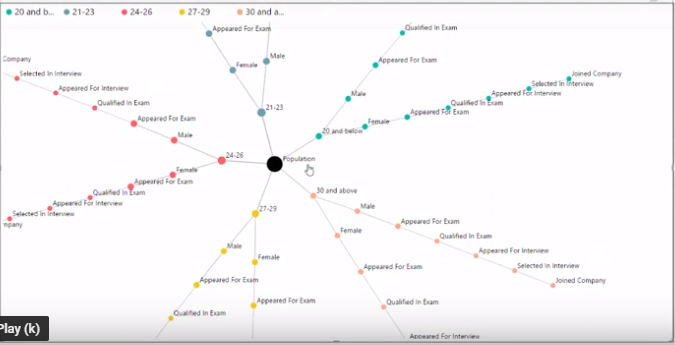
I am using JourneyChart - ByMAQSoftware. I am facing 2 issues. Please help here.
Issue 1 : Unable to visualize ragged hierarchy data. It is only accepting balanced hierarchy data. E.g below
I am trying to visualize below data. But it is throwing null error.
| CLo1 | Col2 | Col3 |
| 1 | 2 | 3 |
| 1 | 2 | |
| 1 |
To overcome I have to insert some values in blank fields. But it then creates additional nodes with value (-)
| CLo1 | Col2 | Col3 |
| 1 | 2 | 3 |
| 1 | 2 | - |
| 1 | - | - |
Issue 2 : I am unable to visualize beyond levels 7. When I try to insert level 8 columns it does not let me do it.
Have attached a picture of graph. But this graph is Balanced hierarchy graph. I need something which is unbalanced. One branch might goes to level 5 another to 4 etc.
Regards.
Amit
Solved! Go to Solution.
- Mark as New
- Bookmark
- Subscribe
- Mute
- Subscribe to RSS Feed
- Permalink
- Report Inappropriate Content
HI, @amitkumar82
Issue 1:
I'm afraid it couldn't achieve in Power BI JourneyChart - ByMAQSoftware for now.
Blank value in the ragged hierarchy data of your sample data represent a category, it also could be "4","5", etc.
You could not remove it just from visual.
Issue 2:
here are hints and tips for JourneyChart - ByMAQSoftware.
1) Measure data field and category data field are required.
2) Multiple measures and categories can be selected (Maximum 4 for categories and 5 for measures).
3) Hover over the nodes to display the value and percentage value. Percentage value is calculated relatively to its siblings of the same parent.
4) You can drag around the nodes in visual area.
5) Option to zoom in/out and panning the visual area.
6) Option to On/Off legends.
7) Option to select the color of nodes. If multiple categories are selected, color will be applied to nodes based on values in first category only. Measures will also follow the same colors.
😎 Formatting options for Root node - Text and color
9) Formatting option for labels - On/Off, color and size
For any feature requests or questions about this visual, please send an e-mail to the team at support@maqsoftware.com.
https://appsource.microsoft.com/en-us/product/power-bi-visuals/WA104380989?tab=Overview
Best Regards,
Lin
If this post helps, then please consider Accept it as the solution to help the other members find it more quickly.
- Mark as New
- Bookmark
- Subscribe
- Mute
- Subscribe to RSS Feed
- Permalink
- Report Inappropriate Content
HI, @amitkumar82
Issue 1:
I'm afraid it couldn't achieve in Power BI JourneyChart - ByMAQSoftware for now.
Blank value in the ragged hierarchy data of your sample data represent a category, it also could be "4","5", etc.
You could not remove it just from visual.
Issue 2:
here are hints and tips for JourneyChart - ByMAQSoftware.
1) Measure data field and category data field are required.
2) Multiple measures and categories can be selected (Maximum 4 for categories and 5 for measures).
3) Hover over the nodes to display the value and percentage value. Percentage value is calculated relatively to its siblings of the same parent.
4) You can drag around the nodes in visual area.
5) Option to zoom in/out and panning the visual area.
6) Option to On/Off legends.
7) Option to select the color of nodes. If multiple categories are selected, color will be applied to nodes based on values in first category only. Measures will also follow the same colors.
😎 Formatting options for Root node - Text and color
9) Formatting option for labels - On/Off, color and size
For any feature requests or questions about this visual, please send an e-mail to the team at support@maqsoftware.com.
https://appsource.microsoft.com/en-us/product/power-bi-visuals/WA104380989?tab=Overview
Best Regards,
Lin
If this post helps, then please consider Accept it as the solution to help the other members find it more quickly.
- Mark as New
- Bookmark
- Subscribe
- Mute
- Subscribe to RSS Feed
- Permalink
- Report Inappropriate Content
Thank you Lin for your reply. It helps.
Helpful resources

Microsoft Fabric Learn Together
Covering the world! 9:00-10:30 AM Sydney, 4:00-5:30 PM CET (Paris/Berlin), 7:00-8:30 PM Mexico City

Power BI Monthly Update - April 2024
Check out the April 2024 Power BI update to learn about new features.

| User | Count |
|---|---|
| 97 | |
| 94 | |
| 74 | |
| 71 | |
| 64 |
| User | Count |
|---|---|
| 143 | |
| 109 | |
| 103 | |
| 82 | |
| 74 |
