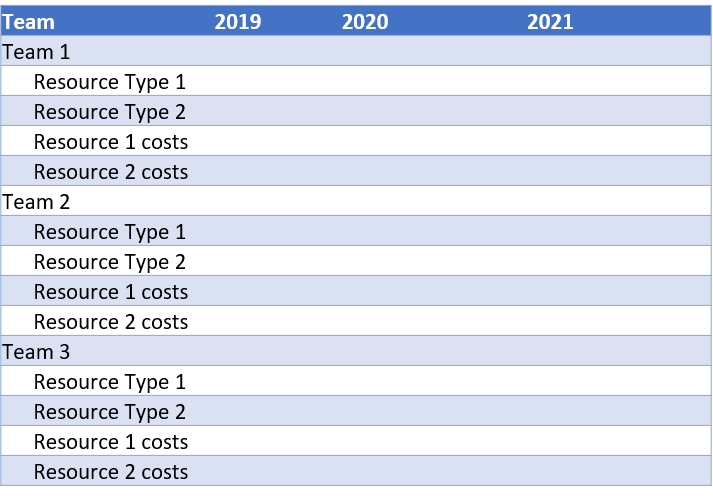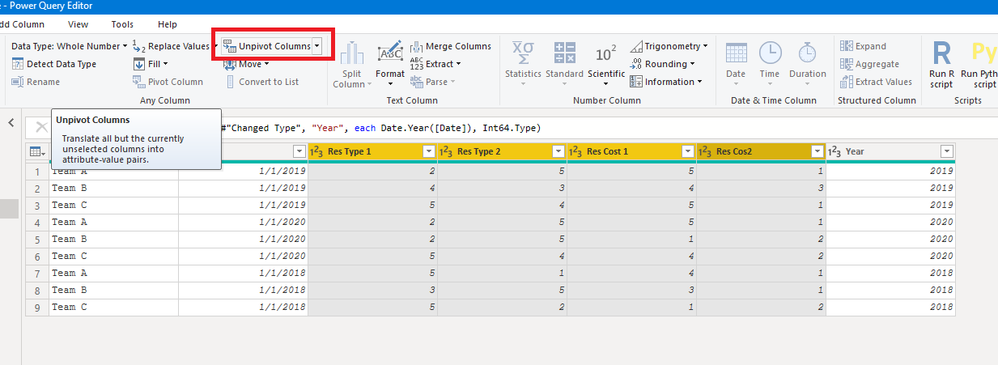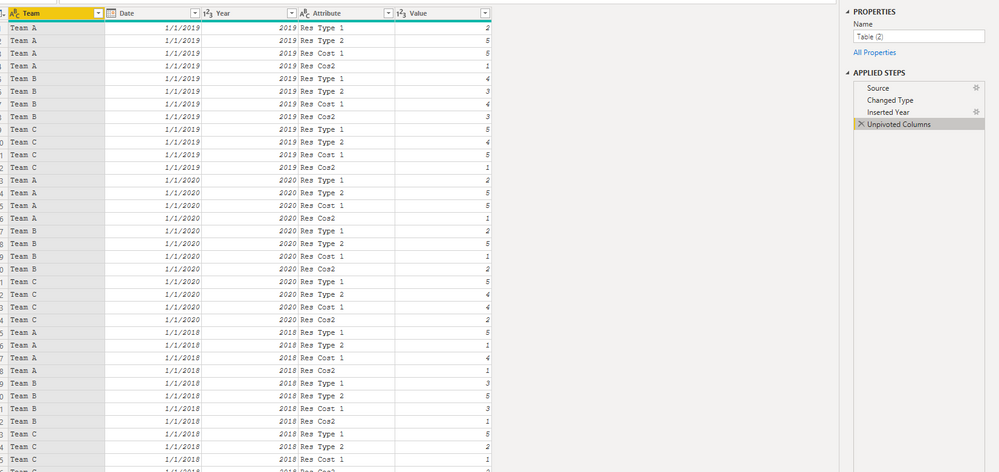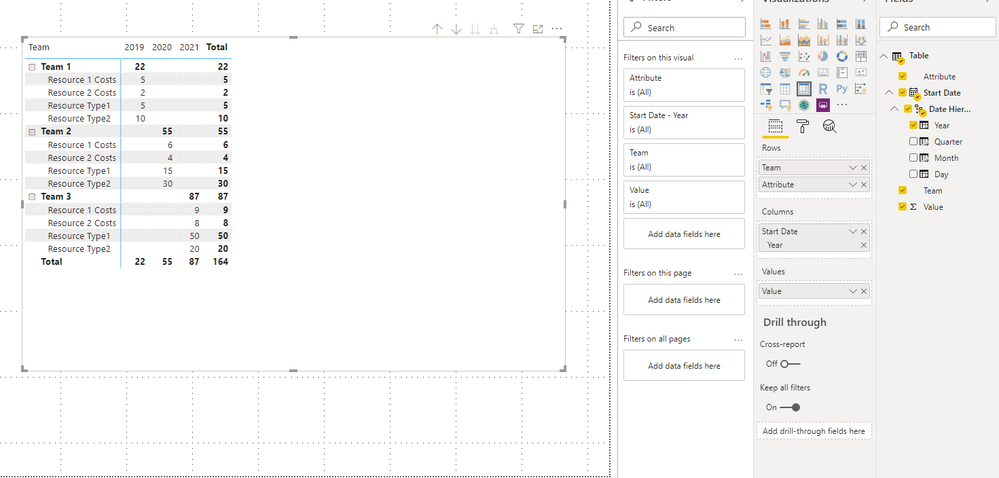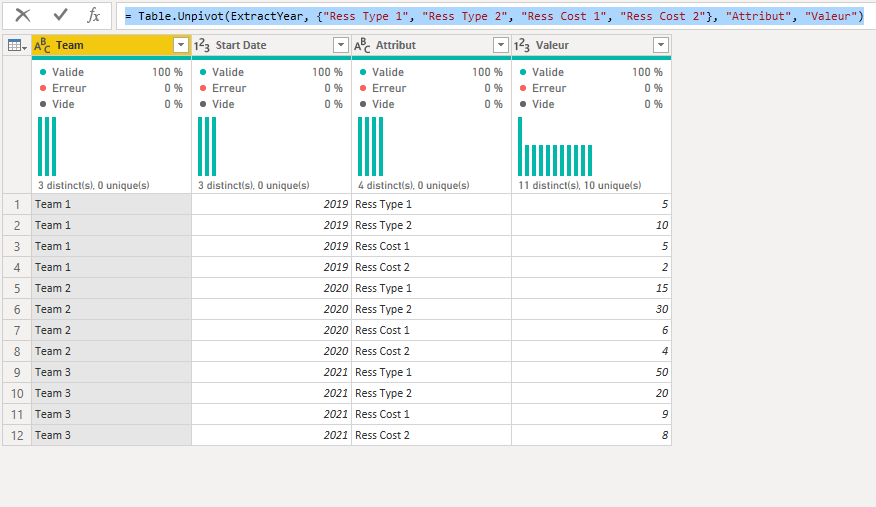- Power BI forums
- Updates
- News & Announcements
- Get Help with Power BI
- Desktop
- Service
- Report Server
- Power Query
- Mobile Apps
- Developer
- DAX Commands and Tips
- Custom Visuals Development Discussion
- Health and Life Sciences
- Power BI Spanish forums
- Translated Spanish Desktop
- Power Platform Integration - Better Together!
- Power Platform Integrations (Read-only)
- Power Platform and Dynamics 365 Integrations (Read-only)
- Training and Consulting
- Instructor Led Training
- Dashboard in a Day for Women, by Women
- Galleries
- Community Connections & How-To Videos
- COVID-19 Data Stories Gallery
- Themes Gallery
- Data Stories Gallery
- R Script Showcase
- Webinars and Video Gallery
- Quick Measures Gallery
- 2021 MSBizAppsSummit Gallery
- 2020 MSBizAppsSummit Gallery
- 2019 MSBizAppsSummit Gallery
- Events
- Ideas
- Custom Visuals Ideas
- Issues
- Issues
- Events
- Upcoming Events
- Community Blog
- Power BI Community Blog
- Custom Visuals Community Blog
- Community Support
- Community Accounts & Registration
- Using the Community
- Community Feedback
Register now to learn Fabric in free live sessions led by the best Microsoft experts. From Apr 16 to May 9, in English and Spanish.
- Power BI forums
- Forums
- Get Help with Power BI
- Desktop
- Pivot / Unpivot columns 8 columns into rows
- Subscribe to RSS Feed
- Mark Topic as New
- Mark Topic as Read
- Float this Topic for Current User
- Bookmark
- Subscribe
- Printer Friendly Page
- Mark as New
- Bookmark
- Subscribe
- Mute
- Subscribe to RSS Feed
- Permalink
- Report Inappropriate Content
Pivot / Unpivot columns 8 columns into rows
Hi
I hope someone can help
I want to make a matrix which shows the amount of "Resource type 1", "Resource type 2", "Resource 1 costs", "Resource 2 costs" by Team over the years (based on start date). I am not sure which columns to unpivot / pivot on to get this view.
Picture shows simple version of my data
This is what I would like to have
Thanks for your help
Solved! Go to Solution.
- Mark as New
- Bookmark
- Subscribe
- Mute
- Subscribe to RSS Feed
- Permalink
- Report Inappropriate Content
Hello @Matt22365,
You may try following:
Insert Year column
Select the four columns > Unpivot column
Transformed Result
Use Matrix visual:
Cheers!
Vivek
If it helps, please mark it as a solution
Kudos would be a cherry on the top 🙂
https://www.vivran.in/
Connect on LinkedIn
- Mark as New
- Bookmark
- Subscribe
- Mute
- Subscribe to RSS Feed
- Permalink
- Report Inappropriate Content
Hi , @Matt22365
Try steps as below:
1.Click "Insert step after" and enter formula as below:
= Table.UnpivotOtherColumns(#"Changed Type", {"Team", "Start Date"}, "Attribute", "Value")it will show as below then click "close &apply"
3.Then create matrix as below
Here is a demo .
Best Regards,
Community Support Team _ Eason
If this post helps, then please consider Accept it as the solution to help the other members find it more quickly.
- Mark as New
- Bookmark
- Subscribe
- Mute
- Subscribe to RSS Feed
- Permalink
- Report Inappropriate Content
Hello @Matt22365,
You may try following:
Insert Year column
Select the four columns > Unpivot column
Transformed Result
Use Matrix visual:
Cheers!
Vivek
If it helps, please mark it as a solution
Kudos would be a cherry on the top 🙂
https://www.vivran.in/
Connect on LinkedIn
- Mark as New
- Bookmark
- Subscribe
- Mute
- Subscribe to RSS Feed
- Permalink
- Report Inappropriate Content
Hi @Matt22365 ,
Just paste this code on Advanced Editor:
let
Source = Table.FromRows(Json.Document(Binary.Decompress(Binary.FromText("i45WCklNzFUwVNJRMjDUByIjA0NLIMcUiA0NgISRUqwOVJERkiIjkJwhSJUxiGWCUGWMrApkrinYGBBhoRQbCwA=", BinaryEncoding.Base64), Compression.Deflate)), let _t = ((type text) meta [Serialized.Text = true]) in type table [Team = _t, #"Start Date" = _t, #"Resource Type 1" = _t, #"Resource Type 2" = _t, #"Resource Type 3" = _t]),
#"Changed Type" = Table.TransformColumnTypes(Source,{{"Team", type text}, {"Start Date", type date}, {"Resource Type 1", Int64.Type}, {"Resource Type 2", Int64.Type}, {"Resource Type 3", Int64.Type}}),
#"Unpivoted Columns" = Table.UnpivotOtherColumns(#"Changed Type", {"Team", "Start Date"}, "Attribute", "Value")
in
#"Unpivoted Columns"
Ricardo
- Mark as New
- Bookmark
- Subscribe
- Mute
- Subscribe to RSS Feed
- Permalink
- Report Inappropriate Content
Hi,
First you should transform your Date Column into Year using Power Query and the Date button will give you, in M code :
ExtractYear = Table.TransformColumns(ChangeType,{{"Start Date", Date.Year, Int64.Type}})Then select all columns except the 2 first (Team and Year), and use the Unpivot button, choose Unpivot only selected columns.
Will give you this M code :
= Table.Unpivot(ExtractYear, {"Ress Type 1", "Ress Type 2", "Ress Cost 1", "Ress Cost 2"}, "Attribut", "Valeur")The you should have what you need for your calculation.
Hope it helps
Helpful resources

Microsoft Fabric Learn Together
Covering the world! 9:00-10:30 AM Sydney, 4:00-5:30 PM CET (Paris/Berlin), 7:00-8:30 PM Mexico City

Power BI Monthly Update - April 2024
Check out the April 2024 Power BI update to learn about new features.

| User | Count |
|---|---|
| 104 | |
| 95 | |
| 80 | |
| 67 | |
| 62 |
| User | Count |
|---|---|
| 138 | |
| 107 | |
| 104 | |
| 82 | |
| 63 |