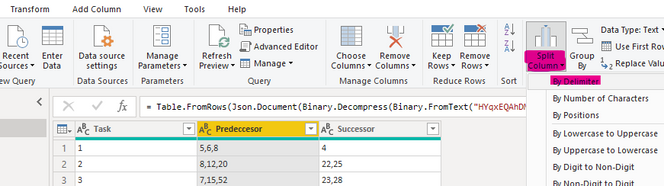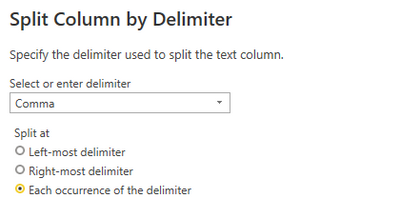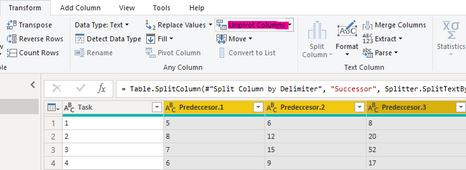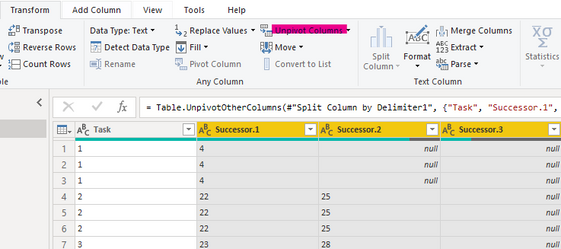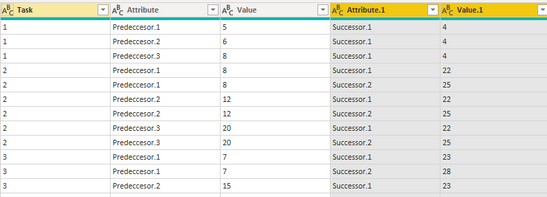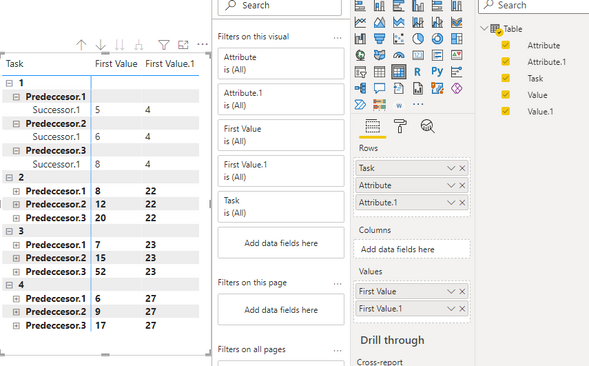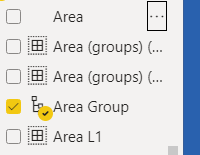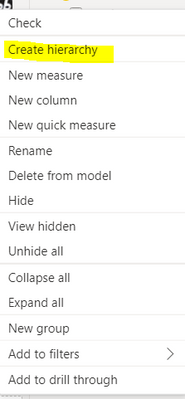Jumpstart your career with the Fabric Career Hub
Find everything you need to get certified on Fabric—skills challenges, live sessions, exam prep, role guidance, and a 50 percent discount on exams.
Get started- Power BI forums
- Updates
- News & Announcements
- Get Help with Power BI
- Desktop
- Service
- Report Server
- Power Query
- Mobile Apps
- Developer
- DAX Commands and Tips
- Custom Visuals Development Discussion
- Health and Life Sciences
- Power BI Spanish forums
- Translated Spanish Desktop
- Power Platform Integration - Better Together!
- Power Platform Integrations (Read-only)
- Power Platform and Dynamics 365 Integrations (Read-only)
- Training and Consulting
- Instructor Led Training
- Dashboard in a Day for Women, by Women
- Galleries
- Community Connections & How-To Videos
- COVID-19 Data Stories Gallery
- Themes Gallery
- Data Stories Gallery
- R Script Showcase
- Webinars and Video Gallery
- Quick Measures Gallery
- 2021 MSBizAppsSummit Gallery
- 2020 MSBizAppsSummit Gallery
- 2019 MSBizAppsSummit Gallery
- Events
- Ideas
- Custom Visuals Ideas
- Issues
- Issues
- Events
- Upcoming Events
- Community Blog
- Power BI Community Blog
- Custom Visuals Community Blog
- Community Support
- Community Accounts & Registration
- Using the Community
- Community Feedback
Earn a 50% discount on the DP-600 certification exam by completing the Fabric 30 Days to Learn It challenge.
- Power BI forums
- Forums
- Get Help with Power BI
- Desktop
- Re: Parent/Child Hierarchies visual with multiple ...
- Subscribe to RSS Feed
- Mark Topic as New
- Mark Topic as Read
- Float this Topic for Current User
- Bookmark
- Subscribe
- Printer Friendly Page
- Mark as New
- Bookmark
- Subscribe
- Mute
- Subscribe to RSS Feed
- Permalink
- Report Inappropriate Content
Parent/Child Hierarchies visual with multiple parents
So I'm trying to utilize one of the hierarchy visuals by creating parent/child hierarchies using the PATH function within DAX.
Basically, I'm dealing with scheduling data laid out similar to this :
Task ID | Predeccesor | Successor
1 5,6,8 4
2 8,12,20 22, 25
3 X, X, X X,X
4 X X,X,X
Each Task in my data set has multiple predeccesors and successors and I want to find a way to create a hierarchy visual connecting all these tasks together somehow. I tried splitting the pred. and succ. by commas into rows, but then the PATH function didn't work because the Task ID showed up multiple times in the dataset. I also am not sure how to get the pred. and succ. to show up as seperate numbers without splitting them by comma.
Is there a way to set this up to make the PATH function work? Or is there another way I can do this to make a hierarchy visual work?
Thank you!
Solved! Go to Solution.
- Mark as New
- Bookmark
- Subscribe
- Mute
- Subscribe to RSS Feed
- Permalink
- Report Inappropriate Content
Hi @Jabbajuice ,
Here are the steps you can follow:
1. Enter the Power query and split the columns [Predeccesor] and [Successor] respectively.
Home – Split column – By Delimiter.
Result:
2. Select [Predeccesor1], [Predeccesor2], [Predeccesor3] three columns – Transform – Unpivot Columns.
3. Select [Successor 1], [Successor 2], [Successor 3] three columns – Transform – Unpivot Columns.
Result:
4. Result:
Into the matrix.
Best Regards,
Liu Yang
If this post helps, then please consider Accept it as the solution to help the other members find it more quickly
- Mark as New
- Bookmark
- Subscribe
- Mute
- Subscribe to RSS Feed
- Permalink
- Report Inappropriate Content
Hi @Jabbajuice ,
Here are the steps you can follow:
1. Enter the Power query and split the columns [Predeccesor] and [Successor] respectively.
Home – Split column – By Delimiter.
Result:
2. Select [Predeccesor1], [Predeccesor2], [Predeccesor3] three columns – Transform – Unpivot Columns.
3. Select [Successor 1], [Successor 2], [Successor 3] three columns – Transform – Unpivot Columns.
Result:
4. Result:
Into the matrix.
Best Regards,
Liu Yang
If this post helps, then please consider Accept it as the solution to help the other members find it more quickly
- Mark as New
- Bookmark
- Subscribe
- Mute
- Subscribe to RSS Feed
- Permalink
- Report Inappropriate Content
In order for the Hierarchy to appear on the visuals, one way to accomplish it would be creating groups and subgoups of 'Task'. And then, right click on Task parent and click create herarchy. Once created, add the child groups to this herarchy, and use it on charts to show you the breakdown.
Helpful resources
| User | Count |
|---|---|
| 90 | |
| 74 | |
| 67 | |
| 63 | |
| 55 |
| User | Count |
|---|---|
| 99 | |
| 88 | |
| 72 | |
| 60 | |
| 59 |