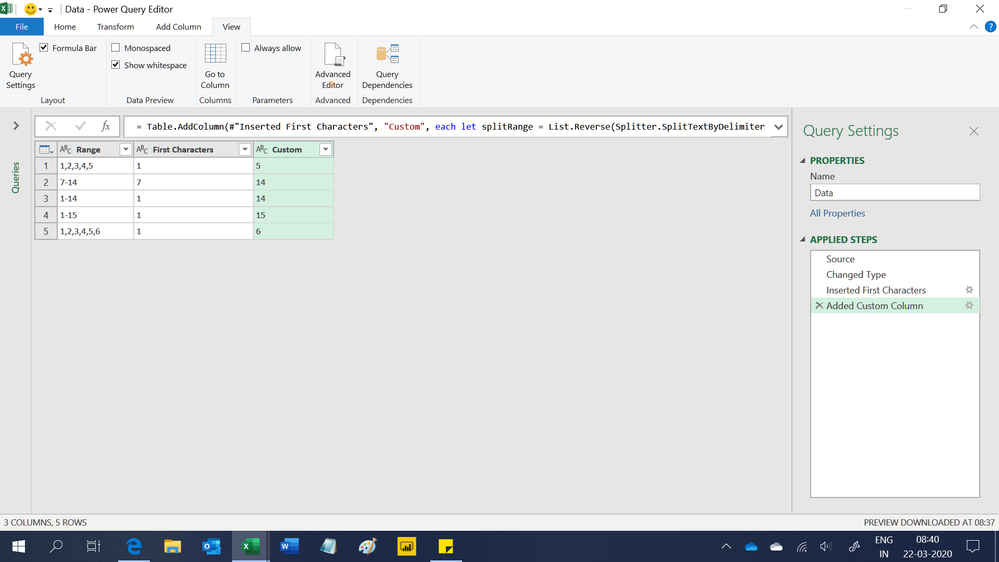- Power BI forums
- Updates
- News & Announcements
- Get Help with Power BI
- Desktop
- Service
- Report Server
- Power Query
- Mobile Apps
- Developer
- DAX Commands and Tips
- Custom Visuals Development Discussion
- Health and Life Sciences
- Power BI Spanish forums
- Translated Spanish Desktop
- Power Platform Integration - Better Together!
- Power Platform Integrations (Read-only)
- Power Platform and Dynamics 365 Integrations (Read-only)
- Training and Consulting
- Instructor Led Training
- Dashboard in a Day for Women, by Women
- Galleries
- Community Connections & How-To Videos
- COVID-19 Data Stories Gallery
- Themes Gallery
- Data Stories Gallery
- R Script Showcase
- Webinars and Video Gallery
- Quick Measures Gallery
- 2021 MSBizAppsSummit Gallery
- 2020 MSBizAppsSummit Gallery
- 2019 MSBizAppsSummit Gallery
- Events
- Ideas
- Custom Visuals Ideas
- Issues
- Issues
- Events
- Upcoming Events
- Community Blog
- Power BI Community Blog
- Custom Visuals Community Blog
- Community Support
- Community Accounts & Registration
- Using the Community
- Community Feedback
Register now to learn Fabric in free live sessions led by the best Microsoft experts. From Apr 16 to May 9, in English and Spanish.
- Power BI forums
- Forums
- Get Help with Power BI
- Desktop
- Re: PQ: Parsing text string, with numbers, findin...
- Subscribe to RSS Feed
- Mark Topic as New
- Mark Topic as Read
- Float this Topic for Current User
- Bookmark
- Subscribe
- Printer Friendly Page
- Mark as New
- Bookmark
- Subscribe
- Mute
- Subscribe to RSS Feed
- Permalink
- Report Inappropriate Content
PQ: Parsing text string, with numbers, finding min and max
Hello!
I am needing a way within PowerQuery to extract a string (of numbers) and return the min and max. Eample below - with the Range column within my dataset, and Low/High (red) are desired end result.
| Range | Low | High |
| 1,2,3,4,5 | 1 | 5 |
| 7-14 | 7 | 14 |
| 1-14 | 1 | 14 |
| 1-15 | 1 | 15 |
| 1,2,3,4,5,6 | 1 | 6 |
I have tried the Text.Split function - but not getting very far. As always - your help is greatly appreciated!
Solved! Go to Solution.
- Mark as New
- Bookmark
- Subscribe
- Mute
- Subscribe to RSS Feed
- Permalink
- Report Inappropriate Content
Hi @Dellis81
follow these steps:
// Table
let
Source = Table.FromRows(Json.Document(Binary.Decompress(Binary.FromText("i45WMtQx0jHWMdExVYrViVYy1zU0ATMMkRgQKbhCHTOl2FgA", BinaryEncoding.Base64), Compression.Deflate)), let _t = ((type text) meta [Serialized.Text = true]) in type table [Range = _t]),
#"Changed Type" = Table.TransformColumnTypes(Source,{{"Range", type text}}),
#"Replaced Value" = Table.ReplaceValue(#"Changed Type","-",",,",Replacer.ReplaceText,{"Range"}),
#"Inserted Text Before Delimiter" = Table.AddColumn(#"Replaced Value", "Min", each Text.BeforeDelimiter([Range], ","), type text),
#"Inserted Text After Delimiter" = Table.AddColumn(#"Inserted Text Before Delimiter", "Max", each Text.AfterDelimiter([Range], ",", {0, RelativePosition.FromEnd}), type text),
#"Changed Type1" = Table.TransformColumnTypes(#"Inserted Text After Delimiter",{{"Min", Int64.Type}, {"Max", Int64.Type}})
in
#"Changed Type1"
Figure
Regards FrankAT
- Mark as New
- Bookmark
- Subscribe
- Mute
- Subscribe to RSS Feed
- Permalink
- Report Inappropriate Content
Hi,
You can solve this question by using Add Column > Column from Examples > From Selection. Type the expected result in the first 2 cells and the others should auto populate. Do the same for another column. This is the M code that gets auto generated.
let
Source = Excel.CurrentWorkbook(){[Name="Data"]}[Content],
#"Changed Type" = Table.TransformColumnTypes(Source,{{"Range", type text}}),
#"Inserted First Characters" = Table.AddColumn(#"Changed Type", "First Characters", each Text.Start([Range], 1), type text),
#"Added Custom Column" = Table.AddColumn(#"Inserted First Characters", "Custom", each let splitRange = List.Reverse(Splitter.SplitTextByDelimiter(",", QuoteStyle.None)([Range])) in Text.End(splitRange{0}?, 2), type text)
in
#"Added Custom Column"Hope this helps.
Regards,
Ashish Mathur
http://www.ashishmathur.com
https://www.linkedin.com/in/excelenthusiasts/
- Mark as New
- Bookmark
- Subscribe
- Mute
- Subscribe to RSS Feed
- Permalink
- Report Inappropriate Content
Thank you for the idea! There is so much to PowerBI - so do greatly appreciate the support offered thru this forum!
- Mark as New
- Bookmark
- Subscribe
- Mute
- Subscribe to RSS Feed
- Permalink
- Report Inappropriate Content
Hi @Dellis81
follow these steps:
// Table
let
Source = Table.FromRows(Json.Document(Binary.Decompress(Binary.FromText("i45WMtQx0jHWMdExVYrViVYy1zU0ATMMkRgQKbhCHTOl2FgA", BinaryEncoding.Base64), Compression.Deflate)), let _t = ((type text) meta [Serialized.Text = true]) in type table [Range = _t]),
#"Changed Type" = Table.TransformColumnTypes(Source,{{"Range", type text}}),
#"Replaced Value" = Table.ReplaceValue(#"Changed Type","-",",,",Replacer.ReplaceText,{"Range"}),
#"Inserted Text Before Delimiter" = Table.AddColumn(#"Replaced Value", "Min", each Text.BeforeDelimiter([Range], ","), type text),
#"Inserted Text After Delimiter" = Table.AddColumn(#"Inserted Text Before Delimiter", "Max", each Text.AfterDelimiter([Range], ",", {0, RelativePosition.FromEnd}), type text),
#"Changed Type1" = Table.TransformColumnTypes(#"Inserted Text After Delimiter",{{"Min", Int64.Type}, {"Max", Int64.Type}})
in
#"Changed Type1"
Figure
Regards FrankAT
- Mark as New
- Bookmark
- Subscribe
- Mute
- Subscribe to RSS Feed
- Permalink
- Report Inappropriate Content
Hey Frank!
Thank you very much - quick and elegant solution. Appreciate your rapid response!
This forum is great!
Helpful resources

Microsoft Fabric Learn Together
Covering the world! 9:00-10:30 AM Sydney, 4:00-5:30 PM CET (Paris/Berlin), 7:00-8:30 PM Mexico City

Power BI Monthly Update - April 2024
Check out the April 2024 Power BI update to learn about new features.

| User | Count |
|---|---|
| 104 | |
| 95 | |
| 80 | |
| 67 | |
| 62 |
| User | Count |
|---|---|
| 138 | |
| 107 | |
| 104 | |
| 82 | |
| 63 |