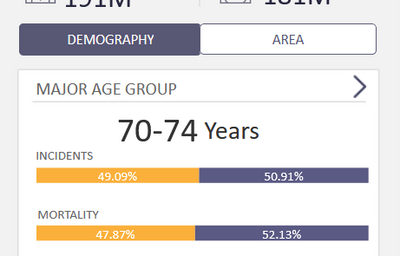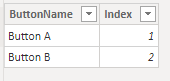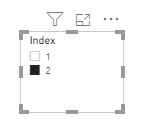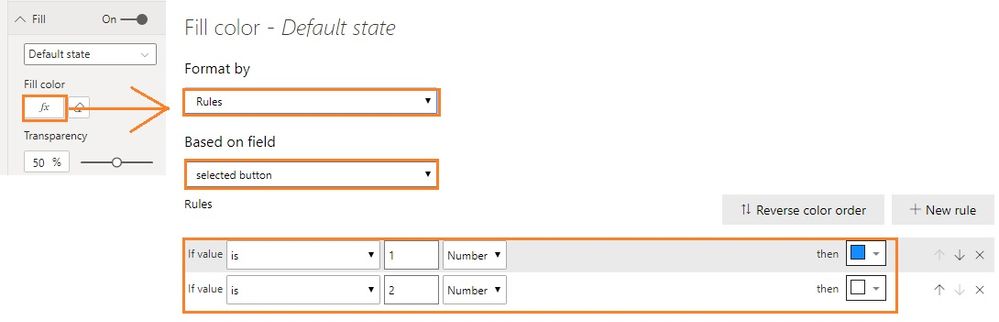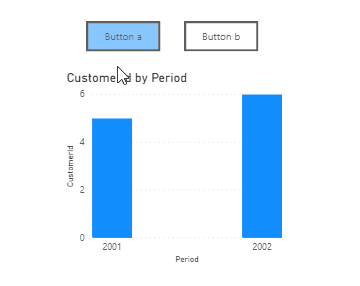- Power BI forums
- Updates
- News & Announcements
- Get Help with Power BI
- Desktop
- Service
- Report Server
- Power Query
- Mobile Apps
- Developer
- DAX Commands and Tips
- Custom Visuals Development Discussion
- Health and Life Sciences
- Power BI Spanish forums
- Translated Spanish Desktop
- Power Platform Integration - Better Together!
- Power Platform Integrations (Read-only)
- Power Platform and Dynamics 365 Integrations (Read-only)
- Training and Consulting
- Instructor Led Training
- Dashboard in a Day for Women, by Women
- Galleries
- Community Connections & How-To Videos
- COVID-19 Data Stories Gallery
- Themes Gallery
- Data Stories Gallery
- R Script Showcase
- Webinars and Video Gallery
- Quick Measures Gallery
- 2021 MSBizAppsSummit Gallery
- 2020 MSBizAppsSummit Gallery
- 2019 MSBizAppsSummit Gallery
- Events
- Ideas
- Custom Visuals Ideas
- Issues
- Issues
- Events
- Upcoming Events
- Community Blog
- Power BI Community Blog
- Custom Visuals Community Blog
- Community Support
- Community Accounts & Registration
- Using the Community
- Community Feedback
Earn a 50% discount on the DP-600 certification exam by completing the Fabric 30 Days to Learn It challenge.
- Power BI forums
- Forums
- Get Help with Power BI
- Desktop
- Re: Not able to see the default fill of a button
- Subscribe to RSS Feed
- Mark Topic as New
- Mark Topic as Read
- Float this Topic for Current User
- Bookmark
- Subscribe
- Printer Friendly Page
- Mark as New
- Bookmark
- Subscribe
- Mute
- Subscribe to RSS Feed
- Permalink
- Report Inappropriate Content
Not able to see the default fill of a button
Hello fellow users,
I am discovering buttons and so far I love them. I implemented two in order to create something similar to what's below.
Basically, you click one the 'Demography' button and it shows a bookmarked version of the tab; you click on the 'Area' button and it shows another bookmarked version of the tab.
While the switch between the views works fine, I can't get the 'selected' button to turn blue (its 'On Press' Fill). It stays its 'Default State' fill.
The 'Hover' fill works.
Big thanks,
Alice
Solved! Go to Solution.
- Mark as New
- Bookmark
- Subscribe
- Mute
- Subscribe to RSS Feed
- Permalink
- Report Inappropriate Content
Hi @AliceW
I think you have got the simplest solution currently by creating two buttons for each value. However, I found another solution which needs a few more steps as shown below:
1. Create a disconnected table Buttons containing all buttons' text and create an index column.
2. Create a measure to record which button is selected. I select Button A by default.
selected button = SELECTEDVALUE(Buttons[Index],1)3. Add a slicer and put Index column in it.
4. Insert two blank buttons. For Button A, use conditional formatting to determine the color in default state. Apply the same steps to Button B and reverse the color rules for it.
5. Now, add bookmarks as you like. For example, I create Bookmark 1 for Button A and Bookmark 2 for Button B. Remember to select 1 in the slicer and hide the slicer before adding Bookmark 1. Select 2 and hide the slicer before adding Bookmark 2.
Finally, turn on Action for both buttons with related bookmark.
I found the solution from this link where you may get more ideas:
https://powerbi.tips/2019/08/dynamic-visuals-using-buttons/
Best Regards,
Community Support Team _ Jing Zhang
If this post helps, please consider Accept it as the solution to help other members find it.
- Mark as New
- Bookmark
- Subscribe
- Mute
- Subscribe to RSS Feed
- Permalink
- Report Inappropriate Content
Hi @AliceW
I think you have got the simplest solution currently by creating two buttons for each value. However, I found another solution which needs a few more steps as shown below:
1. Create a disconnected table Buttons containing all buttons' text and create an index column.
2. Create a measure to record which button is selected. I select Button A by default.
selected button = SELECTEDVALUE(Buttons[Index],1)3. Add a slicer and put Index column in it.
4. Insert two blank buttons. For Button A, use conditional formatting to determine the color in default state. Apply the same steps to Button B and reverse the color rules for it.
5. Now, add bookmarks as you like. For example, I create Bookmark 1 for Button A and Bookmark 2 for Button B. Remember to select 1 in the slicer and hide the slicer before adding Bookmark 1. Select 2 and hide the slicer before adding Bookmark 2.
Finally, turn on Action for both buttons with related bookmark.
I found the solution from this link where you may get more ideas:
https://powerbi.tips/2019/08/dynamic-visuals-using-buttons/
Best Regards,
Community Support Team _ Jing Zhang
If this post helps, please consider Accept it as the solution to help other members find it.
- Mark as New
- Bookmark
- Subscribe
- Mute
- Subscribe to RSS Feed
- Permalink
- Report Inappropriate Content
I figured something out: I create TWO buttons for each value. One will have the blue default, and another one the white. The bookmarks will hide one blue and one white.
Does anybody have a different solution?
Helpful resources
| User | Count |
|---|---|
| 107 | |
| 89 | |
| 81 | |
| 76 | |
| 73 |
| User | Count |
|---|---|
| 112 | |
| 104 | |
| 96 | |
| 74 | |
| 66 |