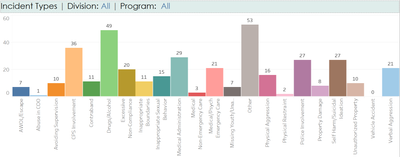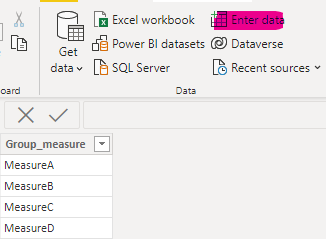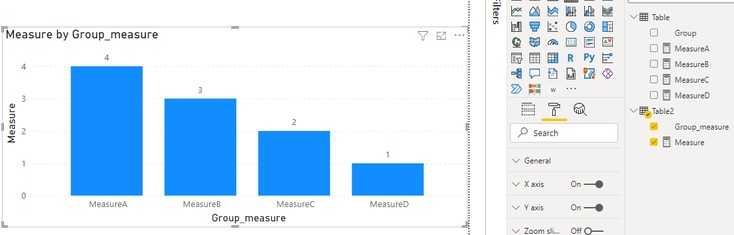- Power BI forums
- Updates
- News & Announcements
- Get Help with Power BI
- Desktop
- Service
- Report Server
- Power Query
- Mobile Apps
- Developer
- DAX Commands and Tips
- Custom Visuals Development Discussion
- Health and Life Sciences
- Power BI Spanish forums
- Translated Spanish Desktop
- Power Platform Integration - Better Together!
- Power Platform Integrations (Read-only)
- Power Platform and Dynamics 365 Integrations (Read-only)
- Training and Consulting
- Instructor Led Training
- Dashboard in a Day for Women, by Women
- Galleries
- Community Connections & How-To Videos
- COVID-19 Data Stories Gallery
- Themes Gallery
- Data Stories Gallery
- R Script Showcase
- Webinars and Video Gallery
- Quick Measures Gallery
- 2021 MSBizAppsSummit Gallery
- 2020 MSBizAppsSummit Gallery
- 2019 MSBizAppsSummit Gallery
- Events
- Ideas
- Custom Visuals Ideas
- Issues
- Issues
- Events
- Upcoming Events
- Community Blog
- Power BI Community Blog
- Custom Visuals Community Blog
- Community Support
- Community Accounts & Registration
- Using the Community
- Community Feedback
Register now to learn Fabric in free live sessions led by the best Microsoft experts. From Apr 16 to May 9, in English and Spanish.
- Power BI forums
- Forums
- Get Help with Power BI
- Desktop
- Multiple type counts in bar chart
- Subscribe to RSS Feed
- Mark Topic as New
- Mark Topic as Read
- Float this Topic for Current User
- Bookmark
- Subscribe
- Printer Friendly Page
- Mark as New
- Bookmark
- Subscribe
- Mute
- Subscribe to RSS Feed
- Permalink
- Report Inappropriate Content
Multiple type counts in bar chart
I feel like this should be easy to achieve and maybe I'm trying too early in the AM. 🙂
I have about 10000 records of incident reports. Each incident report contains multiple incident types. I want to be able to create a bar chart like the one below (which was done in Tableau using Measure Names and Measure Values). Can't figure out the equivalent in Power BI. A simple count of how many times a type shows up on incident reports. The types are represented as 0 = False and 1 = True.
My types are measures:
Solved! Go to Solution.
- Mark as New
- Bookmark
- Subscribe
- Mute
- Subscribe to RSS Feed
- Permalink
- Report Inappropriate Content
Hi @pbrainard ,
Currently, measures can be dragged to value or tooltips field, but can’t be dragged to legend or X-axis field in a bar chart.
You can create a table, the content of the column is the name of the measure, and put this column into it to display.
Here are the steps you can follow:
1. Use Enter data to create a table.
2. Create measure.
Measure =
SWITCH(
TRUE(),
MAX('Table2'[Group_measure])="MeasureA",[MeasureA],
MAX('Table2'[Group_measure])="MeasureB",[MeasureB],
MAX('Table2'[Group_measure])="MeasureC",[MeasureC],
MAX('Table2'[Group_measure])="MeasureD",[MeasureD])3. Result:
Best Regards,
Liu Yang
If this post helps, then please consider Accept it as the solution to help the other members find it more quickly
- Mark as New
- Bookmark
- Subscribe
- Mute
- Subscribe to RSS Feed
- Permalink
- Report Inappropriate Content
Hi @pbrainard ,
Currently, measures can be dragged to value or tooltips field, but can’t be dragged to legend or X-axis field in a bar chart.
You can create a table, the content of the column is the name of the measure, and put this column into it to display.
Here are the steps you can follow:
1. Use Enter data to create a table.
2. Create measure.
Measure =
SWITCH(
TRUE(),
MAX('Table2'[Group_measure])="MeasureA",[MeasureA],
MAX('Table2'[Group_measure])="MeasureB",[MeasureB],
MAX('Table2'[Group_measure])="MeasureC",[MeasureC],
MAX('Table2'[Group_measure])="MeasureD",[MeasureD])3. Result:
Best Regards,
Liu Yang
If this post helps, then please consider Accept it as the solution to help the other members find it more quickly
Helpful resources

Microsoft Fabric Learn Together
Covering the world! 9:00-10:30 AM Sydney, 4:00-5:30 PM CET (Paris/Berlin), 7:00-8:30 PM Mexico City

Power BI Monthly Update - April 2024
Check out the April 2024 Power BI update to learn about new features.

| User | Count |
|---|---|
| 104 | |
| 95 | |
| 80 | |
| 67 | |
| 62 |
| User | Count |
|---|---|
| 138 | |
| 107 | |
| 104 | |
| 82 | |
| 63 |