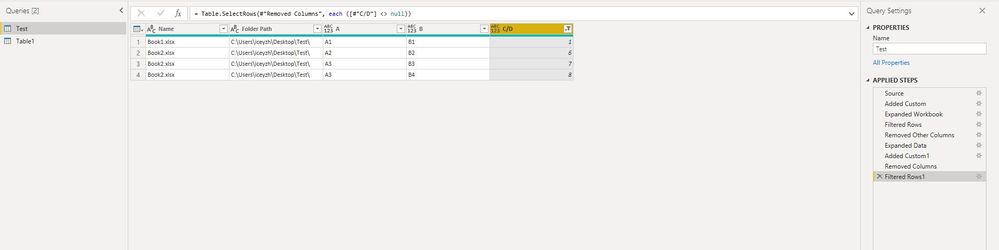- Power BI forums
- Updates
- News & Announcements
- Get Help with Power BI
- Desktop
- Service
- Report Server
- Power Query
- Mobile Apps
- Developer
- DAX Commands and Tips
- Custom Visuals Development Discussion
- Health and Life Sciences
- Power BI Spanish forums
- Translated Spanish Desktop
- Power Platform Integration - Better Together!
- Power Platform Integrations (Read-only)
- Power Platform and Dynamics 365 Integrations (Read-only)
- Training and Consulting
- Instructor Led Training
- Dashboard in a Day for Women, by Women
- Galleries
- Community Connections & How-To Videos
- COVID-19 Data Stories Gallery
- Themes Gallery
- Data Stories Gallery
- R Script Showcase
- Webinars and Video Gallery
- Quick Measures Gallery
- 2021 MSBizAppsSummit Gallery
- 2020 MSBizAppsSummit Gallery
- 2019 MSBizAppsSummit Gallery
- Events
- Ideas
- Custom Visuals Ideas
- Issues
- Issues
- Events
- Upcoming Events
- Community Blog
- Power BI Community Blog
- Custom Visuals Community Blog
- Community Support
- Community Accounts & Registration
- Using the Community
- Community Feedback
Register now to learn Fabric in free live sessions led by the best Microsoft experts. From Apr 16 to May 9, in English and Spanish.
- Power BI forums
- Forums
- Get Help with Power BI
- Desktop
- Merge tables with differents colums names
- Subscribe to RSS Feed
- Mark Topic as New
- Mark Topic as Read
- Float this Topic for Current User
- Bookmark
- Subscribe
- Printer Friendly Page
- Mark as New
- Bookmark
- Subscribe
- Mute
- Subscribe to RSS Feed
- Permalink
- Report Inappropriate Content
Merge tables with differents colums names
Hi
I have two sources:
1 - with A, B, C as columns labels
2 - with A, B, D as columns labels
I want as output: A, B, (C or D)
The C or D is conditional to the Column B
Both of my sources are pushed from my CRM on a periodicaly base in a XLSX format. And I use as source a folder.
How should I proceed? Create 2 sources?
Thanks
Solved! Go to Solution.
- Mark as New
- Bookmark
- Subscribe
- Mute
- Subscribe to RSS Feed
- Permalink
- Report Inappropriate Content
Hi @Anonymous ,
How about this:
let
Source = Folder.Files("C:\xxx\xxx\xxx\xxx"),
#"Added Custom" = Table.AddColumn(Source, "Workbook", each Excel.Workbook(File.Contents([Folder Path]&"\"&[Name]), null, true)),
#"Expanded Workbook" = Table.ExpandTableColumn(#"Added Custom", "Workbook", {"Name", "Data", "Item", "Kind", "Hidden"}, {"Name.1", "Data", "Item", "Kind", "Hidden"}),
#"Filtered Rows" = Table.SelectRows(#"Expanded Workbook", each ([Kind] = "Table")),
#"Removed Other Columns" = Table.SelectColumns(#"Filtered Rows",{"Name", "Folder Path", "Data"}),
#"Expanded Data" = Table.ExpandTableColumn(#"Removed Other Columns", "Data", {"A", "B", "C", "D"}, {"A", "B", "C", "D"}),
#"Added Custom1" = Table.AddColumn(#"Expanded Data", "C/D", each if [B] = "B1" then [C] else [D]),
#"Removed Columns" = Table.RemoveColumns(#"Added Custom1",{"C", "D"}),
#"Filtered Rows1" = Table.SelectRows(#"Removed Columns", each ([#"C/D"] <> null))
in
#"Filtered Rows1"
BTW, .pbix file attached.
Best Regards,
Icey
If this post helps, then please consider Accept it as the solution to help the other members find it more quickly.
- Mark as New
- Bookmark
- Subscribe
- Mute
- Subscribe to RSS Feed
- Permalink
- Report Inappropriate Content
Hi @Anonymous ,
How about this:
let
Source = Folder.Files("C:\xxx\xxx\xxx\xxx"),
#"Added Custom" = Table.AddColumn(Source, "Workbook", each Excel.Workbook(File.Contents([Folder Path]&"\"&[Name]), null, true)),
#"Expanded Workbook" = Table.ExpandTableColumn(#"Added Custom", "Workbook", {"Name", "Data", "Item", "Kind", "Hidden"}, {"Name.1", "Data", "Item", "Kind", "Hidden"}),
#"Filtered Rows" = Table.SelectRows(#"Expanded Workbook", each ([Kind] = "Table")),
#"Removed Other Columns" = Table.SelectColumns(#"Filtered Rows",{"Name", "Folder Path", "Data"}),
#"Expanded Data" = Table.ExpandTableColumn(#"Removed Other Columns", "Data", {"A", "B", "C", "D"}, {"A", "B", "C", "D"}),
#"Added Custom1" = Table.AddColumn(#"Expanded Data", "C/D", each if [B] = "B1" then [C] else [D]),
#"Removed Columns" = Table.RemoveColumns(#"Added Custom1",{"C", "D"}),
#"Filtered Rows1" = Table.SelectRows(#"Removed Columns", each ([#"C/D"] <> null))
in
#"Filtered Rows1"
BTW, .pbix file attached.
Best Regards,
Icey
If this post helps, then please consider Accept it as the solution to help the other members find it more quickly.
- Mark as New
- Bookmark
- Subscribe
- Mute
- Subscribe to RSS Feed
- Permalink
- Report Inappropriate Content
@Anonymous , First of all append these two tables. You will columns A,B,C,D
https://radacad.com/append-vs-merge-in-power-bi-and-power-query
Then you can write a condition column in Power Query or DAX
Example
M
E= If [B] = "ABC" then [C] else [D]
DAX
E = if([B]= "ABC" ,[C] ,[D])
Microsoft Power BI Learning Resources, 2023 !!
Learn Power BI - Full Course with Dec-2022, with Window, Index, Offset, 100+ Topics !!
Did I answer your question? Mark my post as a solution! Appreciate your Kudos !! Proud to be a Super User! !!
- Mark as New
- Bookmark
- Subscribe
- Mute
- Subscribe to RSS Feed
- Permalink
- Report Inappropriate Content
Thanks for you answer.
I wasn't cleat abour my first issue: As I'm using a folder where all my XLXS are stored (2 types of file generated each month) I'm wondering how dans this kind of datasource (folderà i can import files with different structure.
- Mark as New
- Bookmark
- Subscribe
- Mute
- Subscribe to RSS Feed
- Permalink
- Report Inappropriate Content
@Anonymous , You can import files from a folder, they should be same structure
example
https://powerbi.microsoft.com/en-us/blog/combining-excel-files-hosted-on-a-sharepoint-folder/
https://insightsoftware.com/blog/power-bi-load-data-from-folder/
For different structure from the same folder might have code in M
Microsoft Power BI Learning Resources, 2023 !!
Learn Power BI - Full Course with Dec-2022, with Window, Index, Offset, 100+ Topics !!
Did I answer your question? Mark my post as a solution! Appreciate your Kudos !! Proud to be a Super User! !!
Helpful resources

Microsoft Fabric Learn Together
Covering the world! 9:00-10:30 AM Sydney, 4:00-5:30 PM CET (Paris/Berlin), 7:00-8:30 PM Mexico City

Power BI Monthly Update - April 2024
Check out the April 2024 Power BI update to learn about new features.

| User | Count |
|---|---|
| 112 | |
| 99 | |
| 82 | |
| 70 | |
| 63 |
| User | Count |
|---|---|
| 145 | |
| 111 | |
| 104 | |
| 84 | |
| 64 |