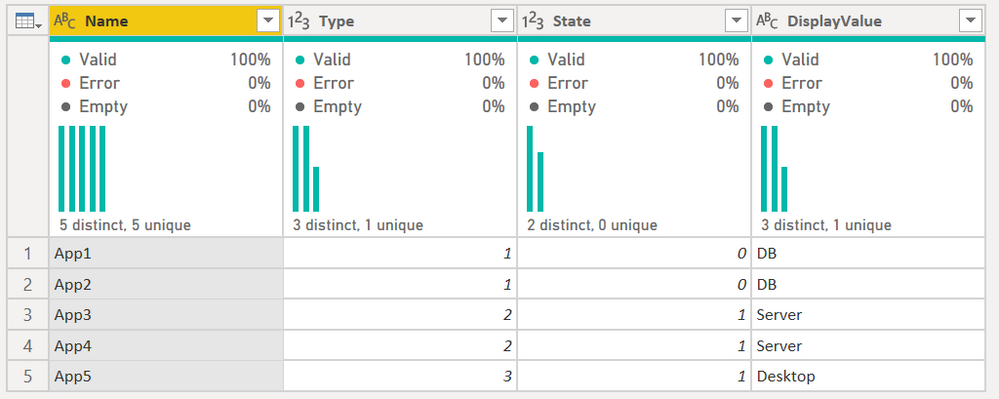- Power BI forums
- Updates
- News & Announcements
- Get Help with Power BI
- Desktop
- Service
- Report Server
- Power Query
- Mobile Apps
- Developer
- DAX Commands and Tips
- Custom Visuals Development Discussion
- Health and Life Sciences
- Power BI Spanish forums
- Translated Spanish Desktop
- Power Platform Integration - Better Together!
- Power Platform Integrations (Read-only)
- Power Platform and Dynamics 365 Integrations (Read-only)
- Training and Consulting
- Instructor Led Training
- Dashboard in a Day for Women, by Women
- Galleries
- Community Connections & How-To Videos
- COVID-19 Data Stories Gallery
- Themes Gallery
- Data Stories Gallery
- R Script Showcase
- Webinars and Video Gallery
- Quick Measures Gallery
- 2021 MSBizAppsSummit Gallery
- 2020 MSBizAppsSummit Gallery
- 2019 MSBizAppsSummit Gallery
- Events
- Ideas
- Custom Visuals Ideas
- Issues
- Issues
- Events
- Upcoming Events
- Community Blog
- Power BI Community Blog
- Custom Visuals Community Blog
- Community Support
- Community Accounts & Registration
- Using the Community
- Community Feedback
Register now to learn Fabric in free live sessions led by the best Microsoft experts. From Apr 16 to May 9, in English and Spanish.
- Power BI forums
- Forums
- Get Help with Power BI
- Desktop
- Re: Merge/Lookup Using Conditions
- Subscribe to RSS Feed
- Mark Topic as New
- Mark Topic as Read
- Float this Topic for Current User
- Bookmark
- Subscribe
- Printer Friendly Page
- Mark as New
- Bookmark
- Subscribe
- Mute
- Subscribe to RSS Feed
- Permalink
- Report Inappropriate Content
Merge/Lookup Using Conditions
I am a complete newbie to Power BI but have some limited SQL knowledge, so please bare with me
My scenario is as follows
Table1 contains a column called type (1,2,3 etc)
Table2 contains 3 columns, Value (1,2,3 etc), DisplayValue (a, b, c, etc) and Code (Code1, Code2, Code3 etc)
I essentially want to lookup the type column from Table1 in Table 2 and return the DisplayValue column if they match and if the code is a certain value. It would be preferable if type was replaced with DisplayValue, but I could cope with having both columns. I want to do it in Power Query, so I can then unpivot the date
In SQL I would do something like the following to join the tables and then select what columns I wanted to show
Select type, Value, DisplayValue, Code
From Table1
Inner join Table2 on Table1.type=Table2.value and Table2.Code = 'Code1'
I dont see any option in Power Query to merge tables on conditions.
I am hoping someone has come across this before and can offer a solution
Thanks
Solved! Go to Solution.
- Mark as New
- Bookmark
- Subscribe
- Mute
- Subscribe to RSS Feed
- Permalink
- Report Inappropriate Content
@sprotson The way to do this is to
- Filter your first table for the the condition you want.
- Then merge to the other table.
If you don't want your first table permenantly filtered this way, create a reference to it, then do the merge with your 2nd table to the referenced query.
If you would like more help, please give us some actual data so we can work through the code and show you what to do.
How to get good help fast. Help us help you.
How to Get Your Question Answered Quickly
How to provide sample data in the Power BI Forum
Did I answer your question? Mark my post as a solution!
Did my answers help arrive at a solution? Give it a kudos by clicking the Thumbs Up!
DAX is for Analysis. Power Query is for Data Modeling
Proud to be a Super User!
MCSA: BI Reporting- Mark as New
- Bookmark
- Subscribe
- Mute
- Subscribe to RSS Feed
- Permalink
- Report Inappropriate Content
@sprotson The way to do this is to
- Filter your first table for the the condition you want.
- Then merge to the other table.
If you don't want your first table permenantly filtered this way, create a reference to it, then do the merge with your 2nd table to the referenced query.
If you would like more help, please give us some actual data so we can work through the code and show you what to do.
How to get good help fast. Help us help you.
How to Get Your Question Answered Quickly
How to provide sample data in the Power BI Forum
Did I answer your question? Mark my post as a solution!
Did my answers help arrive at a solution? Give it a kudos by clicking the Thumbs Up!
DAX is for Analysis. Power Query is for Data Modeling
Proud to be a Super User!
MCSA: BI Reporting- Mark as New
- Bookmark
- Subscribe
- Mute
- Subscribe to RSS Feed
- Permalink
- Report Inappropriate Content
Thanks for the advice - that is actually the first thing I tried before I posted, I got it to work, but was hoping there was maybe a more elegant solution using built in functionality, formulas or code
Table 2 is likly to have approximately 100 + codes and I think that maybe 10 of these can possibly be in table 1.
In my example I said that the join would be on table1.type=table2.value and table2.code= 'code1', but there will be further joins, such as table1.state=table2.value and table2.code= 'code2'.
This means that I will need create 10 duplicates or reference tables, filter each differently and then join each to table 1. This is really the same way I would do it in sql, but was hoping I could somehow pull the data back into new columns with one action based on multiple conditions in the joins to save having so many tables - but hey ho
The sql solution with 2 codes would be
SELECT App.name, App.type, LT1.DisplayValue, App.state, LT2.DisplayValue AS State
FROM dbo.Application AS App INNER JOIN
dbo.LookupTable AS LT1 ON App.type = LT1.Value AND LT1.Code = 'AppType' INNER JOIN
dbo.LookupTable AS LT2 ON App.state = LT2.Value AND LT2.Code = 'TrueFalse'
I appreciate your prompt response and solution.
- Mark as New
- Bookmark
- Subscribe
- Mute
- Subscribe to RSS Feed
- Permalink
- Report Inappropriate Content
If it works that may be the solution. It is built in You cannot think of SQL code and go "ok, how do I implement this code in Power Query." Power Query works a lot like SQL, but it isn't SQL and as a primary transformational tool, it has different features.
Again, if you can provide data, we can help further.
How to get good help fast. Help us help you.
How to Get Your Question Answered Quickly
How to provide sample data in the Power BI Forum
Did I answer your question? Mark my post as a solution!
Did my answers help arrive at a solution? Give it a kudos by clicking the Thumbs Up!
DAX is for Analysis. Power Query is for Data Modeling
Proud to be a Super User!
MCSA: BI Reporting- Mark as New
- Bookmark
- Subscribe
- Mute
- Subscribe to RSS Feed
- Permalink
- Report Inappropriate Content
I approciate that I cant keep thinking about how to do it in SQL, but essentially the Merge/Filter solution is the same as it would be done in excel, so thinking that way has served me well in terms of this scenario
The reason I asked the question was to try to get a solution that was cleaner and not like sql
Below is some sample data with 2 codes, if you have the time to look further
App Table
| Name | Type | State |
| App1 | 1 | 0 |
| App2 | 1 | 0 |
| App3 | 2 | 1 |
| App4 | 2 | 1 |
| App5 | 3 | 1 |
LookupTable
| Value | DisplayValue | Codeset |
| 1 | DB | AppType |
| 2 | Server | AppType |
| 3 | Desktop | AppType |
| 0 | TRUE | TrueFalse |
| 1 | FALSE | TrueFalse |
Results I would like
| Name | Type | State |
| App1 | DB | TRUE |
| App2 | DB | TRUE |
| App3 | Server | FALSE |
| App4 | Server | FALSE |
| App5 | Desktop | FALSE |
Cheers
- Mark as New
- Bookmark
- Subscribe
- Mute
- Subscribe to RSS Feed
- Permalink
- Report Inappropriate Content
Hey @sprotson , this is interesting. I've never thought of trying this. Here is the code from a Join - this left outer, but inner, anti, whatever, this is the basic formula. The #"Lookup Table" parameter is a reference to the Lookup Table. That is what you are joining.
Table.NestedJoin(#"Changed Type", {"Type"}, #"Lookup Table", {"Value"}, "Lookup Table", JoinKind.LeftOuter)So what if we replaced that with a Table.SelectRows?
#"Merged Queries" =
Table.NestedJoin(
#"Changed Type",
{"Type"},
Table.SelectRows(#"Lookup Table", each [Codeset] = "AppType"),
{"Value"},
"Lookup Table",
JoinKind.LeftOuter
)Now it only merges data from the Lookup table if Codeset is AppType.
I am not sure I followed your need start to finish as some of your column names changed. You had Type in one table, Value in another, etc.
But doing a regular merge (top function) returns this, which is not what you want.
My modified code though returns this:
Codesets TRUE/FALSE are not in this.
So, I don't think this is any different in the background as to how I recommended in the first place, but it is now on one line of code and you do not need a reference query to refer to.
But, you do have to manually edit the M code to do this. It cannot be done through the UI tools.
Let me know if that is a bit more on point for you.
Did I answer your question? Mark my post as a solution!
Did my answers help arrive at a solution? Give it a kudos by clicking the Thumbs Up!
DAX is for Analysis. Power Query is for Data Modeling
Proud to be a Super User!
MCSA: BI Reporting- Mark as New
- Bookmark
- Subscribe
- Mute
- Subscribe to RSS Feed
- Permalink
- Report Inappropriate Content
Thanks - that works perfectly when I do the merge once - for example on type=value & codeset = 'AppType'
As soon as I then try to do another merge to the lookup table, this time on state=value & codeset = 'TrueFalse'. then I lose the previous DisplayValue (when I expand the lookup table columns) from the first merge. even if I do Merge as New.
I guess you can only merge to the same table once
I think I will just go with the duplicate/reference lookup table methodology
Appreciate all your help - cheers
- Mark as New
- Bookmark
- Subscribe
- Mute
- Subscribe to RSS Feed
- Permalink
- Report Inappropriate Content
It works fine. I suspect your final "in" statement called the wrong step.
#"Changed Type" = Table.TransformColumnTypes(Source,{{"Type", Int64.Type}, {"State", Int64.Type}}),
#"Merged Queries" =
Table.NestedJoin(
#"Changed Type",
{"Type"},
Table.SelectRows(#"Lookup Table", each [Codeset] = "AppType"),
{"Value"},
"Lookup Table",
JoinKind.LeftOuter
),
#"Expanded Lookup Table" = Table.ExpandTableColumn(#"Merged Queries", "Lookup Table", {"DisplayValue"}, {"DisplayValue"}),
#"Merged Queries1" =
Table.NestedJoin(
#"Expanded Lookup Table",
{"State"},
Table.SelectRows(#"Lookup Table", each [Codeset] = "TrueFalse"),
{"Value"},
"Lookup Table",
JoinKind.LeftOuter
),
#"Expanded Lookup Table1" = Table.ExpandTableColumn(#"Merged Queries1", "Lookup Table", {"DisplayValue"}, {"DisplayValue.1"})
in
#"Expanded Lookup Table1"You can do as many of these as you like. Nothing from a previous step will be lost.
Did I answer your question? Mark my post as a solution!
Did my answers help arrive at a solution? Give it a kudos by clicking the Thumbs Up!
DAX is for Analysis. Power Query is for Data Modeling
Proud to be a Super User!
MCSA: BI Reporting- Mark as New
- Bookmark
- Subscribe
- Mute
- Subscribe to RSS Feed
- Permalink
- Report Inappropriate Content
Thanks for your response again, but I am not sure I am following
As I said, I am a complete newbie, so please excuse my ignorance
The process I am following is to use the UI function Merge as New with the following tables - Application_Versions with LookupTable on type = value.
This creates a new query called "Merge1"
I then adjust the what is in the formual bar with the following to make the join conditional
= Table.NestedJoin(
#"Application_Versions",
{"type"},
Table.SelectRows(#"LookupTable", each [CodeSet] = "AppType"),
{"Value"},
"LookupTable",
JoinKind.LeftOuter
)
If I then look at the advanced editor, it has the following
let
Source =
Table.NestedJoin(
#"Application_Versions",
{"type"},
Table.SelectRows(#"LookupTable", each [CodeSet] = "AppType"),
{"Value"},
"LookupTable",
JoinKind.LeftOuter
)
in
Source
I can then decide which columns from LookupTable to include in the new query.
The next step I follow is to do another merge, this time Merge1 with LookupTable on state=value. I would then adjust like before to add the codeset condition into the formula as such
#"Application_Versions",
{"state"},
Table.SelectRows(#"LookupTable", each [CodeSet] = "TrueFalse"),
{"Value"},
"LookupTable",
JoinKind.LeftOuter
)
Before I adjust the forumal I can see the columns from LookuTable previosuly selected, but after adjustment they are gone. This makes sense as you surely wouldnt be able to select the same column from the same table again
I am not sure where your code goes, at what point is it used in my process or if I need to do any of the steps in my process
Cheers
- Mark as New
- Bookmark
- Subscribe
- Mute
- Subscribe to RSS Feed
- Permalink
- Report Inappropriate Content
Show me the full query M code, and use the code box if possible - the </> icon.
But I think the issue is the last two lines in your full query are:
in
Source
Should be:
in
#"Application_Versions"
but I'd need to see the full M query to be sure. I'm only seeing snippits.
EDIT: Actually, nevermind. Your issue is this:
Table.NestedJoin(
#"Application_Versions",but I cannot tell you how to fix it without seeing the full M code.
Did I answer your question? Mark my post as a solution!
Did my answers help arrive at a solution? Give it a kudos by clicking the Thumbs Up!
DAX is for Analysis. Power Query is for Data Modeling
Proud to be a Super User!
MCSA: BI Reporting- Mark as New
- Bookmark
- Subscribe
- Mute
- Subscribe to RSS Feed
- Permalink
- Report Inappropriate Content
Sorry, I really appreciate your help but I am just not following what you are asking for, I have sent all code that I have used, not just snippets
After doing the initial merge, without conditions, the following is pasted into the formula bar to add the condition
= Table.NestedJoin(
#"Application_Versions",
{"state"},
Table.SelectRows(#"LookupTable", each [CodeSet] = "TrueFalse"),
{"Value"},
"LookupTable",
JoinKind.LeftOuter
)
At this point the advanced editor has the following
let
Source =
Table.NestedJoin(
#"Application_Versions",
{"state"},
Table.SelectRows(#"LookupTable", each [CodeSet] = "TrueFalse"),
{"Value"},
"LookupTable",
JoinKind.LeftOuter
)
in
Source
I then expand the columns of the merged table to pick DisplayValue
I then go ahead and do another merge without conditions and once complete, paste in the adjusted code for apptype codeset
= Table.NestedJoin(
#"Application_Versions",
{"type"},
Table.SelectRows(#"LookupTable", each [CodeSet] = "AppType"),
{"Value"},
"LookupTable",
JoinKind.LeftOuter
)
I am presuming you are suggesting that the first merge should be adjusted to include the 2nd condition, rather than doing a 2nd merge on the new condition.
I dont follow the code you sent or where you are suggesting this should go, or in fact what point in the process is it used (if at all). ie do I do a normal merge and then paste over with that code (like I have been doing, but instead with 2 conditions), or is it something else I should be doing?
#"Changed Type" = Table.TransformColumnTypes(Source,{{"Type", Int64.Type}, {"State", Int64.Type}}),
#"Merged Queries" =
Table.NestedJoin(
#"Changed Type",
{"Type"},
Table.SelectRows(#"Lookup Table", each [Codeset] = "AppType"),
{"Value"},
"Lookup Table",
JoinKind.LeftOuter
),
#"Expanded Lookup Table" = Table.ExpandTableColumn(#"Merged Queries", "Lookup Table", {"DisplayValue"}, {"DisplayValue"}),
#"Merged Queries1" =
Table.NestedJoin(
#"Expanded Lookup Table",
{"State"},
Table.SelectRows(#"Lookup Table", each [Codeset] = "TrueFalse"),
{"Value"},
"Lookup Table",
JoinKind.LeftOuter
),
#"Expanded Lookup Table1" = Table.ExpandTableColumn(#"Merged Queries1", "Lookup Table", {"DisplayValue"}, {"DisplayValue.1"})
in
#"Expanded Lookup Table1"
Your code above
- Mark as New
- Bookmark
- Subscribe
- Mute
- Subscribe to RSS Feed
- Permalink
- Report Inappropriate Content
Let's back up a second @sprotson 😁
Let me post my full M code here:
let
Source = Table.FromRows(Json.Document(Binary.Decompress(Binary.FromText("i45WciwoMFTSUQJhA6VYHbCAEbqAMZADEYQKmKALmAI5xhCBWAA=", BinaryEncoding.Base64), Compression.Deflate)), let _t = ((type nullable text) meta [Serialized.Text = true]) in type table [Name = _t, Type = _t, State = _t]),
#"Changed Type" = Table.TransformColumnTypes(Source,{{"Type", Int64.Type}, {"State", Int64.Type}}),
#"Merged Queries" =
Table.NestedJoin(
#"Changed Type",
{"Type"},
Table.SelectRows(#"Lookup Table", each [Codeset] = "AppType"),
{"Value"},
"Lookup Table",
JoinKind.LeftOuter
),
#"Expanded Lookup Table" = Table.ExpandTableColumn(#"Merged Queries", "Lookup Table", {"DisplayValue"}, {"DisplayValue"}),
#"Merged Queries1" =
Table.NestedJoin(
#"Expanded Lookup Table",
{"State"},
Table.SelectRows(#"Lookup Table", each [Codeset] = "TrueFalse"),
{"Value"},
"Lookup Table",
JoinKind.LeftOuter
),
#"Expanded Lookup Table1" = Table.ExpandTableColumn(#"Merged Queries1", "Lookup Table", {"DisplayValue"}, {"DisplayValue.1"})
in
#"Expanded Lookup Table1"ANd the code for the Lookup Table (the above returns errors until both tables are in Power Query)
let
Source = Table.FromRows(Json.Document(Binary.Decompress(Binary.FromText("i45WMlTSUXJxAhKOBQUhlQWpSrE60UpGQH5walFZahGahDFIdWpxdkl+AZqMAZAfEhTqCqKKSlPdEnOKIRIgC9wcfYLRZGIB", BinaryEncoding.Base64), Compression.Deflate)), let _t = ((type nullable text) meta [Serialized.Text = true]) in type table [Value = _t, DisplayValue = _t, Codeset = _t]),
#"Changed Type" = Table.TransformColumnTypes(Source,{{"Value", Int64.Type}})
in
#"Changed Type"So above, the steps are as follows:
- Source and Changed Type are just me pasting data into the model. You would have a real data source there and may or may not have any Changed Type. SQL Server doesn't require this for example.
- Merged Queries is the first merge. I did this through the UI with no conditions. THen, I edited the code to remove the reference to just the #"Lookup Table" and replaced it with a filtered table using Table.SelectRows(#"Lookup Table", each [Codeset] = "AppType")
- Then I expanded the column I wanted, DisplayValue.
- Then I created another merge through the UI and it built the formula for me. Again, I got rid of the #"lookup Table" refrence and replaced that with another filtered table - Table.SelectRows(#"Lookup Table", each [Codeset] = "TrueFalse")
- Then I expanded the DisplayColumns column again.
Nothing gets lost. it keeps adding the columns.
If you are seeing things go missing, it is likely because you are editing the code manually and not taking the first parameter of all Table.XXXX() functions into account. If you replaced my 2nd Merged Queries above with this:
#"Merged Queries1" =
Table.NestedJoin(
#"Changed Type",
{"State"},
Table.SelectRows(#"Lookup Table", each [Codeset] = "TrueFalse"),
{"Value"},
"Lookup Table",
JoinKind.LeftOuter
)it would be going back to the #Changed Type step skipping the first Merged Queries step, so in that case, the first merge will disappear from your results, becuse you jumped back to an earlier table. #Changed Steps is not the name of a step, it is the name of the table that you changed the data types of. Merged Queries is not the name of a step, it is the name of a table that has a merge operation in it.
Note that "step names" can also be lists, records, and scalar values depending on what you are doing, but they are always an object of some sort.
Does that help?
Did I answer your question? Mark my post as a solution!
Did my answers help arrive at a solution? Give it a kudos by clicking the Thumbs Up!
DAX is for Analysis. Power Query is for Data Modeling
Proud to be a Super User!
MCSA: BI Reporting- Mark as New
- Bookmark
- Subscribe
- Mute
- Subscribe to RSS Feed
- Permalink
- Report Inappropriate Content
I really appreciate all your help and especially the time you have spent on this, but I simply dont follow the steps you are taking and more specifically the exact code that you are typing in on each step.
Is it possible for you to do a short screen record to show me the process as I am not getting this, and details exactly the code you are etering in each step.
I think seeing it visually would help at lot
If you are not able to do this, and I certainy understand it is a big ask, then I think I will probably go with the option of duplicating the lookup table, filtering and merging multiple times
Thanks
- Mark as New
- Bookmark
- Subscribe
- Mute
- Subscribe to RSS Feed
- Permalink
- Report Inappropriate Content
I think this might be my M code after doing the second merge and then adjusteing the formula
// Application_Versions
let
Source = Table.NestedJoin(ApplicationCME, {"Key"}, ConfigurationItemVersion, {"Key"}, "ConfigurationItemVersion", JoinKind.Inner),
#"Expanded ConfigurationItemVersion" = Table.ExpandTableColumn(Source, "ConfigurationItemVersion", {"AddedDate", "UpdatedBy", "IsDeleted"}, {"ConfigurationItemVersion.AddedDate", "ConfigurationItemVersion.UpdatedBy", "ConfigurationItemVersion.IsDeleted"})
in
#"Expanded ConfigurationItemVersion"
// LookupTable
let
Source = Sql.Database("77.74.194.165,49000", "GK_Test_649_Spotlight_Demo1", [CreateNavigationProperties=false]),
dbo_LookupTable = Source{[Schema="dbo",Item="LookupTable"]}[Data],
#"Filtered Rows" = Table.SelectRows(dbo_LookupTable, each true)
in
#"Filtered Rows"
// Merge1
let
Source = Table.NestedJoin(
#"Application_Versions",
{"type"},
Table.SelectRows(#"LookupTable", each [CodeSet] = "AppType"),
{"Value"},
"LookupTable",
JoinKind.LeftOuter
),
#"Expanded LookupTable" = Table.ExpandTableColumn(Source, "LookupTable", {"DisplayValue"}, {"LookupTable.DisplayValue"}),
#"Renamed Columns" = Table.RenameColumns(#"Expanded LookupTable",{{"LookupTable.DisplayValue", "AppType"}}),
#"Merged Queries" = Table.NestedJoin(
#"Application_Versions",
{"state"},
Table.SelectRows(#"LookupTable", each [CodeSet] = "TrueFalse"),
{"Value"},
"LookupTable",
JoinKind.LeftOuter
),
#"Expanded LookupTable1" = Table.ExpandTableColumn(#"Merged Queries", "LookupTable", {"DisplayValue"}, {"LookupTable.DisplayValue"}),
#"Renamed Columns1" = Table.RenameColumns(#"Expanded LookupTable1",{{"LookupTable.DisplayValue", "StateEnabled"}})
in
#"Renamed Columns1"- Mark as New
- Bookmark
- Subscribe
- Mute
- Subscribe to RSS Feed
- Permalink
- Report Inappropriate Content
Use this M code for Merge 1.
// Merge1
let
Source = Table.NestedJoin(
#"Application_Versions",
{"type"},
Table.SelectRows(#"LookupTable", each [CodeSet] = "AppType"),
{"Value"},
"LookupTable",
JoinKind.LeftOuter
),
#"Expanded LookupTable" = Table.ExpandTableColumn(Source, "LookupTable", {"DisplayValue"}, {"LookupTable.DisplayValue"}),
#"Renamed Columns" = Table.RenameColumns(#"Expanded LookupTable",{{"LookupTable.DisplayValue", "AppType"}}),
#"Merged Queries" = Table.NestedJoin(
#"Renamed Columns",
{"state"},
Table.SelectRows(#"LookupTable", each [CodeSet] = "TrueFalse"),
{"Value"},
"LookupTable",
JoinKind.LeftOuter
),
#"Expanded LookupTable1" = Table.ExpandTableColumn(#"Merged Queries", "LookupTable", {"DisplayValue"}, {"LookupTable.DisplayValue"}),
#"Renamed Columns1" = Table.RenameColumns(#"Expanded LookupTable1",{{"LookupTable.DisplayValue", "StateEnabled"}})
in
#"Renamed Columns1"Both of your Table.NestedJoin() functions were using #"Application Versions" as the first table. So the 2nd join was ignoring the first. Your 2nd join needs to be based on the "Renamed Columns" table - the step right above it.
Did I answer your question? Mark my post as a solution!
Did my answers help arrive at a solution? Give it a kudos by clicking the Thumbs Up!
DAX is for Analysis. Power Query is for Data Modeling
Proud to be a Super User!
MCSA: BI Reporting- Mark as New
- Bookmark
- Subscribe
- Mute
- Subscribe to RSS Feed
- Permalink
- Report Inappropriate Content
Thanks - that makes sense now
Each time I do a new merge (to add 1 more column), I need to Merge as New with the formula reference being to the previous merged table. That way the previously added column (from the previosu merge) remains
Its a solution using formulas rather than filtering, but it still means having multiple Merge tables, as opposed to multiple LookUp tables (filtered). Lets say I have 10 distinct lookup codes, so I would have to do 10 merges - which gives the same number of queries as when I have 10 seperate filtered look up tables.
I think I may go for the original solution, as I think it is easier to manage, and actually the filtered lookup tables can then be merged with other tables in my model if required - as some of the codes are used elsewhere
Ideally, it would be good to have a formula that allows me to do 1 merge and add multiple columns all from the same table - ie AppType, State etc from a single formula/merge
I dont think that is a merge, more like a conditional lookup of some sort
Is there any sort of formula that can be used in a "Custom Column" that would allow me to grab a column from the lookup table based on a condition, and then add another custom column based on another condition?
- Mark as New
- Bookmark
- Subscribe
- Mute
- Subscribe to RSS Feed
- Permalink
- Report Inappropriate Content
A few things:
"Each time I do a new merge (to add 1 more column), I need to Merge as New with the formula reference being to the previous merged table. That way the previously added column (from the previosu merge) remains
Its a solution using formulas rather than filtering, but it still means having multiple Merge tables, as opposed to multiple LookUp tables (filtered). Lets say I have 10 distinct lookup codes, so I would have to do 10 merges - which gives the same number of queries as when I have 10 seperate filtered look up tables."
You just merge as normal. Then you edit the code. You are trying to do everything in the advanced editor and that is how your 2nd Merge referenced the original table. Everything in M is formulas. Everything. A filter is the formula using the Table.SelectRows() function. A merge is a formula using the Table.NestedJoin() function.
You can do all 10 "lookup codes" in one merge. Your Table.SelectRows would look like this:
Table.SelectRows(SourceTable, each ([Field1] = 1) and ([Field2] = 2) and ([Field3] = 3))And so on.
But I agree, if pre-filtering the table for other uses makes more sense to you, do it that way. There is right or wrong, there is better or worse from the standpoint of which is easier to maintain over time, and which one mitigates the possiblity of error better.
I don't know why you think what I posted isn't a merge. It is, with a condition. I have a blog post coming out on this on Sept 8 on my site, but as a spoiler, what I posted folds, and folds as a merge. This is the SQL statement Power Query folds to the SQL Server. It pre-filters the table, then does the merge, in one step. Server does all of the work. It still works for flat files and non-foldable sources as well, it will just be slower because 100% of the work has to be done by Power Query - that is the case no matter which method you use.
You do not, in my opinion, want to go down the path of "lookup columns" in Power Query. It is not efficient and lookups in other tables, 10,000 rows? No problem. 1,000,000 rows? It will never finish. Power Query isn't Excel and VLOOKUP and their equivalents, while possible in Power Query, are generally very inefficient. I avoid them on all but the smallest of models.
''Ideally, it would be good to have a formula that allows me to do 1 merge and add multiple columns all from the same table - ie AppType, State etc from a single formula/merge"
I don't understand this comment at all. You can always expand any/all columns from the merged (2nd) table as long as your merge condtion is the same. You cannot expand column 1 if field 1 is "A" and column 2 if field 2 is "B" - that is two seperate merges as you cannot merged based ([Field 1] = "A") and ([Field 2] = "B") as that logic is not what you want. You are thinking in terms of Excel having a compound formula with a bunch of nested IF() statements, or an IFS() statement. Again, Power Query isn't Excel. You could do that in DAX using a bunch of IF() with LOOKUPVALUE() functions, but that would get slow as well as difficult to maintain. I doubt I'd go down that path. Do data modeling in Power Query or your source system, not in DAX.
Did I answer your question? Mark my post as a solution!
Did my answers help arrive at a solution? Give it a kudos by clicking the Thumbs Up!
DAX is for Analysis. Power Query is for Data Modeling
Proud to be a Super User!
MCSA: BI Reporting- Mark as New
- Bookmark
- Subscribe
- Mute
- Subscribe to RSS Feed
- Permalink
- Report Inappropriate Content
Thanks - I think I will be doing this with multiple lookup tables, each filtered
The reason I need to do multipel merges, is that all the data I want to expose is in the same column of the lookup table. I merge based on 1 condition, expose the column, merge on another condition, then expose the same column again.
Below is a sample of what would be in the lookup table, as you see, all the values I want to retrieve and diaply in different columns are all within the "DisplayValue" column
| Value | DisplayValue | Codeset |
| 0 | Enabled | TrueFalse |
| 1 | Disabled | TrueFalse |
| 2 | Chat | AppType |
| 3 | AppType | |
| 1 | TRUE | FalseTrue |
| 0 | FALSE | FalseTrue |
Here is the ultimate results of doing 3 merges
1 is state=value and codeset - TrueFalse
2 is Type=values and codeset = AppType
3 is Server=value and codeset - FalseTrue
| BCID | State | Type | Server | State_Readable | Type_Readable | Server_Readable |
| 1 | 0 | 2 | 1 | Enabled | Chat | TRUE |
| 2 | 0 | 2 | 1 | Enabled | Chat | TRUE |
| 3 | 0 | 3 | 1 | Enabled | TRUE | |
| 4 | 1 | 3 | 0 | Disabled | FALSE | |
| 5 | 1 | 3 | 0 | Disabled | FALSE |
Columns 2,3 & 4 are from the original query and columns 5,6 & 7 are the exposed DisplayValue columns from merges 1, 2 & 3
I hope that makes sense why I think I need to do multiple merges, as the data is always in the same column each time
As I said previously, having multiple lookup tables (each filtered) is similar to what I would need to do in sql - so I will be going with that methodologu
Thanks for your help
- Mark as New
- Bookmark
- Subscribe
- Mute
- Subscribe to RSS Feed
- Permalink
- Report Inappropriate Content
Any thoughts on if I could use a cusotm column to retrieve the data rather than a merge?
I really dont know anything about M Code, so am pretty clueless where to start
- Mark as New
- Bookmark
- Subscribe
- Mute
- Subscribe to RSS Feed
- Permalink
- Report Inappropriate Content
@sprotson , In power query you have to merge and then remove or do some operation.
refer
https://eriksvensen.wordpress.com/2019/02/28/powerquery-replicate-doing-an-excel-vlookup-in-m/
https://www.myonlinetraininghub.com/excel-power-query-vlookup
Microsoft Power BI Learning Resources, 2023 !!
Learn Power BI - Full Course with Dec-2022, with Window, Index, Offset, 100+ Topics !!
Did I answer your question? Mark my post as a solution! Appreciate your Kudos !! Proud to be a Super User! !!
- Mark as New
- Bookmark
- Subscribe
- Mute
- Subscribe to RSS Feed
- Permalink
- Report Inappropriate Content
@sprotson - Not sure about the Power Query although seems like a Table.Join situation @ImkeF @edhans
In DAX you would just use LOOKUPVALUE or MAXX(FILTER(...),...)
@ me in replies or I'll lose your thread!!!
Instead of a Kudo, please vote for this idea
Become an expert!: Enterprise DNA
External Tools: MSHGQM
YouTube Channel!: Microsoft Hates Greg
Latest book!: The Definitive Guide to Power Query (M)
DAX is easy, CALCULATE makes DAX hard...
Helpful resources

Microsoft Fabric Learn Together
Covering the world! 9:00-10:30 AM Sydney, 4:00-5:30 PM CET (Paris/Berlin), 7:00-8:30 PM Mexico City

Power BI Monthly Update - April 2024
Check out the April 2024 Power BI update to learn about new features.

| User | Count |
|---|---|
| 114 | |
| 104 | |
| 77 | |
| 67 | |
| 63 |
| User | Count |
|---|---|
| 144 | |
| 107 | |
| 105 | |
| 82 | |
| 69 |