- Power BI forums
- Updates
- News & Announcements
- Get Help with Power BI
- Desktop
- Service
- Report Server
- Power Query
- Mobile Apps
- Developer
- DAX Commands and Tips
- Custom Visuals Development Discussion
- Health and Life Sciences
- Power BI Spanish forums
- Translated Spanish Desktop
- Power Platform Integration - Better Together!
- Power Platform Integrations (Read-only)
- Power Platform and Dynamics 365 Integrations (Read-only)
- Training and Consulting
- Instructor Led Training
- Dashboard in a Day for Women, by Women
- Galleries
- Community Connections & How-To Videos
- COVID-19 Data Stories Gallery
- Themes Gallery
- Data Stories Gallery
- R Script Showcase
- Webinars and Video Gallery
- Quick Measures Gallery
- 2021 MSBizAppsSummit Gallery
- 2020 MSBizAppsSummit Gallery
- 2019 MSBizAppsSummit Gallery
- Events
- Ideas
- Custom Visuals Ideas
- Issues
- Issues
- Events
- Upcoming Events
- Community Blog
- Power BI Community Blog
- Custom Visuals Community Blog
- Community Support
- Community Accounts & Registration
- Using the Community
- Community Feedback
Earn a 50% discount on the DP-600 certification exam by completing the Fabric 30 Days to Learn It challenge.
- Power BI forums
- Forums
- Get Help with Power BI
- Desktop
- Matrix table values with %
- Subscribe to RSS Feed
- Mark Topic as New
- Mark Topic as Read
- Float this Topic for Current User
- Bookmark
- Subscribe
- Printer Friendly Page
- Mark as New
- Bookmark
- Subscribe
- Mute
- Subscribe to RSS Feed
- Permalink
- Report Inappropriate Content
Matrix table values with %
I am having trouble to show total response in matrix table.
By usign row %, I showed % in the table, but how can I show total response by people (not by %).
This is the example table what I want.
| Hotel | Satisfied | Unsatisfied | Total Response |
| A | 40% | 60% | 100 people |
| B | 50% | 50% | 100 people |
| Overall | 45% | 55% | 200 people |
Now I am in this stage as below
| Hotel | Satisfied | Unsatisfied | Total Response |
| A | 40% | 60% | 100 % |
| B | 50% | 50% | 100 % |
| Overall | 45% | 55% | 100% |
Solved! Go to Solution.
- Mark as New
- Bookmark
- Subscribe
- Mute
- Subscribe to RSS Feed
- Permalink
- Report Inappropriate Content
Hi, @rainbow_isla
Thank you very much for your message.
In my opinion, there are two ways to achieve this.
1.
Under the each column there are two measures needed. One is for the Count, and the other is for the Percentage. In this scenario, insert two times of the same column, that is the ID column, into the Value section, then each cleanliness-column would have two results. Manually hide one of those.
2. If you have Tabular Editor as an external tool in Power BI, then you can create two different measures for 5 columns (including Total). I am not sure if you have installed Tabulare Editor in your Power BI desktop, but please let me know then I can show you how to proceed.
The link is down below.
Thank you.
https://www.dropbox.com/s/z0jc10ef4kloegc/toy.pbix?dl=0
Hi, My name is Jihwan Kim.
If this post helps, then please consider accept it as the solution to help other members find it faster, and give a big thumbs up.
If this post helps, then please consider accepting it as the solution to help other members find it faster, and give a big thumbs up.
- Mark as New
- Bookmark
- Subscribe
- Mute
- Subscribe to RSS Feed
- Permalink
- Report Inappropriate Content
Hi @rainbow_isla ,
I agree with the method provided by @Jihwan_Kim . As the following operation: Drag the columns that do not need to be displayed to the smallest:
If the problem is still not resolved, please provide detailed error information and let me know immediately. Looking forward to your reply.
Best Regards,
Henry
If this post helps, then please consider Accept it as the solution to help the other members find it more quickly.
- Mark as New
- Bookmark
- Subscribe
- Mute
- Subscribe to RSS Feed
- Permalink
- Report Inappropriate Content
Hi @rainbow_isla ,
I agree with the method provided by @Jihwan_Kim . As the following operation: Drag the columns that do not need to be displayed to the smallest:
If the problem is still not resolved, please provide detailed error information and let me know immediately. Looking forward to your reply.
Best Regards,
Henry
If this post helps, then please consider Accept it as the solution to help the other members find it more quickly.
- Mark as New
- Bookmark
- Subscribe
- Mute
- Subscribe to RSS Feed
- Permalink
- Report Inappropriate Content
Hi @rainbow_isla ,
According to your question, in powerbi desktop, the format returned by the same metric value or calculated column must be the same, so the format of the total and the format of the value in the same matrix visual must be unified. I also did a test based on the test file you provided, and the results are as follows:
Here is the sample pbix file.
If the problem is still not resolved, please let me know immediately, looking forward to your reply.
Best Regards,
Henry
If this post helps, then please consider Accept it as the solution to help the other members find it more quickly.
- Mark as New
- Bookmark
- Subscribe
- Mute
- Subscribe to RSS Feed
- Permalink
- Report Inappropriate Content
Hi, @rainbow_isla
if it is OK with you, please share your sample pbix file, then I can try to have a look to come up with a more accurate solution.
Thank you.
Hi, My name is Jihwan Kim.
If this post helps, then please consider accept it as the solution to help other members find it faster.
If this post helps, then please consider accepting it as the solution to help other members find it faster, and give a big thumbs up.
- Mark as New
- Bookmark
- Subscribe
- Mute
- Subscribe to RSS Feed
- Permalink
- Report Inappropriate Content
- Mark as New
- Bookmark
- Subscribe
- Mute
- Subscribe to RSS Feed
- Permalink
- Report Inappropriate Content
Hi, @rainbow_isla
Thank you very much for your message.
In my opinion, there are two ways to achieve this.
1.
Under the each column there are two measures needed. One is for the Count, and the other is for the Percentage. In this scenario, insert two times of the same column, that is the ID column, into the Value section, then each cleanliness-column would have two results. Manually hide one of those.
2. If you have Tabular Editor as an external tool in Power BI, then you can create two different measures for 5 columns (including Total). I am not sure if you have installed Tabulare Editor in your Power BI desktop, but please let me know then I can show you how to proceed.
The link is down below.
Thank you.
https://www.dropbox.com/s/z0jc10ef4kloegc/toy.pbix?dl=0
Hi, My name is Jihwan Kim.
If this post helps, then please consider accept it as the solution to help other members find it faster, and give a big thumbs up.
If this post helps, then please consider accepting it as the solution to help other members find it faster, and give a big thumbs up.
- Mark as New
- Bookmark
- Subscribe
- Mute
- Subscribe to RSS Feed
- Permalink
- Report Inappropriate Content
- Mark as New
- Bookmark
- Subscribe
- Mute
- Subscribe to RSS Feed
- Permalink
- Report Inappropriate Content
Hi,
Thank you for your feedback.
You can control the width of each column by dragging your mouse, and you can drag it until you don't see the column. (Somthing like making the width of column to 0.0000000001cm)
Thank you.
If this post helps, then please consider accepting it as the solution to help other members find it faster, and give a big thumbs up.




