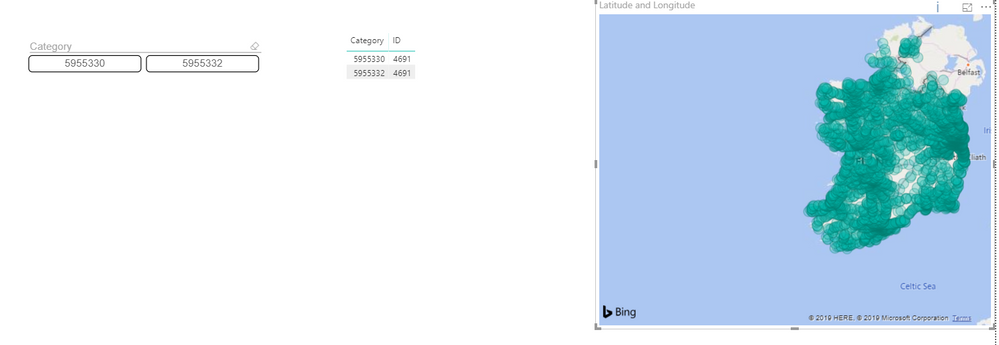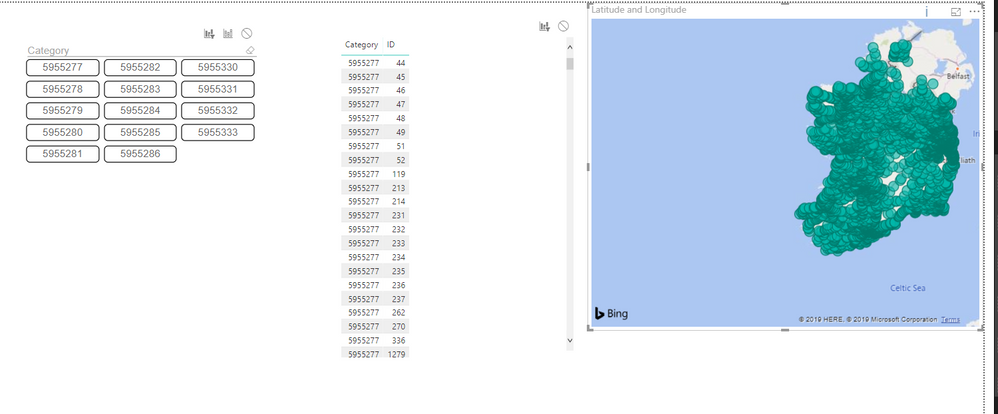- Power BI forums
- Updates
- News & Announcements
- Get Help with Power BI
- Desktop
- Service
- Report Server
- Power Query
- Mobile Apps
- Developer
- DAX Commands and Tips
- Custom Visuals Development Discussion
- Health and Life Sciences
- Power BI Spanish forums
- Translated Spanish Desktop
- Power Platform Integration - Better Together!
- Power Platform Integrations (Read-only)
- Power Platform and Dynamics 365 Integrations (Read-only)
- Training and Consulting
- Instructor Led Training
- Dashboard in a Day for Women, by Women
- Galleries
- Community Connections & How-To Videos
- COVID-19 Data Stories Gallery
- Themes Gallery
- Data Stories Gallery
- R Script Showcase
- Webinars and Video Gallery
- Quick Measures Gallery
- 2021 MSBizAppsSummit Gallery
- 2020 MSBizAppsSummit Gallery
- 2019 MSBizAppsSummit Gallery
- Events
- Ideas
- Custom Visuals Ideas
- Issues
- Issues
- Events
- Upcoming Events
- Community Blog
- Power BI Community Blog
- Custom Visuals Community Blog
- Community Support
- Community Accounts & Registration
- Using the Community
- Community Feedback
Register now to learn Fabric in free live sessions led by the best Microsoft experts. From Apr 16 to May 9, in English and Spanish.
- Power BI forums
- Forums
- Get Help with Power BI
- Desktop
- Map not affected by slicer
- Subscribe to RSS Feed
- Mark Topic as New
- Mark Topic as Read
- Float this Topic for Current User
- Bookmark
- Subscribe
- Printer Friendly Page
- Mark as New
- Bookmark
- Subscribe
- Mute
- Subscribe to RSS Feed
- Permalink
- Report Inappropriate Content
Map not affected by slicer
Hello there,
I have a very simple data model with 2 tables and a 1 to many relationships. One of the tables contains Lat/Long values - the other contains a grouping category based on the ID.
The issue is that selecting an item from the "Category" filter using ChicletSlicer or the built-in Slicer does not trigger an update of values in the map. (All of the values are still displayed). The strange thing is that by clicking on a location on the map, it filters the category so this means the relationship works.
Does anyone know what is going on? I have double checked the "Edit interactions sections" and everything is set to respond.
PowerBI Dashboard here: https://1drv.ms/u/s!Avv4DxzuMuq2kIFAh4B_rA3wx-bUqg?e=kK7b0V
Screenshots below:
Solved! Go to Solution.
- Mark as New
- Bookmark
- Subscribe
- Mute
- Subscribe to RSS Feed
- Permalink
- Report Inappropriate Content
1. Create a new Calculated Table:
Category = DISTINCT('Grouping'[Category])2. Create a new Calculated Column in your grouping table:
Category Count = 1
3. Add a relationship between the new Category table and the Grouping table.
4. Add the Category Count to the map (size?)
5. Change the Slicer to the new Category table.
Here is the pbix.
Cheers,
Nathan
- Mark as New
- Bookmark
- Subscribe
- Mute
- Subscribe to RSS Feed
- Permalink
- Report Inappropriate Content
Hi, you are joining tables 'Grouping' and 'StopPoints_2018' based on the ID fields in both tables, however there are comparably few matches between the values in each of the ID fields. This might be the issue.
- Mark as New
- Bookmark
- Subscribe
- Mute
- Subscribe to RSS Feed
- Permalink
- Report Inappropriate Content
The number of matches should not affect the overall behaviour - this would be classed as a bug. Even if there was a single category in one of the tables and it only matched 1 entry in the other table this should still work. The fact that clicking on the map filters the category demonstrates that this is working.
In any case, I have updated the data model and only included a small subset of the data. The same behaviour exists.
Updated dashboard, same problem: https://1drv.ms/u/s!Avv4DxzuMuq2kIFBzqEVwHB2mn49mQ?e=HasYEo
- Mark as New
- Bookmark
- Subscribe
- Mute
- Subscribe to RSS Feed
- Permalink
- Report Inappropriate Content
The relationship between the 2 tables is such that the Grouping table does not filter the StopPoints table. You will need to modify that relationship.
Hope this helps,
Nathan
- Mark as New
- Bookmark
- Subscribe
- Mute
- Subscribe to RSS Feed
- Permalink
- Report Inappropriate Content
Hello Nathan - can you explain exactly what I need to modify? Currently the relationship is 1 to many - why is this not working and what is the correct solution?
- Mark as New
- Bookmark
- Subscribe
- Mute
- Subscribe to RSS Feed
- Permalink
- Report Inappropriate Content
The quickest way to address it would be to set the filter direction to both:
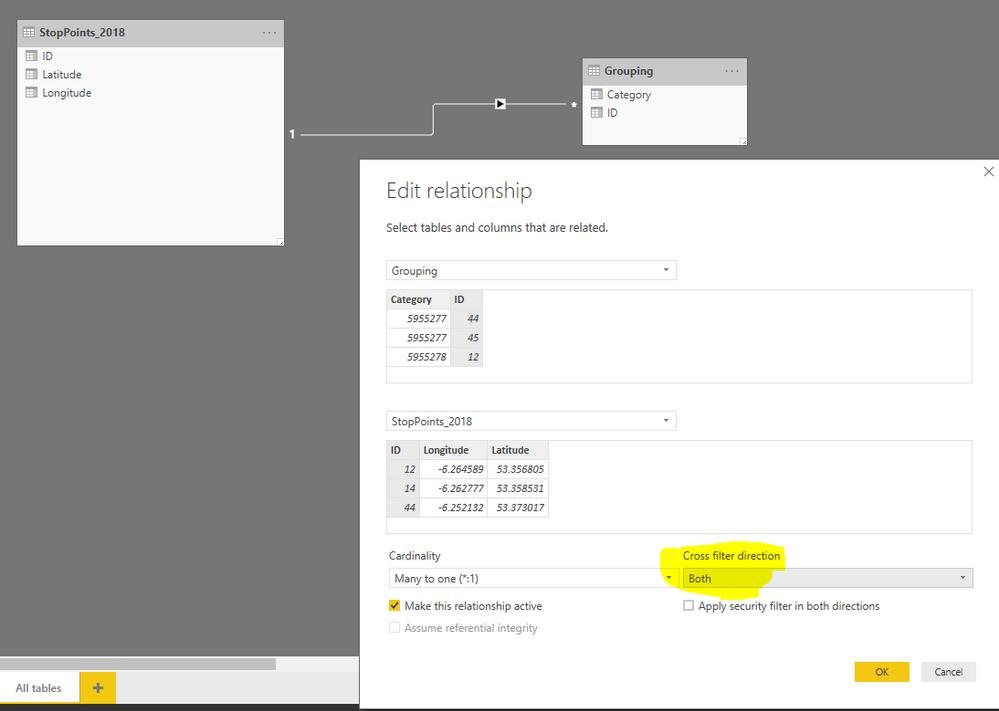
Hope this helps,
Nathan
- Mark as New
- Bookmark
- Subscribe
- Mute
- Subscribe to RSS Feed
- Permalink
- Report Inappropriate Content
Hi Natel. Many thanks for your reply - I would like to implement the second suggestion that you made but I am not sure I follow through exactly what you are suggesting.
Currently I have 2 tables and you are recommedning adding a 3rd one. Would you be able to help me understand the structure of the final data model? It would perhpas be easier to simply do in it in powerbi and then send the file over but if you prefer text then that could work.
So currently I have 2 tables:
StopPoints_2018 with ID, Lat and Long
Grouping with ID and Category
You are proposing adding a 3rd table? what values would be in that table? Can you give me a working example in Power BI?
- Mark as New
- Bookmark
- Subscribe
- Mute
- Subscribe to RSS Feed
- Permalink
- Report Inappropriate Content
1. Create a new Calculated Table:
Category = DISTINCT('Grouping'[Category])2. Create a new Calculated Column in your grouping table:
Category Count = 1
3. Add a relationship between the new Category table and the Grouping table.
4. Add the Category Count to the map (size?)
5. Change the Slicer to the new Category table.
Here is the pbix.
Cheers,
Nathan
- Mark as New
- Bookmark
- Subscribe
- Mute
- Subscribe to RSS Feed
- Permalink
- Report Inappropriate Content
Ok - I see what you there - that helps a lot thank you so much. I still find it difficult to understand what is the reason behind having to add the Category Count to map - it seems counter intuitive and in no way helpful. I will mark the solution as an answer, thanks.
- Mark as New
- Bookmark
- Subscribe
- Mute
- Subscribe to RSS Feed
- Permalink
- Report Inappropriate Content
@rvcedd - The reason for the Category Count is to have a data point in the fact table. That is then used to filter to only the values that have data points. In other words, if there is no data in the fact table, the data point is excluded.
Helpful resources

Microsoft Fabric Learn Together
Covering the world! 9:00-10:30 AM Sydney, 4:00-5:30 PM CET (Paris/Berlin), 7:00-8:30 PM Mexico City

Power BI Monthly Update - April 2024
Check out the April 2024 Power BI update to learn about new features.

| User | Count |
|---|---|
| 104 | |
| 95 | |
| 80 | |
| 67 | |
| 62 |
| User | Count |
|---|---|
| 147 | |
| 109 | |
| 107 | |
| 85 | |
| 63 |