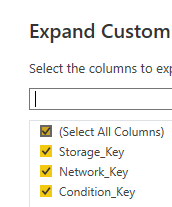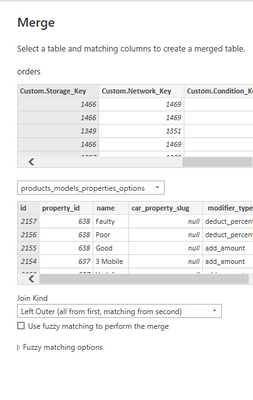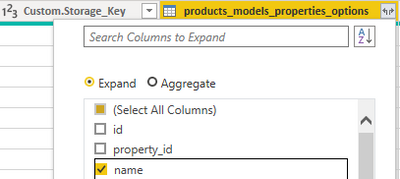- Power BI forums
- Updates
- News & Announcements
- Get Help with Power BI
- Desktop
- Service
- Report Server
- Power Query
- Mobile Apps
- Developer
- DAX Commands and Tips
- Custom Visuals Development Discussion
- Health and Life Sciences
- Power BI Spanish forums
- Translated Spanish Desktop
- Power Platform Integration - Better Together!
- Power Platform Integrations (Read-only)
- Power Platform and Dynamics 365 Integrations (Read-only)
- Training and Consulting
- Instructor Led Training
- Dashboard in a Day for Women, by Women
- Galleries
- Community Connections & How-To Videos
- COVID-19 Data Stories Gallery
- Themes Gallery
- Data Stories Gallery
- R Script Showcase
- Webinars and Video Gallery
- Quick Measures Gallery
- 2021 MSBizAppsSummit Gallery
- 2020 MSBizAppsSummit Gallery
- 2019 MSBizAppsSummit Gallery
- Events
- Ideas
- Custom Visuals Ideas
- Issues
- Issues
- Events
- Upcoming Events
- Community Blog
- Power BI Community Blog
- Custom Visuals Community Blog
- Community Support
- Community Accounts & Registration
- Using the Community
- Community Feedback
Register now to learn Fabric in free live sessions led by the best Microsoft experts. From Apr 16 to May 9, in English and Spanish.
- Power BI forums
- Forums
- Get Help with Power BI
- Desktop
- Look up values from disordered JSON objects and pl...
- Subscribe to RSS Feed
- Mark Topic as New
- Mark Topic as Read
- Float this Topic for Current User
- Bookmark
- Subscribe
- Printer Friendly Page
- Mark as New
- Bookmark
- Subscribe
- Mute
- Subscribe to RSS Feed
- Permalink
- Report Inappropriate Content
Look up values from disordered JSON objects and place in correct columns
In Power BI I have a column containing JSON. Each row contains 3 key:value pairs in the format of 3-digits:4-digits as in the below example
Table 1
{"567":"1259","568":"1535","570":"1264"}
{"393":"9521","392":"5351","394":"4621"}
Each key:value can be used to look up an entry in another table:
Table 2
Key | Value | Entry
-------------------
567 | 1259 | Apple
568 | 1535 | Large
570 | 1264 | Red
393 | 9521 | Small
392 | 5351 | Pear
394 | 4621 | Green
I want to create 3 new columns to append to Table 1, populated with the entries looked up from table 2 like so:
Fruit | Size | Colour
----------------------
Apple | Large | Red
Pear | Small | Green
My go-to solution would be to split the JSON column into 3 by the , delimiter, then merge it with Table 2 by Key. However, as JSON objects are not ordered, the first key in column 1 may represent, say, fruit, whereas the first key in column 2 may represent, say, size. In this illustration, this would result in a size value in the fruit column, which is not the intention:
Fruit | Size | Colour
----------------------
Apple | Large | Red
Small | Pear | Green
Thankfully, there is a consistent pattern to the order of the key value and what it represents in my table 1 data. In other words, the key with the lowest value represents fruit, the key with the next highest value represents size and the key with the highest value represents colour.
As such, I thought one solution might be to find a way within Power BI to programmatically take the JSON column and order the JSON content by ascending key value.
Example input:
{"393":"1259","392":"1535","394":"1264"}
Desired output:
{"392": "1535","393":"1259","394": "1264"}
As a complete newbie, I am aware this may not be the best solution to this problem, so I am open to suggestions.
I am also aware that this is down to poor database design, but I'm stuck with it for now!
Solved! Go to Solution.
- Mark as New
- Bookmark
- Subscribe
- Mute
- Subscribe to RSS Feed
- Permalink
- Report Inappropriate Content
Here's one way to do it in the query editor. To see how it works, just create a blank query, open the Advanced Editor and replace the text there with the M code below.
let
Source = Table.FromRows(Json.Document(Binary.Decompress(Binary.FromText("NcvLEYAgDEXRXt6aheSHsRVCJY69C0G3Z+7tHXdArQWuQCX1QFlwblDWDe34CpPAg1FyZOdkV6rZsVPC/H6QBLFVzHG8", BinaryEncoding.Base64), Compression.Deflate)), let _t = ((type nullable text) meta [Serialized.Text = true]) in type table [JsonData = _t]),
#"Changed Type" = Table.TransformColumnTypes(Source,{{"JsonData", type text}}),
#"Added Custom1" = Table.AddColumn(#"Changed Type", "Result", each let
thisrecord = Json.Document([JsonData]),
sortedrecord = Record.ReorderFields(thisrecord, List.Sort(Record.FieldNames(thisrecord))),
renamedrecord = Record.RenameFields(sortedrecord, List.Zip({Record.FieldNames(sortedrecord), {"Fruit", "Size", "Color"}}))
in
renamedrecord),
#"Expanded Result" = Table.ExpandRecordColumn(#"Added Custom1", "Result", {"Fruit", "Size", "Color"}, {"Fruit", "Size", "Color"})
in
#"Expanded Result"
The key step is the custom column with this expression. Replace [JsonData] with your actual column name with the Json string.
let
thisrecord = Json.Document([JsonData]),
sortedrecord = Record.ReorderFields(thisrecord, List.Sort(Record.FieldNames(thisrecord))),
renamedrecord = Record.RenameFields(sortedrecord, List.Zip({Record.FieldNames(sortedrecord), {"Fruit", "Size", "Color"}}))
in
renamedrecord
Pat
Did I answer your question? Mark my post as a solution! Kudos are also appreciated!
To learn more about Power BI, follow me on Twitter or subscribe on YouTube.
@mahoneypa HoosierBI on YouTube
- Mark as New
- Bookmark
- Subscribe
- Mute
- Subscribe to RSS Feed
- Permalink
- Report Inappropriate Content
@mahoneypat Thank you, it worked a treat!
However, I have ran into a seperate but related issue (let me know if I should create a seperate post instead of commenting here):
I created 3 columns of keys ("Fruit","Size","Colour") so I can look up these values in table 2. However, I get the below error when I try to expand the column of lookup results for the first key column:
Clicking Go To Error takes me to the custom query you gave me.
Any ideas?
- Mark as New
- Bookmark
- Subscribe
- Mute
- Subscribe to RSS Feed
- Permalink
- Report Inappropriate Content
Was this step generated automatically after a merge step? At that step, did you see a new column with "Table"? If you click to the right of the word table in one of the rows, you can get a preview of the table below. What do you see?
Also, what do you mean you added 3 columns with 3 keys? Those same 3 columns exist in Table 2 and you are merging on 3 columns?
Pat
Did I answer your question? Mark my post as a solution! Kudos are also appreciated!
To learn more about Power BI, follow me on Twitter or subscribe on YouTube.
@mahoneypa HoosierBI on YouTube
- Mark as New
- Bookmark
- Subscribe
- Mute
- Subscribe to RSS Feed
- Permalink
- Report Inappropriate Content
Yes, this step generated automatically after a merge step. There was a new column with "Table".
Here's a sample of the table (the first 3 columns):
id = the 'Value' element of the JSON key:value we previously discussed. Name contains either "fruit/size/colour" (of course it actually contains something unrelated to fruit, but I used fruit as a simple example to illustrate the point).
Regarding the 3 columns with 3 keys, I expanded your custom query of Fruit/Size/Column records like so (again, not actually fruit!):
I then merge the first expanded (storage_key) column which contains the value of the JSON key:value with the column which contains corresponding values in Table 2.
This got me to a column with tables as per the first image at the beginning of this reply. When I click to expand by name
I get this error:
Does that help?
- Mark as New
- Bookmark
- Subscribe
- Mute
- Subscribe to RSS Feed
- Permalink
- Report Inappropriate Content
I resolved this by right clicking the column(s) I wanted to expand and selecting "Remove Errors", then clicking Expand again.
- Mark as New
- Bookmark
- Subscribe
- Mute
- Subscribe to RSS Feed
- Permalink
- Report Inappropriate Content
@mahoneypat I spoke too soon; when I click Apply in Power Query Editor I get aforementioned error. Any ideas?
- Mark as New
- Bookmark
- Subscribe
- Mute
- Subscribe to RSS Feed
- Permalink
- Report Inappropriate Content
Here's one way to do it in the query editor. To see how it works, just create a blank query, open the Advanced Editor and replace the text there with the M code below.
let
Source = Table.FromRows(Json.Document(Binary.Decompress(Binary.FromText("NcvLEYAgDEXRXt6aheSHsRVCJY69C0G3Z+7tHXdArQWuQCX1QFlwblDWDe34CpPAg1FyZOdkV6rZsVPC/H6QBLFVzHG8", BinaryEncoding.Base64), Compression.Deflate)), let _t = ((type nullable text) meta [Serialized.Text = true]) in type table [JsonData = _t]),
#"Changed Type" = Table.TransformColumnTypes(Source,{{"JsonData", type text}}),
#"Added Custom1" = Table.AddColumn(#"Changed Type", "Result", each let
thisrecord = Json.Document([JsonData]),
sortedrecord = Record.ReorderFields(thisrecord, List.Sort(Record.FieldNames(thisrecord))),
renamedrecord = Record.RenameFields(sortedrecord, List.Zip({Record.FieldNames(sortedrecord), {"Fruit", "Size", "Color"}}))
in
renamedrecord),
#"Expanded Result" = Table.ExpandRecordColumn(#"Added Custom1", "Result", {"Fruit", "Size", "Color"}, {"Fruit", "Size", "Color"})
in
#"Expanded Result"
The key step is the custom column with this expression. Replace [JsonData] with your actual column name with the Json string.
let
thisrecord = Json.Document([JsonData]),
sortedrecord = Record.ReorderFields(thisrecord, List.Sort(Record.FieldNames(thisrecord))),
renamedrecord = Record.RenameFields(sortedrecord, List.Zip({Record.FieldNames(sortedrecord), {"Fruit", "Size", "Color"}}))
in
renamedrecord
Pat
Did I answer your question? Mark my post as a solution! Kudos are also appreciated!
To learn more about Power BI, follow me on Twitter or subscribe on YouTube.
@mahoneypa HoosierBI on YouTube
Helpful resources

Microsoft Fabric Learn Together
Covering the world! 9:00-10:30 AM Sydney, 4:00-5:30 PM CET (Paris/Berlin), 7:00-8:30 PM Mexico City

Power BI Monthly Update - April 2024
Check out the April 2024 Power BI update to learn about new features.

| User | Count |
|---|---|
| 97 | |
| 96 | |
| 81 | |
| 74 | |
| 66 |
| User | Count |
|---|---|
| 129 | |
| 106 | |
| 106 | |
| 86 | |
| 72 |