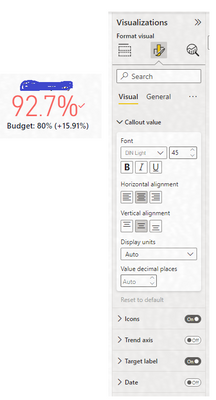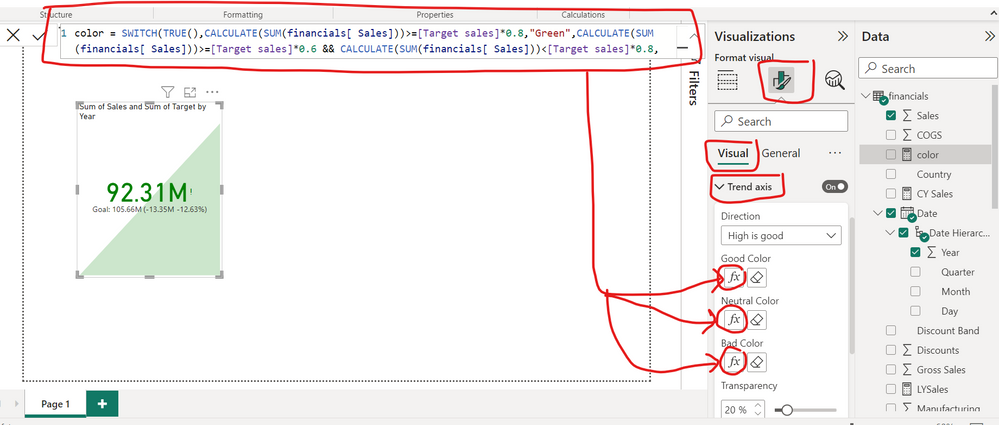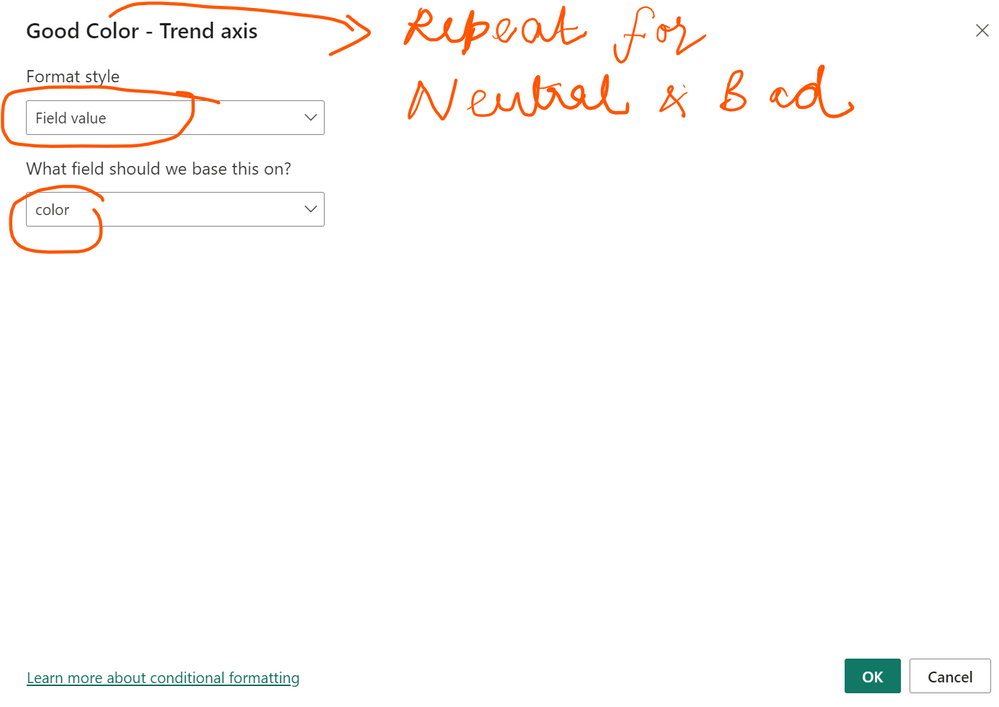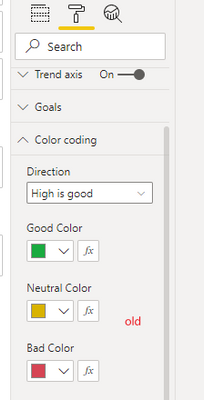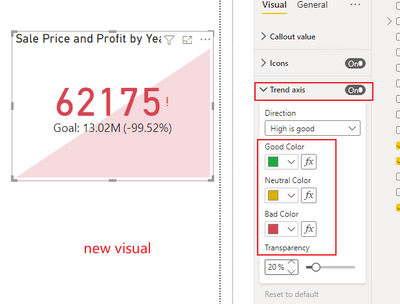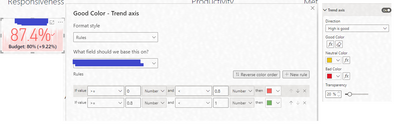- Power BI forums
- Updates
- News & Announcements
- Get Help with Power BI
- Desktop
- Service
- Report Server
- Power Query
- Mobile Apps
- Developer
- DAX Commands and Tips
- Custom Visuals Development Discussion
- Health and Life Sciences
- Power BI Spanish forums
- Translated Spanish Desktop
- Power Platform Integration - Better Together!
- Power Platform Integrations (Read-only)
- Power Platform and Dynamics 365 Integrations (Read-only)
- Training and Consulting
- Instructor Led Training
- Dashboard in a Day for Women, by Women
- Galleries
- Community Connections & How-To Videos
- COVID-19 Data Stories Gallery
- Themes Gallery
- Data Stories Gallery
- R Script Showcase
- Webinars and Video Gallery
- Quick Measures Gallery
- 2021 MSBizAppsSummit Gallery
- 2020 MSBizAppsSummit Gallery
- 2019 MSBizAppsSummit Gallery
- Events
- Ideas
- Custom Visuals Ideas
- Issues
- Issues
- Events
- Upcoming Events
- Community Blog
- Power BI Community Blog
- Custom Visuals Community Blog
- Community Support
- Community Accounts & Registration
- Using the Community
- Community Feedback
Register now to learn Fabric in free live sessions led by the best Microsoft experts. From Apr 16 to May 9, in English and Spanish.
- Power BI forums
- Forums
- Get Help with Power BI
- Desktop
- Re: KPI visual conditional formatting on the callo...
- Subscribe to RSS Feed
- Mark Topic as New
- Mark Topic as Read
- Float this Topic for Current User
- Bookmark
- Subscribe
- Printer Friendly Page
- Mark as New
- Bookmark
- Subscribe
- Mute
- Subscribe to RSS Feed
- Permalink
- Report Inappropriate Content
KPI visual conditional formatting on the callout value
I would like the callout value on the KPI visual (92.7% in the below case) to go green once it exceeds the 80% target value. In the older version of Power BI, this was straightforward. Following the latest update, I cannot find the conditional formatting controls for the callout value. It only gives the option to change text size. I know it can be done because I have lots of KPI visuals and the colours update accordingly, and indeed, the below is stuck on red. The target setting are already on "higher is better". Any guidance would be much appreciated.
- Mark as New
- Bookmark
- Subscribe
- Mute
- Subscribe to RSS Feed
- Permalink
- Report Inappropriate Content
Create a measure as shown below and apply the same measure for conditional formatting of Good, Neutral and Bad
- Mark as New
- Bookmark
- Subscribe
- Mute
- Subscribe to RSS Feed
- Permalink
- Report Inappropriate Content
Padycosmos -
Thank you very much for this response and measure. This solution worked perfectly!
- Mark as New
- Bookmark
- Subscribe
- Mute
- Subscribe to RSS Feed
- Permalink
- Report Inappropriate Content
Hi -
The only way I could resolve this annoying glitch in the recent versions of Power BI desktop was to use the format painter brush to click on an existing card that correctly worked (one I had originally created with an older version of Power BI Desktop) and then applied that format to the card that was not working with the correct colors for icons.
Of course, this interim solution, until Microsoft fixes this issue, only works as long as you had created some KPI visual cards with the correct formatting that you could then apply to new cards you create.
HTH..
- Mark as New
- Bookmark
- Subscribe
- Mute
- Subscribe to RSS Feed
- Permalink
- Report Inappropriate Content
I have the same serious problem!
How can I download to previous version?
Thanks a lot!!
- Mark as New
- Bookmark
- Subscribe
- Mute
- Subscribe to RSS Feed
- Permalink
- Report Inappropriate Content
- Mark as New
- Bookmark
- Subscribe
- Mute
- Subscribe to RSS Feed
- Permalink
- Report Inappropriate Content
Hi, @vpatel55 ;
You can set the color in Trend axis on the KPI visual .
Best Regards,
Community Support Team _ Yalan Wu
If this post helps, then please consider Accept it as the solution to help the other members find it more quickly.
- Mark as New
- Bookmark
- Subscribe
- Mute
- Subscribe to RSS Feed
- Permalink
- Report Inappropriate Content
Hello @v-yalanwu-msft thanks for your response, but this does not seem to work.
I don't want a trend axis, I only want to affect the callout value. But even if I was okay with the trend axis, the logic does not work. Below it is set to show green if the value is above 0.8. The value is above 0.8, but it still shows as red.
I think that this is a bug because the colours appeared properly in the previous formatting pane. The new formatting pane broke this. The only way I can get this to work is by going back to an earlier version of Power BI, and the original colours appear.
I think that we should undo this as 'Mark as solution'.
- Mark as New
- Bookmark
- Subscribe
- Mute
- Subscribe to RSS Feed
- Permalink
- Report Inappropriate Content
Hi. Fwiw, EVERY time I've had this issue, it was self-inflicted by either format painting or inadvertently having the wrong field in the "What field should we base this on?" drop-down.
- Mark as New
- Bookmark
- Subscribe
- Mute
- Subscribe to RSS Feed
- Permalink
- Report Inappropriate Content
Thanks @lbendlin will do, I'm glad I'm not the only one that is having this issue!
- Mark as New
- Bookmark
- Subscribe
- Mute
- Subscribe to RSS Feed
- Permalink
- Report Inappropriate Content
1. switch back to the legacy formatting pane
2. You can raise an issue at https://issues.powerbi.com to add to the multitude of issues with the new formatting pane.
Helpful resources

Microsoft Fabric Learn Together
Covering the world! 9:00-10:30 AM Sydney, 4:00-5:30 PM CET (Paris/Berlin), 7:00-8:30 PM Mexico City

Power BI Monthly Update - April 2024
Check out the April 2024 Power BI update to learn about new features.

| User | Count |
|---|---|
| 104 | |
| 96 | |
| 80 | |
| 67 | |
| 62 |
| User | Count |
|---|---|
| 137 | |
| 106 | |
| 104 | |
| 81 | |
| 63 |